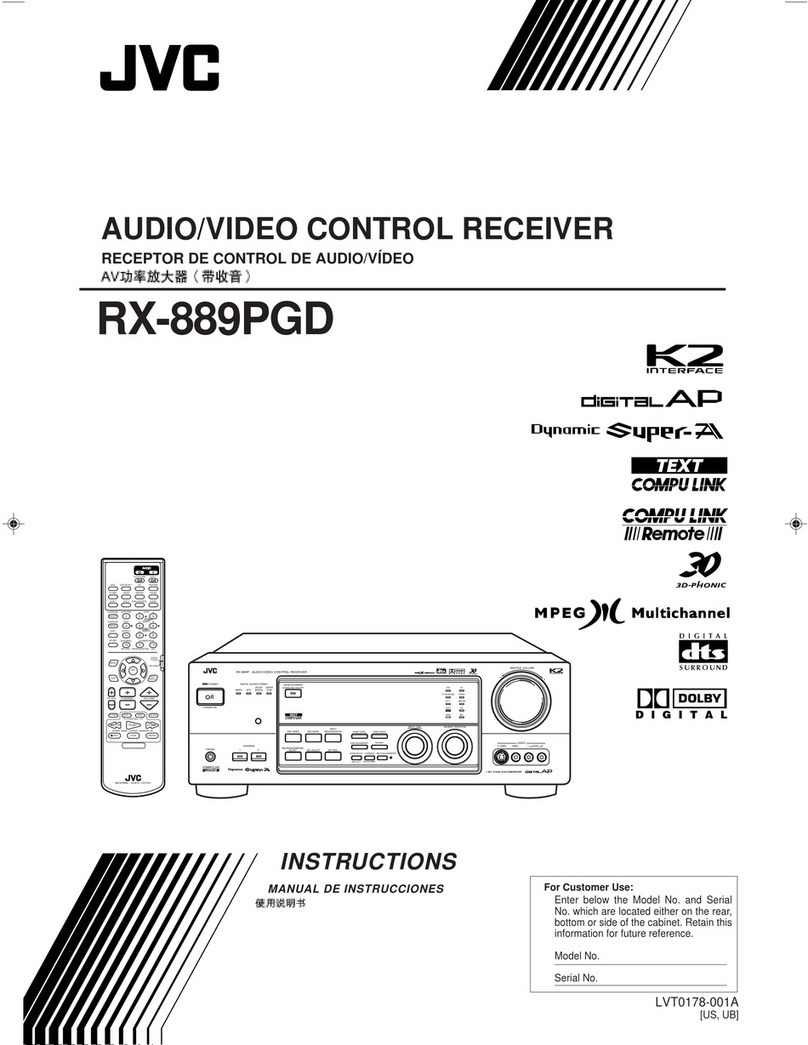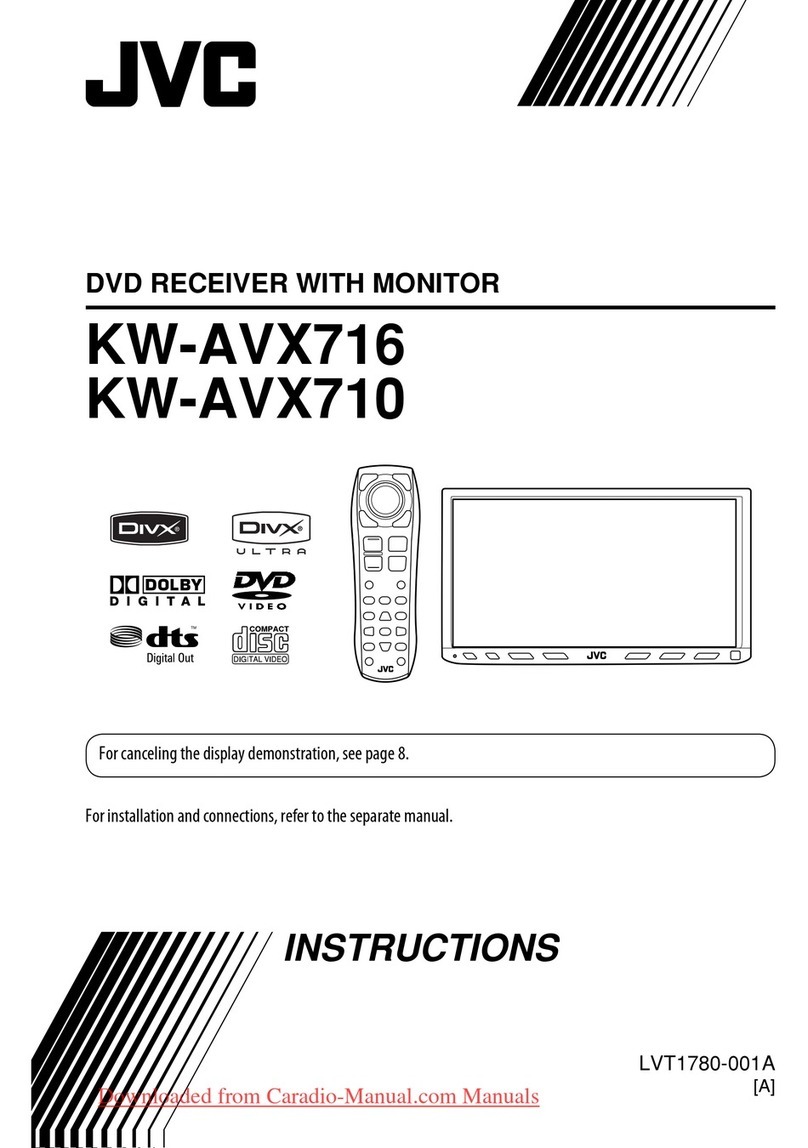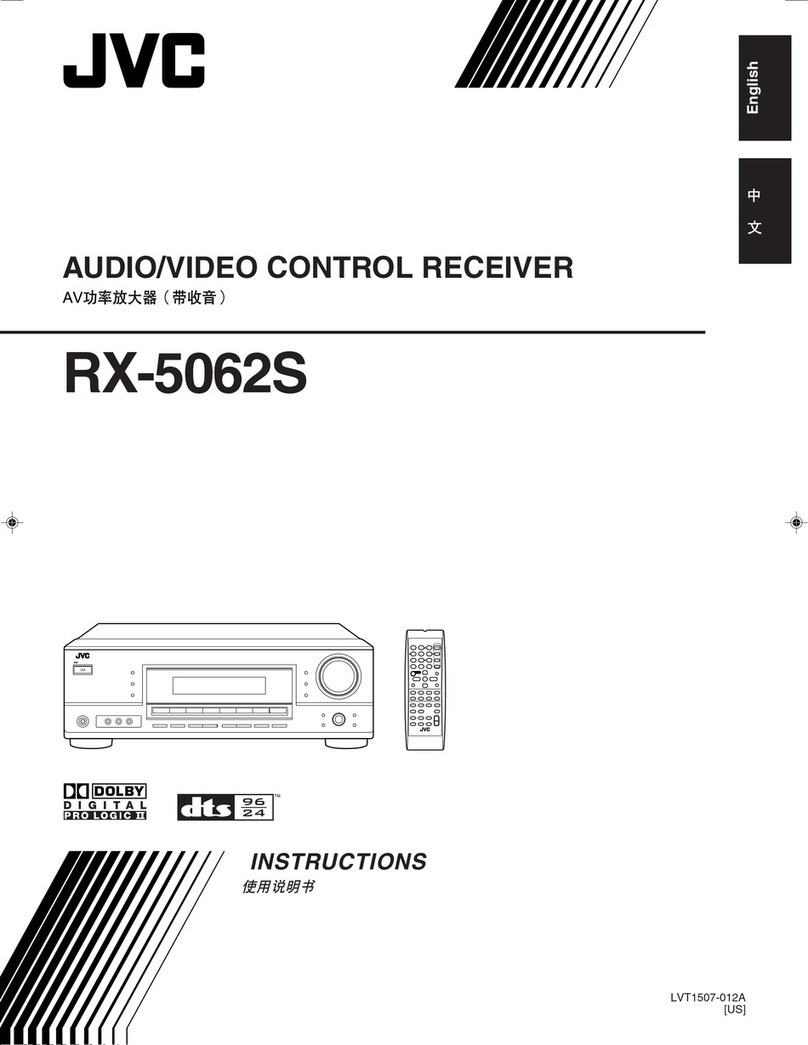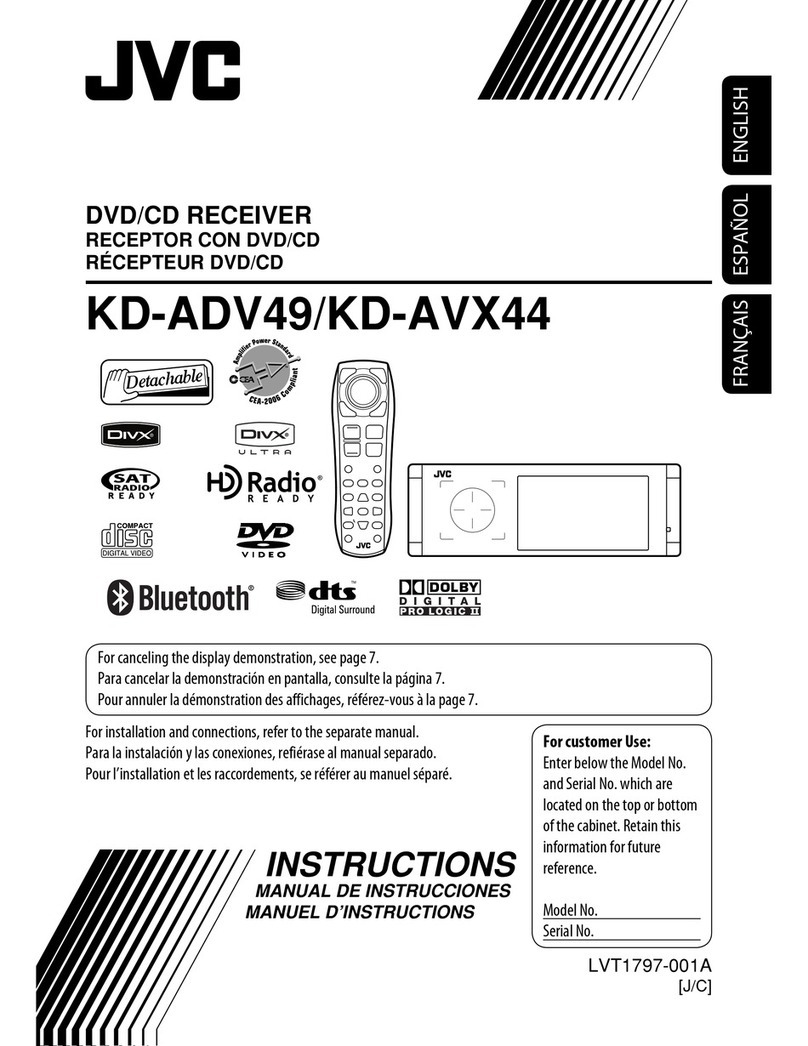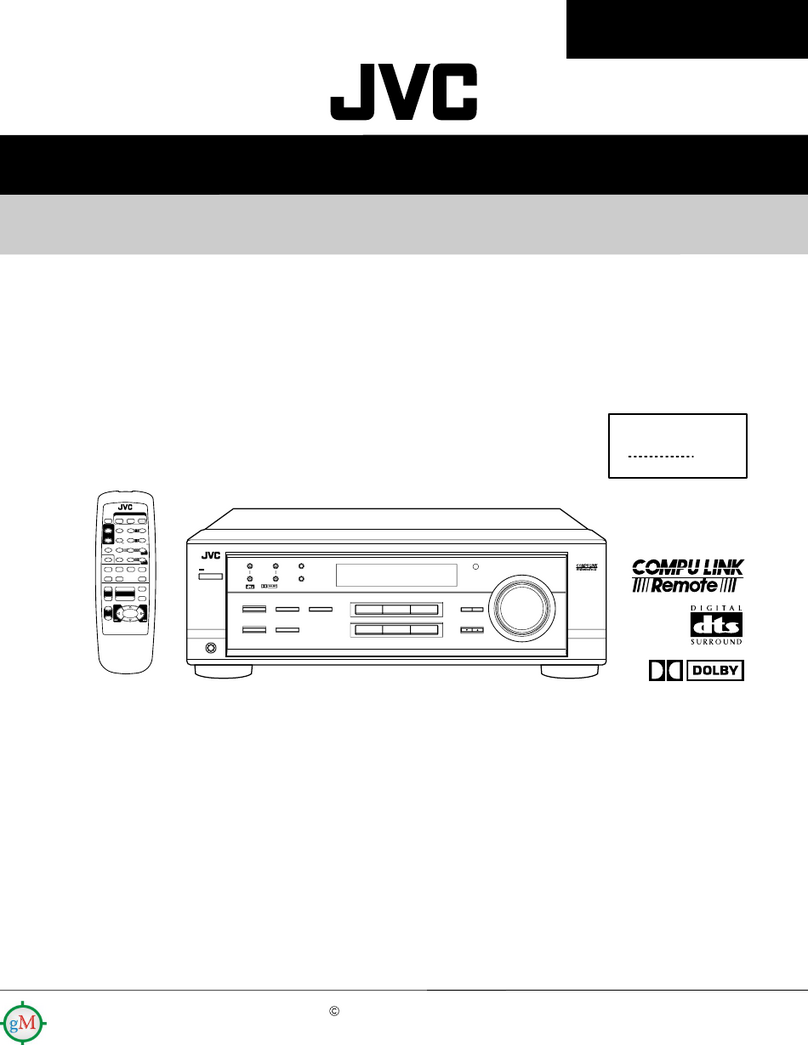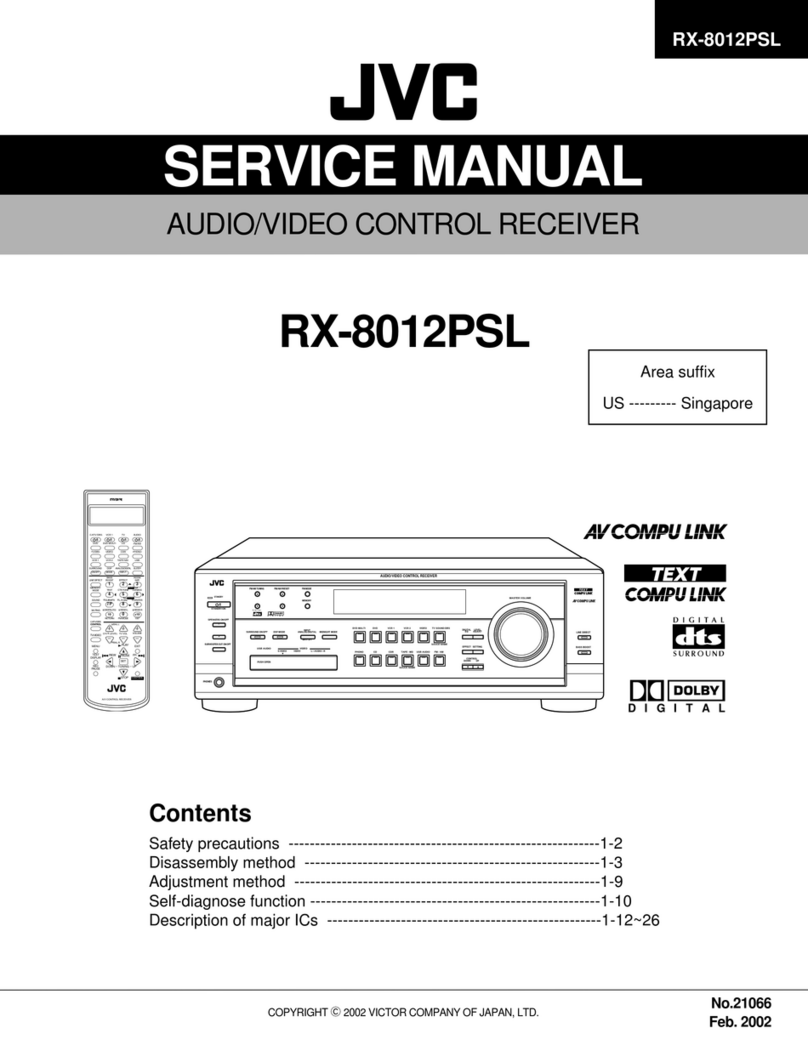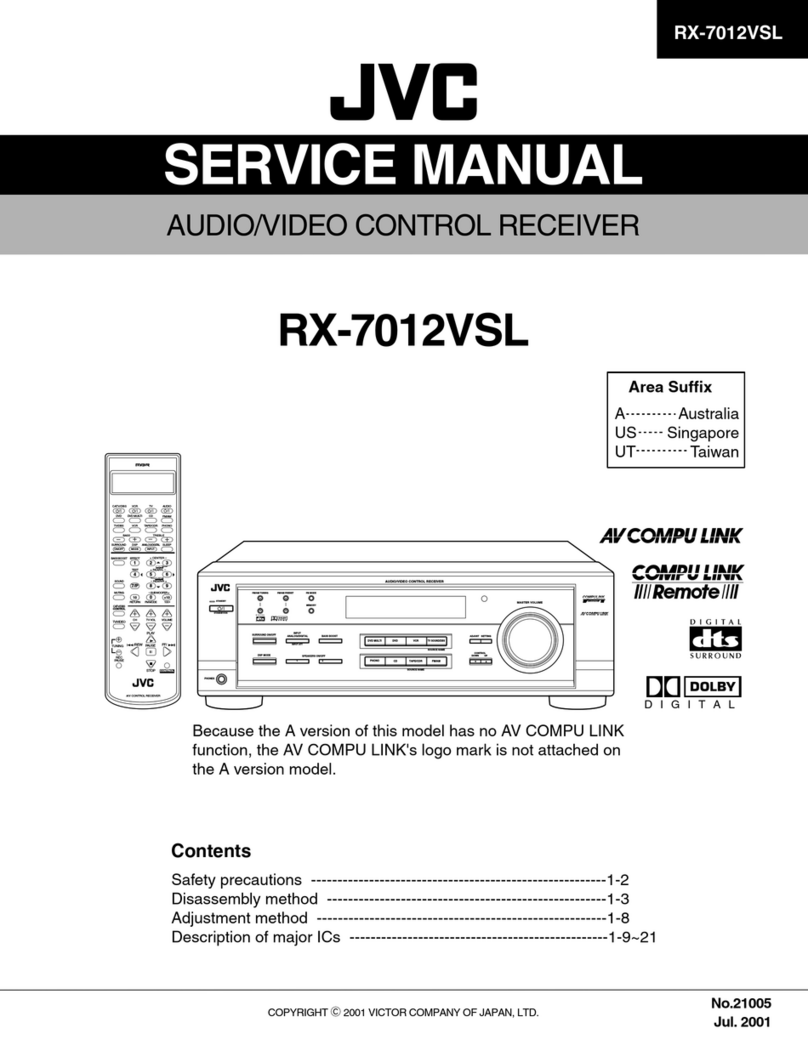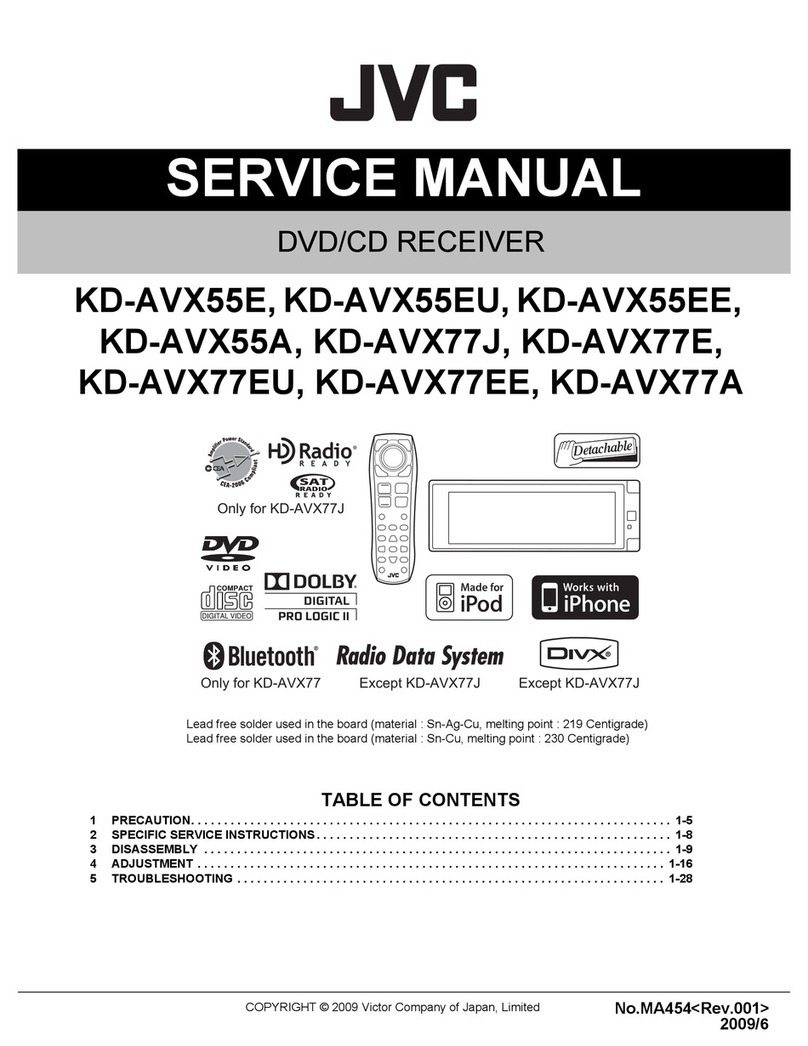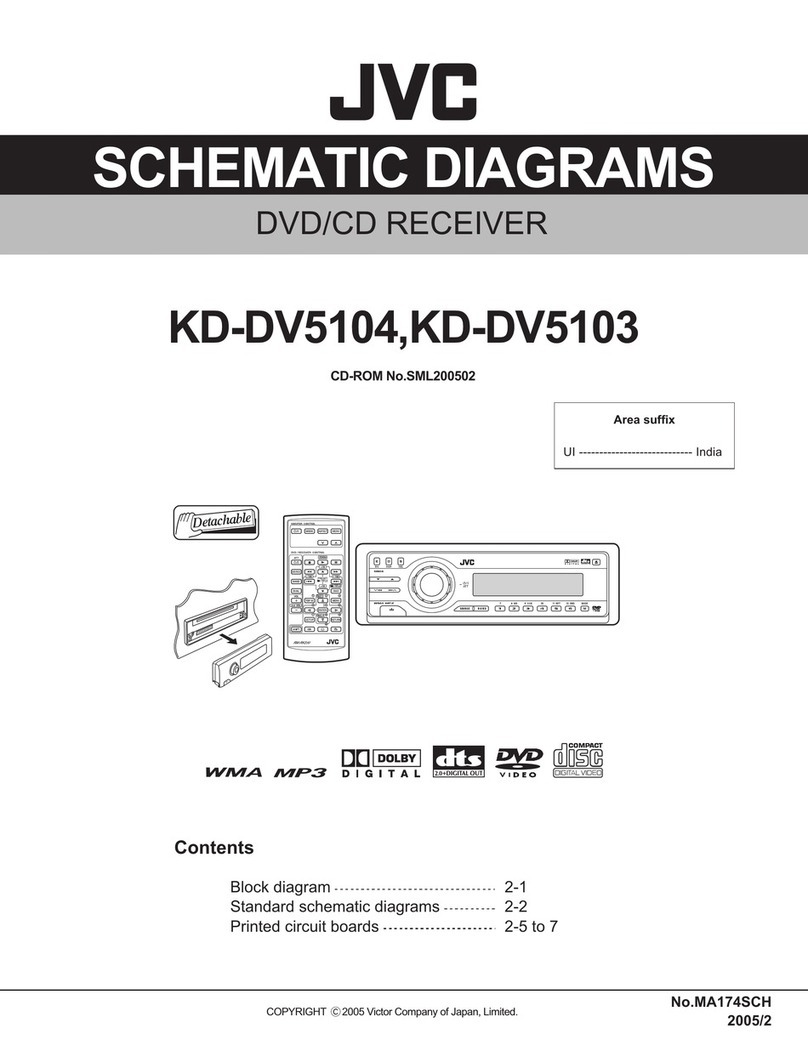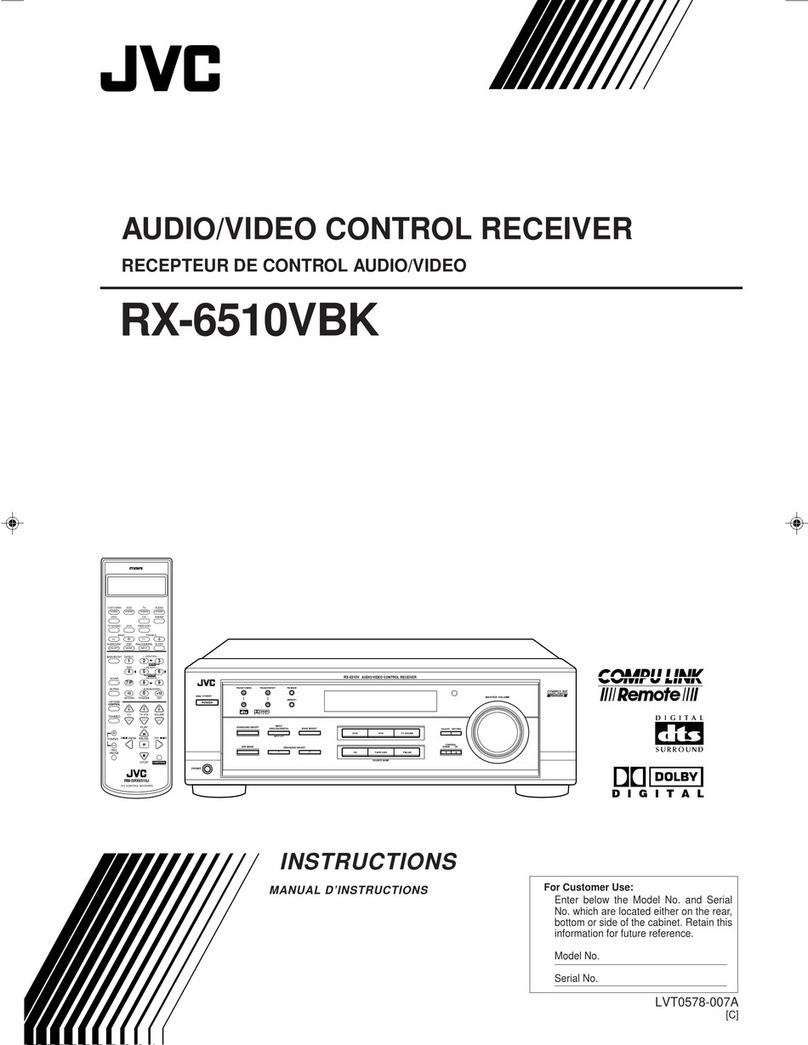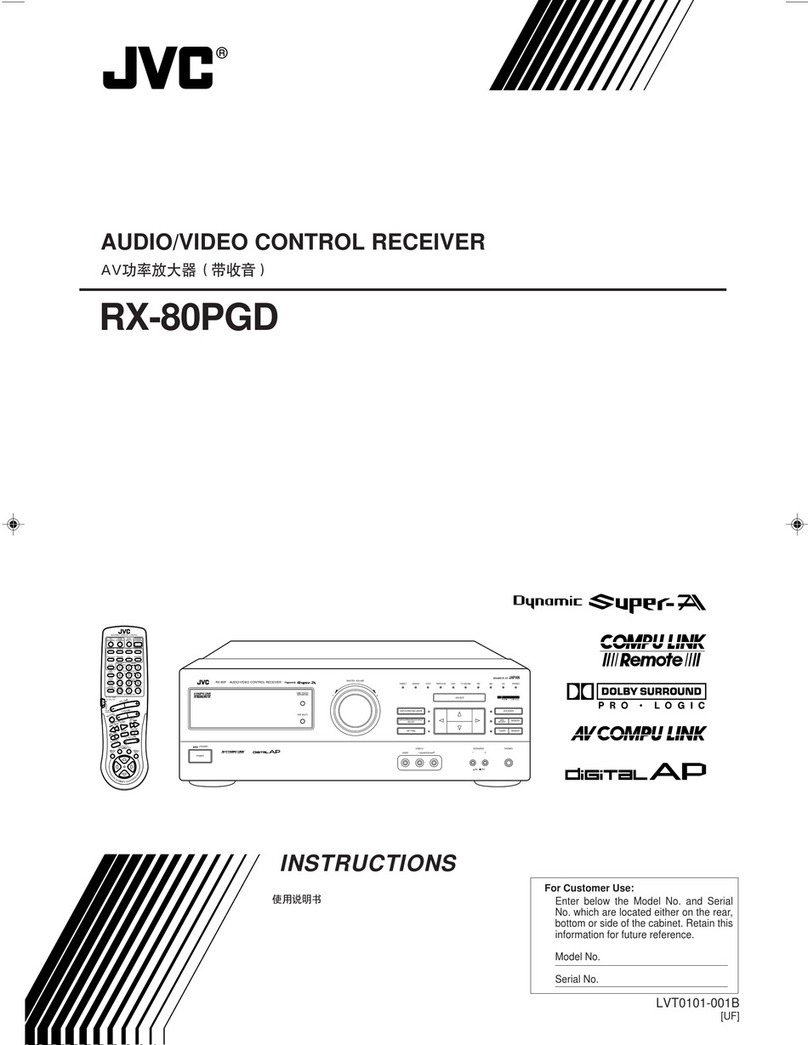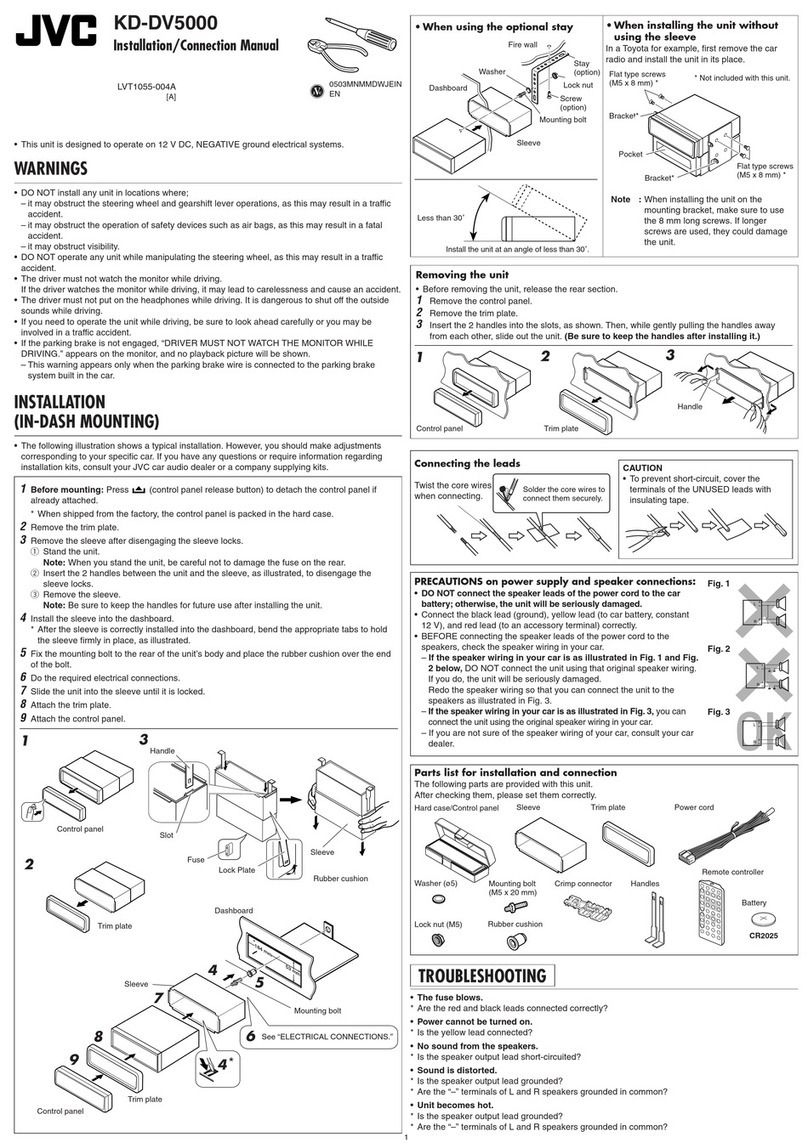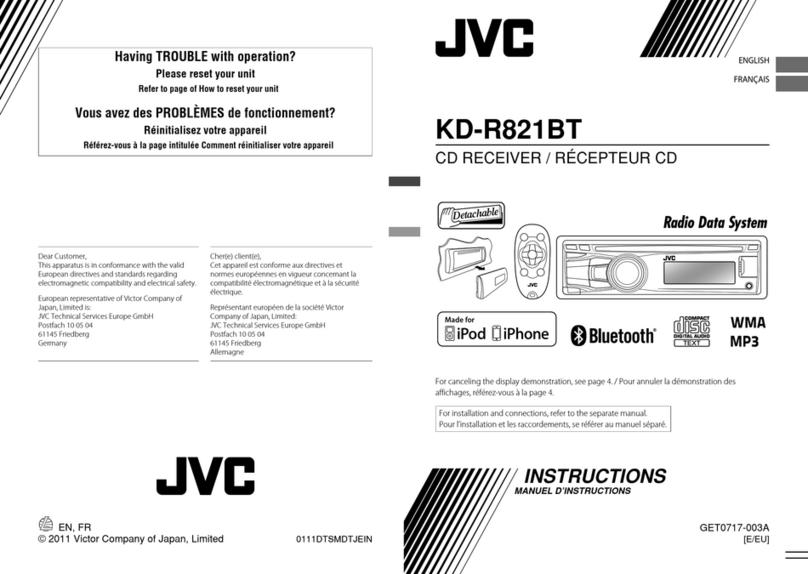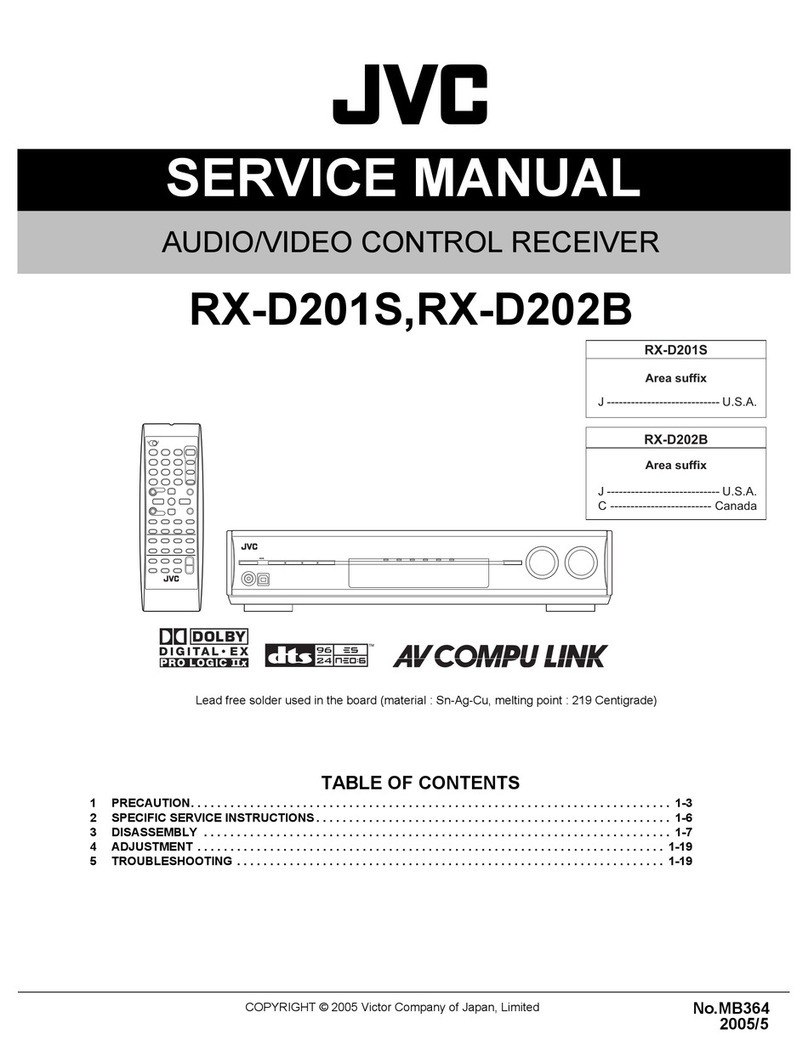About this manual
The displays and panels shown in this manual are
examples used to provide clear explanations of the
operations. For this reason, they may be different
from the actual displays or panels.
Illustrations of KW-V640BT Region 3 are mainly
used for explanation.
This manual mainly explains operations using the
buttons on the monitor panel and keys on the
touch panel. For operations using the remote
controller, see page 39.
< > indicates the various screens/menus/
operations/settings that appear on the touch
panel.
[ ] indicates the keys on the touch panel.
Indication language: English indications are used
for the purpose of explanation. You can select the
indication language from the <SETUP> menu.
(Page 36)
ContentsContents
Component Names and Operations...............3
Basic Operations.................................................3
Turning on the power..................................................................3
Turning off the power..................................................................3
Turning off the AV source..........................................................3
Adjusting the volume...................................................................3
Attenuating the sound................................................................3
Turning off the screen..................................................................3
Getting Started ...................................................4
Initial settings.....................................................................................4
Setting the security code ...........................................................4
Calendar/clock settings...............................................................5
Various Screens and Operations .....................5
Touch screen operations............................................................5
Home screen......................................................................................6
Source control screen...................................................................7
List/setting screen...........................................................................9
Disc......................................................................10
Video...................................................................11
USB......................................................................13
iPod/iPhone.......................................................14
Apps—WebLink™/Waze..................................15
Tuner...................................................................16
Spotify ................................................................19
Other External Components ..........................21
Rear view camera.........................................................................21
AV-IN.....................................................................................................21
Watching TV ....................................................................................21
Using the external navigation unit....................................22
Bluetooth® .........................................................23
Information ......................................................................................23
Preparation....................................................................................... 23
Connection.......................................................................................23
Bluetooth mobile phone......................................................... 26
Bluetooth audio player............................................................. 29
Bluetooth mobile phone settings...................................... 29
Settings ..............................................................30
Audio settings ................................................................................ 30
AV settings........................................................................................ 34
Display settings..............................................................................35
User interface settings............................................................... 36
Camera settings ............................................................................37
Special system settings............................................................. 37
Bluetooth settings .......................................................................38
Security settings............................................................................ 38
Navigation settings.....................................................................39
Remote Controller............................................39
Preparation....................................................................................... 39
Basic operations............................................................................ 40
Searching for an item directly .............................................. 40
Installation and Connection...........................41
Before installation ........................................................................41
Installing the unit..........................................................................42
Wiring connection....................................................................... 43
Connecting external components....................................44
References .........................................................44
Maintenance ...................................................................................44
More information......................................................................... 44
Troubleshooting...............................................48
Specifications....................................................50
Trademarks and licenses.......................................................... 53
2ENGLISH
ENKW-V2018TCM.indb2ENKW-V2018TCM.indb2 2018/01/1615:052018/01/1615:05