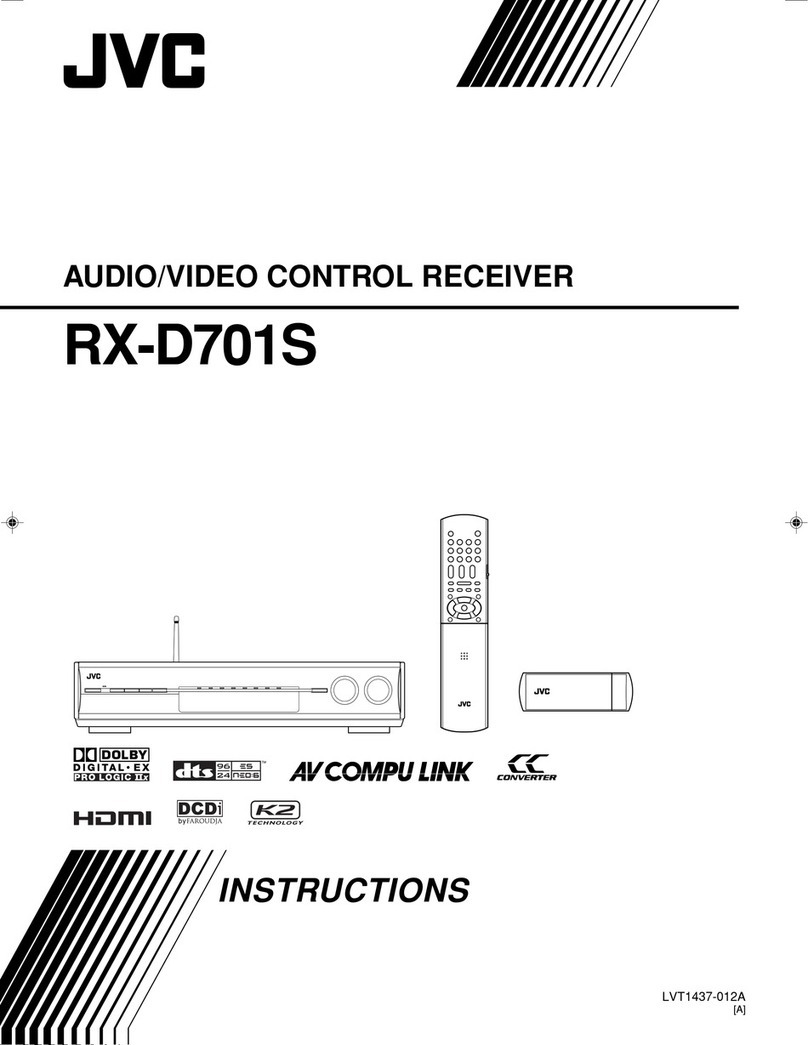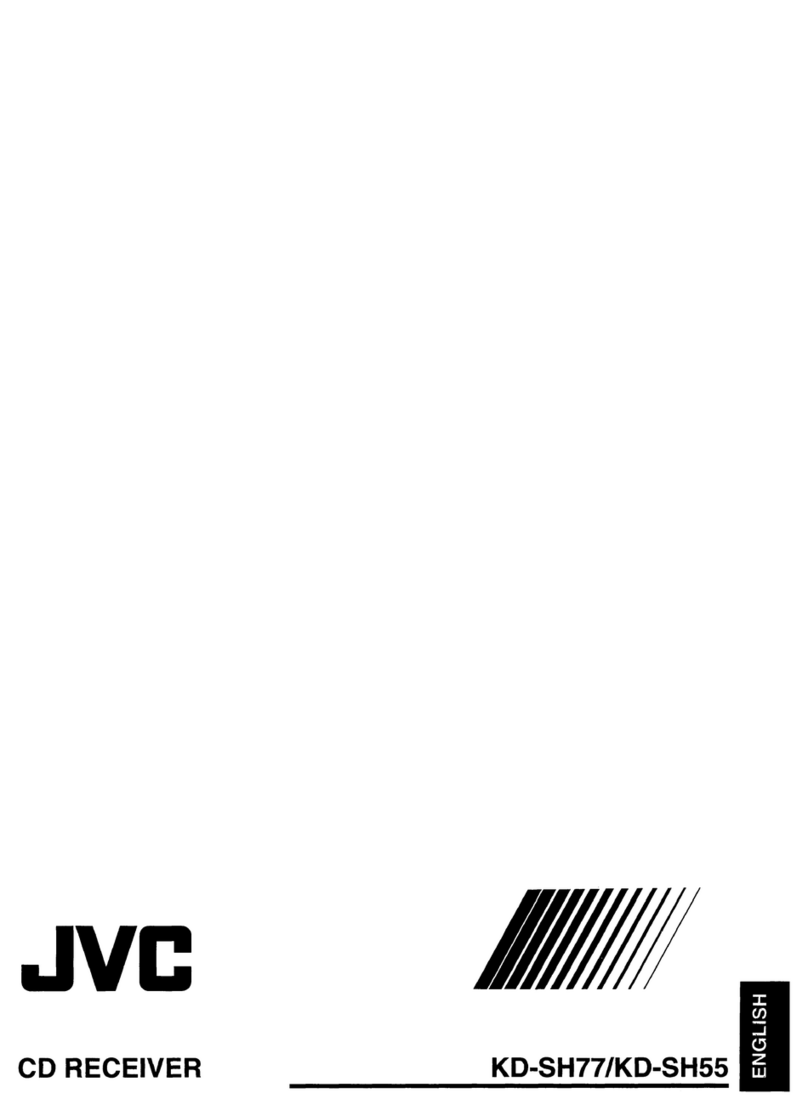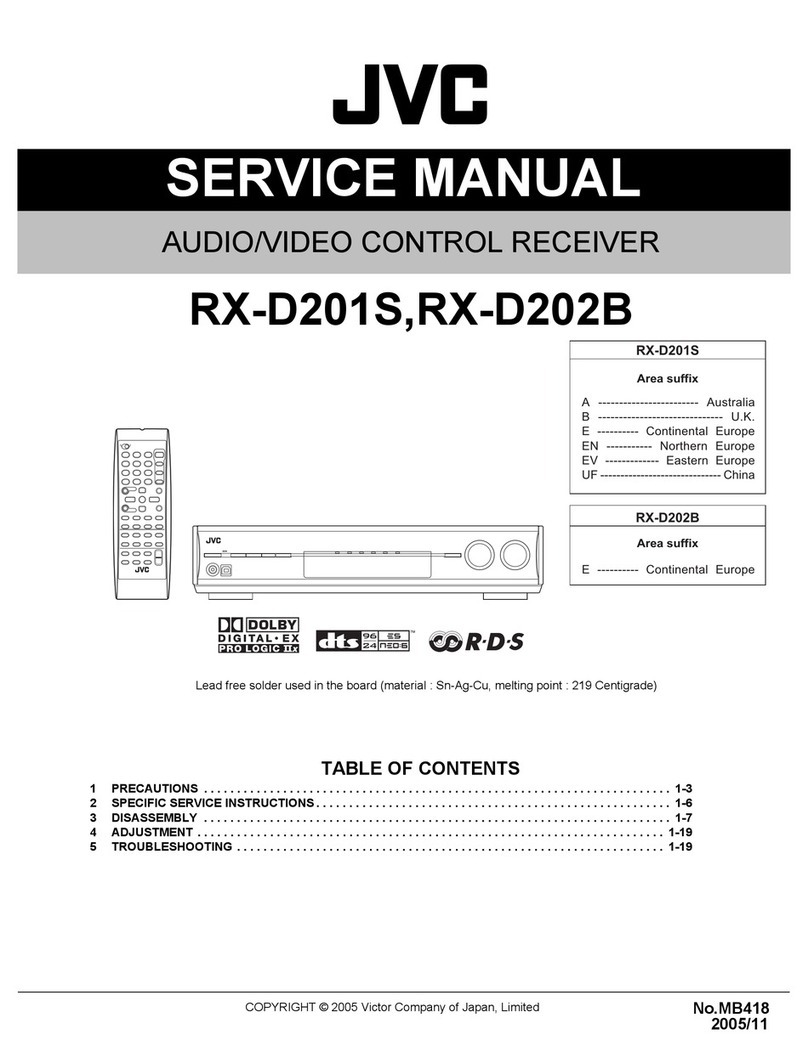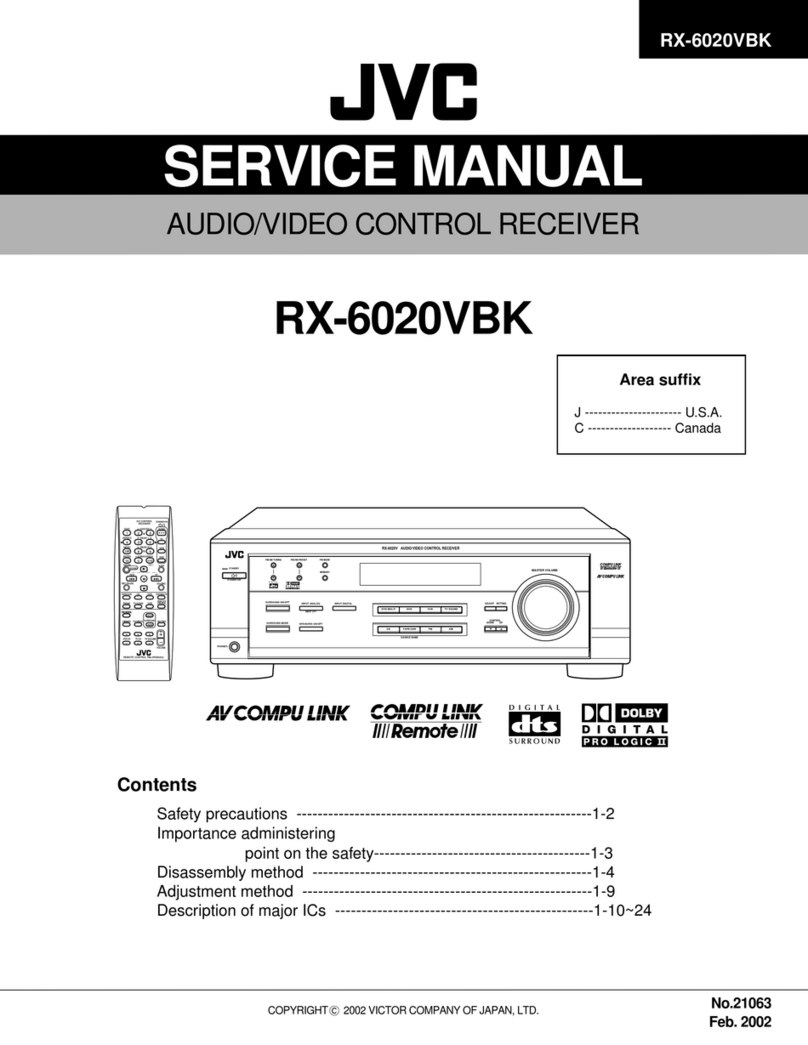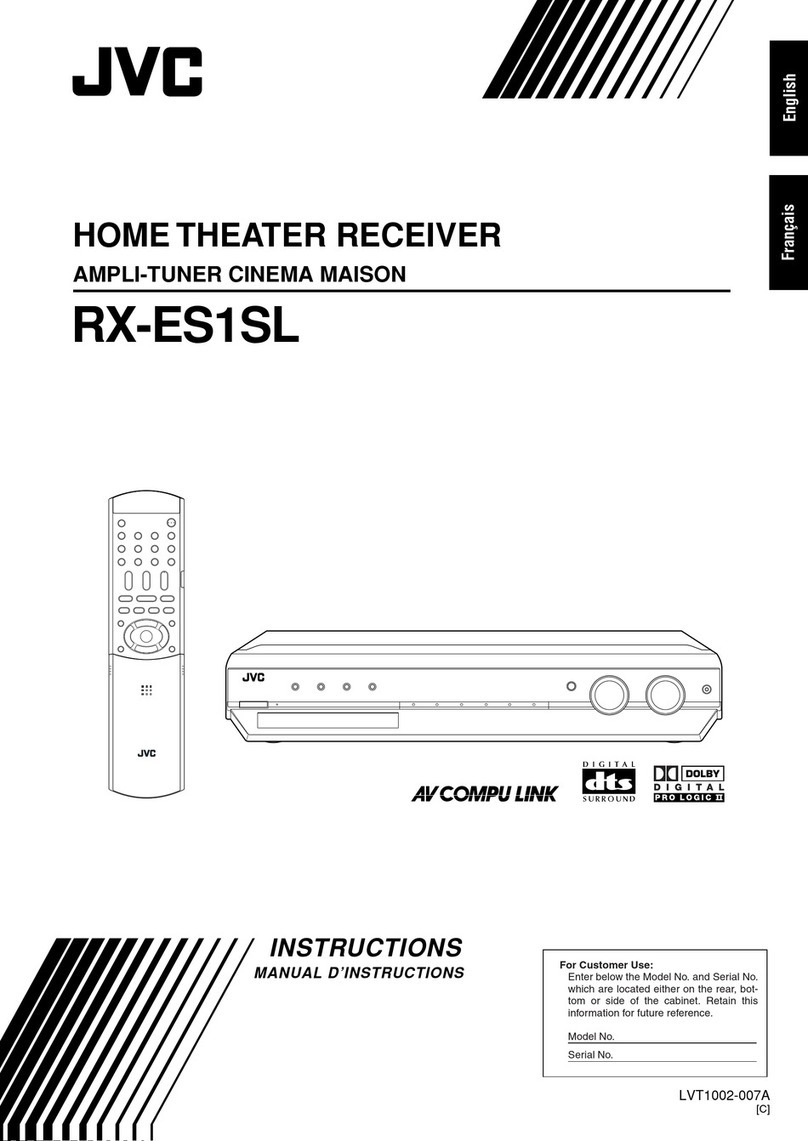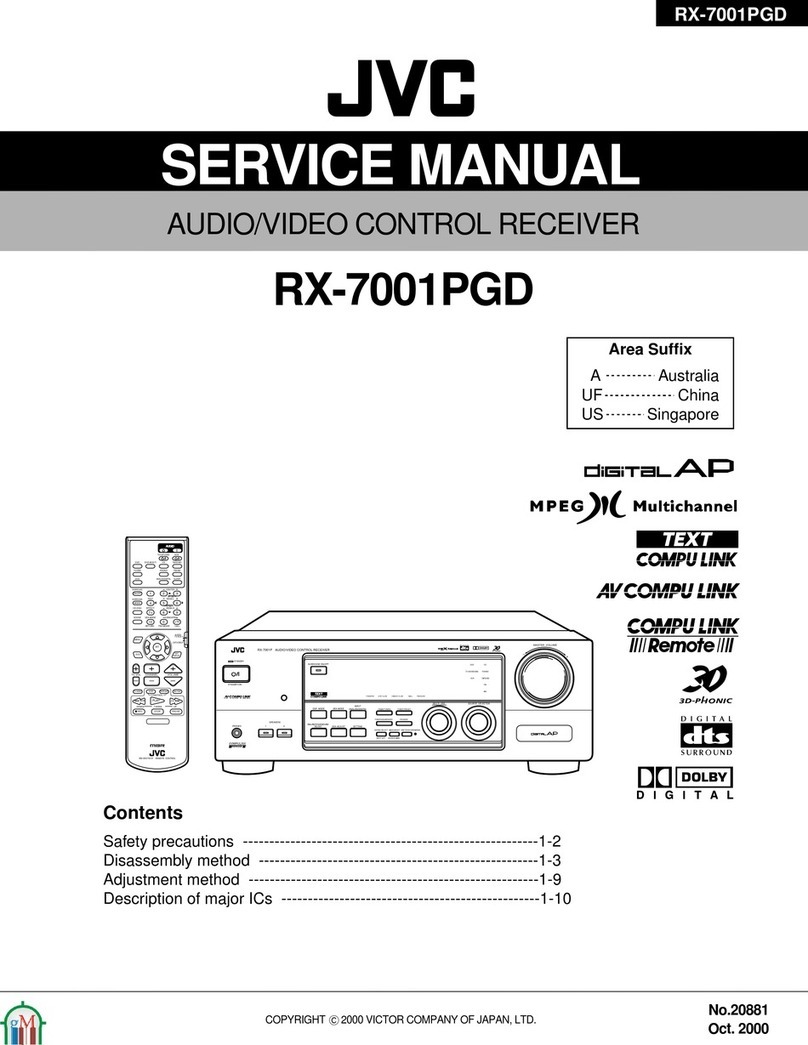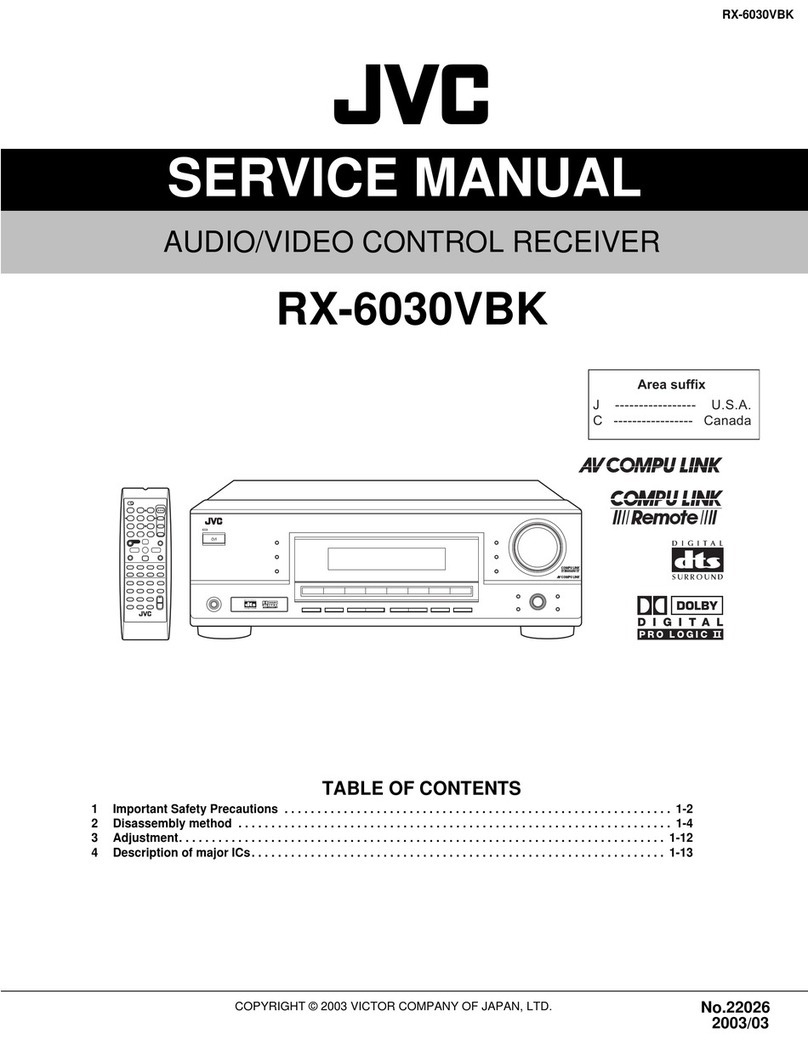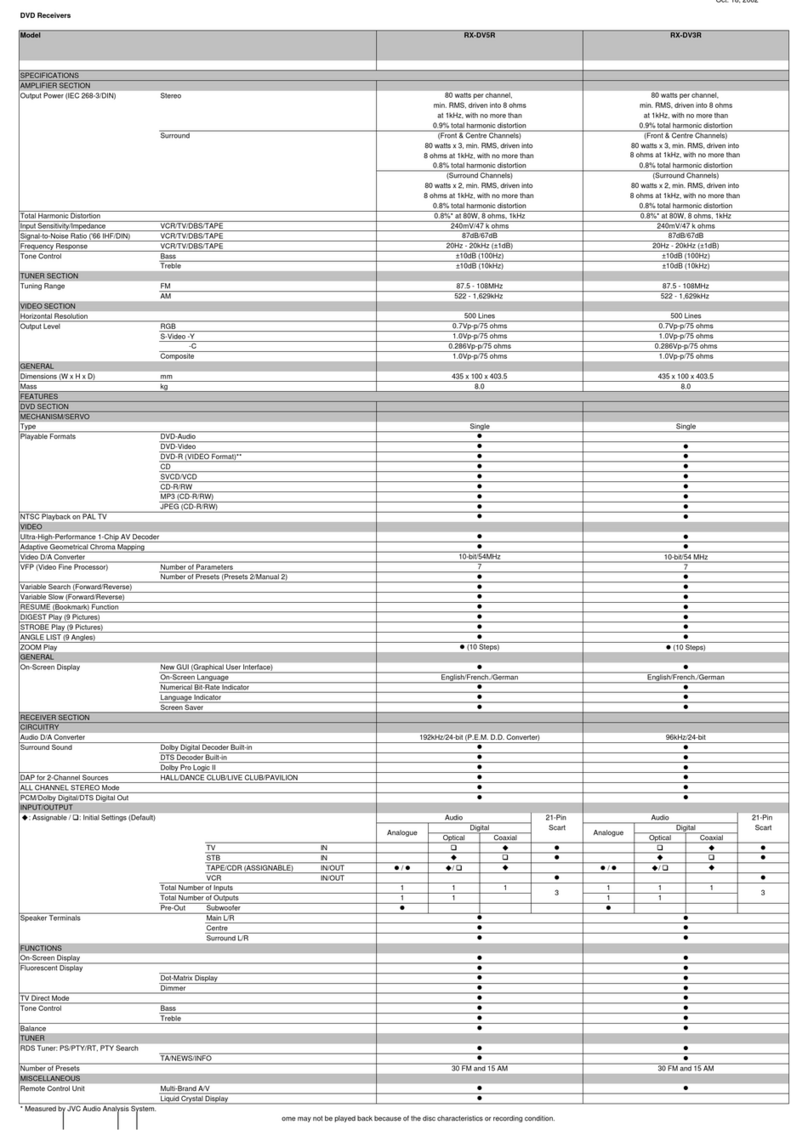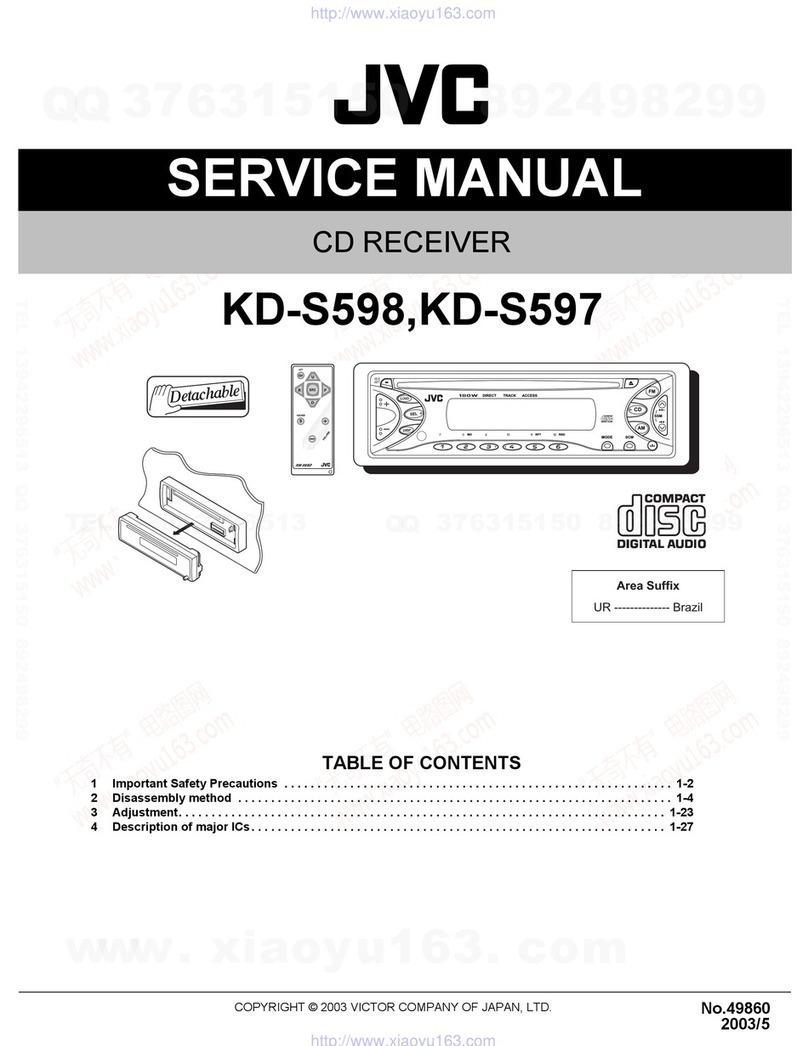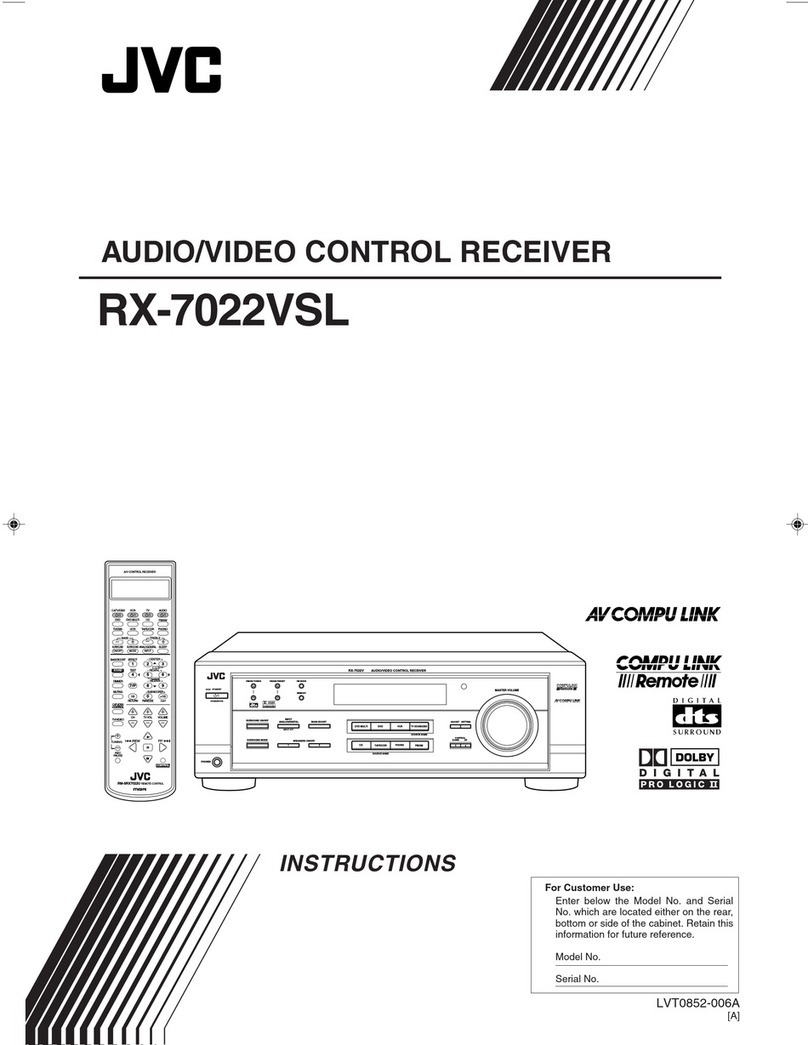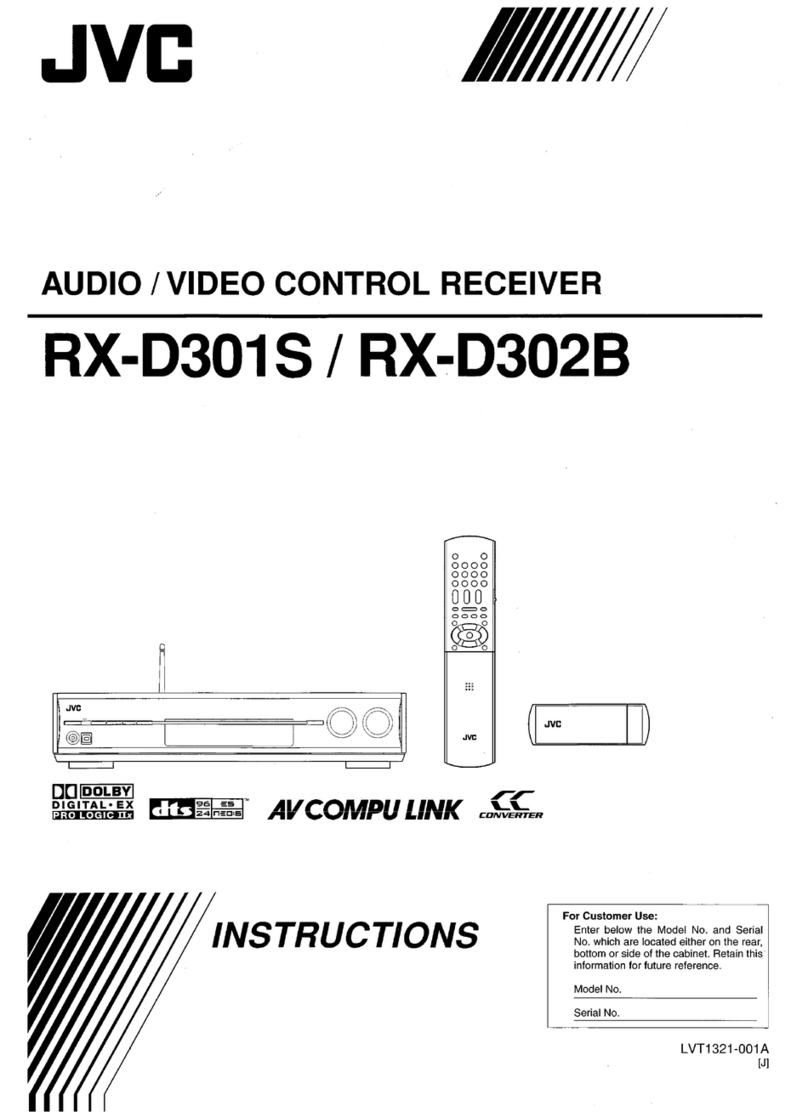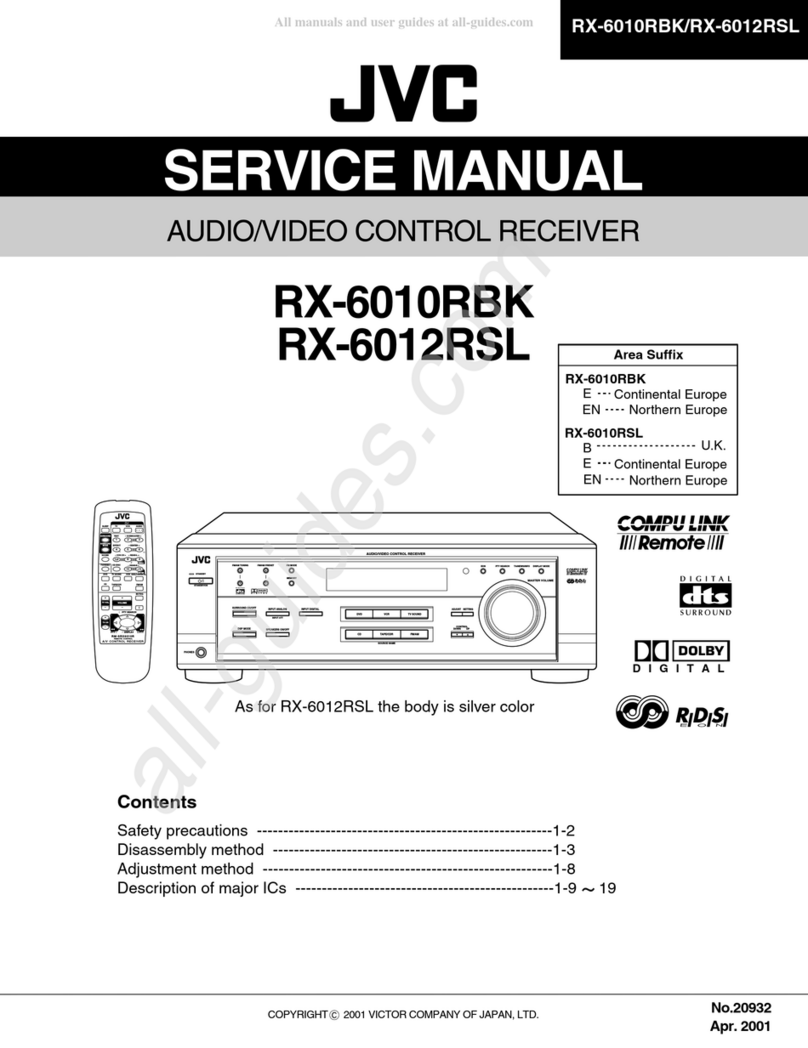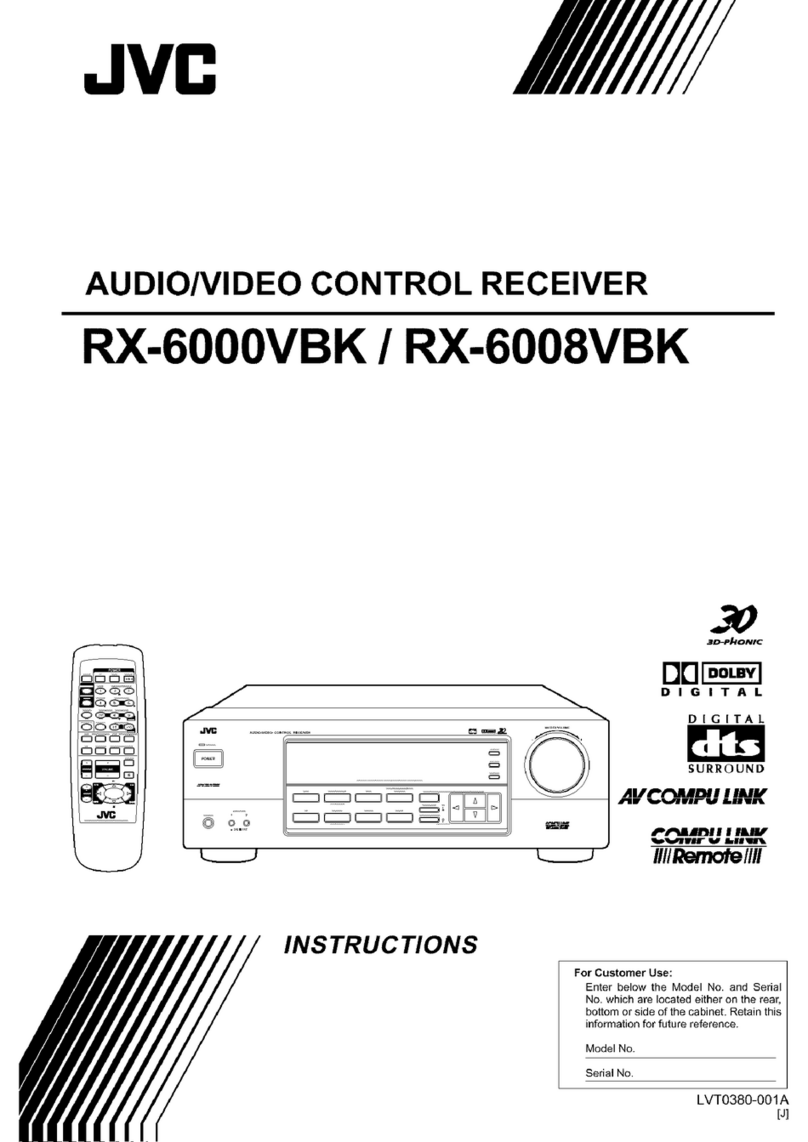1
Table of Contents
Parts identification ................................................ 2
Getting started ...................................................... 4
Before Installation .................................................................. 4
Checking the supplied accessories ....................................... 4
Putting batteries in the remote control ................................... 4
Connecting the FM and AM (MW) antennas ......................... 5
Connecting the speakers ....................................................... 6
Connecting video components .............................................. 7
Connecting the power cord .................................................... 9
Basic operations ................................................. 10
1 Turn on the power ............................................................ 10
2 Select the source to play.................................................. 10
3 Adjust the volume ............................................................ 11
Selecting the digital decode mode ....................................... 11
Adjusting the subwoofer audio position ............................... 12
Activating TV Direct ............................................................. 12
Turning off the sounds temporarily ...................................... 13
Changing the display brightness .......................................... 13
Turning off the power with the Sleep Timer ......................... 13
Basic settings ...................................................... 14
Setting the speaker information automatically
—Smart Surround Setup ............................................... 14
Basic setting items ............................................................... 15
Operating procedure ............................................................ 16
Setting the speakers ............................................................ 16
Setting bass sound .............................................................. 17
Setting the virtual surround back speaker—VIRTUAL SB ... 18
Selecting the main or sub channel—DUAL MONO ............. 18
Using the Midnight mode—MIDNIGHT M............................ 18
Setting the digital input (DIGITAL IN) terminals
—DIGITAL IN1/2 ............................................................ 19
Setting Auto Surround—AUTO SURRND ............................ 19
Setting the Auto Function mode—AUTO MODE ................. 19
Sound adjustments ............................................. 20
Basic adjustment items ........................................................ 20
Operating procedure ............................................................ 20
Adjusting speaker output level ............................................. 21
Adjusting the sound parameters for the
Surround/DSP modes ................................................... 21
Adjusting the bass sounds ................................................... 22
Adjusting the equalization patterns
—D EQ 63Hz/250Hz/1kHz/4kHz/16kHz ........................ 22
Tuner operations ................................................. 23
Tuning in to stations manually.............................................. 23
Using preset tuning .............................................................. 23
Selecting the FM reception mode ........................................ 24
Using the Radio Data System (RDS) to
receive FM stations ....................................................... 25
Searching for a program by PTY codes ............................... 26
Switching to broadcast program of your choice
temporarily ..................................................................... 28
Creating realistic sound fields ........................... 29
Reproducing theatre ambience ........................................... 29
Introducing the Surround modes ......................................... 29
Introducing the DSP modes ................................................. 31
Using the Surround/DSP modes ......................................... 32
Operating other JVC products ........................... 34
Operating other manufacturers’ products ........ 36
Troubleshooting .................................................. 39
Specifications ...................................................... 40
01-05RX-E5S[B]3.p65 04.1.13, 21:181