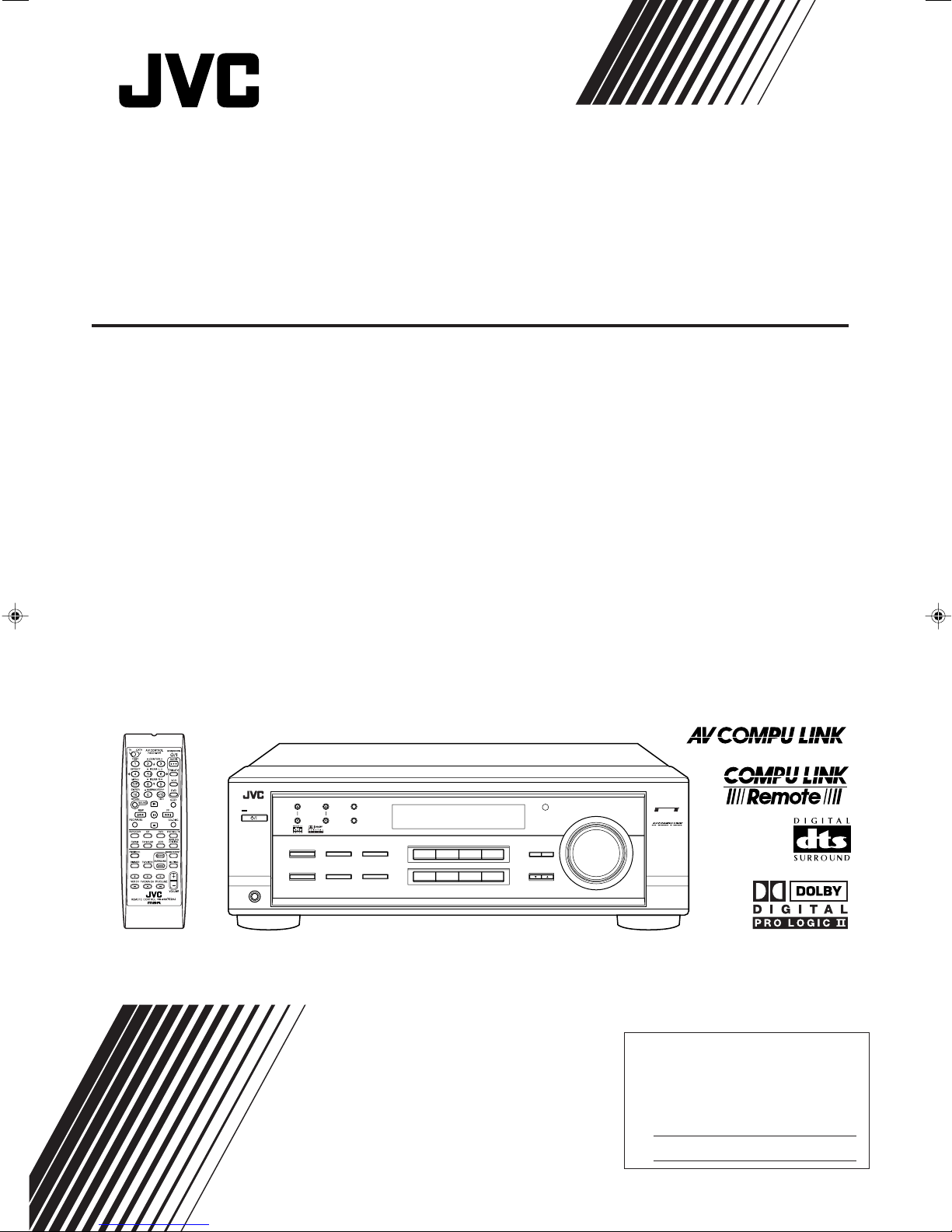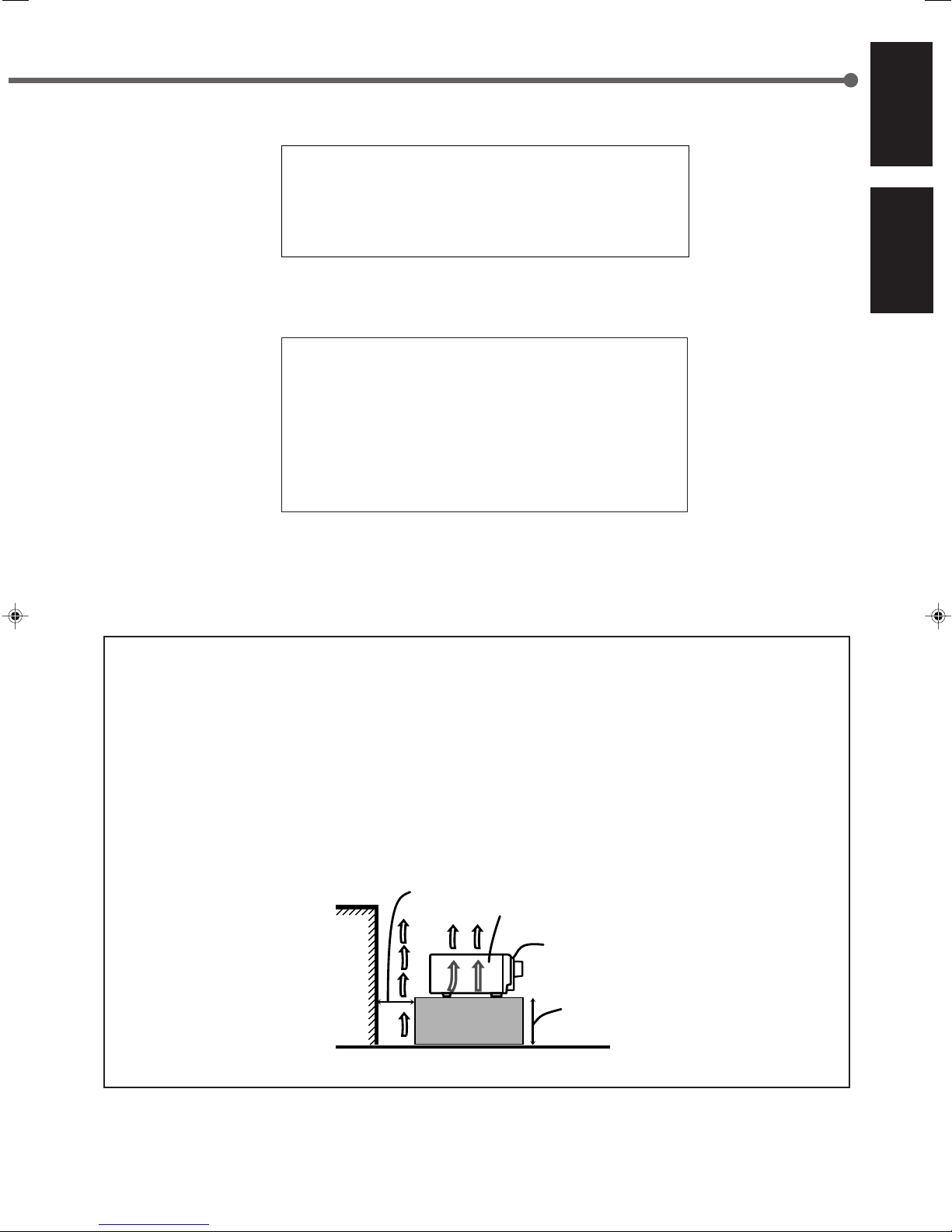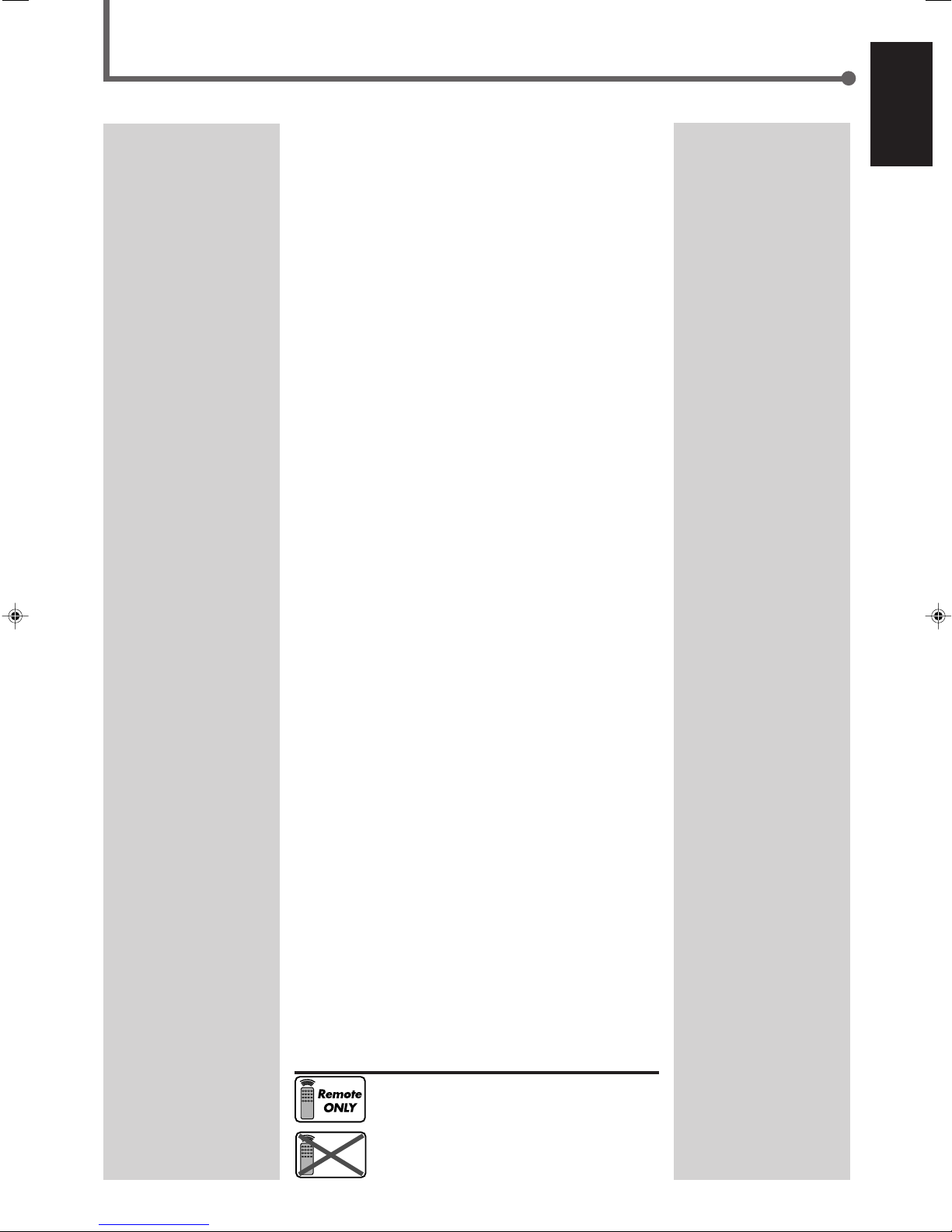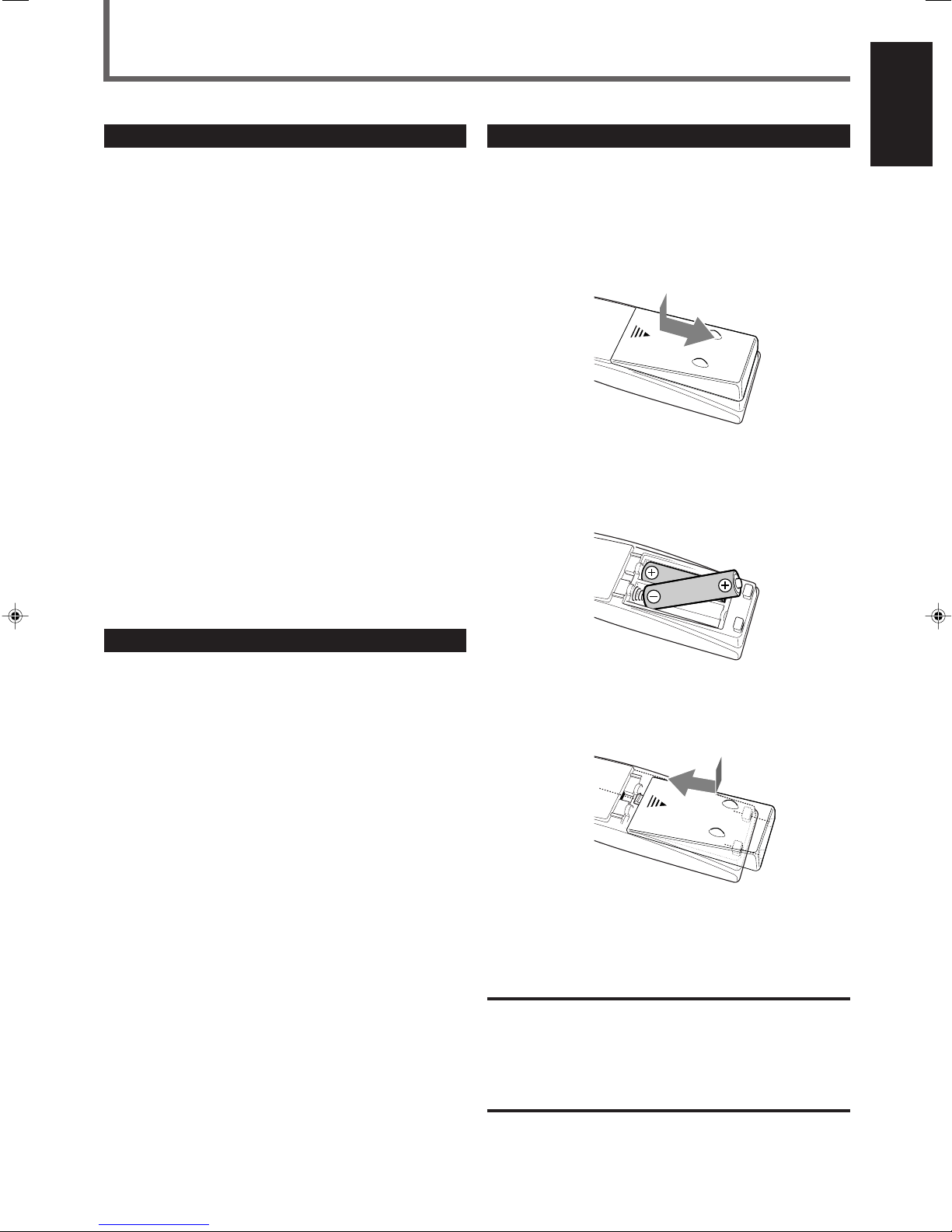1
English
Table of Contents
Parts Identification ...................................... 2
Getting Started ........................................... 3
Before Installation ...................................................................... 3
Checking the Supplied Accessories ........................................... 3
Putting Batteries in the Remote Control .................................... 3
Connecting the FM and AM Antennas ....................................... 4
Connecting the Speakers ............................................................ 5
Connecting Audio/Video Components ....................................... 6
Connecting the Power Cord ....................................................... 9
Basic Operations ....................................... 10
Turning On the Power .............................................................. 10
Selecting the Source to Play ..................................................... 10
Adjusting the Volume ............................................................... 11
Selecting the Front Speakers .................................................... 11
Listening Only with Headphones ............................................. 12
Turning Off the Sounds Temporarily—Muting........................ 12
Changing the Display Brightness ............................................. 12
Turning Off the Power with the Sleep Timer ........................... 12
Basic Settings ........................................... 14
Setting the Digital Input (DIGITAL IN) Terminals ................. 14
Selecting the Analog or Digital Input Mode ............................ 14
Setting the Video Input Terminal ............................................. 16
Setting the Speaker Information ............................................... 16
Sound Adjustments.................................... 19
Attenuating the Input Signal .................................................... 19
Adjusting the Front Speakers Output Balance ......................... 19
Adjusting the Tone ................................................................... 20
Adjusting the Subwoofer Output Level.................................... 20
Reinforcing the Bass ................................................................ 20
Tuner Operations ....................................... 21
Tuning in Stations Manually .................................................... 21
Using Preset Tuning ................................................................. 21
Selecting the FM Reception Mode ........................................... 22
Creating Realistic Sound Fields ................... 23
About Relations between Speaker Layouts and
Surround Modes ................................................................. 25
Using Dolby Pro Logic II, Dolby Digital
and DTS Digital Surround ................................................. 26
Using DAP Modes and All Channel Stereo ............................. 28
Using DVD MULTI Playback Mode ................ 30
Activating DVD MULTI Playback Mode ................................ 30
COMPU LINK Remote Control System ......... 31
AV COMPU LINK Remote Control System .... 32
Operating JVC’s Audio/Video
Components .......................................... 34
Operating Audio Components .................................................. 34
Operating Video Components .................................................. 36
Operating Other Manufacturers’Video
Equipment ............................................ 37
Troubleshooting ......................................... 40
Specifications ............................................ 41
This mark indicates that the remote control CAN
ONLY be used for the operation explained.
This mark indicates that the remote control CANNOT
be used for the operation explained. Use buttons on
the front panel.
EN01-09.RX-7520V[C]f.pm5 02.2.14, 4:31 PM1