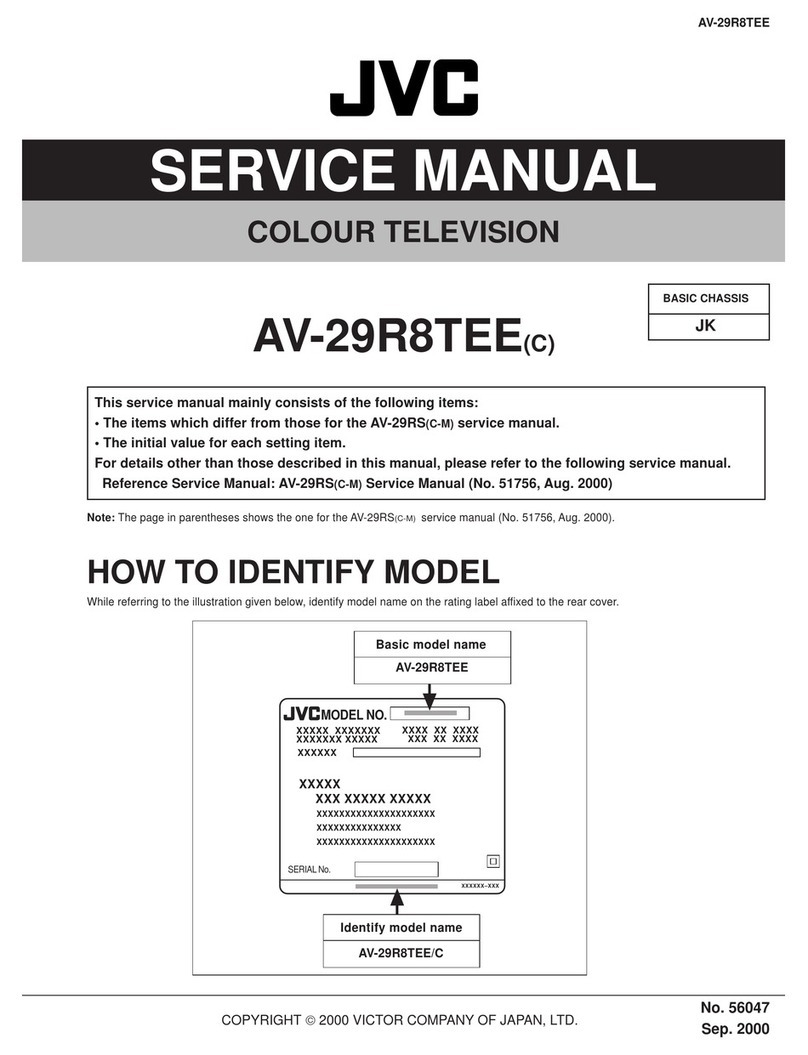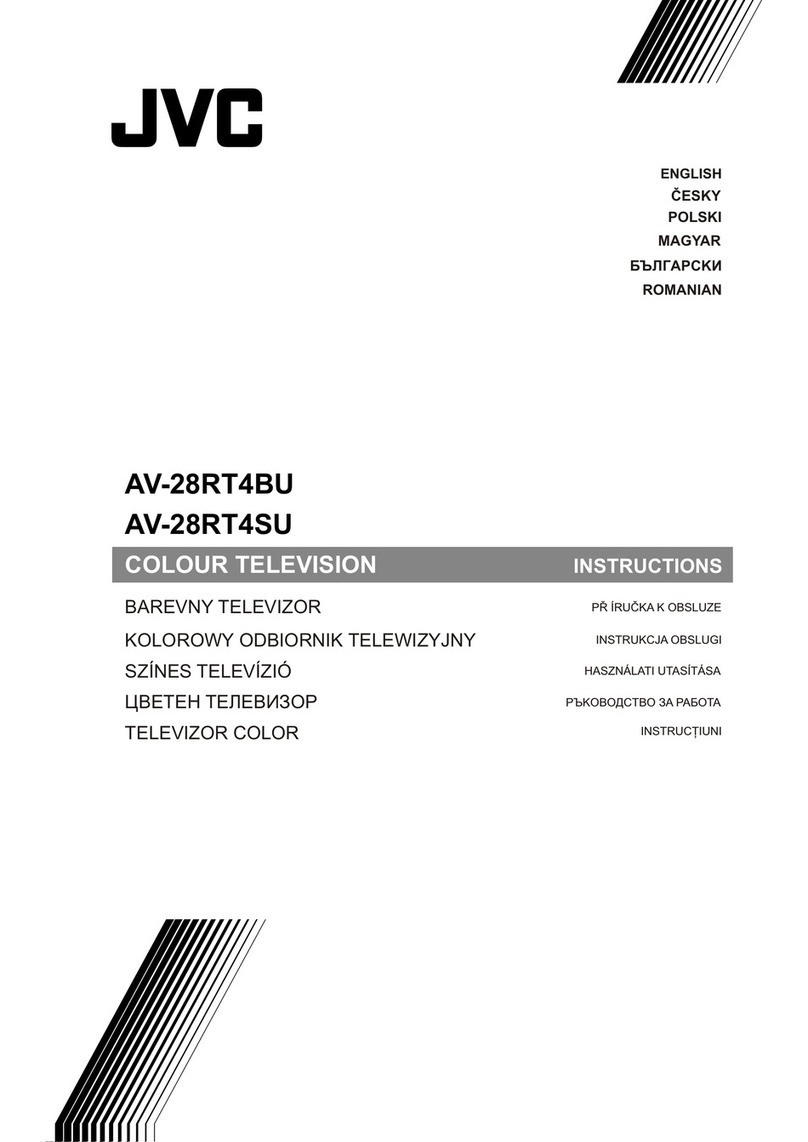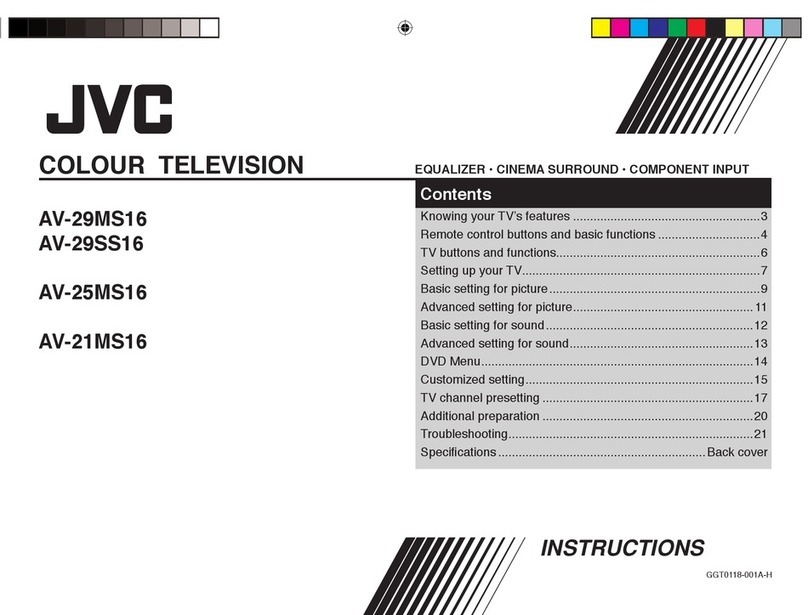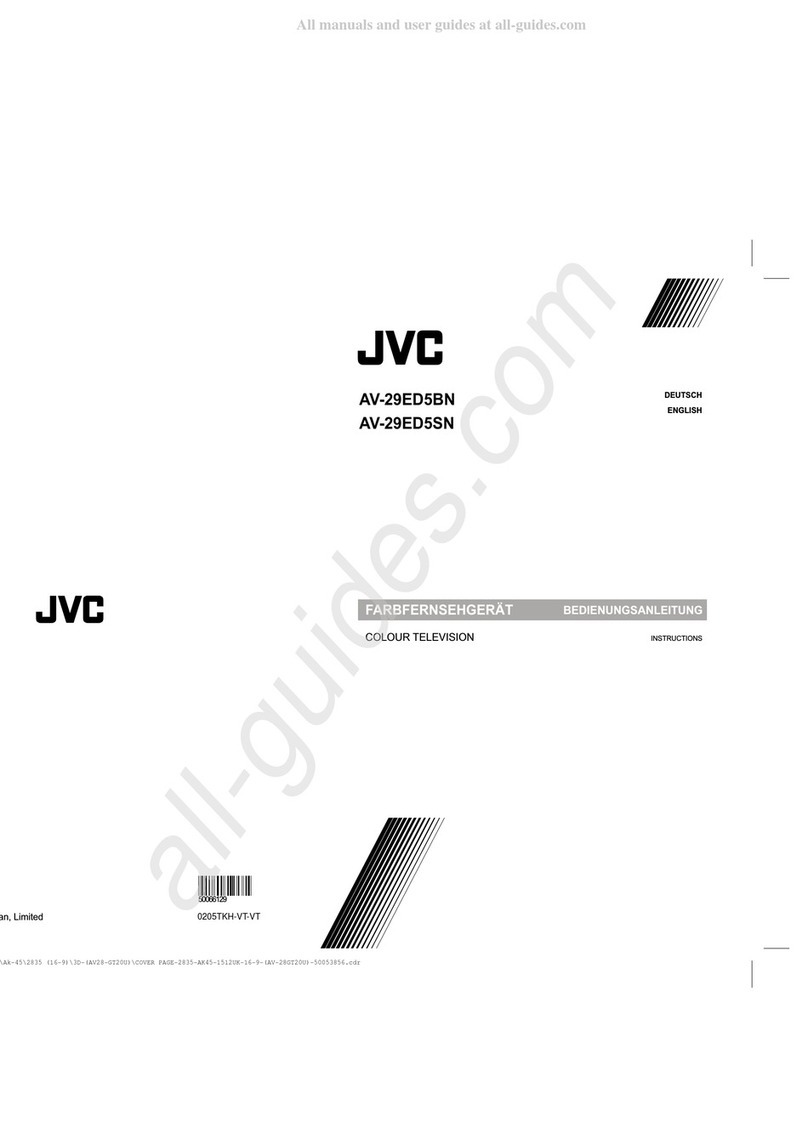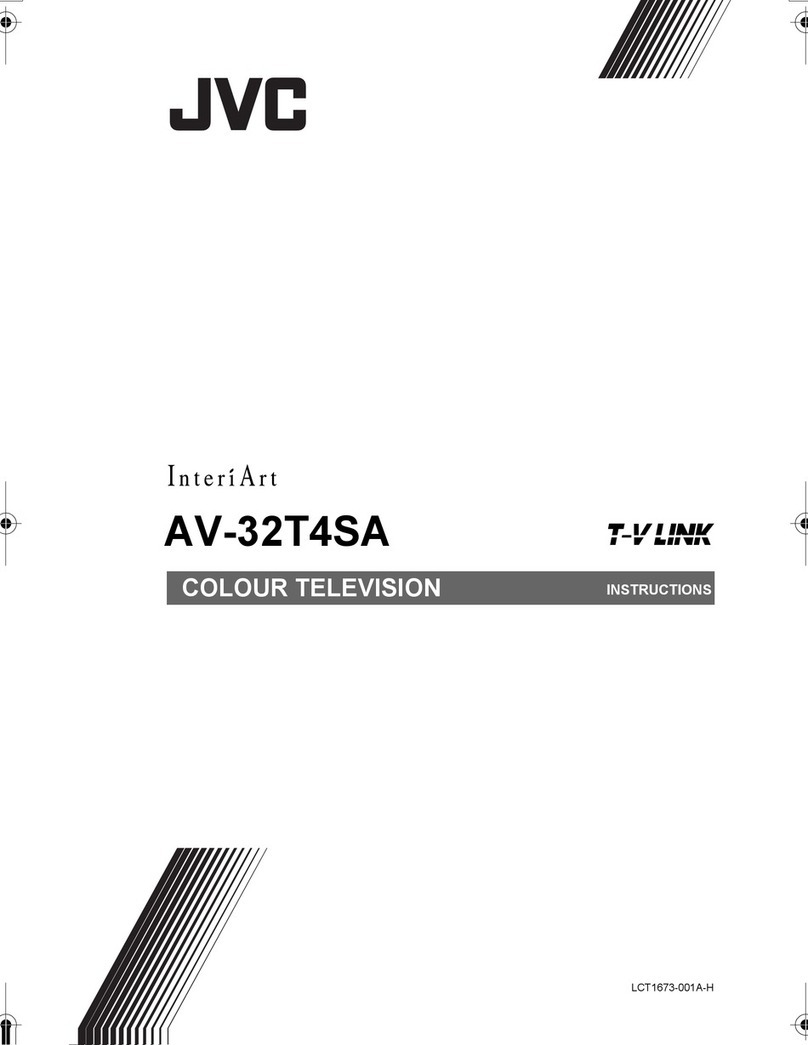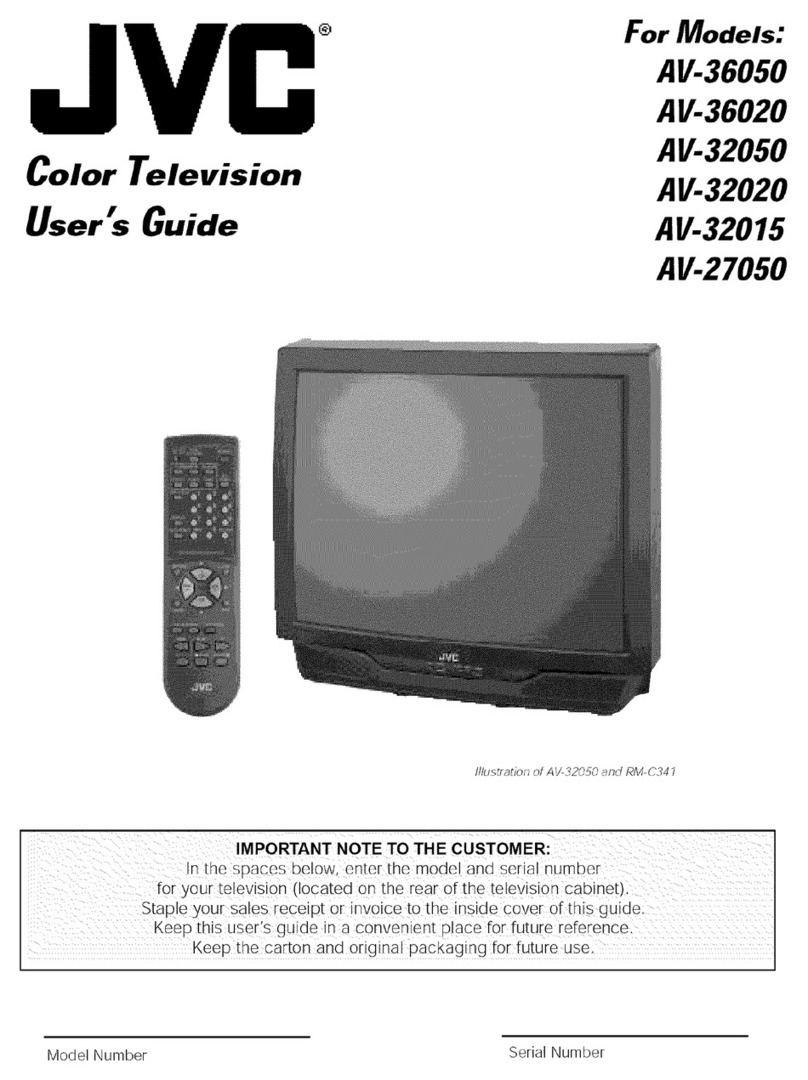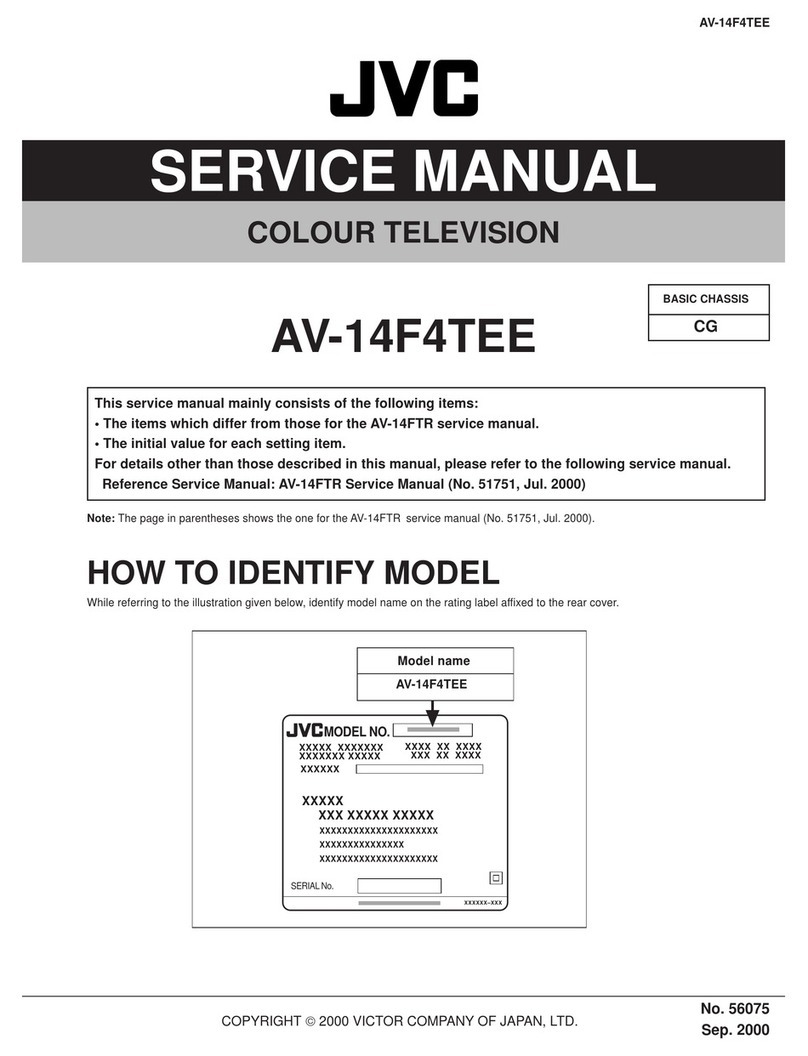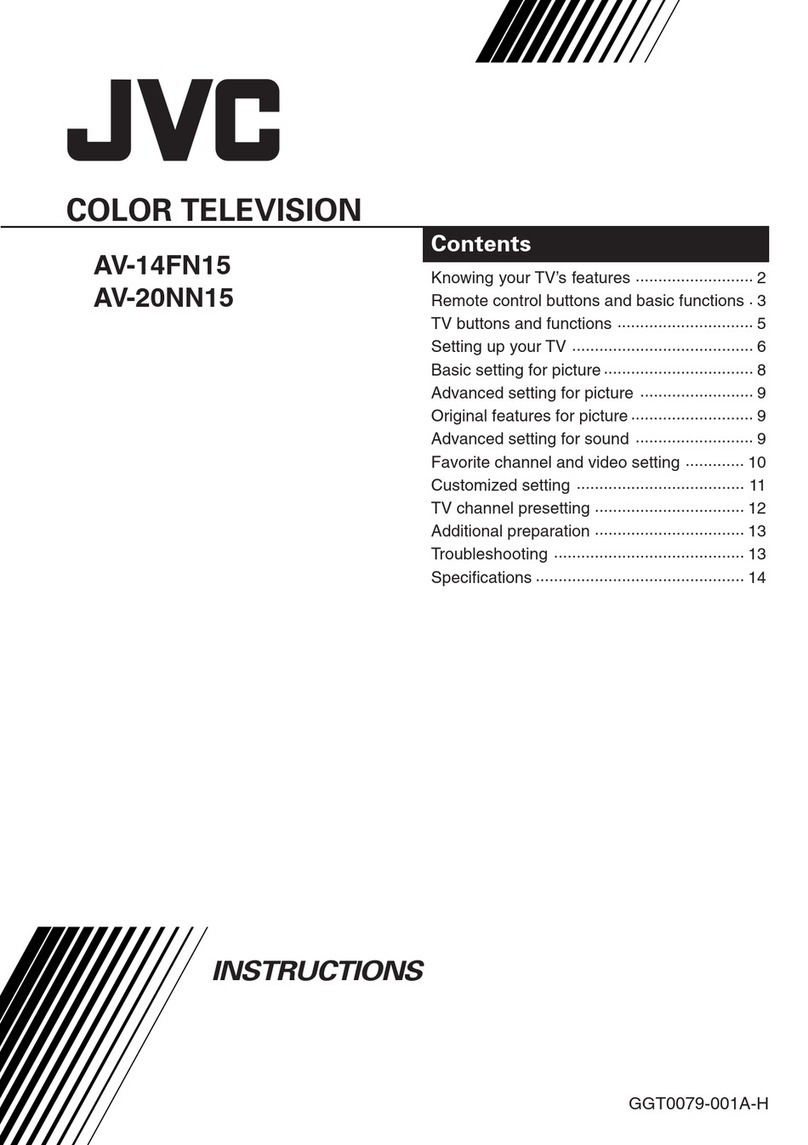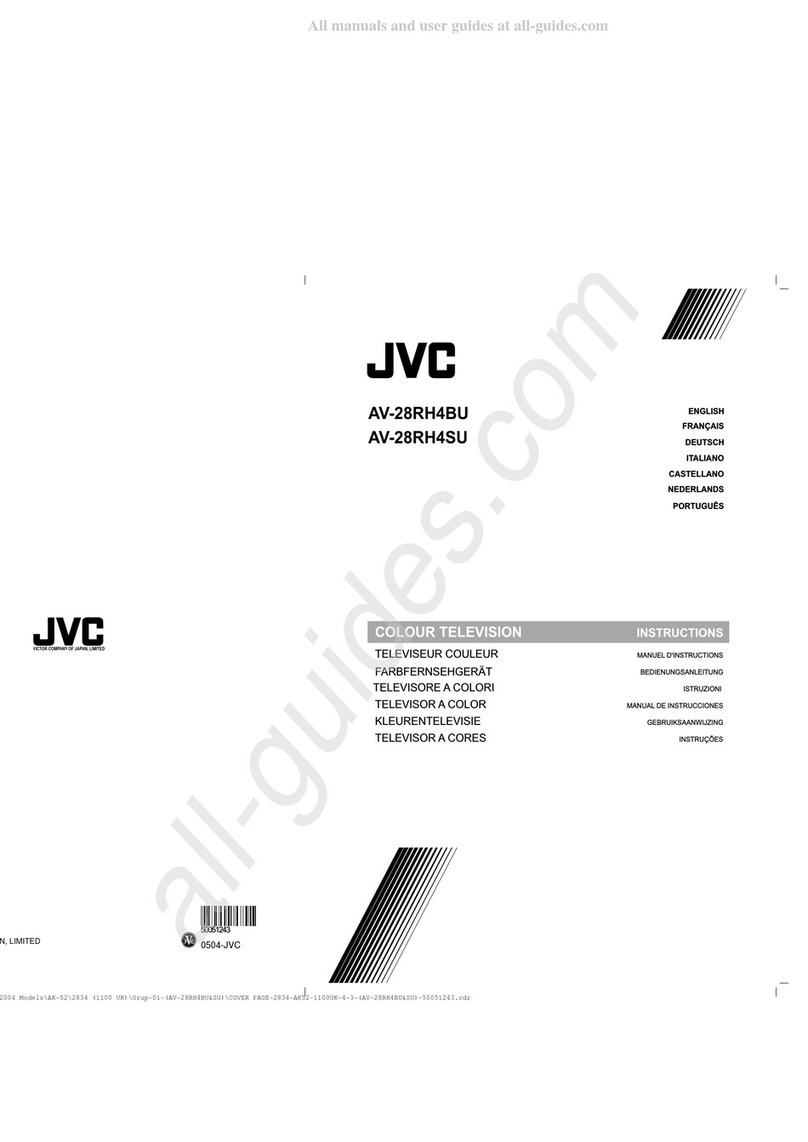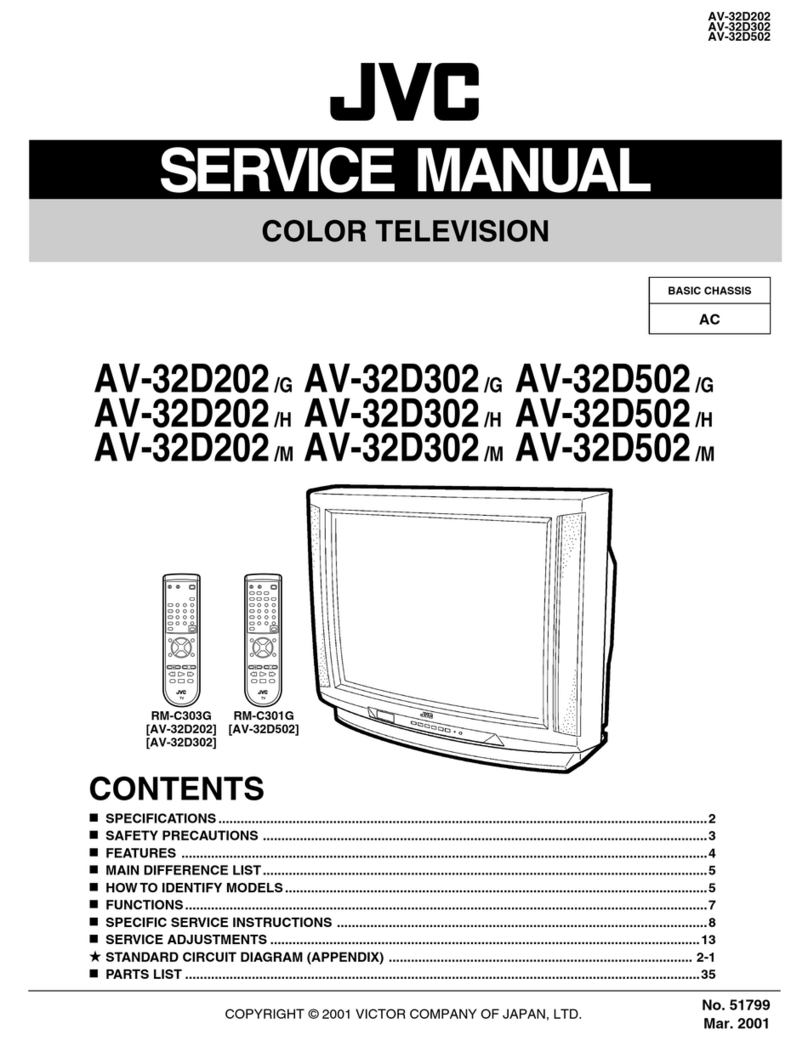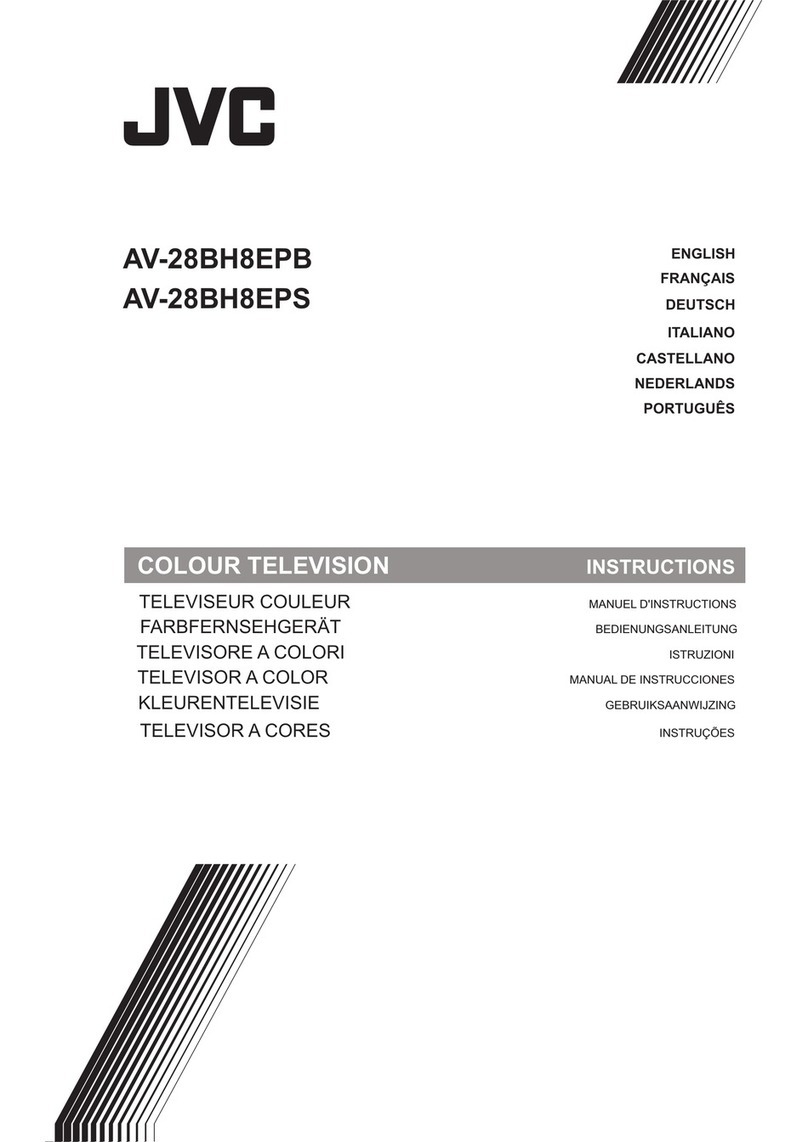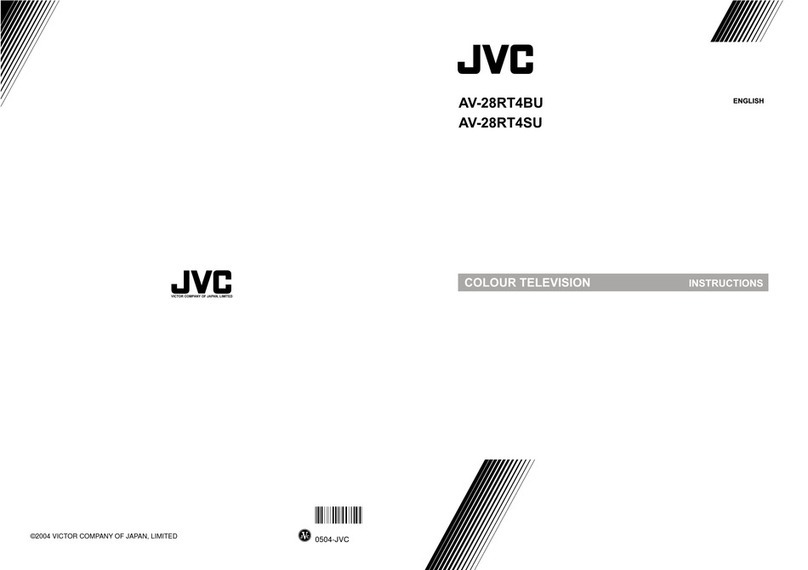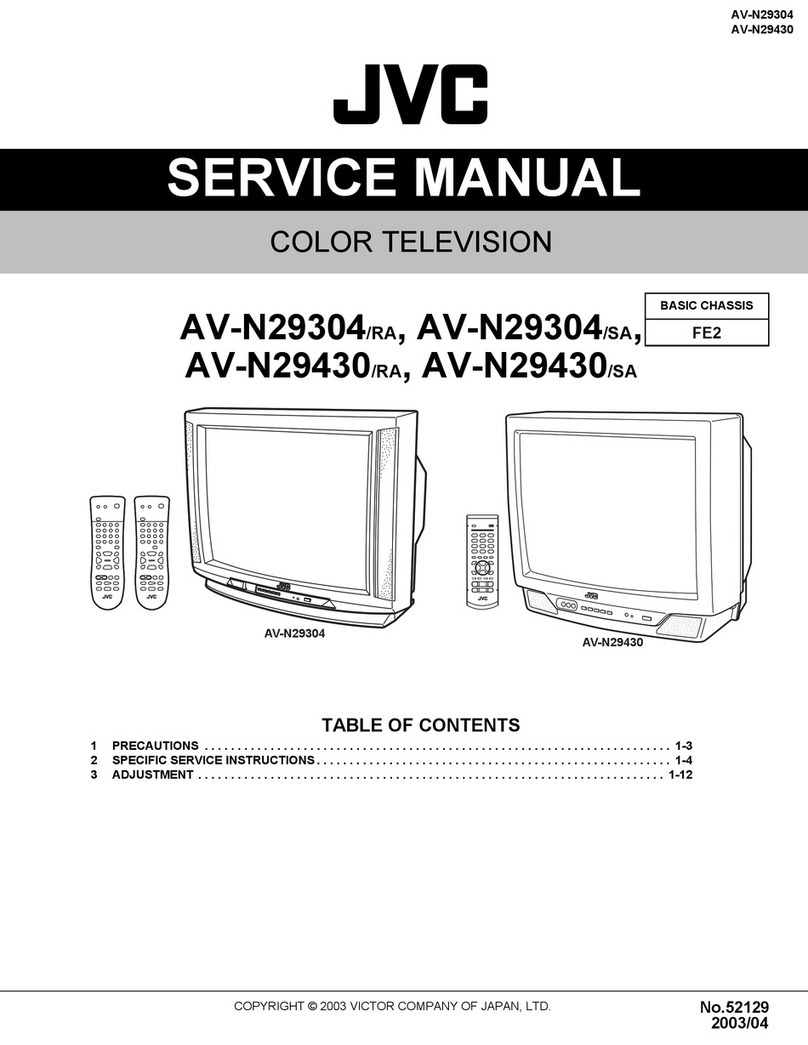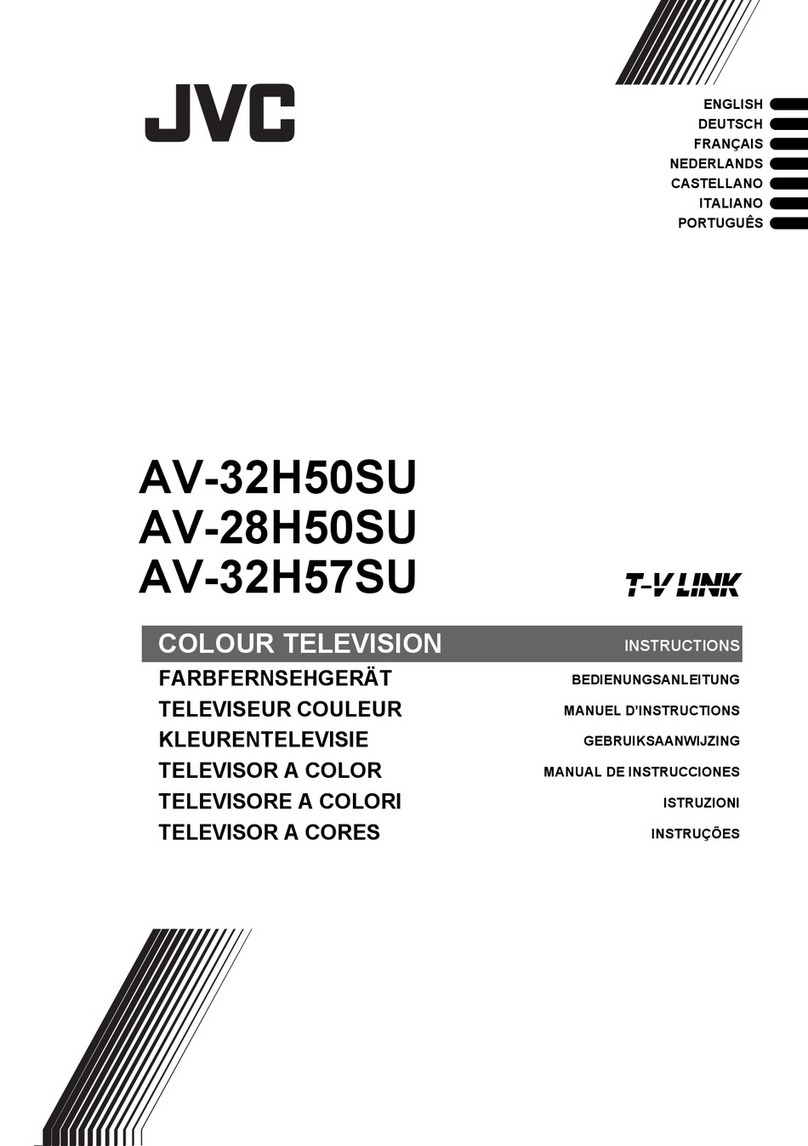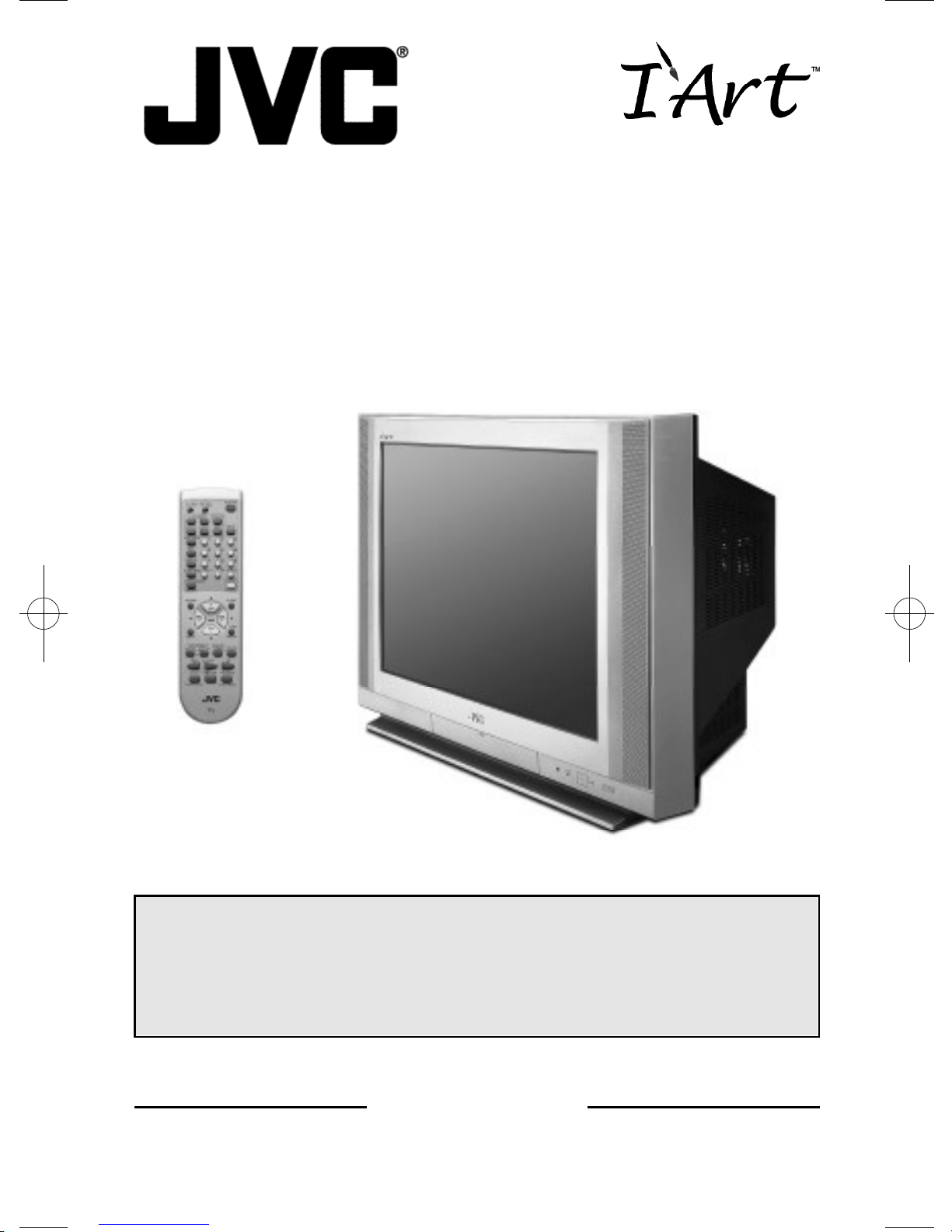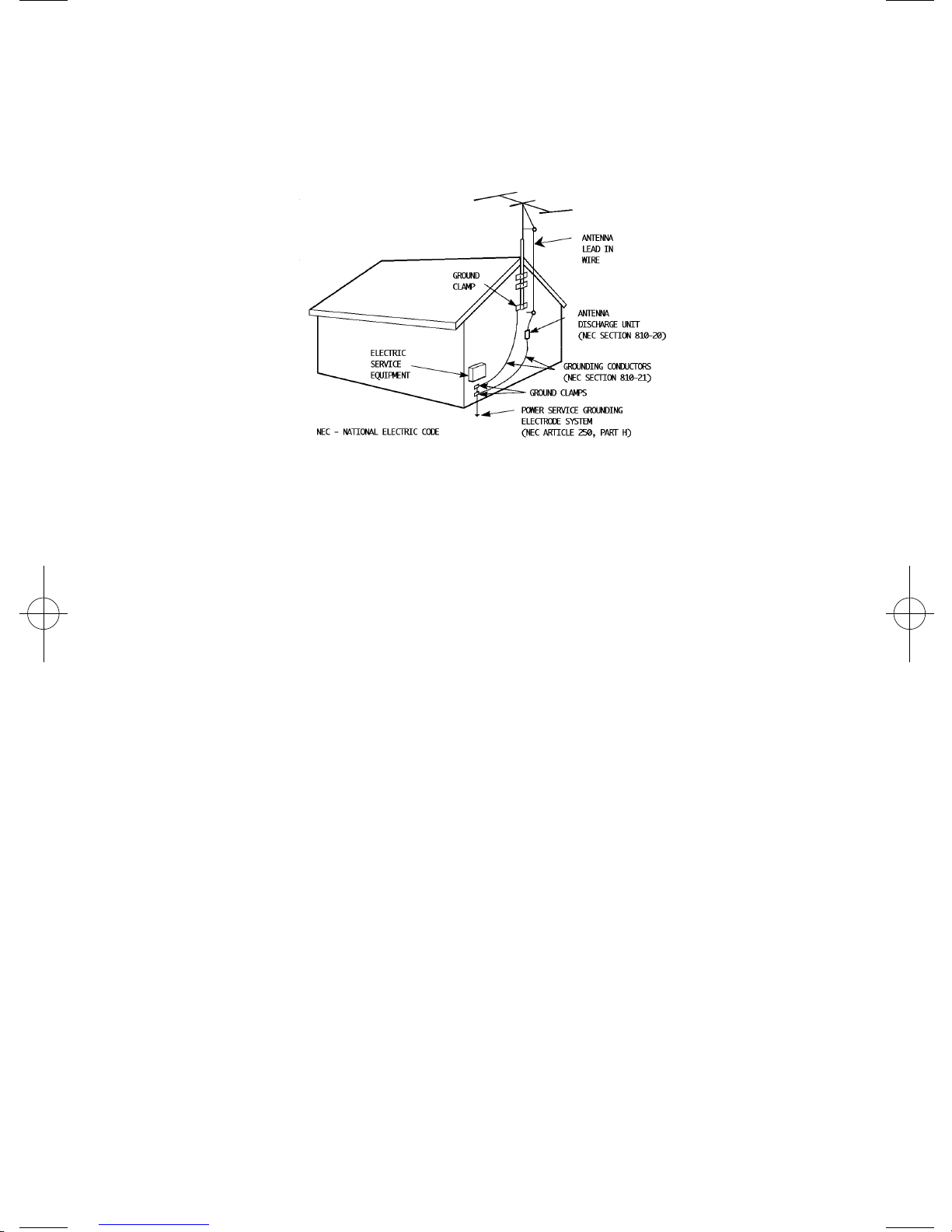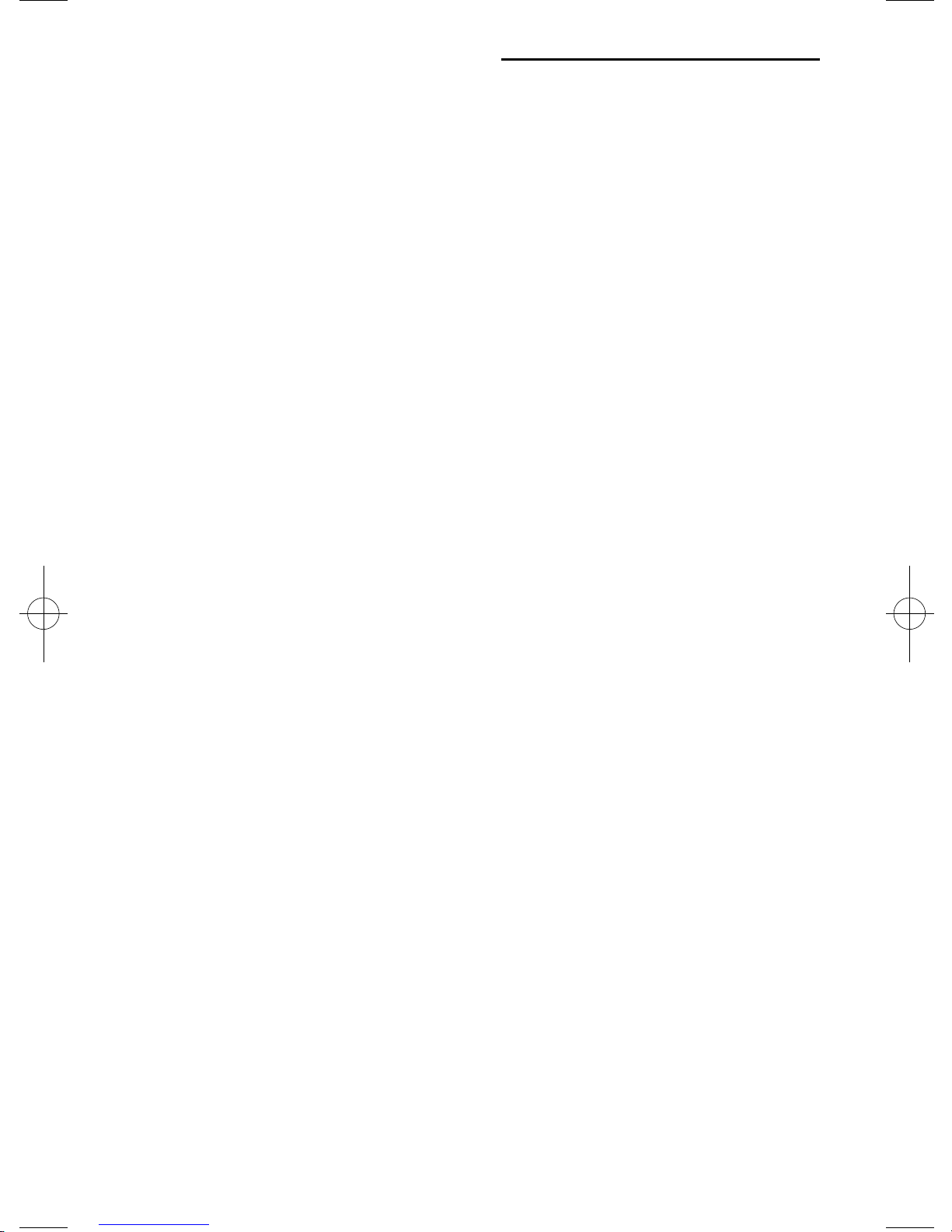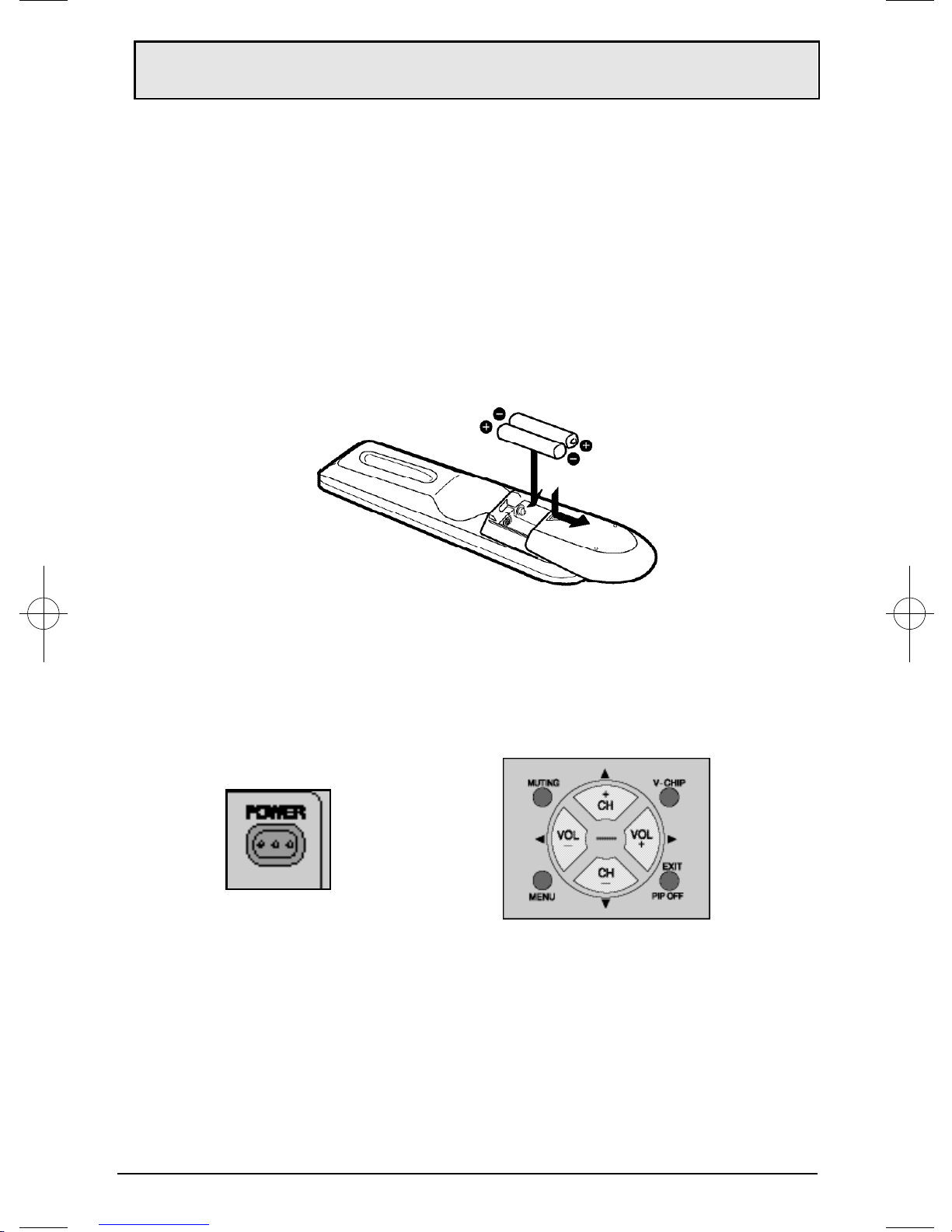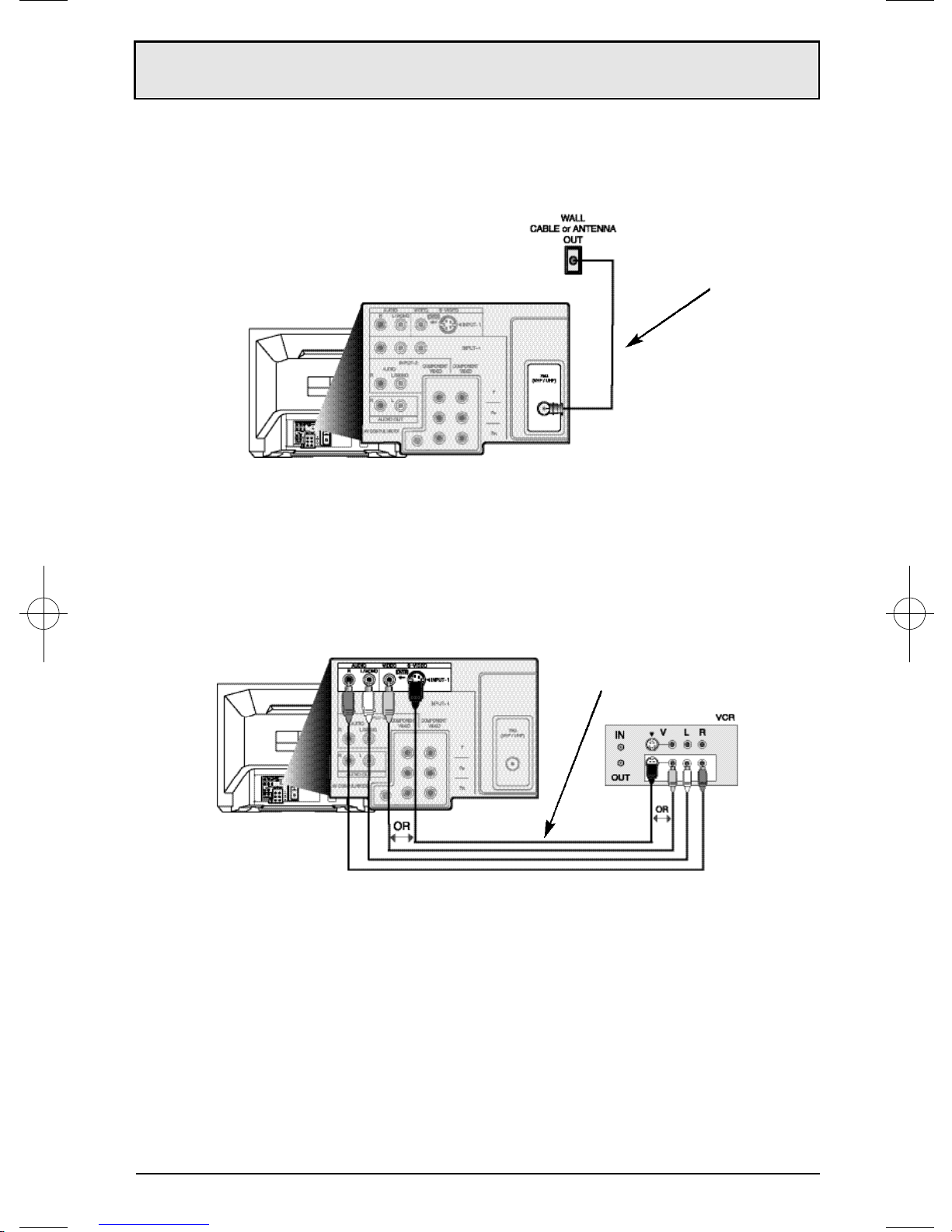PICTURE SETTINGS . . . . . . . 34
Tint . . . . . . . . . . . . . . . . . 34
Color . . . . . . . . . . . . . . . 34
Picture . . . . . . . . . . . . . . . 34
Bright . . . . . . . . . . . . . . . 34
Detail . . . . . . . . . . . . . . . 34
Noise Muting . . . . . . . . . . . 35
Set Video Status . . . . . . . . . . 35
SOUND SETTINGS . . . . . . . 36
Bass . . . . . . . . . . . . . . . 36
Treble . . . . . . . . . . . . . . . 36
Balance . . . . . . . . . . . . . . 36
MTS (Multi-channel Sound) . . . . 36
GENERAL ITEMS . . . . . . . . 37
Purity . . . . . . . . . . . . . . . 37
On/Off Timer . . . . . . . . . . . . 37
TV Speaker . . . . . . . . . . . . 38
Audio Out . . . . . . . . . . . . . 38
V4 Component-In/
V2 Component-In . . . . . . . . . 39
Closed Caption . . . . . . . . . . 39
BUTTON FUNCTIONS . . . . . . 40
Menu . . . . . . . . . . . . . . 40
Exit and PIP Off . . . . . . . . . 40
Display . . . . . . . . . . . . . . 40
Video Status . . . . . . . . . . . . 41
Sleep Timer . . . . . . . . . . . 41
Hyper Surround . . . . . . . . . 41
Muting . . . . . . . . . . . . . . . 41
BBE . . . . . . . . . . . . . . . 42
100+ . . . . . . . . . . . . . . . . 42
Return+ . . . . . . . . . . . . . 42
Input . . . . . . . . . . . . . . 42
VCR Buttons . . . . . . . . . . . 43
DVD Buttons . . . . . . . . . . 43
TV/CATV Switch . . . . . . . . . . 43
VCR/DVD Switch . . . . . . . . . 43
Light . . . . . . ... . . . . . . 43
PIP (Picture-In-Picture) . . . . . 44
Introduction . . . . . . . . . . . . 44
On/Move . . . . . . . . . . . . . . 44
Freeze . . . . . . . . . . . . . . . 45
Swap . . . . . . . . . . . . . . . . 45
Channel +/– . . . . . . . . . . . . 45
Source . . . . . . . . . . . . . . . 45
APPENDICES . . . . . . . . . . .46
Troubleshooting . . . . . . . . . 46
Warranty . . . . . . . . . . . . 47
Authorized Service Centers . . 49
Search Codes . . . . . . . . . . 50
Specifications . . . . . . . . . . .51
Table of Contents
UNPACKING YOUR TV . . . . . 7
QUICK SETUP. . . . . . . . . . . 8
Getting Started . . . . . . . . . 8
Remote Control . . . . . . . . . 8
Batteries . . . . . . . . . . . . . 8
Basic Operation . . . . . . . . . 8
Making Basic Connections . . . 9
Plug In Menu . . . . . . . . . . 10
CONNECTIONS . . . . . . . . . 11
Cable and VCR Connections . . . . . . . 11
Connecting to a DVDPlayer . . . . . . . . 14
Connecting to an External Amplifier . . . . 15
Connecting to a Camcorder . . . . . . . . 15
Connecting to JVC AV Compu Link . . . . 6
REMOTE CONTROL . . . . . . 17
Remote Control Basics . . . . . 17
Changing the Batteries . . . . . 17
REMOTE PROGRAMMING . . . 18
CATV and Satellite Codes . . . 18
VCR Codes . . . . . . . . . . . 19
DVD Codes . . . . . . . . . . . 20
ONSCREEN MENUS . . . . . . 21
Using the Guide . . . . . . . . 21
The Onscreen Menus . . . . . . 21
PLUG IN MENU . . . . . . . . . 22
Introduction . . . . . . . . . . . 22
Language . . . . . . . . . . . . 22
Auto Tuner Setup . . . . . . . . 22
Auto Clock Set . . . . . . . . . 23
Manual Clock Set . . . . . . . . 24
Finish . . . . . . . . . . . . . . 24
CHANNEL SUMMARY . . . . . 25
Channel Summary . . . . . . . 25
V–CHIP . . . . . . . . . . . . . 26
US V–Chip Ratings . . . . . . . 27
Setting US V–Chip Ratings . . . 28
Directions . . . . . . . . . . . . 28
Set Ratings . . . . . . . . . . . 29
Movie Ratings . . . . . . . . . . 30
Directions for Movie Settings . 30
Canadian V–Chip Ratings . . . 31
Canadian V–Chip Directions . . 31
Unrated Programs . . . . . . . 32
Set Lock Code . . . . . . . . . 33
AV-27,32,36F7/802 A 9/4/01 9:44 AM Page 6