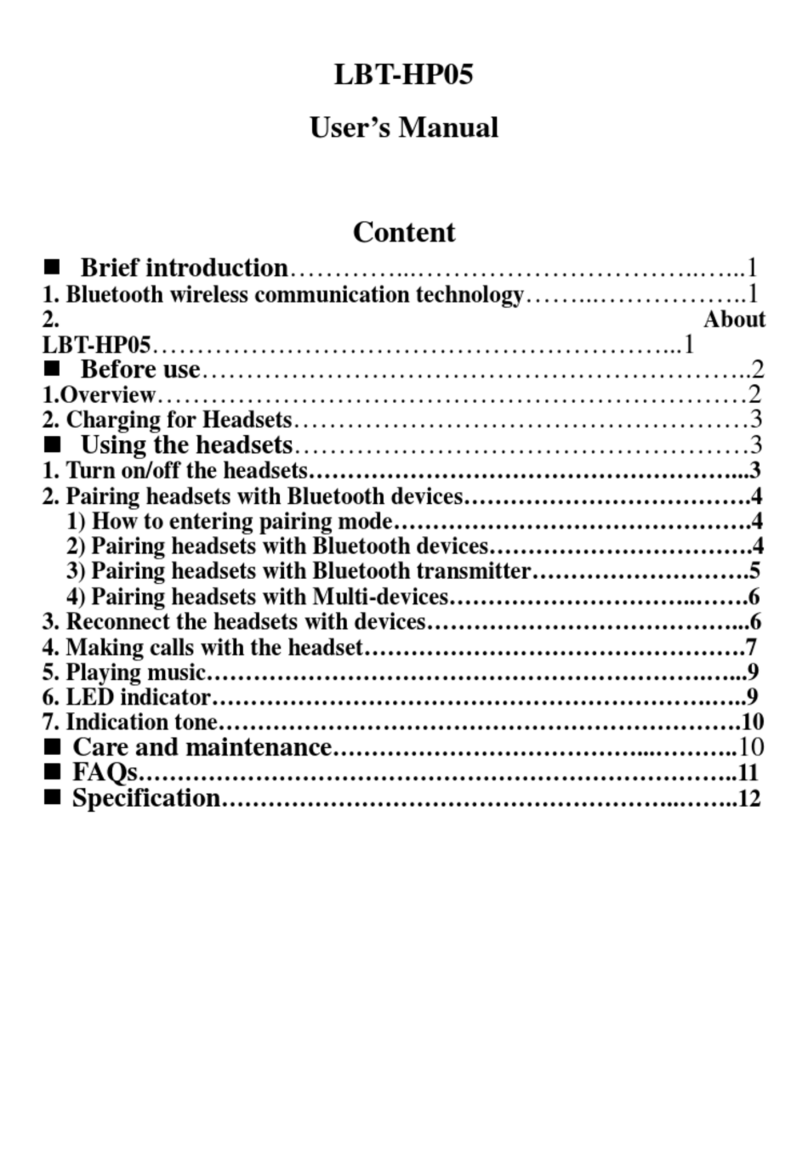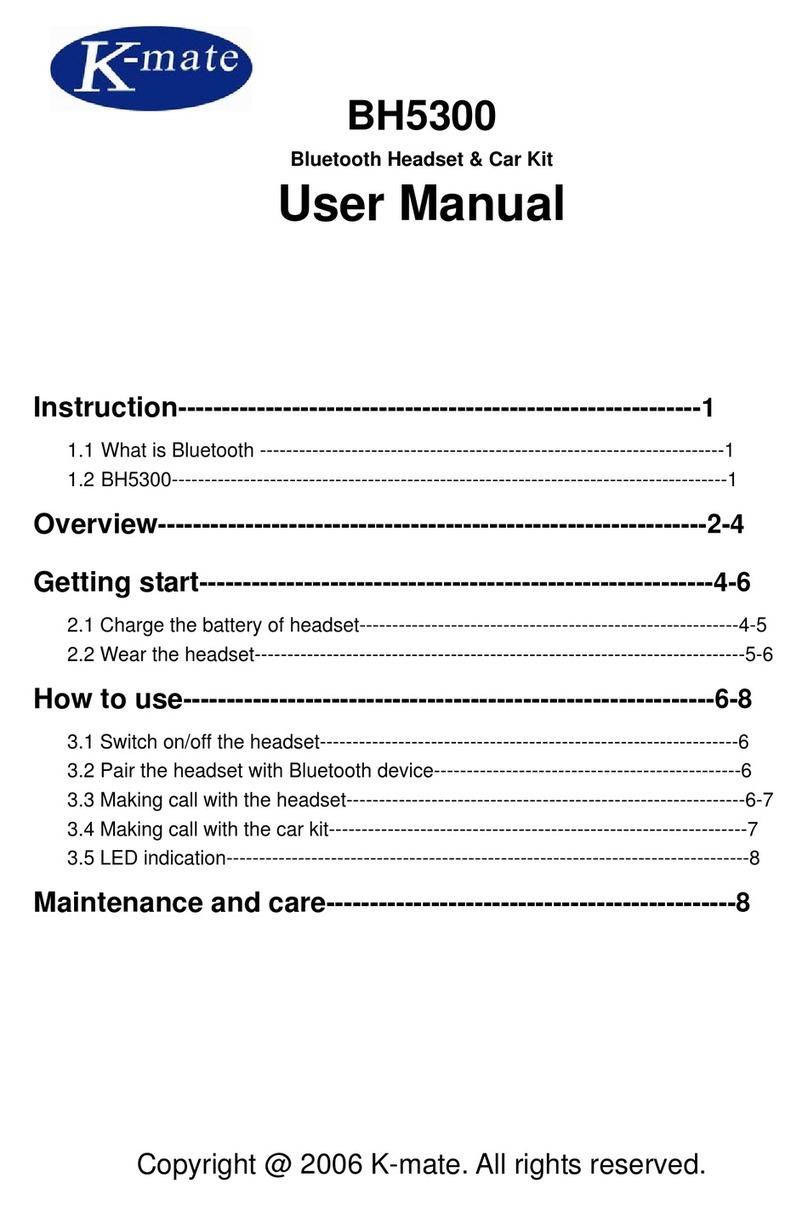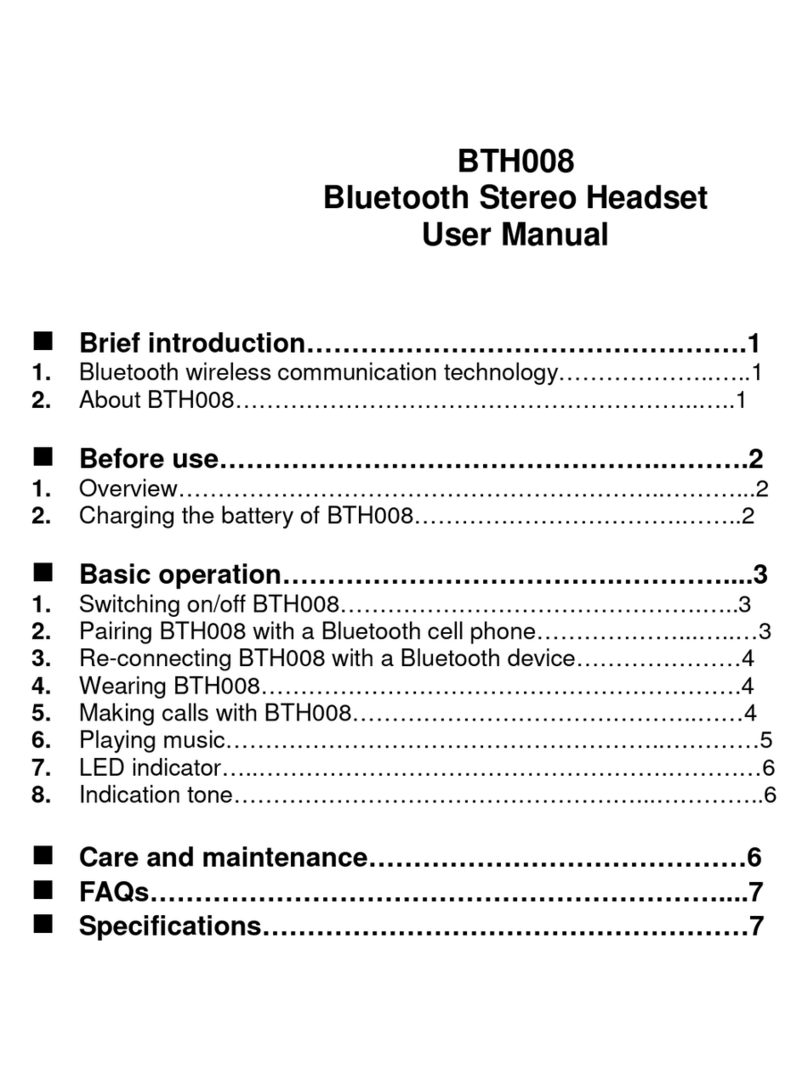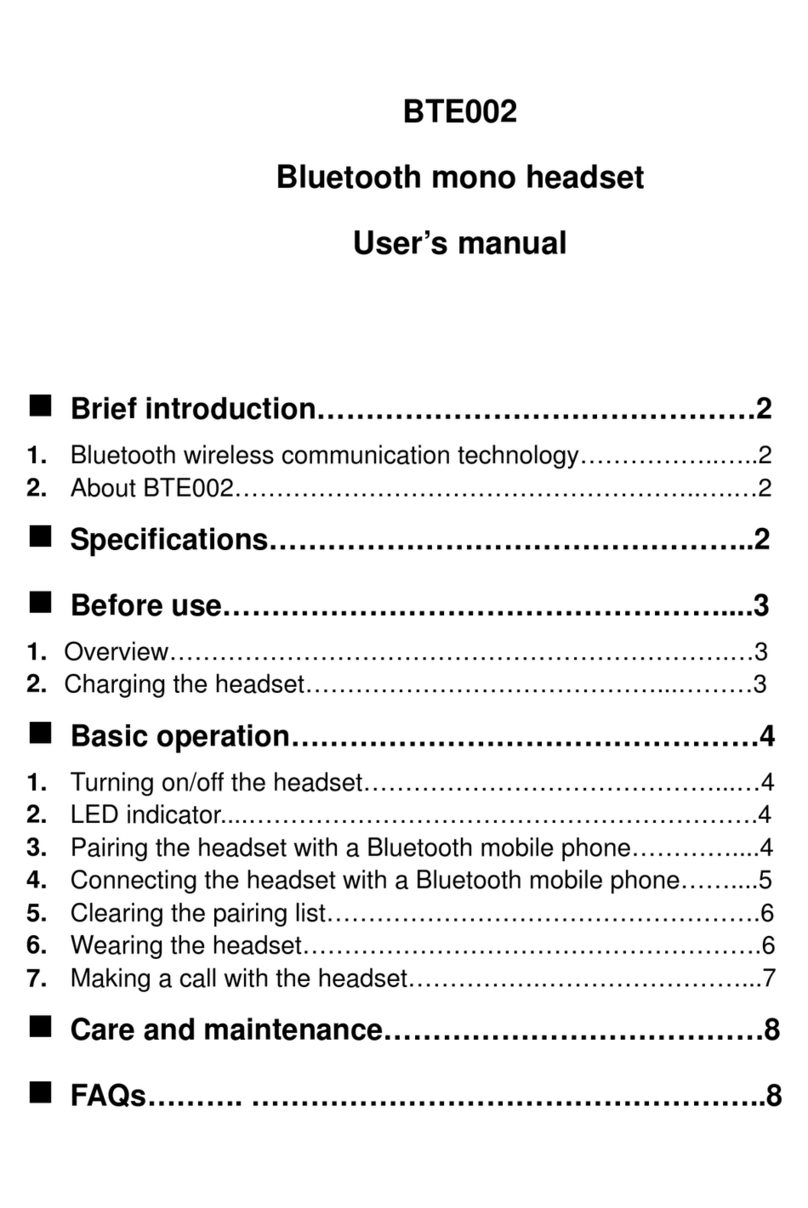Remarks:
◆The earbuds will power off if no devices can be connected in pairing
mode within 1 minute.
◆After connected successfully, the earbuds and cellphone will remember
each other. It will connect with the latest device automatically when
power on.
◆When the earbuds out of range and disconnected with device. It will
connect with devices automatically if return back to effective range
within 5 minutes.
4.Two earbuds connecting
Please follow this step if two earbuds can not be connected with
each other.
1) Power off two earbuds.
2) Reset two earbuds: long press power button of left/right earbuds about
16s, the red and blue LED will flash simultaneously in two time.
3) Power on two earbuds again, it will enter TWS pairing mode (red and
blue LED slowly flash alternatively) and connect with each other
automatically.
4) After TWS connected successfully, the master earbud (Right side) will
prompt “True wireless stereo is connected”/“Pairing”and the red and blue
LED will quickly flash alternatively (ready to pair with cellphone). The
slave earbud (left side) will prompt “True wireless stereo is connected”and
the blue LED flash twice every 10s.
Remarks:
◆The two earbuds is set to connect with each other in factory.
◆You can connect the two earbuds according above operation if they failed
connecting.
◆In true wireless stereo mode, only right earbud can be connected with left
earbud and cellphone simultaneously, the left earbud only can be
connected with right earbud.
5