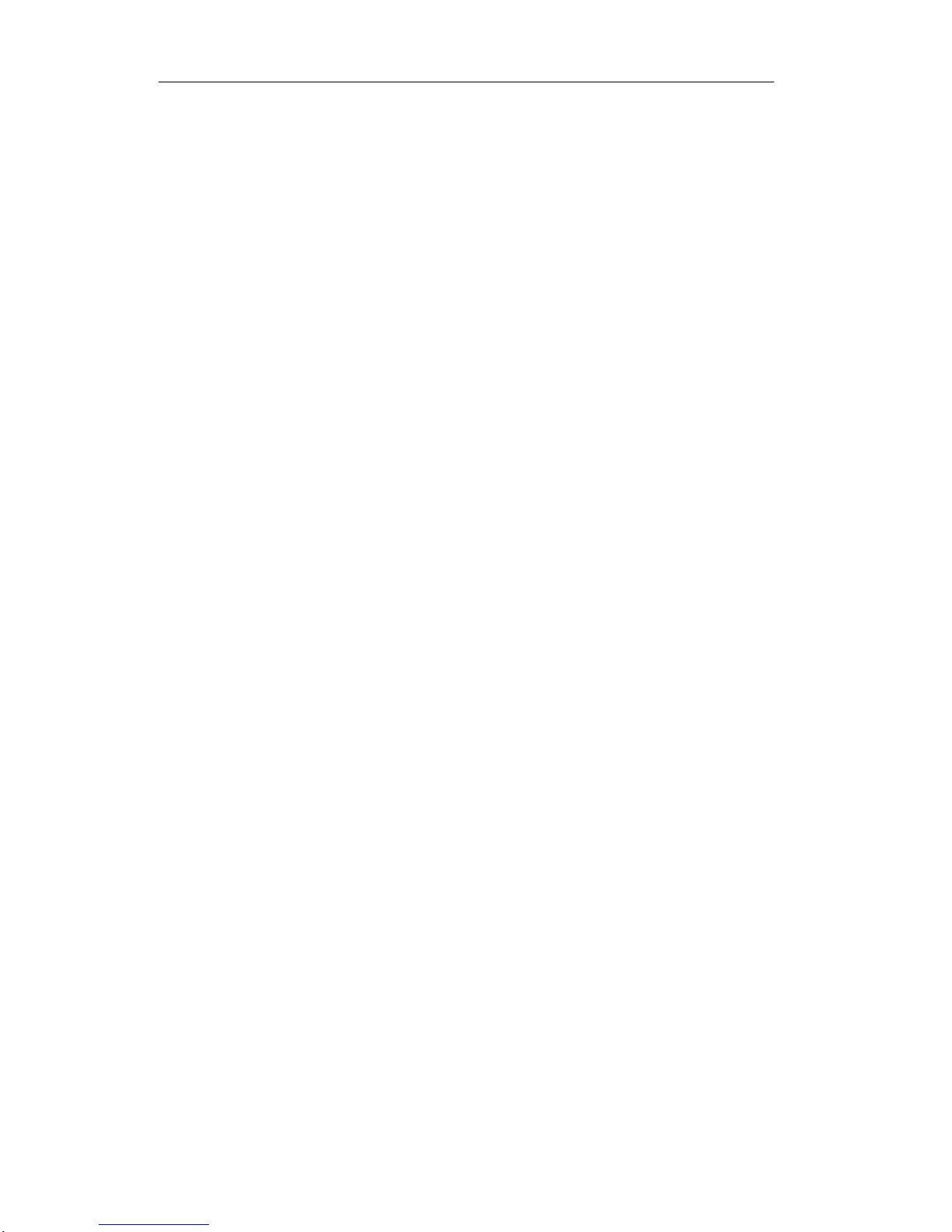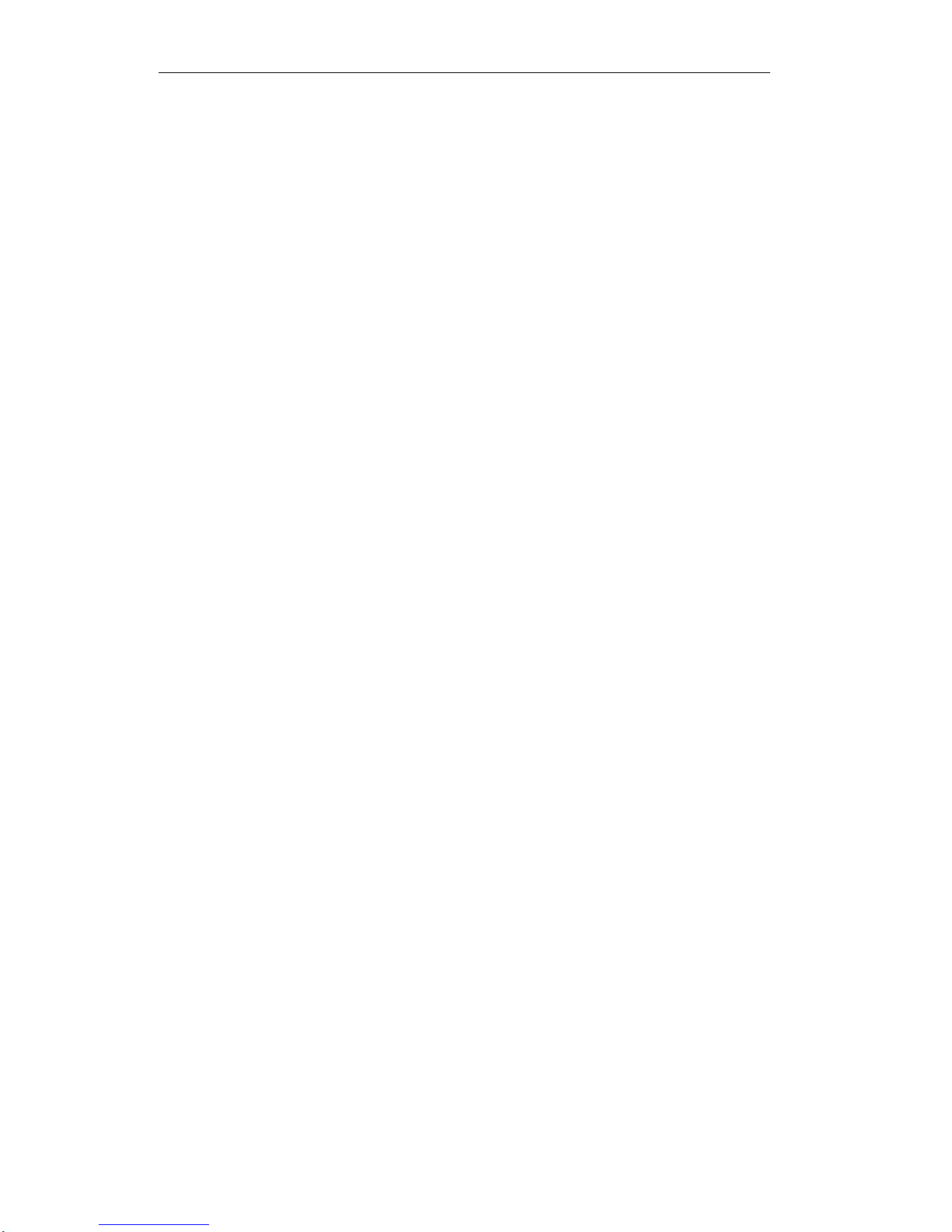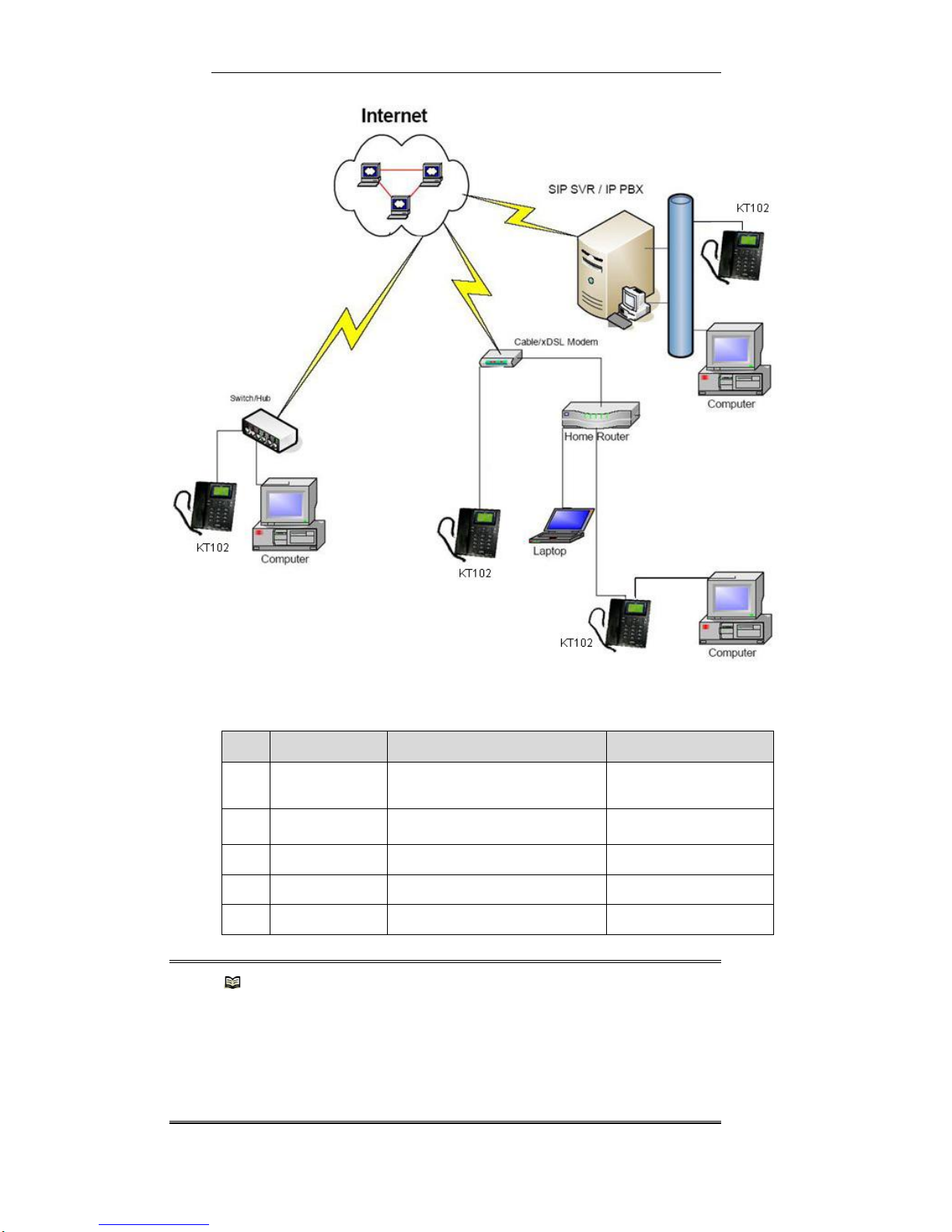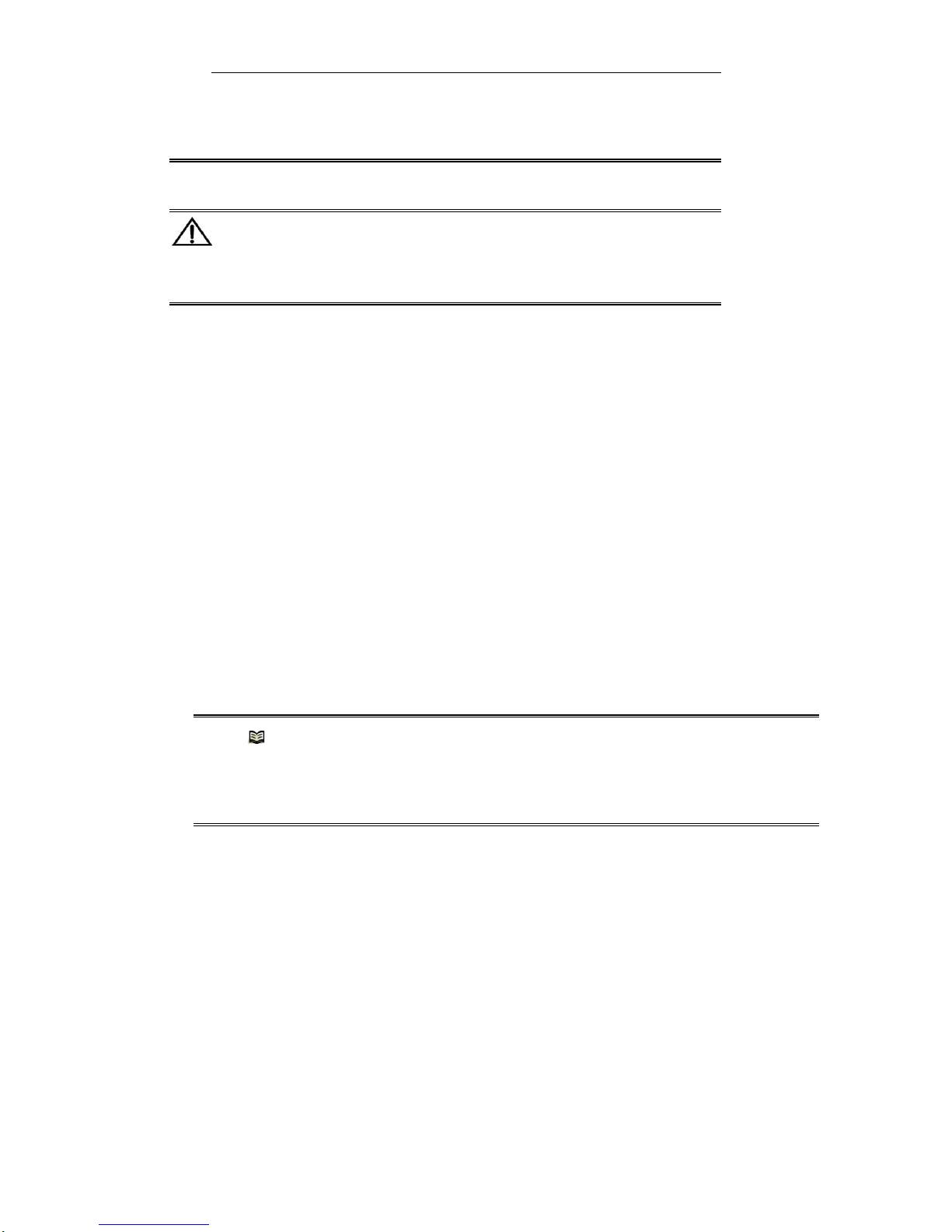IP Phone User Manual
2/ 42
Content
1Product Overview..................................................................................................................................................4
1.1 Introduction to IP Telephony....................................................................................................................4
1.2 Features .....................................................................................................................................................4
1.3 Intended Users and Situations..................................................................................................................5
1.4 Top View and Button Description..............................................................................................................6
2Installation................................................................................................................................................................8
2.1 Packing List..................................................................................................................................................8
2.2 Interfaces of Your KT101 ...........................................................................................................................8
2.3 Installation and Connection.......................................................................................................................8
3Configuration .........................................................................................................................................................10
3.1 Introduction ................................................................................................................................................10
3.2 LCD-based Configuration........................................................................................................................10
3.2.1 Configuring Network Parameters...........................................................................................11
3.2.2 Configuring Protocol Parameters.......................................................................................... 14
3.3 Web-based Configuration........................................................................................................................14
3.3.1 Logging into the Web Configuration Interface.................................................................... 15
3.3.2 Configuring Network Parameters.......................................................................................... 16
3.3.3 Configuring Protocol Parameters.......................................................................................... 22
3.3.4 Administering Your KT101..................................................................................................... 23
4Configuration Example.........................................................................................................................................25
4.1 Accessing Networks through PPPoE.....................................................................................................25
4.1.1 Scenario.................................................................................................................................... 25
4.1.2 Installing Hardware................................................................................................................. 25
4.1.3 Configuring Software.............................................................................................................. 25
4.2 Accessing Networks Using DHCP..........................................................................................................26
4.2.1 Scenario.................................................................................................................................... 26
4.2.2 Installing Hardware................................................................................................................. 26
4.2.3 Configuring Software.............................................................................................................. 26
5Operation................................................................................................................................................................26
5.1 Basic Operation.........................................................................................................................................26
5.1.1 Placing/Answering a Call....................................................................................................... 26
5.1.2 Redialing................................................................................................................................... 27
5.1.3 Holding On ............................................................................................................................... 27
5.1.4 Speed dialing........................................................................................................................... 27
5.2 Phone Book................................................................................................................................................27
5.2.1 Operating with Phone Book................................................................................................... 28
5.2.2 Operation Examples............................................................................................................... 29
5.3 Recent Calls...............................................................................................................................................29
5.4 Recorder.....................................................................................................................................................30
5.5 Voice Settings............................................................................................................................................31
5.5.1 Voice Setting—LCD-based Configuration........................................................................... 32
5.5.2 Voice Setting —Web-based Configuration.......................................................................... 33
5.6 Alarm Clock................................................................................................................................................34