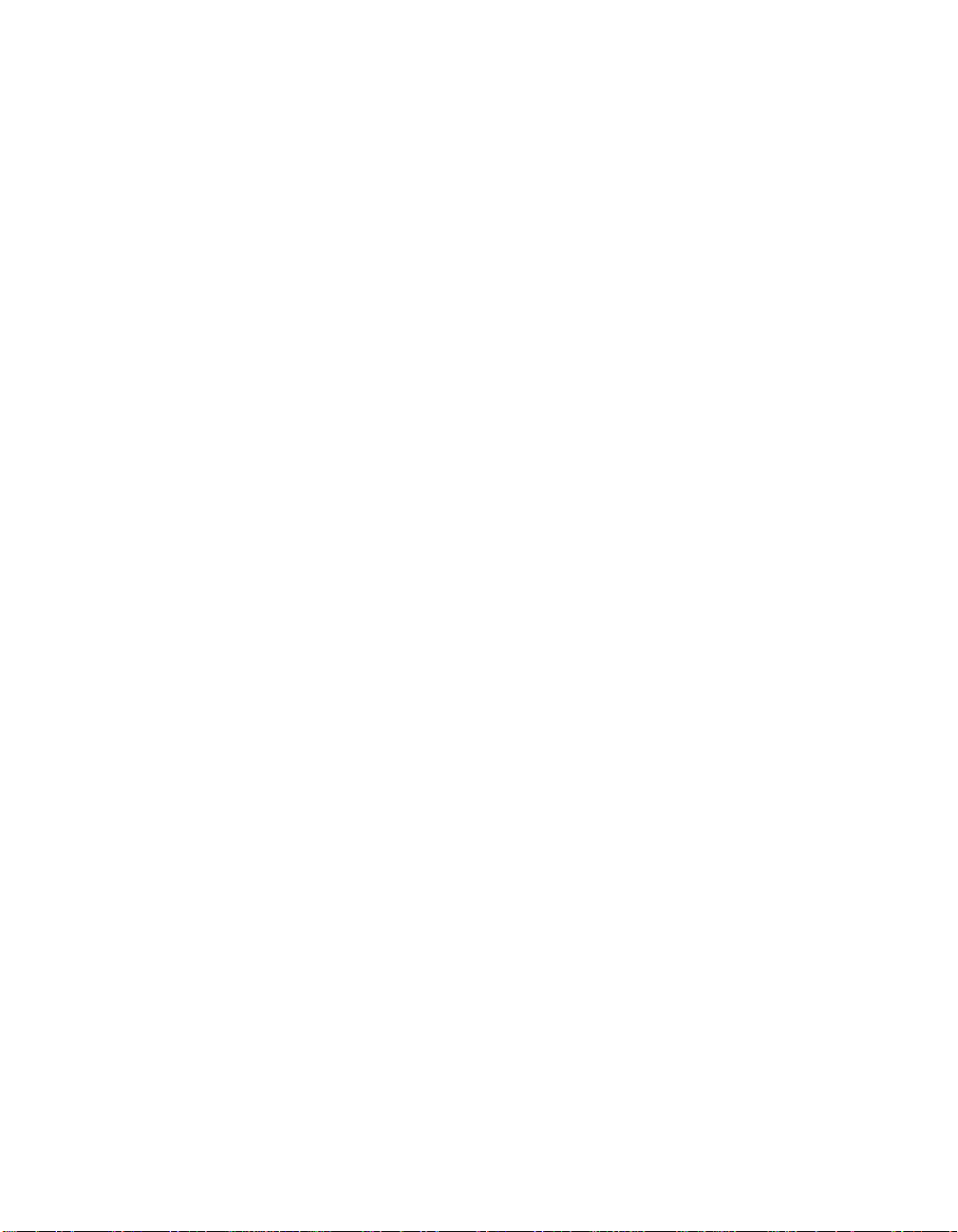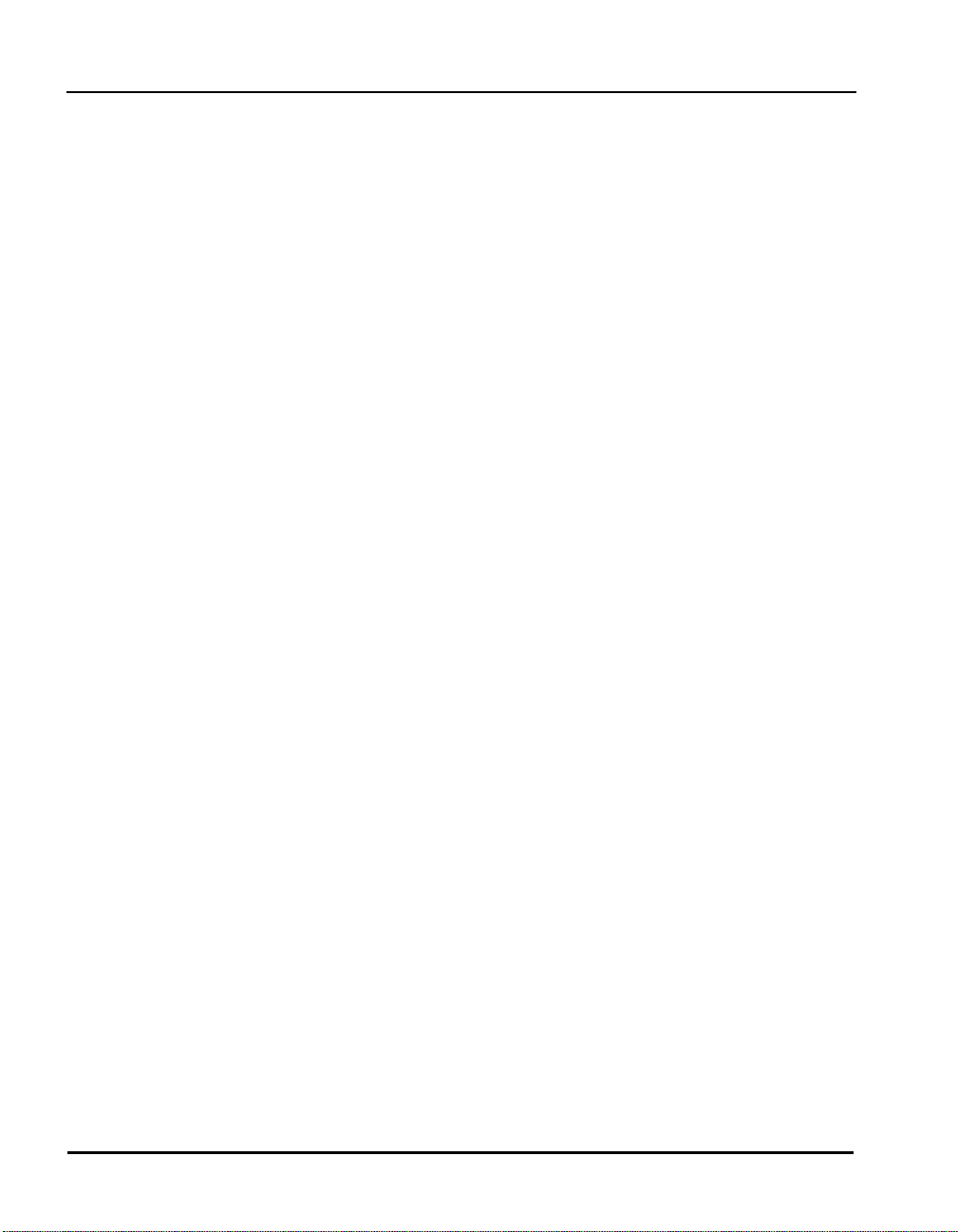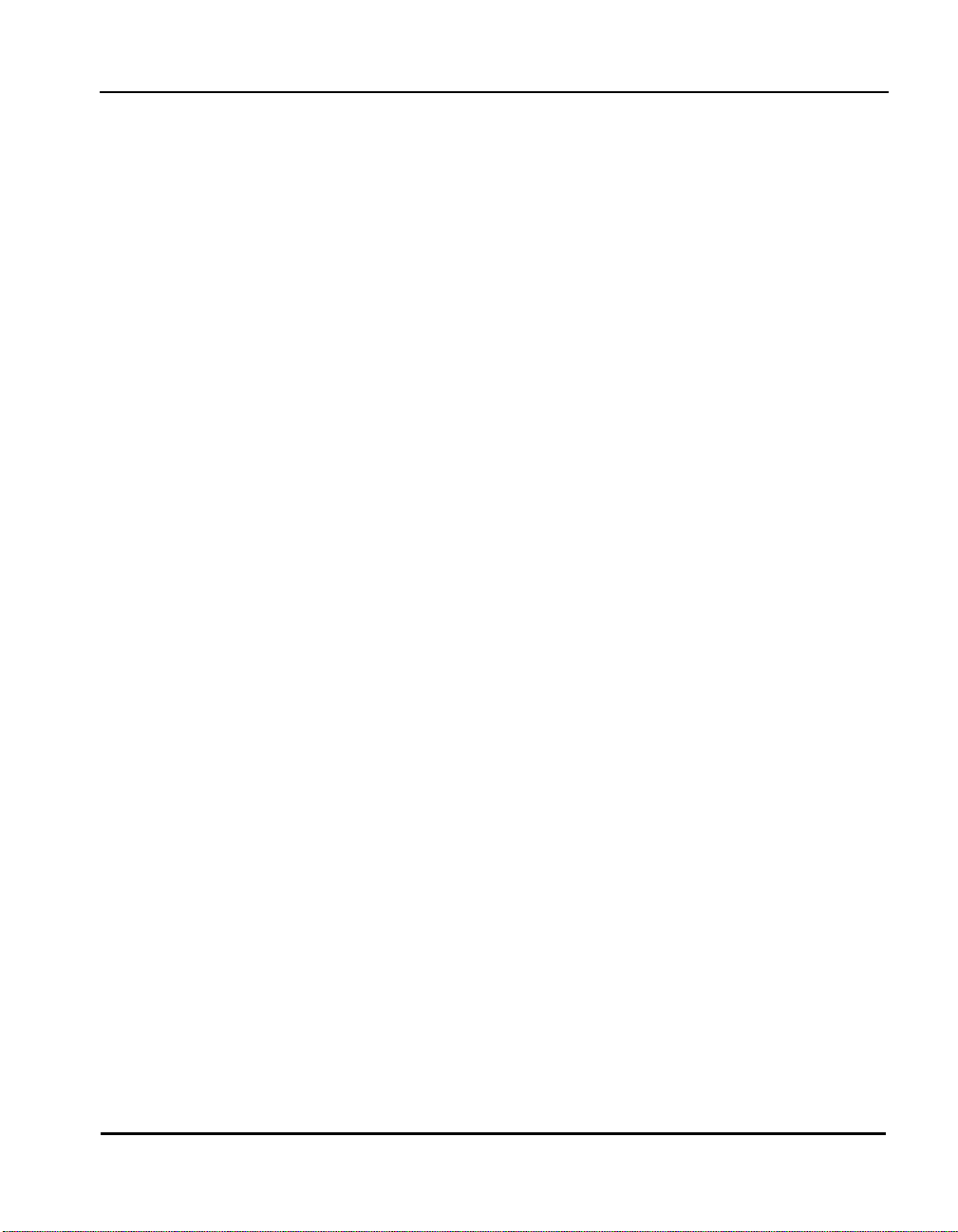Chapter 1. The Kaye Validator
1.1 Introduction....................................................................................................................1
1.2 Validator Benefits..........................................................................................................3
1.3 About this Manual .........................................................................................................4
1.4 The Kaye Validator System...........................................................................................5
1.4.1 The Validator Hardware .....................................................................................5
1.4.2 Sensor Input Modules (SIMs).............................................................................6
1.4.3 Plug-In Hardware Connections...........................................................................7
1.5 The Validator Software..................................................................................................8
1.5.1 User Access ........................................................................................................8
1.5.2 User Identification ..............................................................................................9
1.5.3 Electronic Data Requirements..........................................................................10
1.5.4 The Study Setup................................................................................................11
1.5.5 Sensor Calibration.............................................................................................12
1.5.6 The Qualification Study....................................................................................13
1.6 Using the Validator System..........................................................................................14
Chapter 2. The Validator Hardware
2.1 Introduction..................................................................................................................17
2.2 The Validator Instrument.............................................................................................18
2.2.1 Connection Ports...............................................................................................18
2.2.2 Symbol Identification .......................................................................................19
2.2.3 Side Port for Data Transfer...............................................................................20
2.2.4 The Console......................................................................................................21
2.2.5 Internal Memory...............................................................................................22
2.2.6 Backup Battery .................................................................................................24
2.3 Sensor Input Modules ..................................................................................................26
2.3.1 Wiring SIMs .....................................................................................................27
2.4 Kaye IRTD...................................................................................................................32
2.5 Temperature Reference................................................................................................33
2.5.1 Sensor and IRTD Installation ...........................................................................34
2.6 Connecting the System.................................................................................................36
Kaye Validator User’s Manual