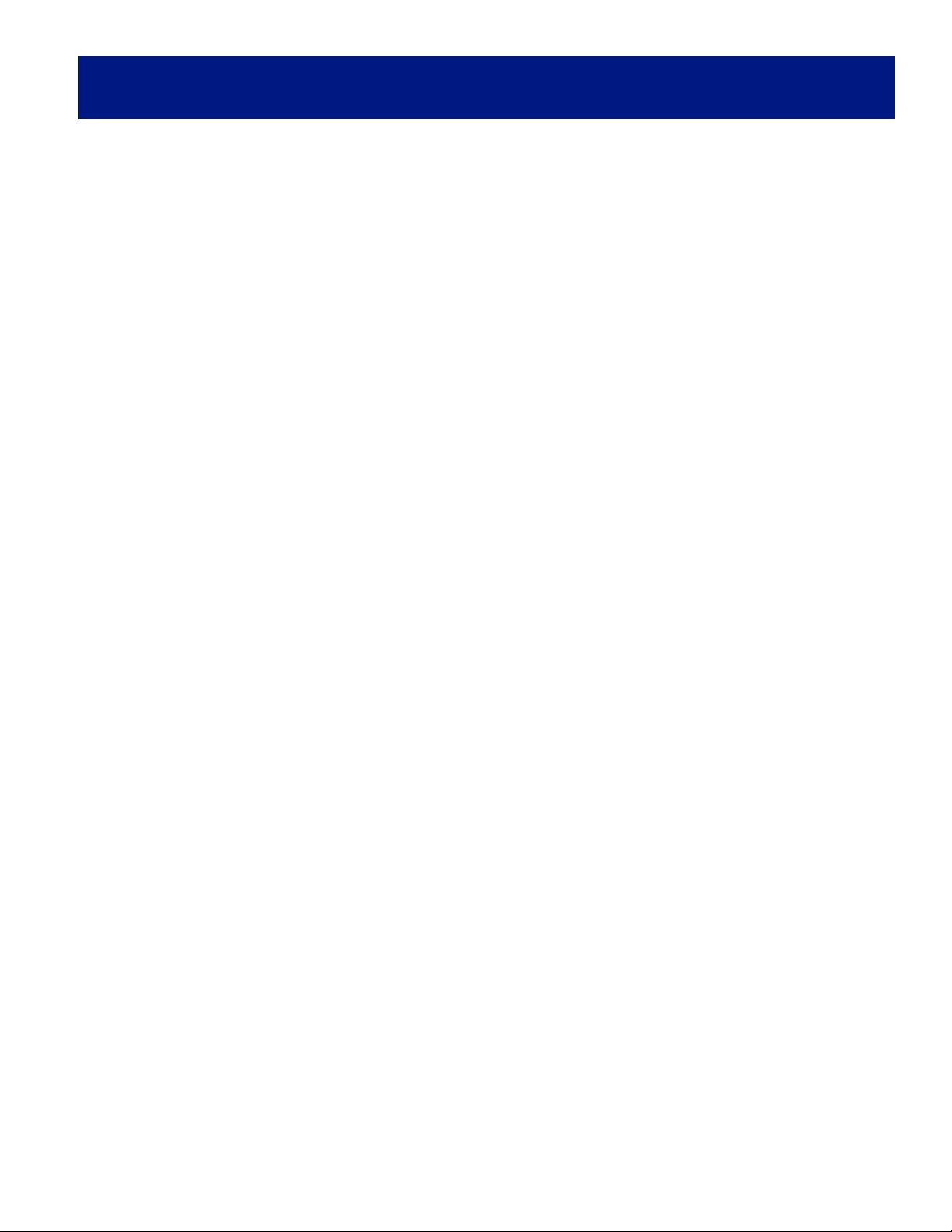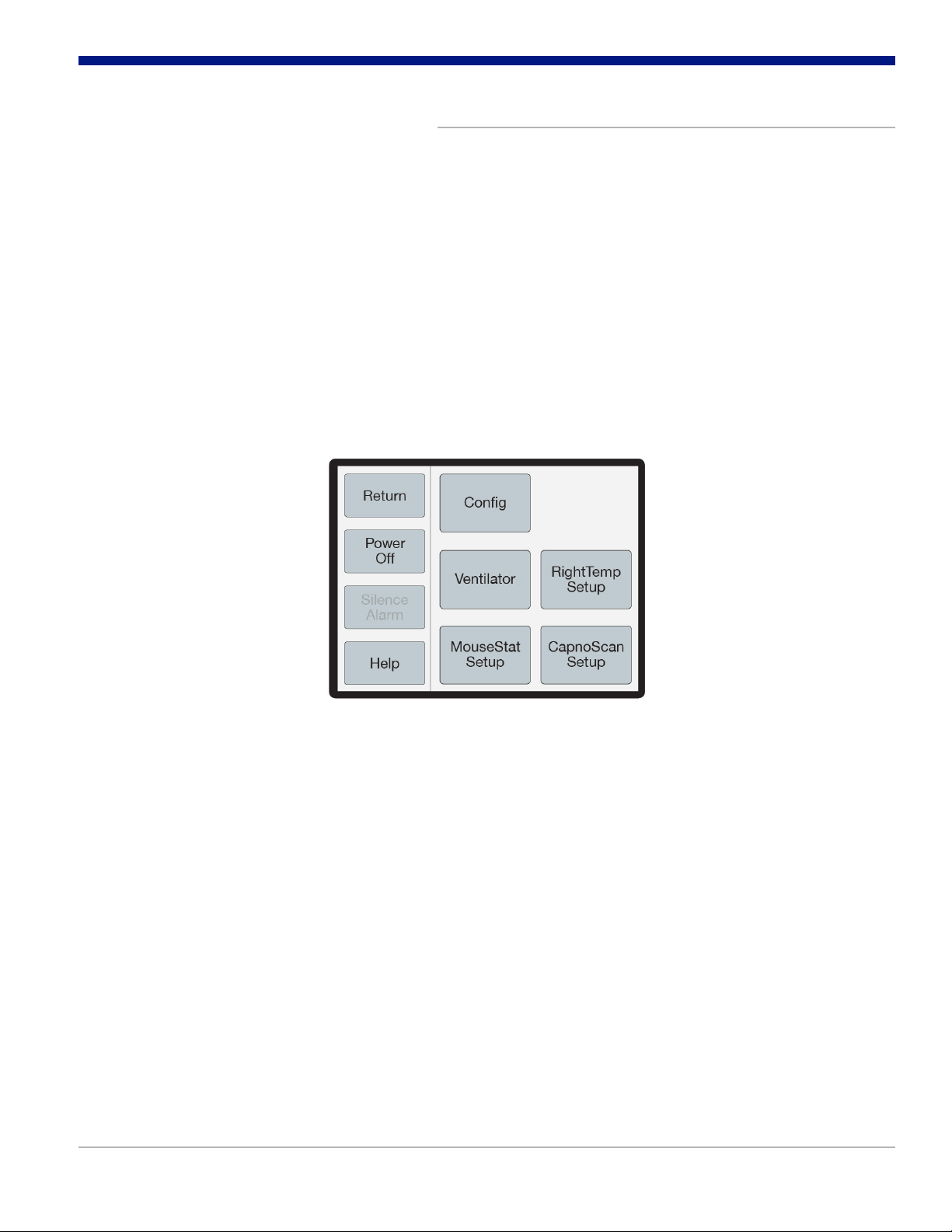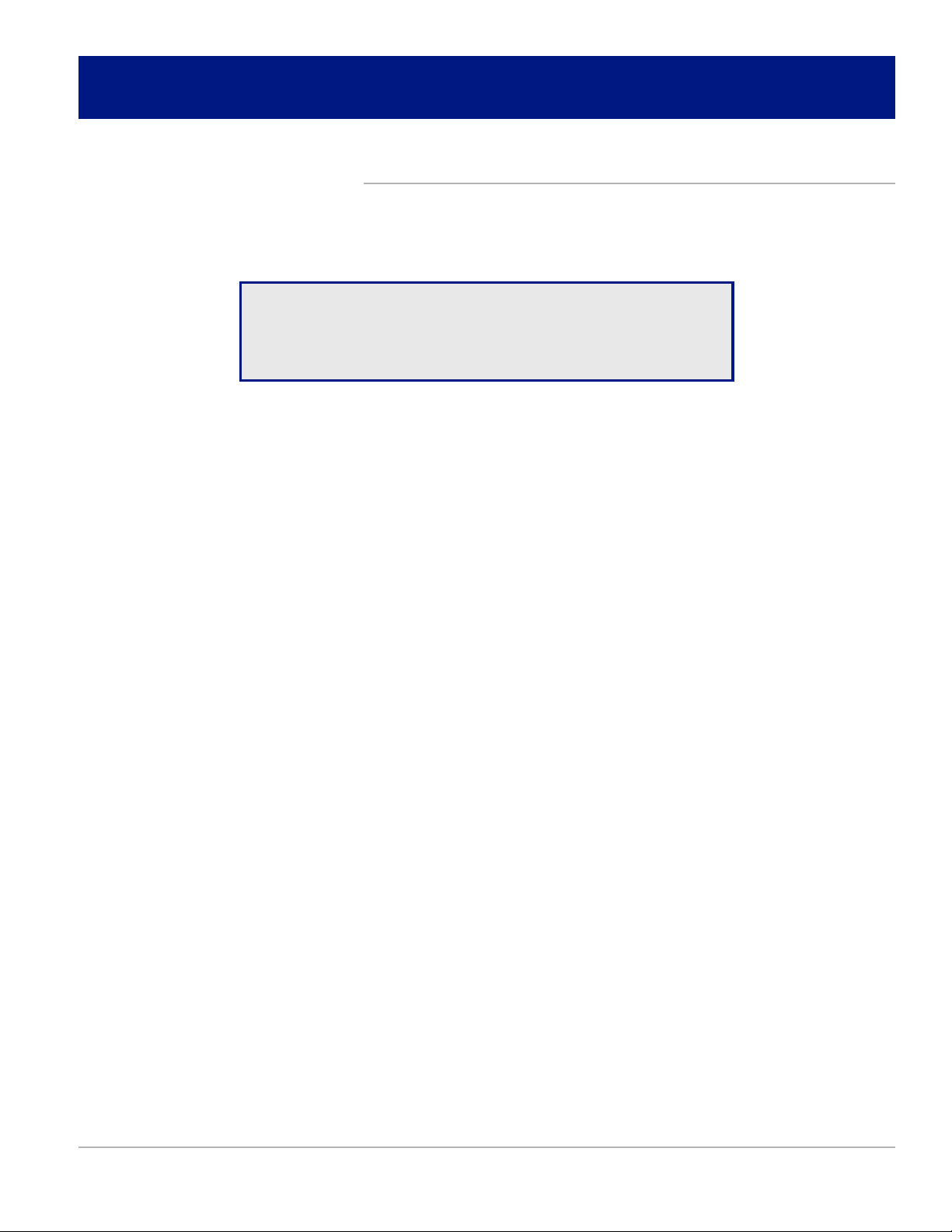Kent Scientific PhysioSuite User manual
Other Kent Scientific Laboratory Equipment manuals

Kent Scientific
Kent Scientific Rovent Jr. User manual

Kent Scientific
Kent Scientific CODA User manual

Kent Scientific
Kent Scientific CODA User manual
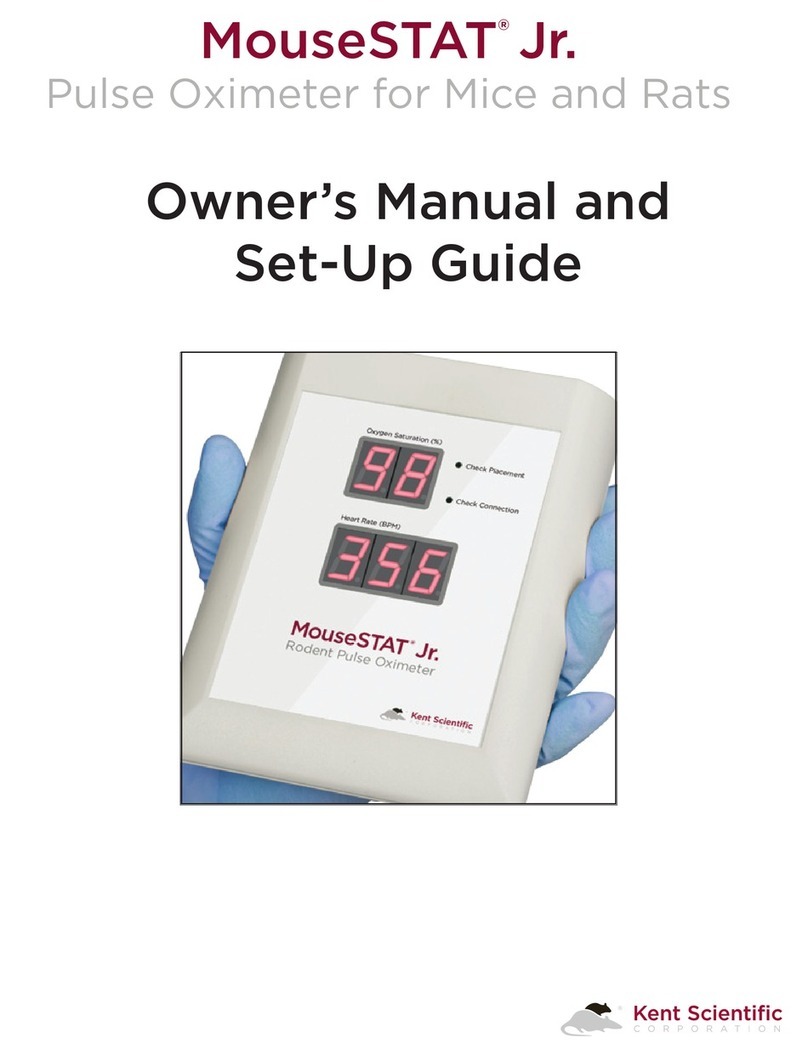
Kent Scientific
Kent Scientific MouseSTAT Jr User manual
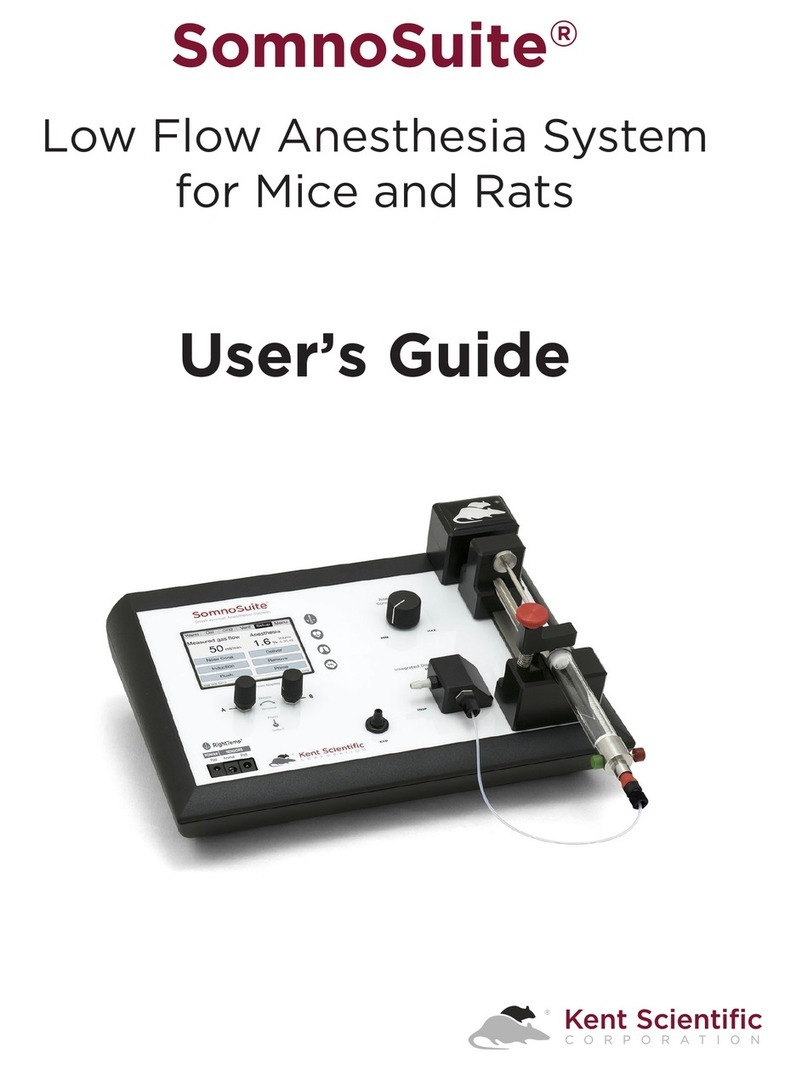
Kent Scientific
Kent Scientific SomnoSuite User manual
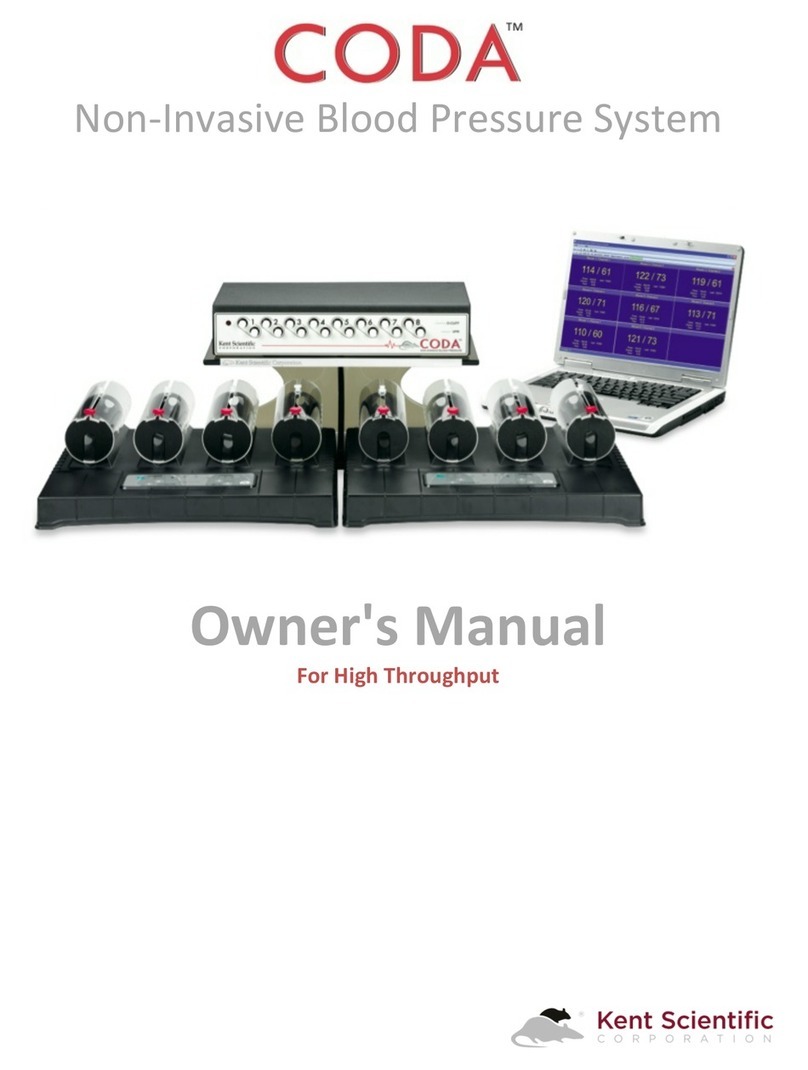
Kent Scientific
Kent Scientific CODA User manual

Kent Scientific
Kent Scientific SomnoPath User manual
Popular Laboratory Equipment manuals by other brands

Belden
Belden HIRSCHMANN RPI-P1-4PoE installation manual

Koehler
Koehler K1223 Series Operation and instruction manual

Globe Scientific
Globe Scientific GCM-12 quick start guide

Getinge
Getinge 86 SERIES Technical manual

CORNING
CORNING Everon 6000 user manual

Biocomp
Biocomp GRADIENT MASTER 108 operating manual