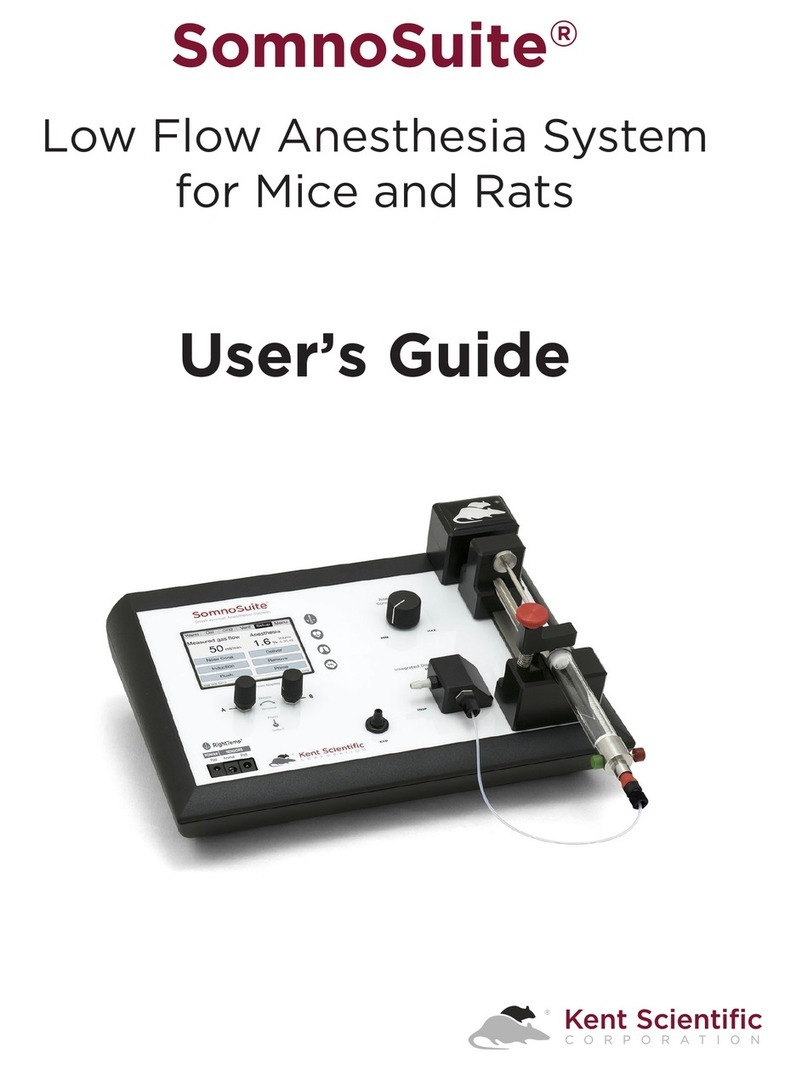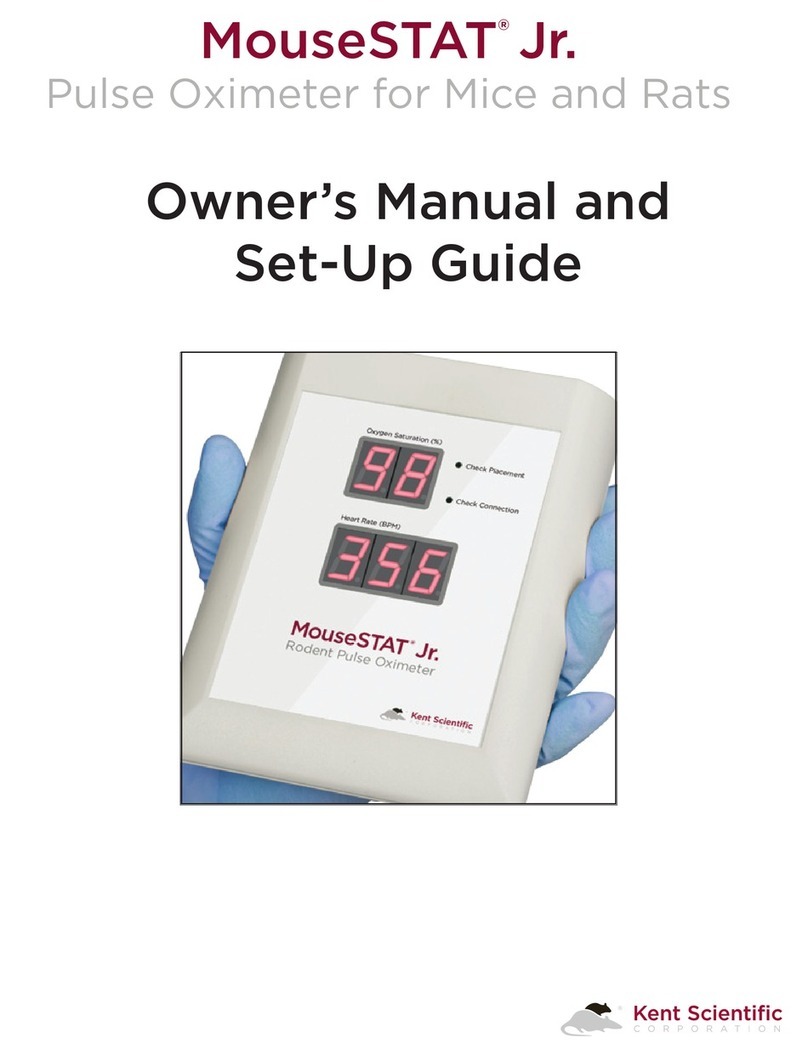Step&3:&Configure&Your&Experiment&
The!CODA!software!will!lead!you!through!the!necessary!steps!to!configure!your!experiments.!See!Setting!
Up!and!Running!Experiments!beginning!on!page!9!for!details.!!
!
Step&4:&Connect&Your&Animals&to&the&CODA&System&
Before!you!begin!your!experiment,!we!recommend!training!your!animal!to!use!the!holder!in!three!or!
four!fifteen!minute!sessions.!
1. Set!the!Animal!Warming!Platform!to!level!3!by!pressing!the!UP!
button!to!go!up!from!the!default!level!of!2.!
2. Temporarily!cover!the!Warming!Platform!with!the!CODA!Cover!
to!retain!the!warmth.!
3. Visually!inspect!all!cuff!bladders!and!replace!any!bladder!that!is!
starting!to!yellow!or!crack.(!
4. Place!the!animal!in!the!holder,!if!you!are!using!it:!
0= Remove!the!rear!gate!of!the!animal!holder.!(
00= Slide!the!nose!cone!close!to!the!front!of!the!holder!and!tighten!the!thumb!nut.((
000= Place!the!animal!into!the!holder.!Allow!the!animal!to!enter!the!holder!freely,!using!as!little!
force!as!possible!to!get!the!animal!into!the!holder.((
0R= Make!sure!that!the!tail!of!the!animal!extends!out!of!the!rear!of!the!holder.((
R= Replace!the!rear!gate!on!the!holder!and!tighten!the!thumb!nut.((
R0= Remove!the!Cover!from!the!Animal!Warming!Platform!and!place!the!animal!holder!in!the!V!
groove!on!the!Platform.!(
R00= Adjust!the!nose!cone!so!that!the!animal’s!movement!is!limited!and!the!animal!appears!
comfortable.!Ensure!that!the!animal!cannot!turn!around!inside!the!holder!and!lock!the!
nose!cone!in!place!by!positioning!the!nut!in!the!groove.(
5. Place!the!cuffs!on!the!animal,!following!the!same!procedure!if!you!are!or!are!not!using!a!holder:!
0= Slide!the!Occlusion!Cuff!up!near!to!the!base!of!the!animal’s!tail.!It!should!slide!freely,!but!fit!
closely!when!not!pressurized.!If!you!encounter!resistance!while!sliding!the!cuff!up!the!tail,!
stop!and!do!not!force!the!cuff!further.!Forcing!the!cuff!will!only!compress!the!animal’s!
underlying!arteries!and!veins!resulting!in!poor!or!non-existent!blood!pressure!readings.!
Position!it!as!close!to!the!base!of!the!tail!as!possible!without!force.(
See!pictures!on!next!page.!
! !