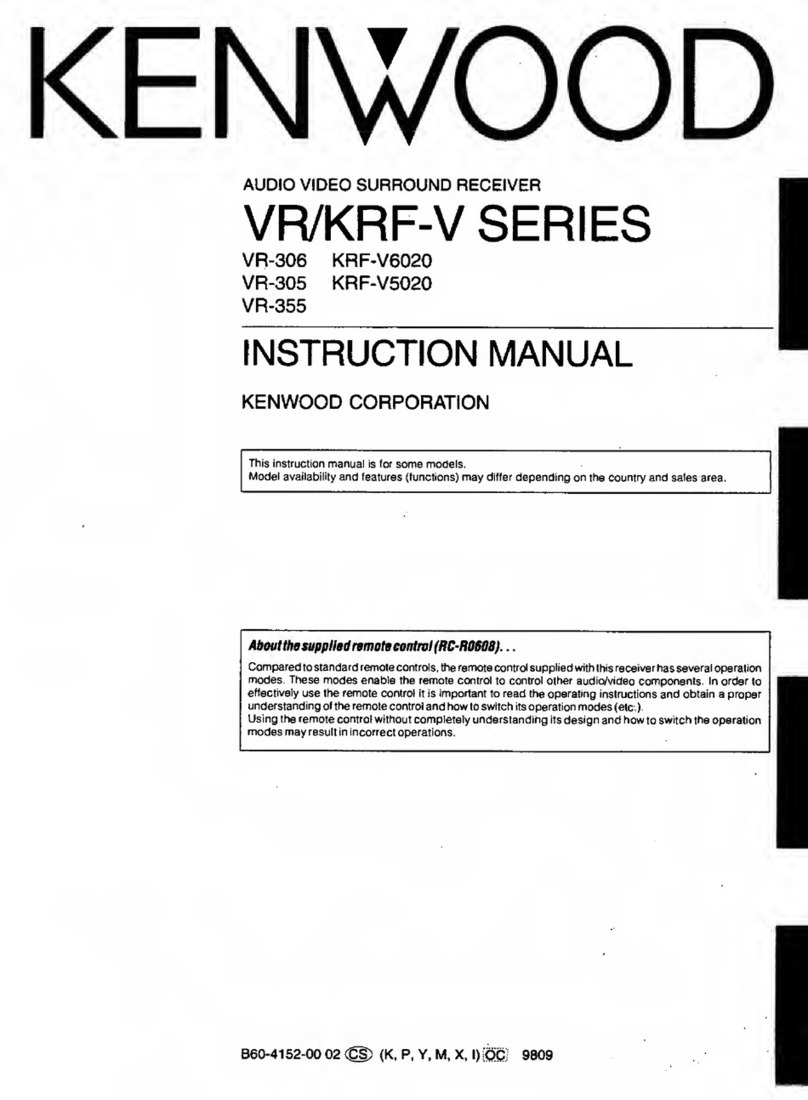Kenwood KR-200HT User manual
Other Kenwood Stereo Receiver manuals

Kenwood
Kenwood VR-509 User manual

Kenwood
Kenwood VR-606 User manual
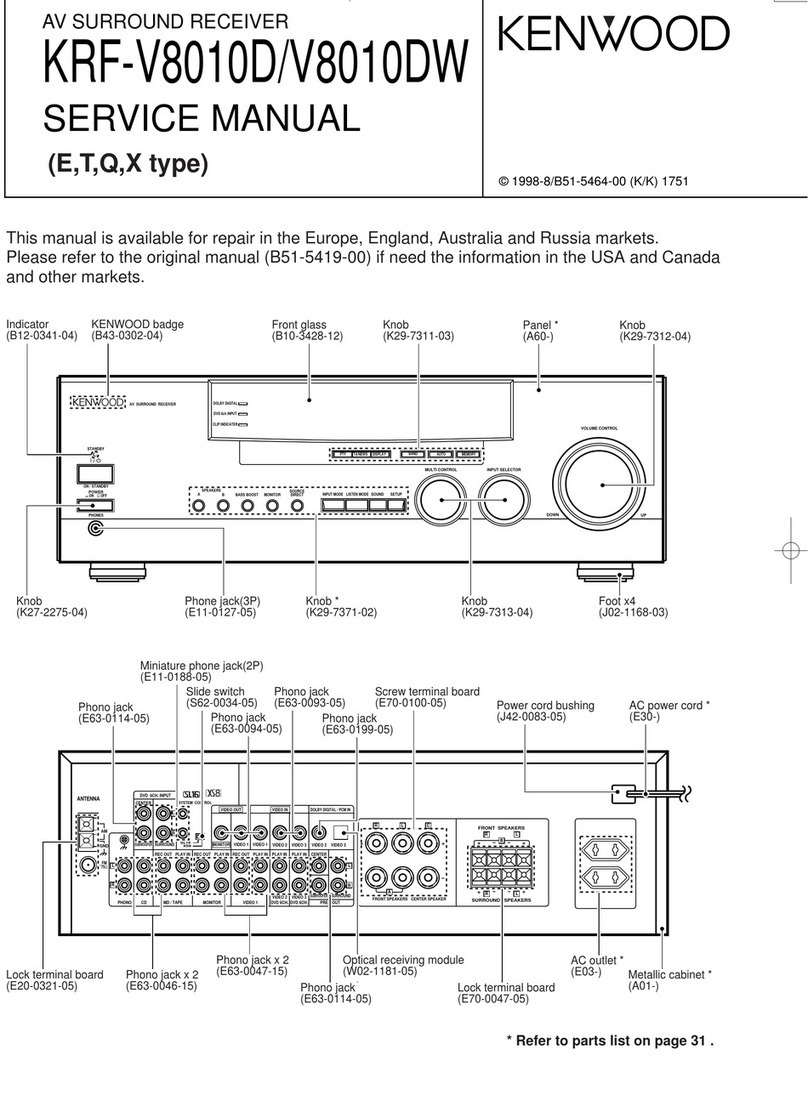
Kenwood
Kenwood KRF-V8010DW User manual

Kenwood
Kenwood KRF-V5200D User manual

Kenwood
Kenwood KRF-V5050D User manual
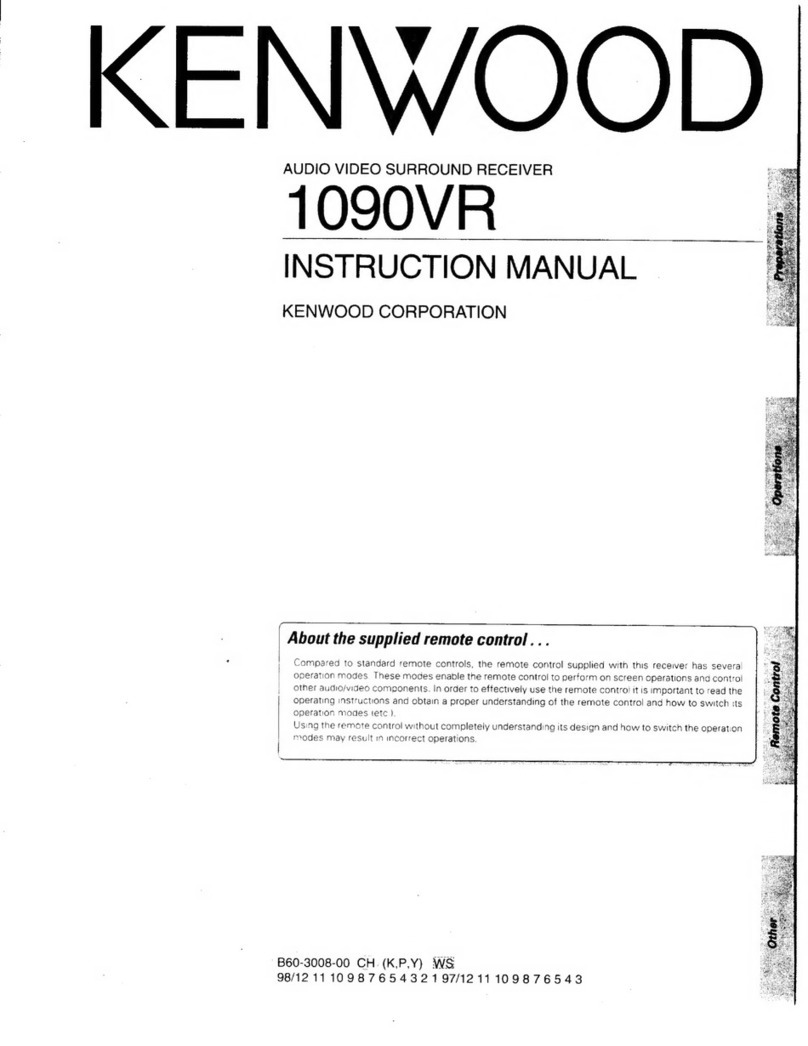
Kenwood
Kenwood 1090VR User manual

Kenwood
Kenwood KMDX92 User manual
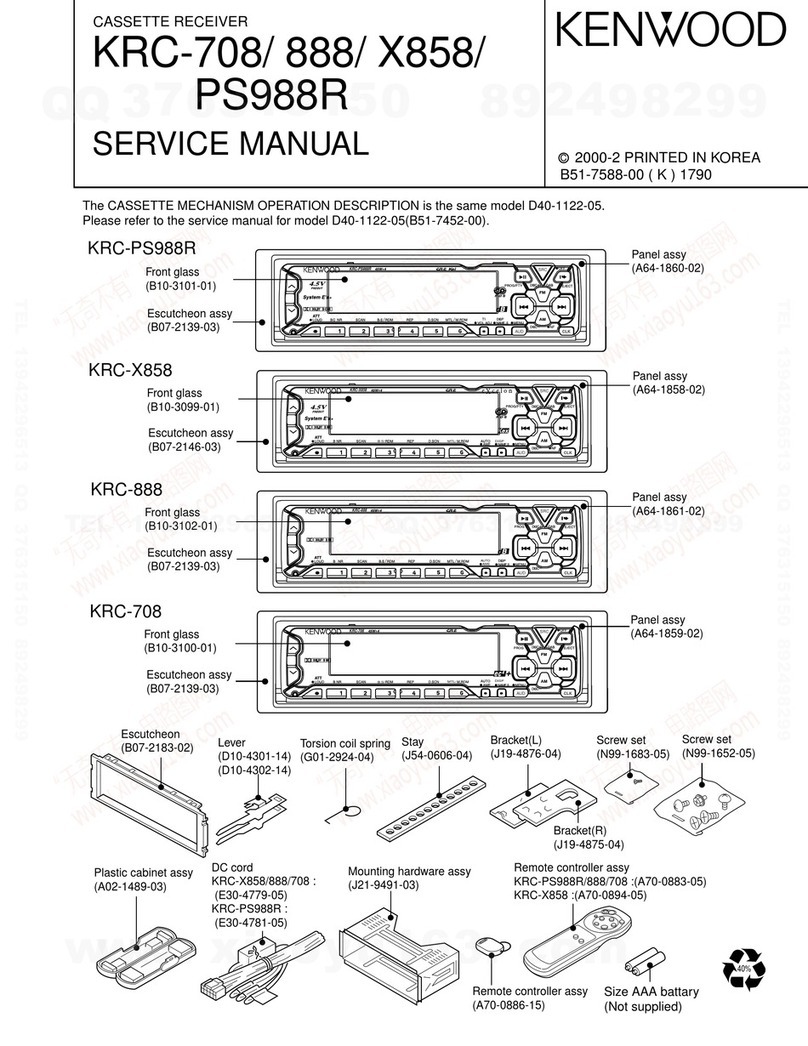
Kenwood
Kenwood KRC-708 User manual

Kenwood
Kenwood KR-V6080 User manual
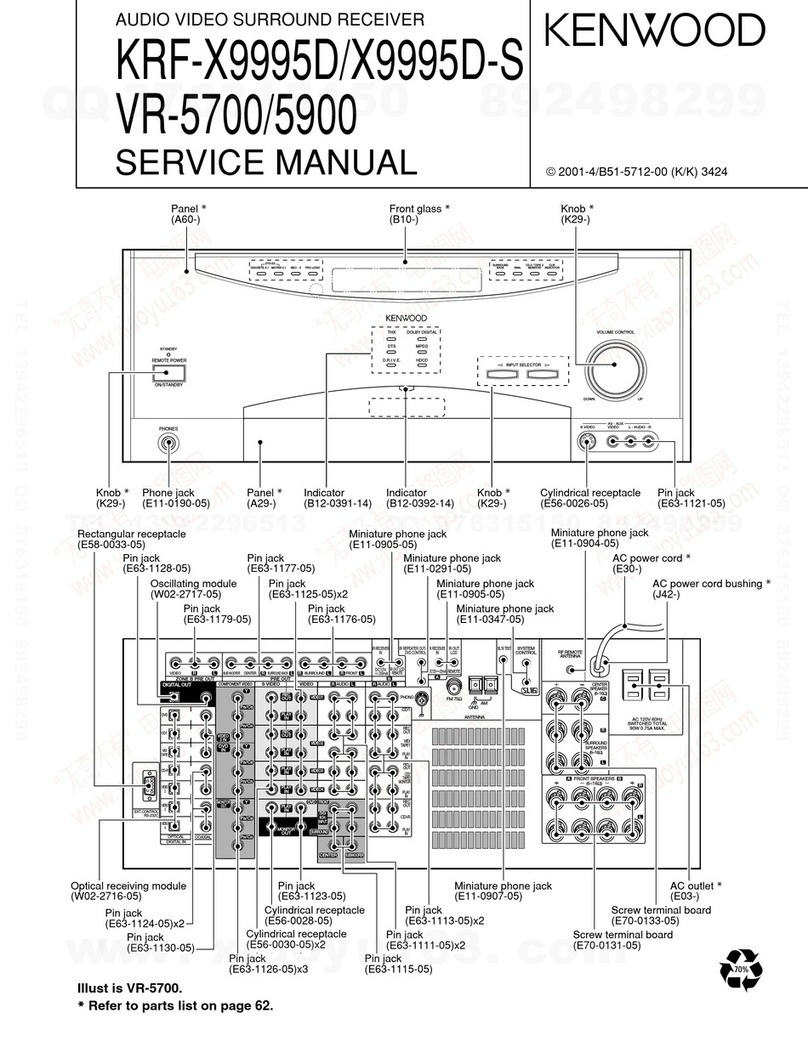
Kenwood
Kenwood KRF-X9995D User manual

Kenwood
Kenwood KRF-V7300D User manual

Kenwood
Kenwood KR-65 User manual
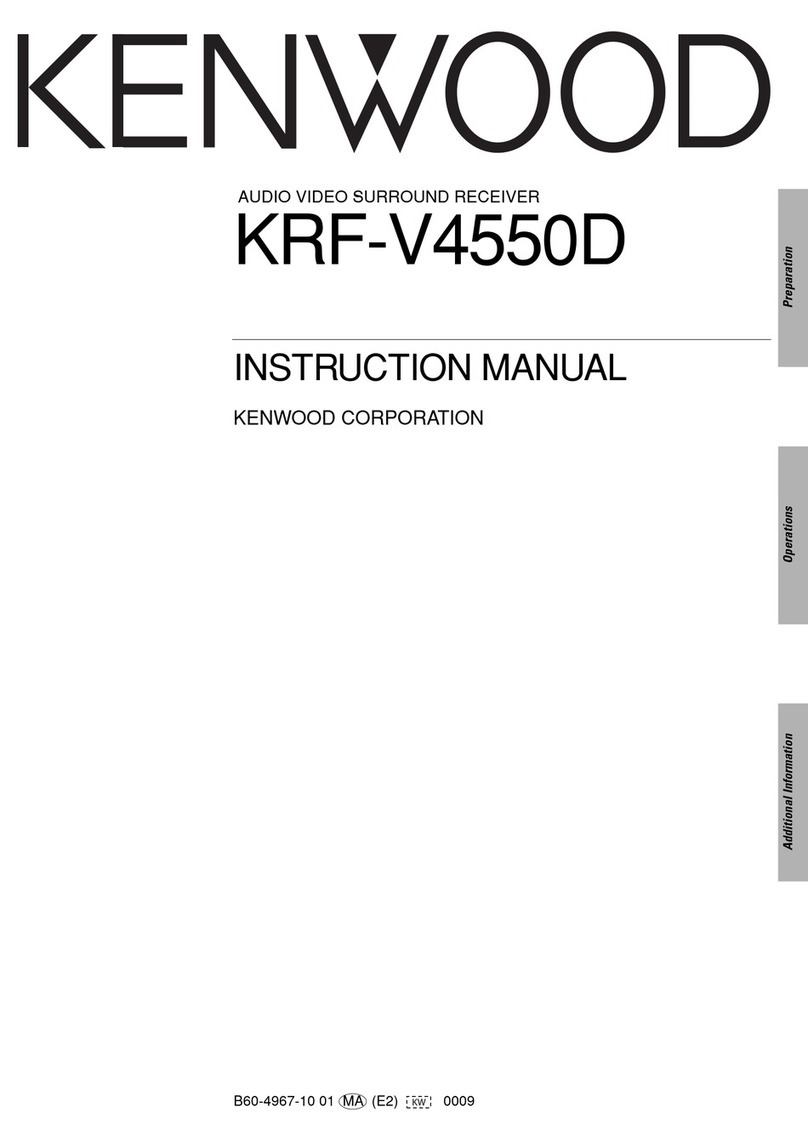
Kenwood
Kenwood KRF-V4550D User manual
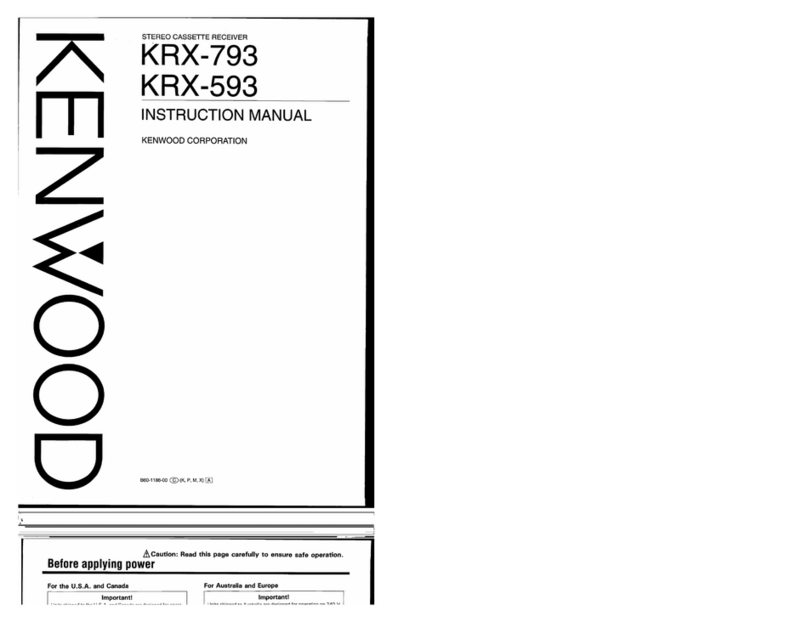
Kenwood
Kenwood KRX-593 User manual

Kenwood
Kenwood KR-A4080 User manual

Kenwood
Kenwood KR-4140 User manual

Kenwood
Kenwood KRF-V8030D User manual

Kenwood
Kenwood KRF-V4060D User manual

Kenwood
Kenwood KR-710 User manual
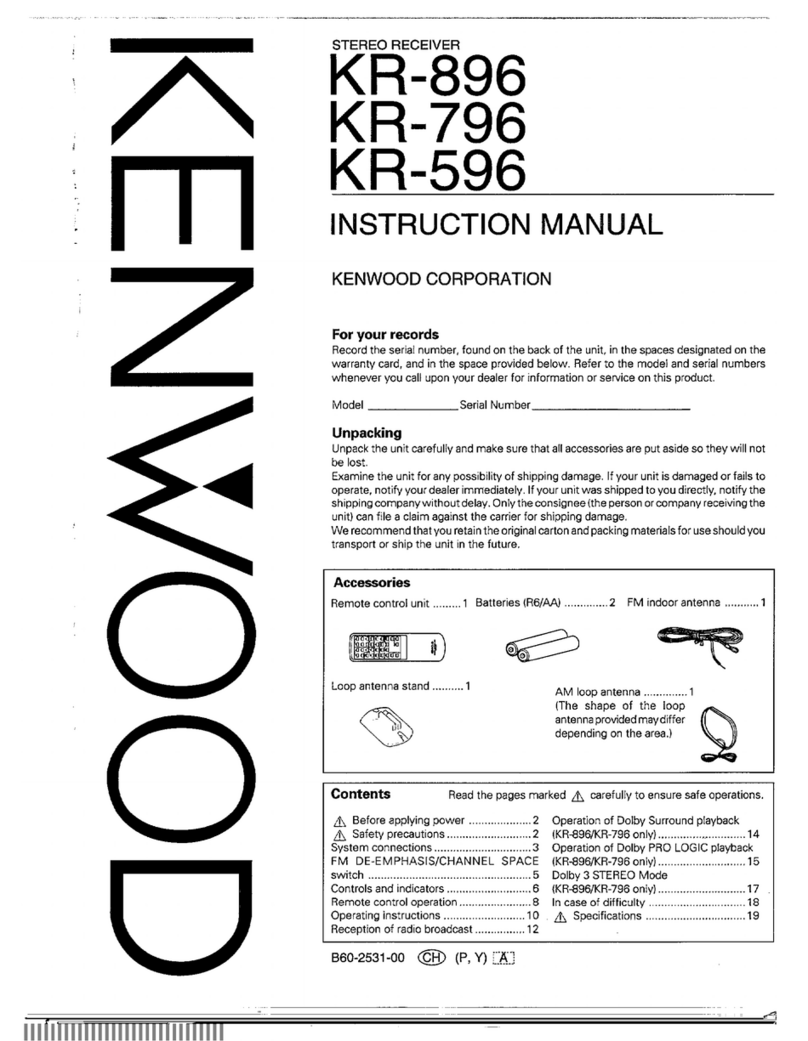
Kenwood
Kenwood KR-896 User manual
Popular Stereo Receiver manuals by other brands

Yamaha
Yamaha MusicCast TSR-5B3D owner's manual

Sony
Sony STR-DE335 - Fm Stereo/fm-am Receiver operating instructions

Sony
Sony STR-DG500 - Multi Channel Av Receiver Service manual

Panasonic
Panasonic AJSD955B - DVCPRO50 STUDIO DECK Brochure & specs

Pioneer
Pioneer SX-838 Service manual

Sherwood
Sherwood S-2660CP operation instruction