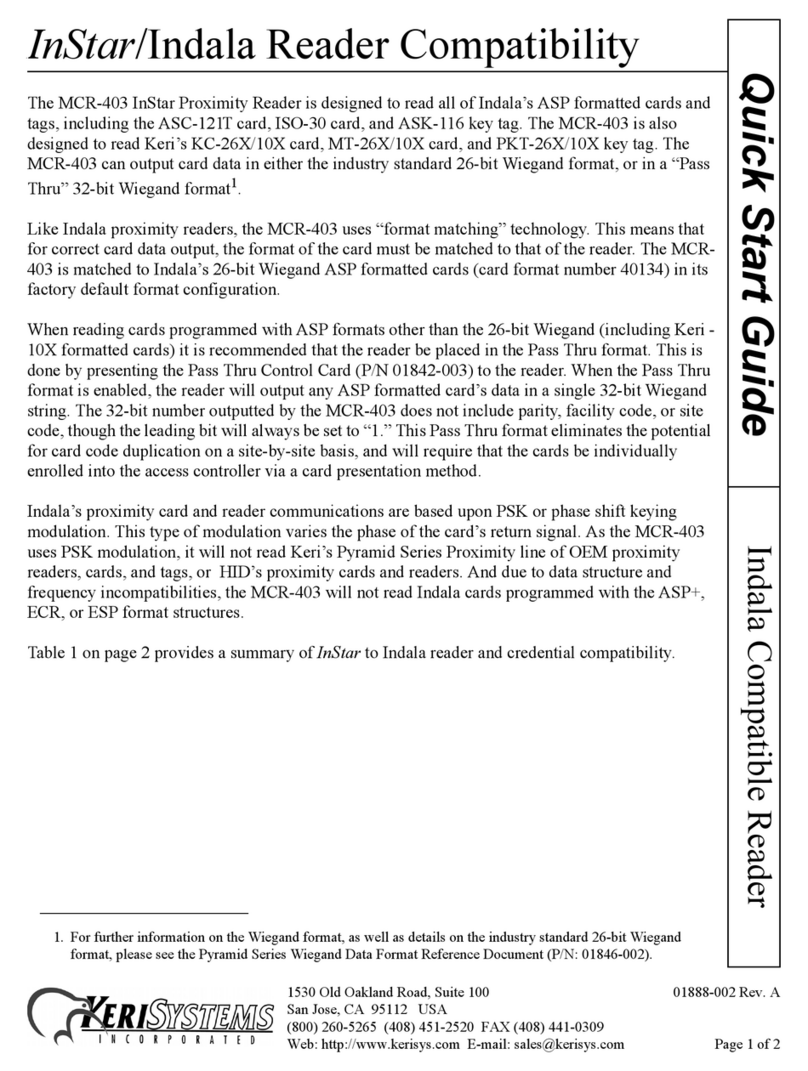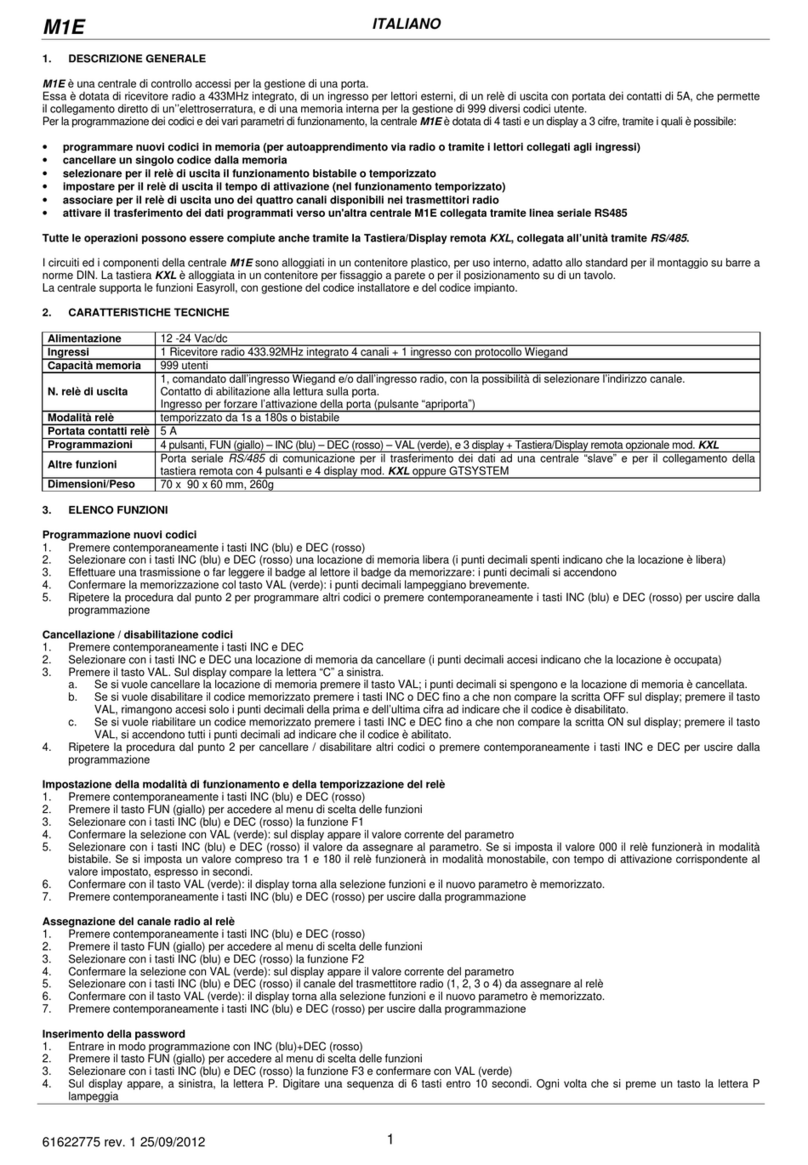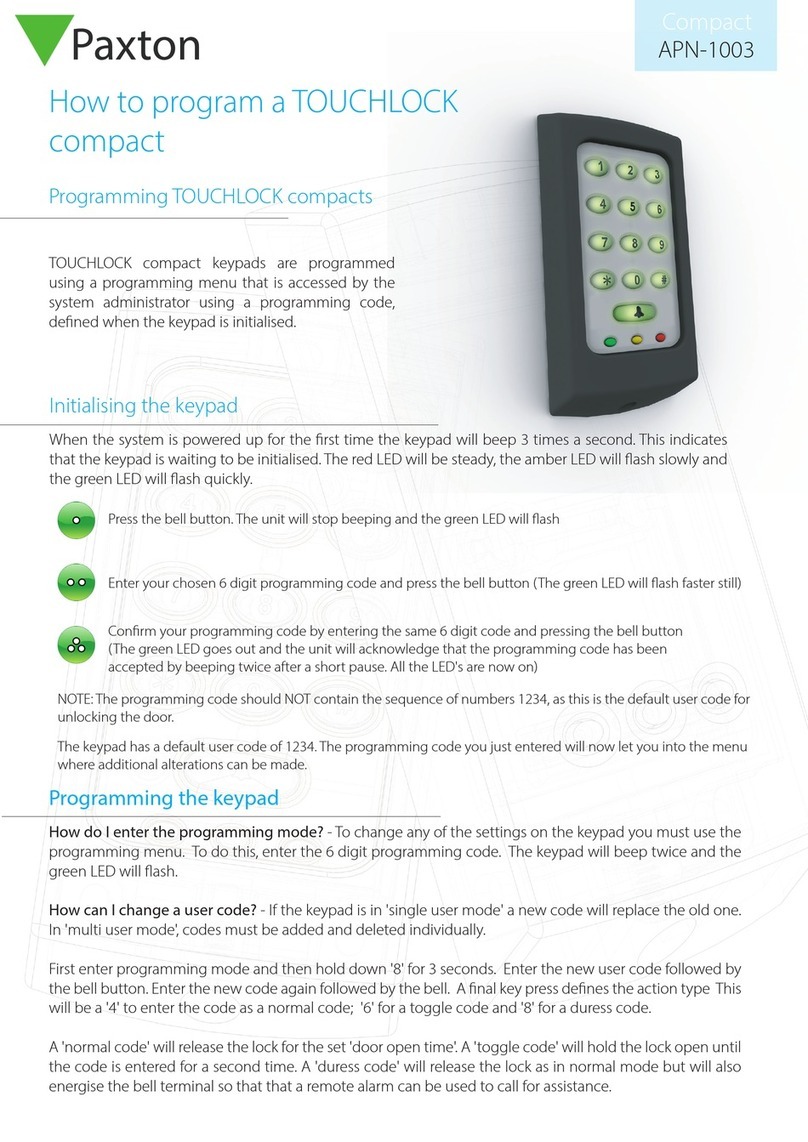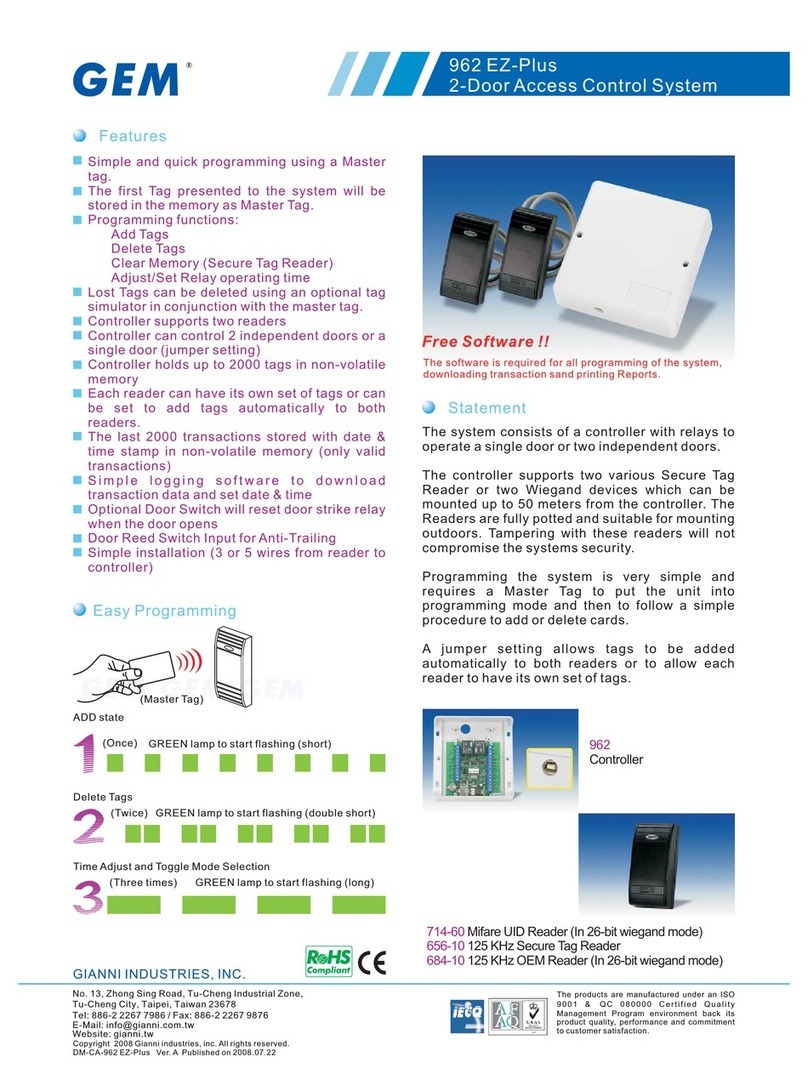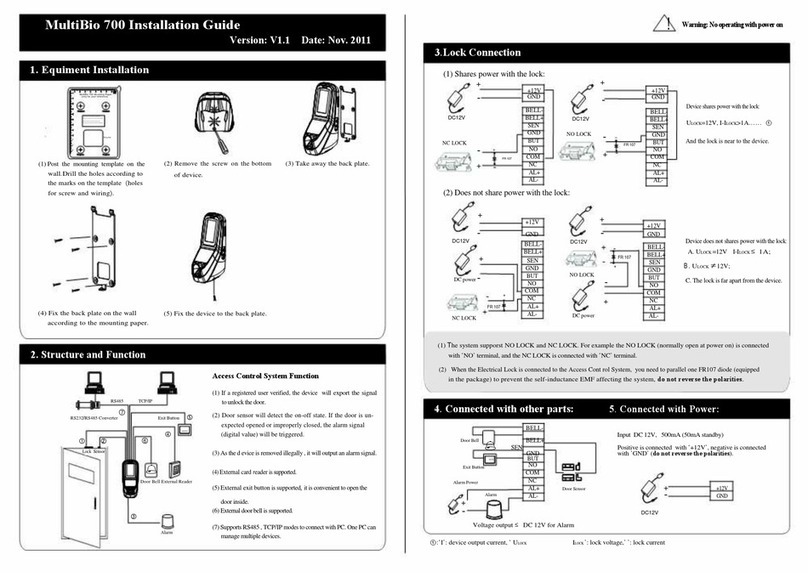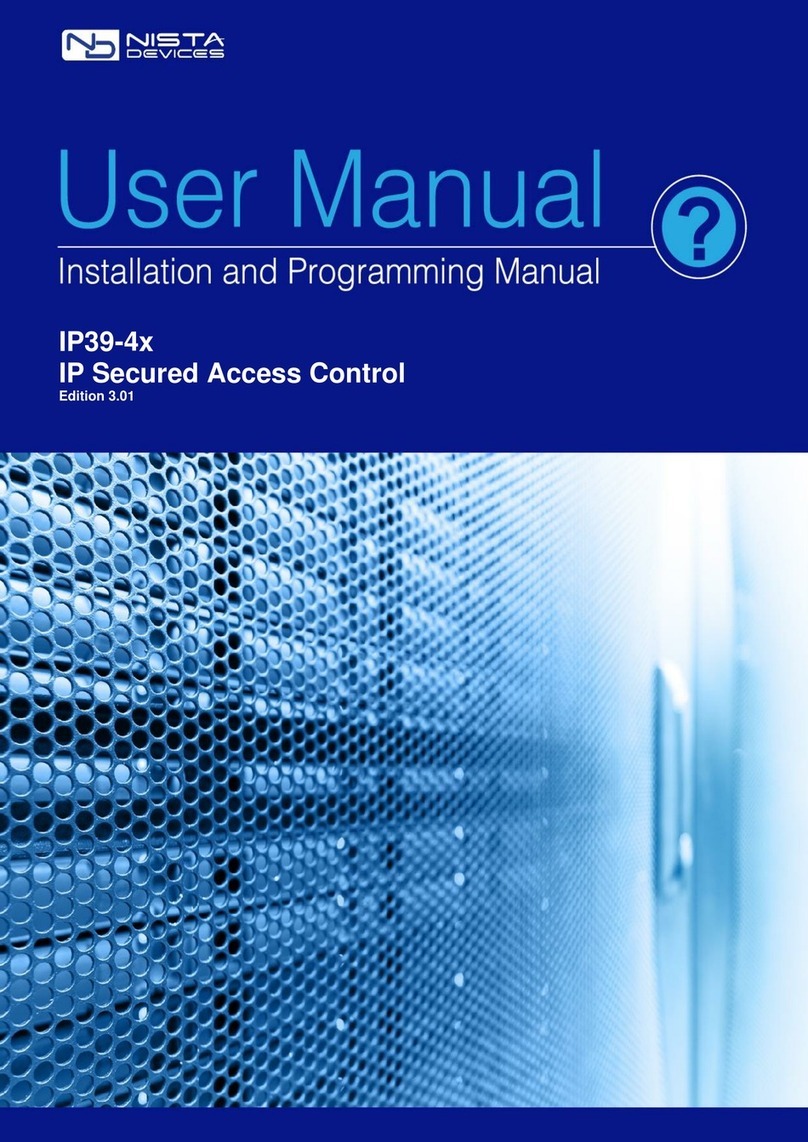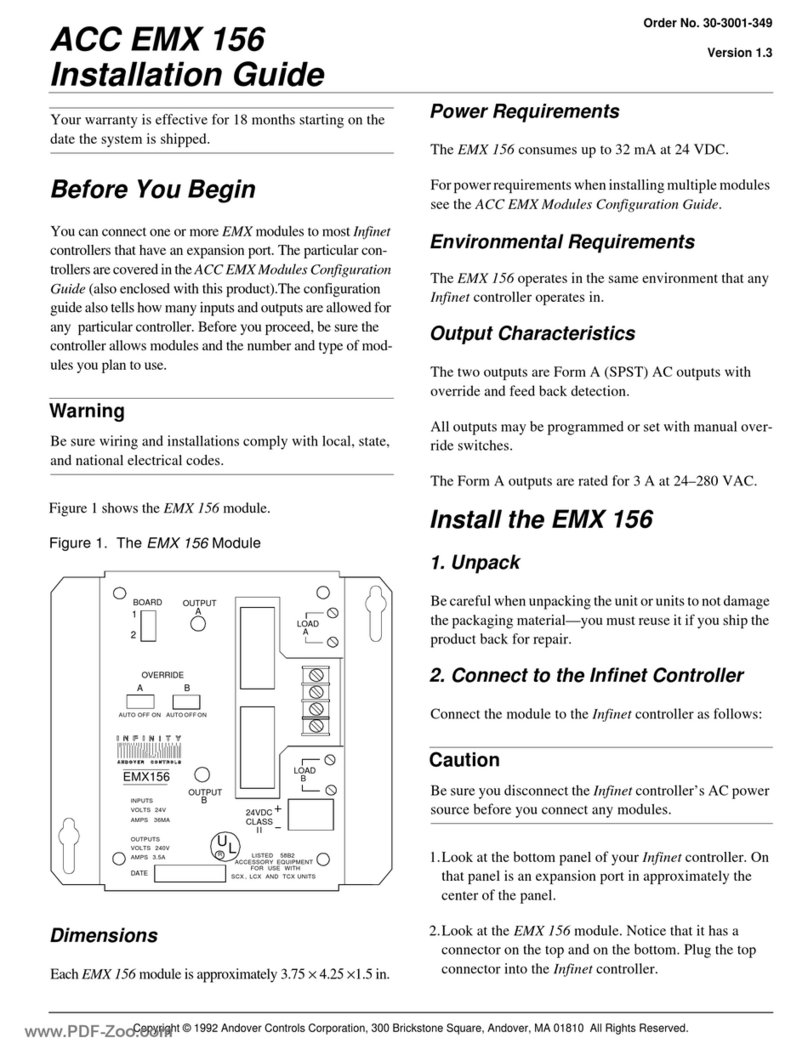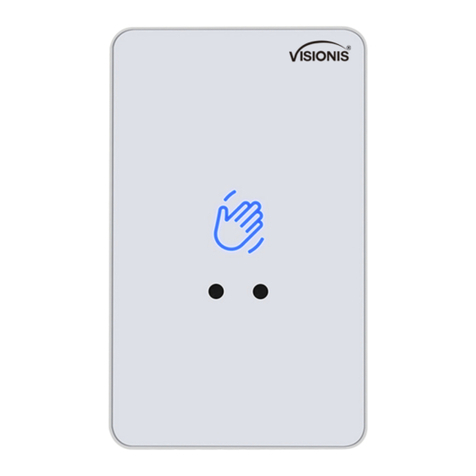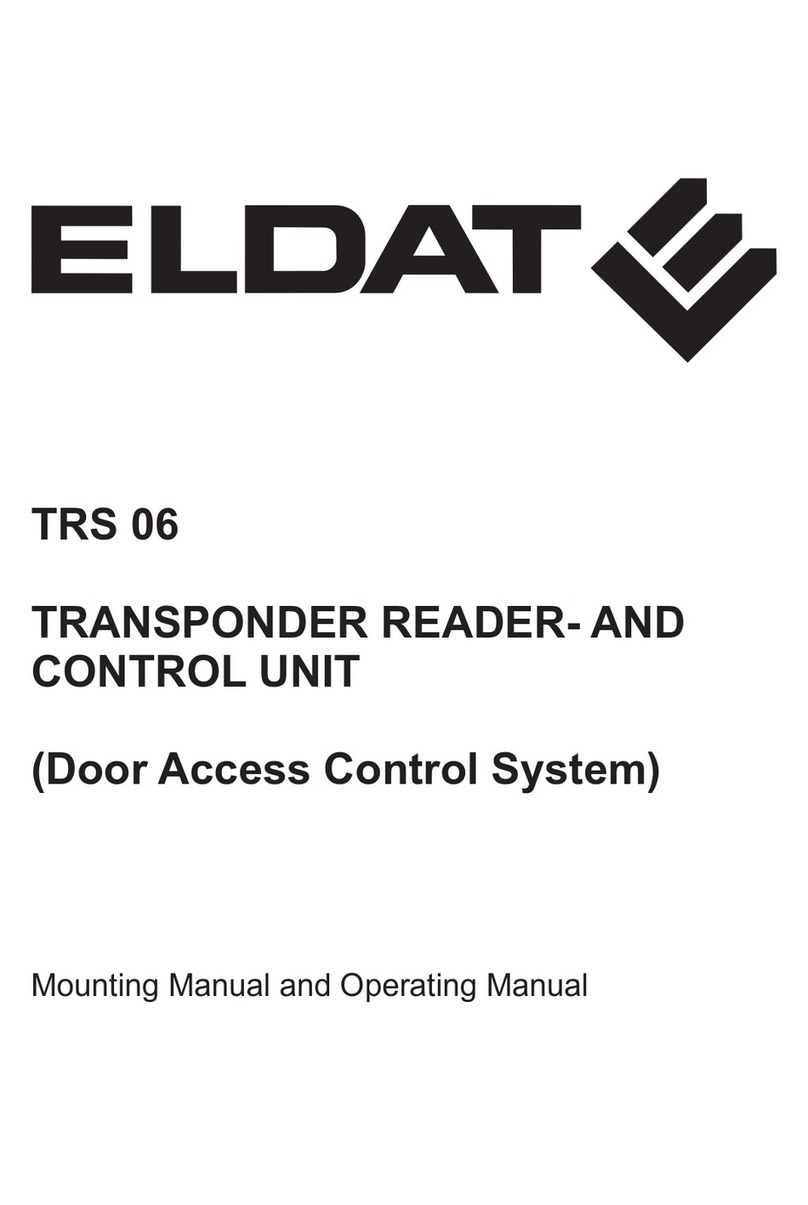KeriSystems B100-S User manual

BioSync Fingerprint Readers
- 1 -P/N: 02380-001 - Rev C
B100-S Fingerprint Reader
Setup Guide

BioSync Fingerprint Readers
- 2 -P/N: 02380-001 - Rev C
Table of Contents
1.0 Introduction 3
2.0 B-100-S Reader Installation 5
3.0 Add the B100-S Reader to BioManager 9
4.0 Enrolling Users into BioManager 13
5.0 Enrolling Fingerprints 15
6.0 Check Communication and Memory Status 17
7.0 Deleting Fingerprints 18
8.0 Enrolling the Users into Doors.NET 19

BioSync Fingerprint Readers
- 3 -P/N: 02380-001 - Rev C
1.0 Introduction
Setting up a B100-S reader as a new installation is a three step process. Each of these
steps is covered in its own document:
lBioManager Software Installation (p/n: 02301-001).
lCNV Converter Setup (p/n: 02303-001) - (used to connect to the BioSync
via ethernet).
lBioSync B100-S Reader Setup (p/n: 02304-001).
Note: The current version of the BioManager software is version 15 (at the time of writ-
ing). You can download the latest version from the Software Downloads section of the
Kerisys website.
This guide explains how to wire the B100-S to the controller, connect to the B100-S for
the first time, configure the reader and then enroll new user fingerprints.

BioSync Fingerprint Readers
- 4 -P/N: 02380-001 - Rev C
The B-100-S is a Wiegand biometric reader for indoor access control applications. It
offers storage of up to 100 fingerprints and has programmable Wiegand output (8 to
128 bits). Configuration of the readers and users is performed using the BioManager soft-
ware and is covered further on in this section. Connection between biometric readers is
via an RS-485 network. This RS-485 network is also used for fingerprint transfer and unit
configuration.
Notes:
- When using the PXL controller the controller will process up to 31 Wiegand bits.
- When using an NXT RM3 (Reader Interface Module), the controller will read up to 64
Wiegand bits
Connection between the PC and the readers is achieved using an Ethernet-to-RS485 con-
verter (CNV-1000). Only one converter is needed per system, unless you are connecting
to more than 32 BioSync readers on the same data line - in which case an additional
CNV-1000 would be required.
Note: BioSync network readers should be wired together on a continuous
daisy-chain connection. You should NOT have multiple spurs from the CNV-
1000 converter.

BioSync Fingerprint Readers
- 5 -P/N: 02380-001 - Rev C
2.0 B-100-S Reader Installation
Wiring Diagrams
2.1 Wiring to an NXT Reader Interface Module
RM3 Notes:
lOn the Reader Interface Module (RM3) - the J3 jumper should be set to pins 1 and
2. This will provide 12VDC to the BioSync reader and when correctly set, the D10
LED should be solid red.
lIf you are using a Wiegand-only module, by default the LED mode will already be
correctly set (using the default firmware version 03.03.10).

BioSync Fingerprint Readers
- 6 -P/N: 02380-001 - Rev C
lIMPORTANT: If you have an NXT 4x4 module connected on the same bus as the
BioSync, you MUST use a separate power supply to power the BioSync.
lThe NXT-RIM modules are ONLY supported with the NXT and NXT-MSC controller
types.
2.2 Wiring to the PXL-500W Controller
PXL Notes:
lOn the PXL-500W controller, the JP5 jumper should be set to pins 1 and 2 - this will
provide 12VDC to the BioSync and the PXL-500W LED10 will be solid red.
2.3 Wiring to an EP Controller (i.e the EP-1502)

BioSync Fingerprint Readers
- 7 -P/N: 02380-001 - Rev C
EP Controller Notes
lBioSync readers have two LED lines but the Mercury EP-Series controllers only sup-
port one LED line. This is overcome by wiring the Red LED wire into the buzzer pin-
out (pin 4) and in Doors.NET you will need to set the BioSync reader as being a Dual
LED reader type.
- In Doors.NET, go to Setup >> Hardware Setup >> All.
- Locate and highlight the BioSync reader in the hardware tree.
- Ensure Advanced View is enabled for the reader properties.
- Locate LED/Buzzer.
- Set the reader for Separate Red and Green, No Buzzer.
This will set the controller to use the buzzer for controlling the second LED line.
lWhen using BioSync readers with EP controllers, you have to use custom LED
Modes to define the LED behavior for the various reader modes (access granted,
access denied, locked, unlocked, lockdown, etc). Setting up and using Custom LED
Modes is covered in a separate section and available as a standalone document
(p/n: 02315-001).
General Notes
lThe shield wire connects with the black (Ground) wire at the controller. At the
reader side they are kept separate to prevent a ground loop.
lThe BioSync readers can be connected to virtually any controller that conforms to
Wiegand format standards (standard 26-bit or a custom Wiegand format).
lThe maximum reader cable run distance for the BioSync readers is 500 feet (as per
industry standard specifications).

BioSync Fingerprint Readers
- 8 -P/N: 02380-001 - Rev C
lTypically the BioSync readers will be powered from the controller, so ensure the
controller's power supply outputs enough current for the controller and all devices
connected to the controller.
lThe maximum current draw of the B100-S is approx. 100mA max.
lWhen using a separate power supply for the BioSync, connect the GND for both
devices to ensure correct transfer of the Wiegand signal.
lWhen you have connected the reader to the controller and applied power, the
BioSync LED bar should flash amber and the reader will beep twice.
lWhen the BioSync reader is first powered up there will not be a backlight (by
default the backlight is disabled) but can be easily enabled once it is online to the
BioManager software.
lThe BioSync readers are supplied with a 120 ohm resistor. This resistor should be
used to terminate the RS-485 network on large networks/long cable runs if the com-
munication is not stable. The network is terminated at the CNV-1000 convertor
using a jumper across both pins.

BioSync Fingerprint Readers
- 9 -P/N: 02380-001 - Rev C
3.0 Add the B100-S Reader to BioManager
Once you have installed the BioManager Software, setup the CNV converter, set the
reader's DIP switch and added the CNV converter as a portal, you are ready to add the
B100-S to the BioManager software.
3.1 Log Into the BioManager Software
1. Double-click the BioManager Client icon located on the desktop.
2. If using BioManager for the first time you will be automatically logged into the cli-
ent, otherwise you may be prompted for a user name and password.
3. On the left of the screen you should see a portal. An existing system will also have
readers listed.
3.2 Scan for the B100-S
When using the CNV-1000 converter you can use the scan facility which is built into the
module. It automatically detects the BioSync, so you do not initially need to find out the
device ID/serial number - it is the quickest and easiest method to add the BioSync.
1. From within the BioManager software, right-click on the communication portal.
2. Select Search devices.
3. A 15-second timer will begin to count down.

BioSync Fingerprint Readers
- 10 -P/N: 02380-001 - Rev C
4. The detected BioSync reader(s) will show in the search window.
5. Highlight the detected reader then click to Add Reader.
3.3 Manual Add
The manual add option is useful if the hardware has not yet been installed but you want
to begin setting up the system in advance.
1. Open the BioManager software via the client icon on the desktop.
2. Right-click on the Portal which should already be listed and select Add Reader.
3. The Add Reader window will appear.
4. Enter a description for the BioSync reader.
5. Select the exact model (B100-S) from the Type drop-down list.

BioSync Fingerprint Readers
- 11 -P/N: 02380-001 - Rev C
6. Select the Wiegand output type. Typically for the B100-S this would be left at the
default setting of Wiegand26.
7. On the reverse of the BioSync reader (under the mounting bracket), you will see a
white label displaying a wiring diagram and the device ID/serial number - you
should make a note of this serial number.

BioSync Fingerprint Readers
- 12 -P/N: 02380-001 - Rev C
8. Enter the device ID/serial number.
9. For now, all other settings can be left at their default values.
10. Click the SAVE & EXIT button.
11. In the live events grid you should see an online message for the reader.
12. You are now ready to start adding users and their fingerprints.

BioSync Fingerprint Readers
- 13 -P/N: 02380-001 - Rev C
4.0 Enrolling Users into BioManager
1. Double-click the Users link to open the User window.
2. Click the New User button.
3. Enter a User ID (Cardnumber) - This is the number that will be transmitted by the
BioSync to the Doors.NET software - It therefore must be unique to each user.
Note:If users will also be using 26-bit Wiegand cards on the Doors.NET system you
should enter the cardholder's credential information Imprint and Facility Code to
automatically create the unique User ID. The Imprint (User Code) and Facility Code
(Site Code) are entered as shown below:

BioSync Fingerprint Readers
- 14 -P/N: 02380-001 - Rev C
By doing this you will then not need to enroll another credential into Doors.NET (as
the same number will be processed when the fingerprint is verified).
4. Click the SAVE NEW button.
5. The new user is now created.

BioSync Fingerprint Readers
- 15 -P/N: 02380-001 - Rev C
5.0 Enrolling Fingerprints
Now that the unique user number has been enrolled, you are ready to enroll user fin-
gerprints. The fingerprint is associated with the enrolled User ID number.
1. In the Biometric section, select the reader (left-click) you wish to use for enroll-
ment.
2. On the diagram of two hands, right-click a fingertip for the fingerprint you will be
enrolling, select Enroll.
3. A 30 second count-down will begin and the fingerprint sensor LED will be flickering
between amber and green.
4. Present the appropriate finger to the sensor.
5. On the diagram, a red circle will appear on the fingertip, there will be a number dis-
played - ensure this number is greater than 70 to ensure effective accuracy of fin-
gerprint verification.

BioSync Fingerprint Readers
- 16 -P/N: 02380-001 - Rev C
6. Click the SAVE NEW button and the fingerprint(s) will automatically be sent to all
online BioSync readers that the user has access to.
Example: If the user has “Unlimited” Access level then the fingerprints will be sent
to all readers, if the user has Access level only for Reader1 and Reader 3 then the
fingerprints will be sent only to those two readers.
Note: If more fingerprints are added for a user, all fingerprints will send the same
Wiegand Code (the User ID) to the controller.
7. Repeat steps 2-5 for any additional fingerprints to be enrolled.

BioSync Fingerprint Readers
- 17 -P/N: 02380-001 - Rev C
6.0 Check Communication and Memory Status
To check the communication status of a BioSync reader, or to check how many fin-
gerprints are enrolled, perform the following steps:
1. Right-click the reader and select 'Memory Status'.
2. In the events grid, a yellow-highlighted line will appear and the enrolled fingerprint
count will be displayed.

BioSync Fingerprint Readers
- 18 -P/N: 02380-001 - Rev C
7.0 Deleting Fingerprints
In general, the fingerprints are stored in the biometric reader and in the software. Delet-
ing can be done only in the readers or from both places.
7.1 Deleting one User from the Biometric Reader
lSelect the User
lClick on “Delete User”. The User together with its fingerprints will be deleted from
both the software and the reader.
7.2 Deleting all Users from the Biometric Reader
lRight click on the reader and select “Delete all users from reader”.
7.3 Delete one or More fingerprints
lSelect the User and open the “Biometric” tab.
lGo to the fingertip that needs to be deleted, right click and select ”Delete” for one
finger or “Delete All” for all fingers (for the user).
lClick “Save Changes”.
With this procedure the User's fingerprints are deleted from the software and from the
reader.

BioSync Fingerprint Readers
- 19 -P/N: 02380-001 - Rev C
8.0 Enrolling the Users into Doors.NET
The same user now must be enrolled into Doors.NET (unless the user already exists with
an enrolled credential). Assuming this is a brand new installation... so far we have only
added the user to the BioManager software and the BioSync reader (not to the con-
troller). In this example the BioSync reader is wired into an NXT-MSC controller but the
same setup procedure applies to all controller types. It details the manual enrollment of
a 26-bit Wiegand card but any other enrollment method can also be used.
NOTE: If you have existing 26-bit Wiegand credentials which are already enrolled in Door-
s.NET you will not need to perform the next steps. As long as the enrolled credential
Imprint and Facility has been correctly entered into Doors.NET, you should be getting
access granted once your fingerprint and/or access code has been verified. The fol-
lowing steps assume this is a Doors.NET installation without any existing cardholders.
8.1 Set the Reader Manufacturer Model
1. From within Doors.NET go to Setup >> Hardware Setup >> All.
2. Locate the bus which the BioSync reader is connected to, and select the BioSync
reader.

BioSync Fingerprint Readers
- 20 -P/N: 02380-001 - Rev C
3. The reader properties will appear on the right.
4. Locate Manufacturer Model and select Keri BioSync B100-S from the drop-down
list.
5. Save the reader settings .
6. Close the hardware page.
Table of contents
Other KeriSystems IP Access Controllers manuals