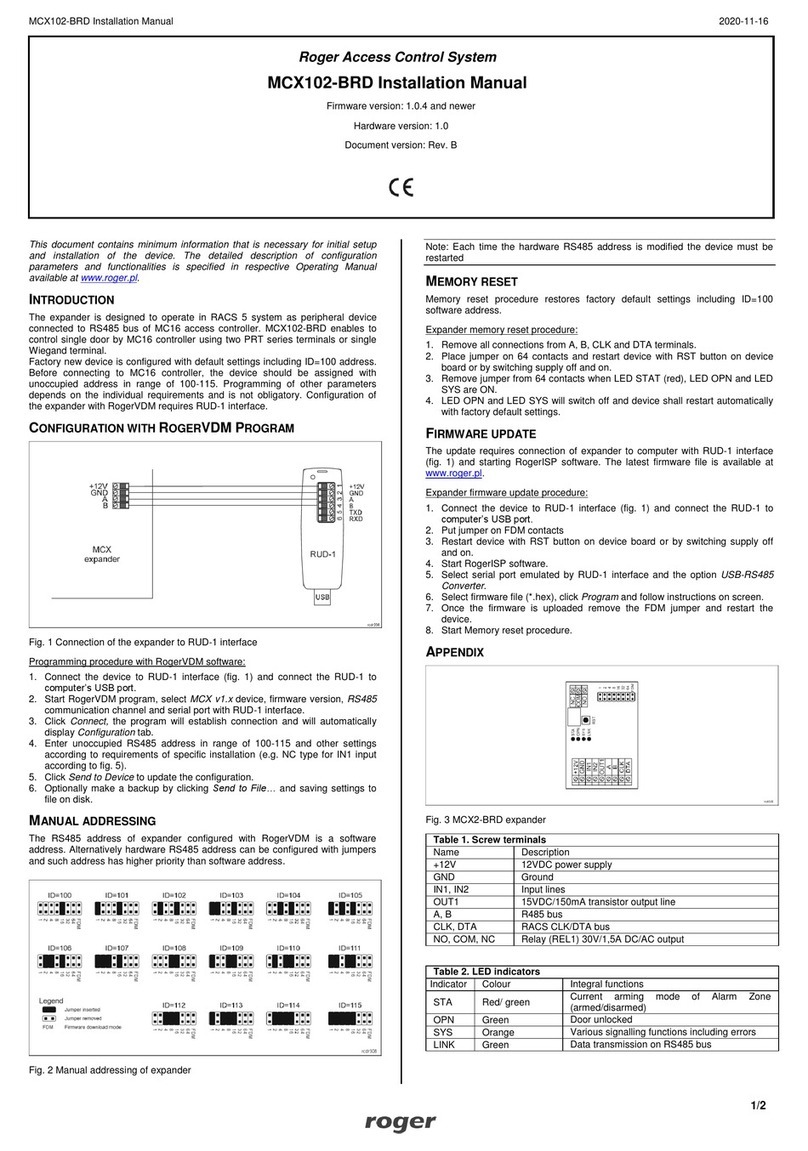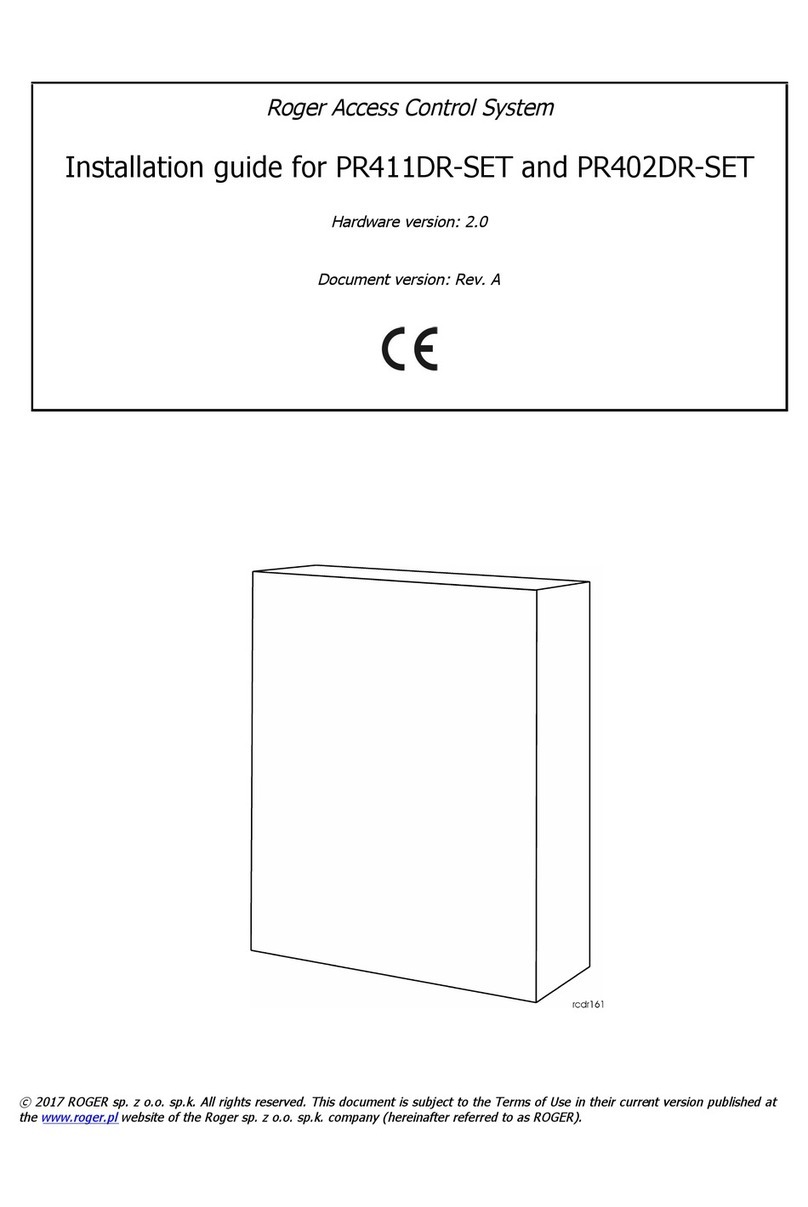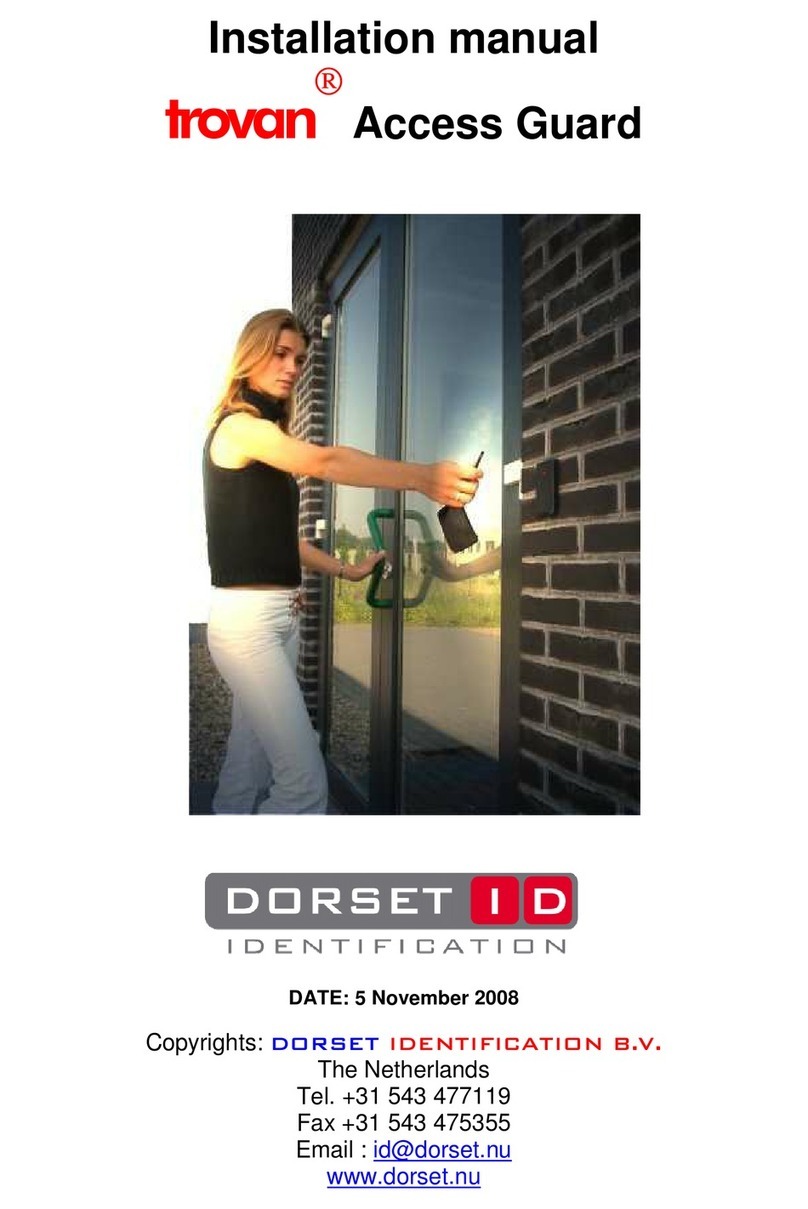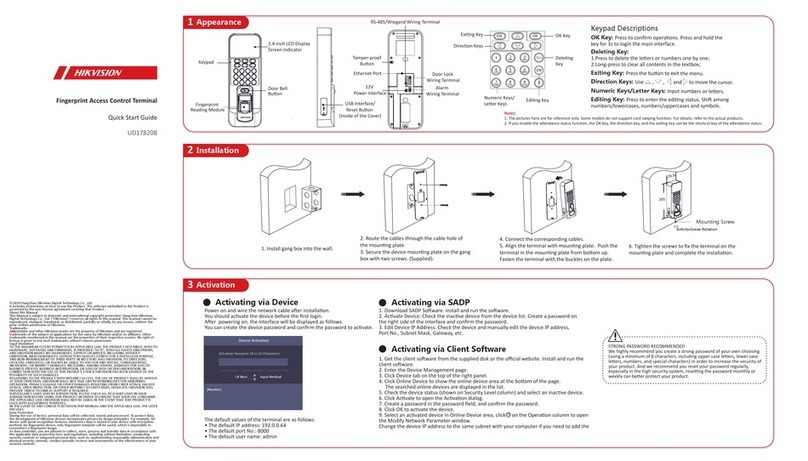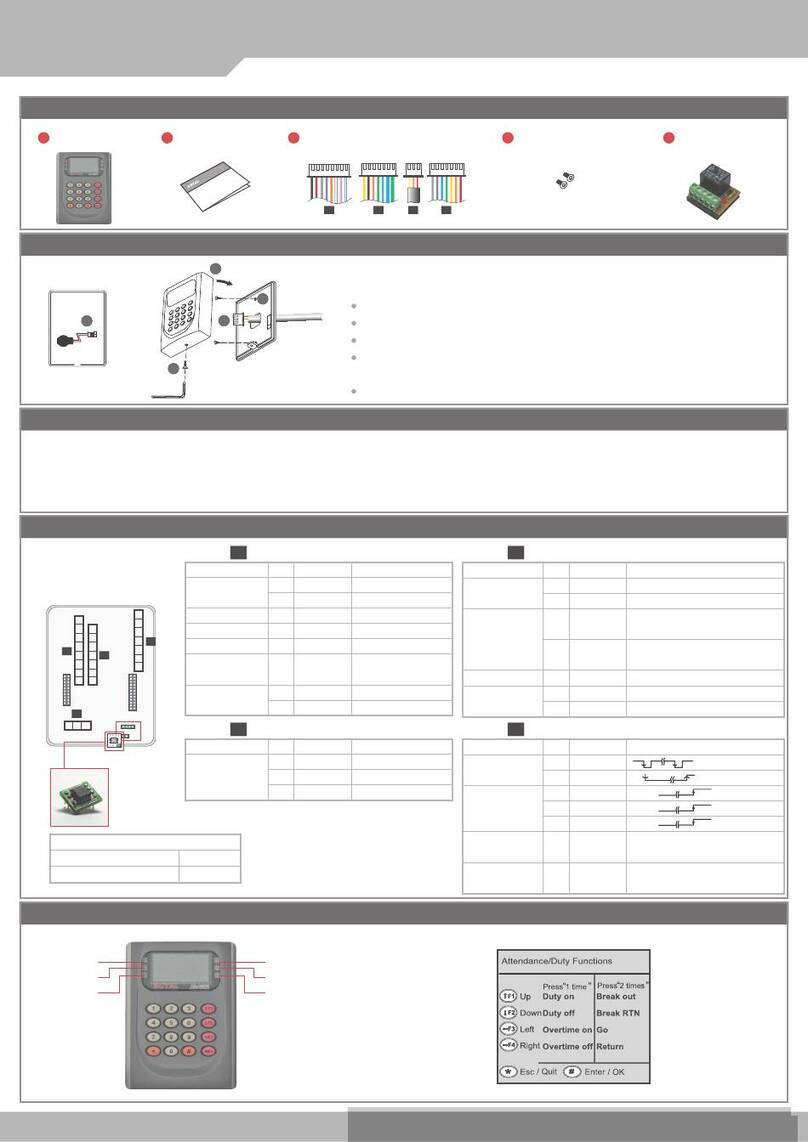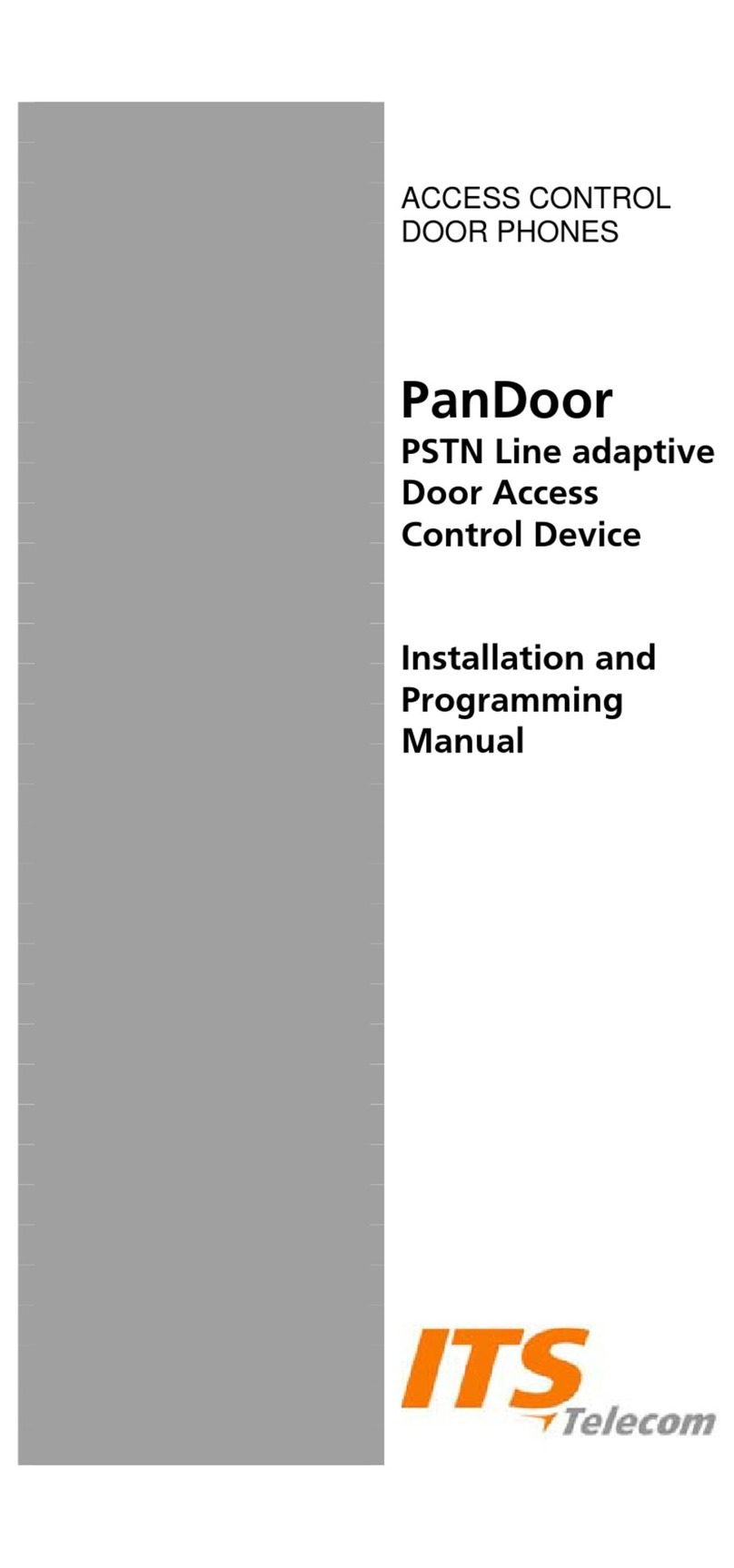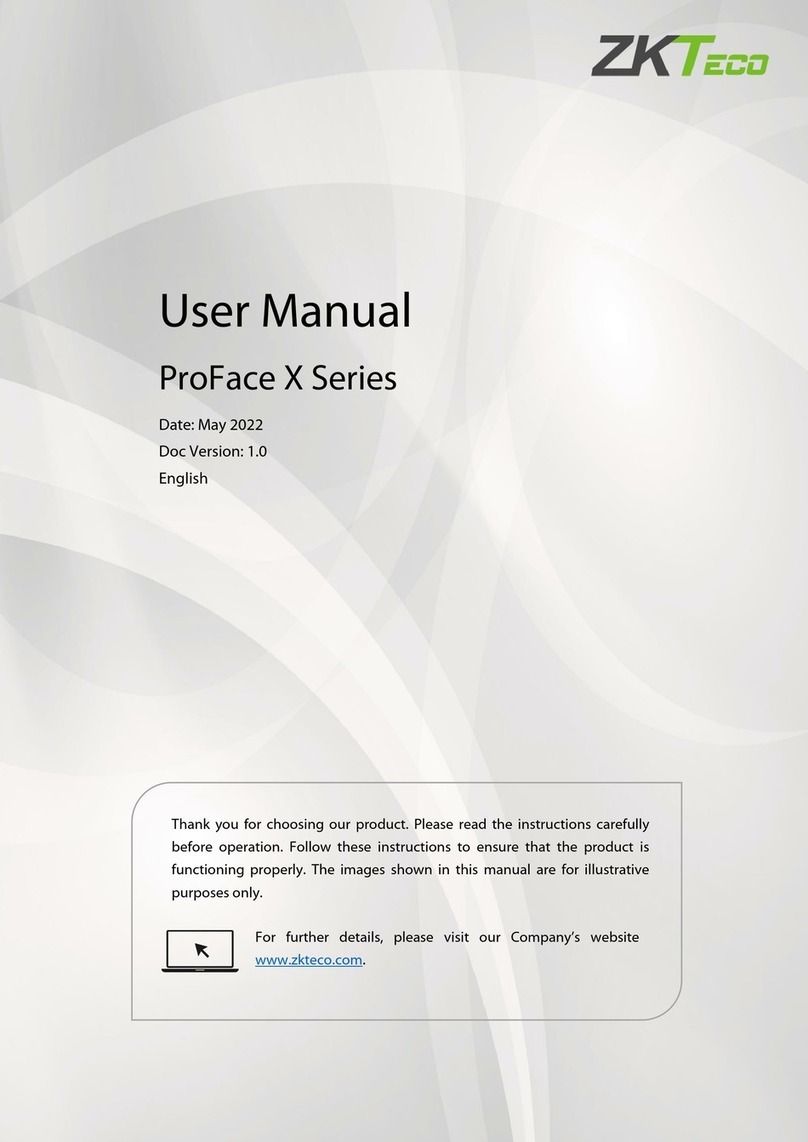Roger RFT1000 Use and care manual

Roger Access Control System
RFT1000 Integration Manual
Firmware version: 1.1 or newer
Hardware version: 1.0
Document version: rev. A

Page 2of 16
Contents
1. Introduction................................................................................................................. 3
1.1 This manual.....................................................................................................................3
2. Description and specification....................................................................................... 3
3. Installation .................................................................................................................. 4
3.1 Terminals and connection diagrams ...................................................................................4
3.2 LED indicators..................................................................................................................6
3.3 Power supply ...................................................................................................................6
3.4 Inputs .............................................................................................................................6
3.5 Use/installation guidelines.................................................................................................6
4. Configuration ............................................................................................................... 7
4.1 Connection and configuration of communication with reader................................................7
4.2 Wiegand interface ............................................................................................................9
4.3 Configuration of inputs and LED indicators..........................................................................9
4.4 Recognition modes .........................................................................................................11
4.4.1 Mode 1:N..................................................................................................................11
4.4.2 Mode 1:1 ..................................................................................................................11
4.5 Users.............................................................................................................................11
4.5.1 Enrolment of users in 1:N mode..................................................................................11
4.5.2 Enrolment of users in 1:1 mode ..................................................................................11
4.5.3 User identification......................................................................................................12
4.6 Card code......................................................................................................................13
4.6.1 SSN code programming..............................................................................................14
4.7 Configuration export/import ............................................................................................14
4.8 Encrypted communication ...............................................................................................14
4.9 Full memory reset ..........................................................................................................14
4.10 Firmware update ..........................................................................................................15
5. Ordering information ................................................................................................. 15
6. Product history .......................................................................................................... 16

Page 3of 16
1. INTRODUCTION
1.1 This manual
This manual contains minimum information that is necessary to properly install and then configure
RFT1000 fingerprint readers by means of RogerVDM software. The purpose of the present manual
is to describe use of RFT1000 readers beyond RACS 4 system in any third party application
requiring user identification by means of fingerprints and/or Mifare proximity card. Whereas use of
RFT1000 readers in RACS 4 system made by Roger is described in the document RFT1000 User
Manual, which is available at www.roger.pl.
2. DESCRIPTION AND SPECIFICATION
RFT1000 reader operates as terminal for master device (controller) and is equipped with fingerprint
scanner and Mifare proximity card reader. RFT1000 reader can be configured by means of
RogerVDM software through Ethernet port (recommended) or RS485 port. In both cases, the
communication is encrypted with AES128 CBC standard. Whereas the communication between
RFT1000 reader and master device (controller) is performed by means of Wiegand interface.
The reader can store up to 1900 fingerprint templates. User can be identified by comparison of his
fingerprints with fingerprint templates recorded in reader’s memory (1:N mode) or by comparison
of his fingerprints with fingerprint templates recorded in Mifare Classic card memory (1:1 mode).
Table 1. Specification
Maximum number of
users/fingerprint templates 1900
Fingerprint identification
modes 1:N mode – fingerprint templates are recorded in reader memory
1:1 mode – fingerprint templates are recorded on Mifare Classic
cards
Proximity cards Mifare Ultralight/Classic
Supply voltage Nominal 12VDC, min./max. range 10-15VDC
Current consumption Average 100 mA for 12VDC
Inputs Two (IN1,IN2) NO inputs, electrically biased to +12V via 5.6kΩ
resistor, triggering level app. 3.5V
Ethernet 10BASE-T 10/100Mb Ethernet communication port
Port RS485 RS485 communication port
Interfaces Wiegand 26-66 bit
Tamper Isolated contact, NC type, 24V/50 mA rated
Environmental class
(according to EN 50131-1) Class I, indoor general conditions, temperature: +5°C to +40°C,
relative humidity: 10 to 95% (no condensation), IP41
Dimensions H x W x D 85mm x 85mm x 52mm
Weight 160g
Certificates CE

Page 4of 16
3. INSTALLATION
3.1 Terminals and connection diagrams
Fig. 1 RFT1000 terminals
Table 2. RFT1000 terminals
Terminal Description
12V Positive power supply contact, 12VDC
GND Negative power supply contact and reference potential for RS485
communication bus and input lines
TMP Tamper switch, 24V/50mA
TMP Tamper switch, 24V/50mA
IN1 IN1 input line
IN2 IN2 input line
CLK (D0) DATA0 Wiegand line
DTA (D1) DATA1 Wiegand line
A RS485 communication bus (line A)
B RS485 communication bus (line B)
7,8 Ethernet port terminal
6 Ethernet port terminal
4, 5 Ethernet port terminal
3 Ethernet port terminal
2 Ethernet port terminal
1 Ethernet port terminal

Page 5of 16
Fig. 2 Connection diagram for RFT1000 and master device (controller) - configuration through
Ethernet port (recommended)
Fig. 3 Connection diagram for RFT1000 and master device (controller) - configuration through
RS485 port

Page 6of 16
3.2 LED indicators
RFT1000 reader is equipped with three LED indicators on its front panel. These indicators are used
for signalling current states of the reader. Particular LED indicators can be activated by means of
reader’s inputs. In such case, master device by its outputs connected to RFT1000 inputs (see fig. 2
or 3) can activate indicators as needed. Additionally it is possible to configure behaviour of reader’s
indicators in particular situations. More information on configuration of LED indicators is given in
par. 4.3 Configuration of inputs and LED indicators
Table 3. LED indicators
Symbol Name Colour Description
STATUS Red/Green By default the indicators illuminates in red.
Functioning of the indicator is programmable.
OPEN Green This indicator is usually used for signalling access
granting. Functioning of the indicator is
programmable.
SYSTEM Orange This indicator is used mainly for signalling following
system errors:
·microcontroller memory failure (steady
light). In such case, firmware upload or
device repair is required
·configuration error (2 Hz flashing light).
In such case memory reset (restoring of
default settings) is required
·fingerprint scanner failure (10 Hz
flashing light)
·two low supply voltage (0,5 Hz flashing
light)
3.3 Power supply
RFT1000 reader requires 12 VDC supply voltage. The supply must be connected to +12V terminal
and GND terminal. The GND terminal is also reference potential for RS485 bus and IN1, IN2 input
lines.
All devices, which are connected to the same RS485 bus should have common ground (GND). In
order to ensure this, all GND terminals of various power supply units in the system must be
connected with each other using separate wire. Alternatively, the common negative pole (GND) of
the entire system can be earthed, but only in single point.
3.4 Inputs
RFT1000 reader is equipped with two, NO type inputs (IN1 and IN2), which are activated by
connecting to negative supply pole. Input lines can be configured by means of RogerVDM software
so they could be used for activation of LED indicators and/or buzzer in RFT1000 as well as for
switching card reader mode. More information on configuration of inputs is given in section 4.3
Configuration of inputs and LED indicators.
3.5 Use/installation guidelines
·All electric cables must be connected to devices with disconnected power supply.
·If the range of card reading is significantly lower than specified in technical documentation,
consider relocation of reader.

Page 7of 16
·After installation of RFT1000 reader, remove protector from fingerprint scanner. Otherwise it
may hinder fingerprint scanning.
·In case of connection through Ethernet port, twisted pair cable should be unisolated in the
shortest possible distance and wires should remain twisted in the longest possible distance.
·RFT1000 can be mounted to the wall be means of screws on standard flush mounting box (Ø 65
mm).
·In order to ensure correct operation of the reader it is necessary to clean periodically the
fingerprint scanner by means of wet cloth and mild detergent. Do not clean by means of
abrasive materials and strong cleaners like alcohols, solvents, etc. Damages to scanner surface
are beyond the scope of warranty.
·F11 reader should be installed in shaded and dry place, far from heat and moisture. It is
necessary to avoid dust and abrupt temperature changes. The reader cannot be installed in
placed exposed to direct sunlight. In the event of exposure of the device to direct sunlight or
strong artificial light it may operate improperly.
4. CONFIGURATION
The configuration of RFT1000 reader in Wiegand mode consists in:
1. Connection of the reader to network through Ethernet port (recommended) according to fig. 2
or connection with PC by means of RS485 port through UT-2USB or RUD-1 communication
interface according to fig. 3.
2. Installation of RogerVDM software and establishing connection with the reader.
3. Connection of the reader to master device (controller) by means of Wiegand interface according
to fig. 2 or 3. Optionally, reader’s inputs can be connected to master device outputs and
configured.
4. Optional definition of SSN code and communication password with the reader.
5. In case of 1:N recognition mode, enrolment of users including their fingerprint templates and
card numbers.
6. In case of 1:1 recognition mode, enrolment of users including their card numbers and then
formatting their Mifare Classic cards and recording fingerprint templates.
7. Sending the configuration to the reader.
4.1 Connection and configuration of communication with reader
In order to connect and configure RFT1000 reader it is necessary to know its communication
parameters. Factory default settings are as follows:
·IP address = 192.168.0.70
·Subnet mask = 255.255.255.0
·Port = 13544
·Communication is encrypted with default (empty) password
It is assumed that mentioned above parameters will be changed in particular access control
installation, specifically IP address, port and communication password. These parameters can be
modified with RogerVDM software, which is available for download at www.roger.pl.
Note: In order to connect with reader in local area network (LAN), the computer with RogerVDM
software must be in the same subnet. In case of RFT1000 with default IP address, the IP address
of computer should be 192.168.0.xxx.
Procedure for establishing connection with factory new reader
1. Connect the reader to the network by means of Ethernet port.
2. Install and start RogerVDM software
3. In the top menu of RogerVDM select Device and then New
4. In the newly opened window (see fig.4) select RFT1000 v.1.x fv. 1.1 device and then
Ethernet communication channel (RFT1000 v.1.x fv.1.0 pertains to short series of old
version of RFT1000)
5. IP address and port of RFT1000 reader should be automatically detected by RogerVDM software
if the reader and PC with RogerVDM are in the same subnet and communication between them

Page 8of 16
is not blocked. Default IP address of the reader is 192.168.0.70 and port is 13544, while
communication passwords is empty.
6. Select Connect button.
Fig. 4 Connection window in RogerVDM software
After establishing the connection it is possible to modify communication parameters both for
Ethernet and RS485 communication. For that purpose, select the option Configuration in the
top menu, in the area General settings (see fig. 5) enter your settings and then upload the
configuration to the reader by means of Send to device button.

Page 9of 16
Fig. 5 Configuration window in RogerVDM software
4.2 Wiegand interface
RFT1000 reader can operate with all kinds of master devices if they are equipped with Wiegand
interface. After proper connection in accordance with fig. 2, there must be executed configuration
of connection both on RFT1000 side and master device side.
In order to configure the reader, select the option Configuration in the top menu of RogerVDM
software and then in the area General settings, in the field Output format select required
Wiegand format. The same Wiegand format must be also configured in master device. Binary data
are sent by RFT1000 in Wiegand format.
4.3 Configuration of inputs and LED indicators
RogerVDM software enables configuration of inputs and LED indicators in RFT1000 reader. Related
options are available in areas Input lines and Wiegand mode options, which can be
displayed by means of the option Configuration in the top menu of RogerVDM software (see fig.
5). According to fig. 2 or 3, master device can control LED indicators and buzzer in the reader by
means of input lines (IN1, IN2). Additionally it is also possible to switch Card Reader Mode by
means of reader input.
Input functions can be momentary or constant type. Depending on that property, particular device
detects only activation of input (momentary type) or activation and deactivation of the input
(constant type).

Page 10 of 16
Table 3. Input functions
No. Function Type Description
[11] Line off - Input line is not used.
[25] LED STATUS Constant When the input is activated then LED STATUS is green
and when the input is deactivated then the indicator is
red.
[29] LED OPEN Constant When the input is activated then LED OPEN is on
(green).
[30] LED SYSTEM Constant When the input is activated then LED SYSTEM is on
(orange).
[28] BUZZER Constant When the input is activated then reader’s buzzer
generates acoustic signal.
[92] Card Reader Mode Constant Functioning of input line with function [92] depends on
selected recognition mode. More information on
recognition mode is given in section 4.4 Recognition
modes
In case of 1:N recognition mode:
·when the input is activated then RFT1000
both scans fingerprints and reads proximity
cards
·when the input is deactivated then RFT1000
can only scan fingerprints
In case of 1:1 recognition mode:
·when the input is activated then fingerprint
scanner is off and user can identify only by
means of proximity card
·when the input is deactivated then RFT1000
requires proximity card with fingerprint
templates and then when LED OPEN pulsates
also fingerprint scan
Additionally according to table 3, in the area Wiegand mode options (see fig. 5) it is possible
to configure the reaction of LED indicators and buzzer for certain actions performed by the reader.
Table 3. Internal functions of LED indicators and buzzer
Name Function
OFF Indicator/buzzer is all the time off
ON Indicator/buzzer is all the time on
Short signal upon finger read Short acoustic signal (0.2 sec) after fingering read
Long signal upon finger read Long acoustic signal (1 sec) after fingering read
Short signal upon user recognition Short acoustic signal (0.2 sec) after successful
identification of user
Long signal upon user recognition Long acoustic signal (1 sec) after successful
identification of user

Page 11 of 16
4.4 Recognition modes
RFT1000 reader can operate in two recognition modes, which are selected by means of the option
Recognition mode in the General settings area of the window opened with the option
Configuration in RogerVDM software (see fig. 5).
4.4.1 Mode 1:N
In 1:N mode, list of users is recorded in RFT1000 memory. Each user should have his ID number,
card number, and 1 to 10 fingerprint templates. The identification of user in 1:N mode consists in
reading his fingerprint or card number by RFT1000. In case of successful recognition, user card
number or user ID number is send to master device by means of Wiegand interface. If user ID
number is to be sent instead of his card number then the option Send user ID must be activated
in the area Wiegand mode options (see fig. 5). In such case, master device must be properly
configured in order to identify such ID numbers.
4.4.2 Mode 1:1
In 1:1 mode, fingerprint templates are recorded in Mifare Classic cards instead of RFT1000
memory. The identification of user in 1:1 mode consists in comparing his fingerprint with fingerprint
template stored in user’s card memory..
In order to identify user in 1:1 mode, place Mifare Classic in vicinity of reader (LED OPEN shall
pulsate) and then put your finger on scanner. In case of successful recognition, user’s card number
is sent to master device by means of Wiegand interface.
If the option Accept Master authorization in General settings area (see fig. 5) is
activated then users with Master attribute are not required to scan their fingerprints and they can
use their cards for successful identification.
4.5 Users
RogerVDM software enables enrolment of users for both recognition modes. The window for user
enrolment (see fig. 6) is displayed by means of the option Users in the top menu. In case of
RogerVDM, list of users is recorded in local database and it must be uploaded to RFT1000 by
means of the button Send to device. Current list if users can be downloaded from RFT1000 by
means of the button Read from device.
4.5.1 Enrolment of users in 1:N mode
After selection of 1:N recognition mode, user enrolment consists in selection of Add button in
Users area and entering his ID number, name and card number. Card number can be entered
manually or read by means of built-in Mifare reader when Read button is selected. In the next
step it is necessary to select Add button in the area Fingerprints and scan user’s fingerprint(-s).
Each user can have 1 to 10 fingerprint templates assigned.
Note: It is necessary to define users with the same ID numbers and card numbers in master device
(controller) connected with RFT1000 reader. In case of successful identification, either by means of
card or fingerprint, user’s card number is sent to master device by means of Wiegand interface so it
could grant or deny the access.
4.5.2 Enrolment of users in 1:1 mode
After selection of 1:1 mode, user enrolment consists in selection of Add button in Users area and
entering his ID number, name and card number. Card number can be entered manually or read by
means of built-in Mifare reader when Read button is selected. In the next step it is necessary to
open the window for card programming by means of the option Card programmer in the top
menu of RogerVDM software (see fig. 7). In the newly opened window, Mifare card can be
formatted (erased) by means of the button Format card and then fingerprint template can be
recorded in card’s memory by means of the button Save template. After selection of Save
template button place card in vicinity of reader and when LED OPEN (green) flashes place finger
on RFT1000 scanner in order to record fingerprint template in card memory (card must be all the
time in vicinity of reader). Successful recording is concluded with message in Messages area. The
operation can be repeated and successive fingerprint templates can be recorded until card memory

Page 12 of 16
is full. After activation of Master authorization option, users with such attribute are not
obliged to scan their fingerprints for all RFT1000 readers with Accept authorization master
option in General settings area (see fig. 5) activated. For such user, card number is sufficient for
is identification.
It is also possible to define sectors in Mifare Classic memory cards, where fingerprints templates are
to be recorded. Related options are available in the configuration window in the area Fingerprint
template sector (see fig. 5):
·Key type – enables selection of two available access keys for card memory sectors
·First sector – defines first sector of card memory, where fingerprint templates are to be
recorded
·Access key – defines access key for card memory sectors
·Encryption key – defines key for additional securing of data stored in memory card sectors
Note: Options in the area Fingerprint template sector define both the method for recording
fingerprint templates during card programming and method for card reading by particular RFT1000
reader during user identification. Therefore it is necessary to ensure that in both cases i.e. card
programming and user identification, mentioned settings are the same.
Note: Mifare cards have different capacities. Mifare Classic 1k cards can store 1 fingerprint
template, while Mifare Classic 4k card can store up to 7 fingerprint templates. Mifare Ultralight
cards do not have enough memory to store any fingerprint template.
Note: Number of the card with fingerprint templates, number of the card assigned to user in
RogerVDM software and number of user’s card in the master device must be the same. In case of
successful identification of particular user, his card number is sent to master device (controller) by
means of Wiegand interface so it could grant or deny the access.
4.5.3 User identification
User identification by configured RFT1000 reader depends on selected recognition mode (see
section 4.4) and Card Reader Mode (see section 4.3).
Table 4. User identification by RFT1000
Recognition
mode Card Reader
Mode
User identification
1:N
Input with the
function [92]
deactivated
Place finger on RFT1000 scanner.
1:N
Input with the
function [92]
activated
Place finger on RFT1000 scanner or read his proximity card.
1:1
Input with the
function [92]
deactivated
Place your Mifare proximity card in vicinity of RFT1000 reader and
when LED OPEN (green) flashes, place your finger on RFT1000
scanner. User’s card must be in vicinity of reader all the time.
Users with Master attribute can use their card and they do not
have to scan their fingerprints in order to get access.
1:1
Input with the
function [92]
activated
Read user’s proximity card.

Page 13 of 16
Fig. 6 User enrolment window in RogerVDM software
Fig. 7 Card programming window in RogerVDM software
4.6 Card code
Mifare Classic and Mifare Ultralight cards have their read-only serial numbers called CSN and
memory, where administrator defined number called SSN can be stored. Optional SSN code
provides additional security as it can be saved in administrator defined sector and it can be
protected with access code against unauthorized reading. RogerVDM software enables defining of

Page 14 of 16
SSN code and recording it to any available sector of Mifare card memory. RFT1000 reader can
identify particular card (user) by means of CSN code, SSN code or combination of both but the total
number cannot exceed 11 bytes. Options related to reading of CSN and SSN codes are available in
Card code area of reader configuration window (see fig. 5)
Example:
Default settings of RFT1000 reader in Card code area is as follows: CSN code length = 7, SSN code
length = 0. In case of such settings, the RFT1000 reads 7 bytes of CSN code only. In case of
exemplary settings: CSN code length = 4, SSN code length = 4, RFT1000 reader during card
identification would read code consisting of 4 bytes of CSN code and 4 bytes of SSN code.
4.6.1 SSN code programming
SSN code as opposite to CSN code of Mifare card can be defined by administrator. SSN Code as
well as its sector in memory and method for recording can be indicated by administrator. SSN code
can be defined and recorded by means of RogerVDM options, which are available in the area SSN
code in the Card programmer window (see fig. 7). After selection of Save SSN code
button it is necessary to hold the card in vicinity of RFT1000 reader. The code can be entered in
decimal or hexadecimal format. Location and recording method can be defined by means of
options, which are available in the area SSN code sector (see fig. 5):
·Key type – enables selection of two available access keys for card memory sectors
·Access key – defines access key for card memory sectors
·Sector – defines sector of card memory, where SSN code is to be recorded
·Block number – defines block number of card memory where SSN code is to be recorded
Note: Options in the area SSN code sector define both the method for SSN code recording
during card programming and method for SSN code reading by particular RFT1000 reader during
user identification. Therefore it is necessary to ensure that in both cases i.e. card programming and
user identification, mentioned settings are the same.
4.7 Configuration export/import
RogerVDM software enables saving the configuration of RFT1000 to file and reading of such
configuration from file. Such file can be secured with password.
The option Send to device…on reader configuration window (see fig. 5) enables exporting of
RFT settings excluding users data base, while the option Send configuration to file which is
available after selection of File option in the top menu of RogerVDM software enables exporting of
RFT1000 full configuration including users data base. Following options are used respectively for
reading configuration: Read from device (see fig. 5) and Read configuration from file,
which is available by selection of File option in the top menu of RogerVDM software.
4.8 Encrypted communication
The communication with RFT1000 reader both in case of Ethernet and RS485 port can be
encrypted with AES128 CBC standard. By default, encryption is conducted with empty
communication password. Administrator can define his own communication password (max. 16
digits) in reader configuration window in the field Communication password (see fig. 5).
Such password must be then entered when establishing connection with the reader by means of
RogerVDM (see fig. 4).
4.9 Full memory reset
Full memory reset erases current settings, including users data base and restores factory default
settings. Reset method must be selected depending on target communication method with the
reader (Ethernet or RS485).
Reset procedure (communication channel – Ethernet):
·Switch off power supply to RFT1000.
·Remove connections to CLK and IN2 terminals.
·Connect CLK terminal with IN2 terminal.

Page 15 of 16
·Switch on power supply to RFT1000. The reader shall generate continuous acoustic signal.
·Disconnect CLK and IN2 terminals.
Communication parameters after reset:
·IP address = 192.168.0.70
·Subnet mask = 255.255.255.0
·Port = 13544
·Communication is encrypted with default (empty) password
Reset procedure (communication channel – RS485)
·Switch off power supply to RFT1000.
·Remove connections to CLK and IN1 terminals.
·Connect CLK terminal with IN1 terminal.
·Switch on power supply to RFT1000. The reader shall generate continuous acoustic signal.
·Disconnect CLK and IN1 terminals.
Communication parameters after reset:
·RS485 address= 65
·Transmission baud rate = 9600
·Communication is encrypted with default (empty) password
Note: Because of relatively high current consumption of RFT1000, it cannot be supplied by means
of RUD-1 communication interface and use of external power supply unit is necessary. In case of
connection by means of RS485 port it is also necessary to connect GND of power supply unit with
GND of RS485 communication bus.
4.10 Firmware update
Firmware update is performed by means of RogerVDM software and the recommended
communication channel is Ethernet port. In order to update the firmware after establishing
connection with RFT1000:
1. Select the option Tools in the top menu of RogerVDM software and then select Update
firmware
2. In the newly opened window select RFT1000 firmware file (*.frg extension) by means of the
button Select file
3. Select the button Update in order to upload the firmware to RFT1000
RFT1000 keeps all its settings (including IP address) after firmware update.
5. ORDERING INFORMATION
Table 5 Ordering information
Product Description
RFT1000 Fingerprint and Mifare Ultralight/Classic proximity card reader.
MFC-2 13.56 MHz Mifare Classic ISO size thin PVC card, 1k bytes memory.
MFC-3 13.56 MHz Mifare Classic ISO size thin PVC card, 4k bytes memory.

Page 16 of 16
6. PRODUCT HISTORY
Table 6 Product history
Product version Released Description
1.0 06/2013 The first commercial version of the product
This symbol placed on a product or packaging indicates that the
product should not be disposed of with other wastes as this may
have a negative impact on the environment and health. The user
is obliged to deliver equipment to the designated collection points
of electric and electronic waste. For detailed information on
recycling, contact your local authorities, waste disposal company
or point of purchase. Separate collection and recycling of this type
of waste contributes to the protection of the natural resources
and is safe to health and the environment. Weight of the
equipment is specified in the document.
Contact:
Roger sp.j.
82-400 Sztum
Gościszewo 59
Tel.: +48 55 272 0132
Fax: +48 55 272 0133
Tech. support: +48 55 267 0126
E-mail: [email protected]
Web: www.roger.pl
Other manuals for RFT1000
4
Table of contents
Other Roger IP Access Controllers manuals
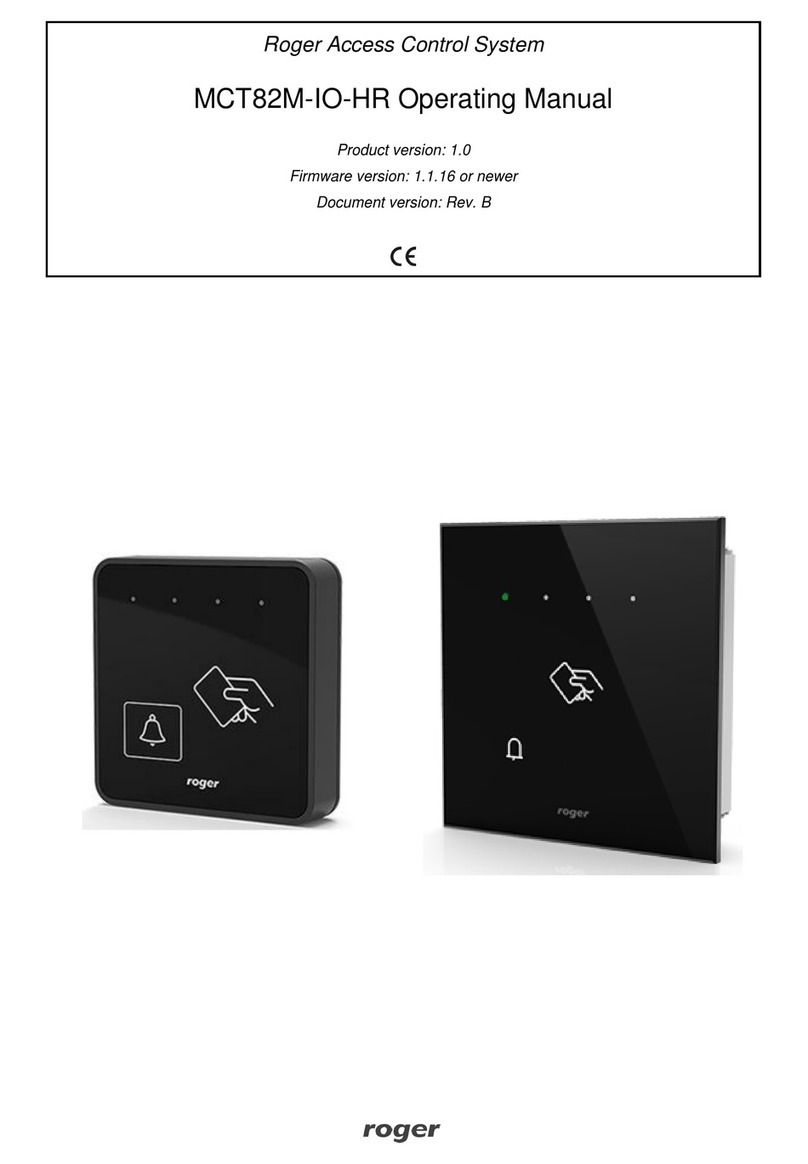
Roger
Roger MCT82M-IO-HR-F User manual
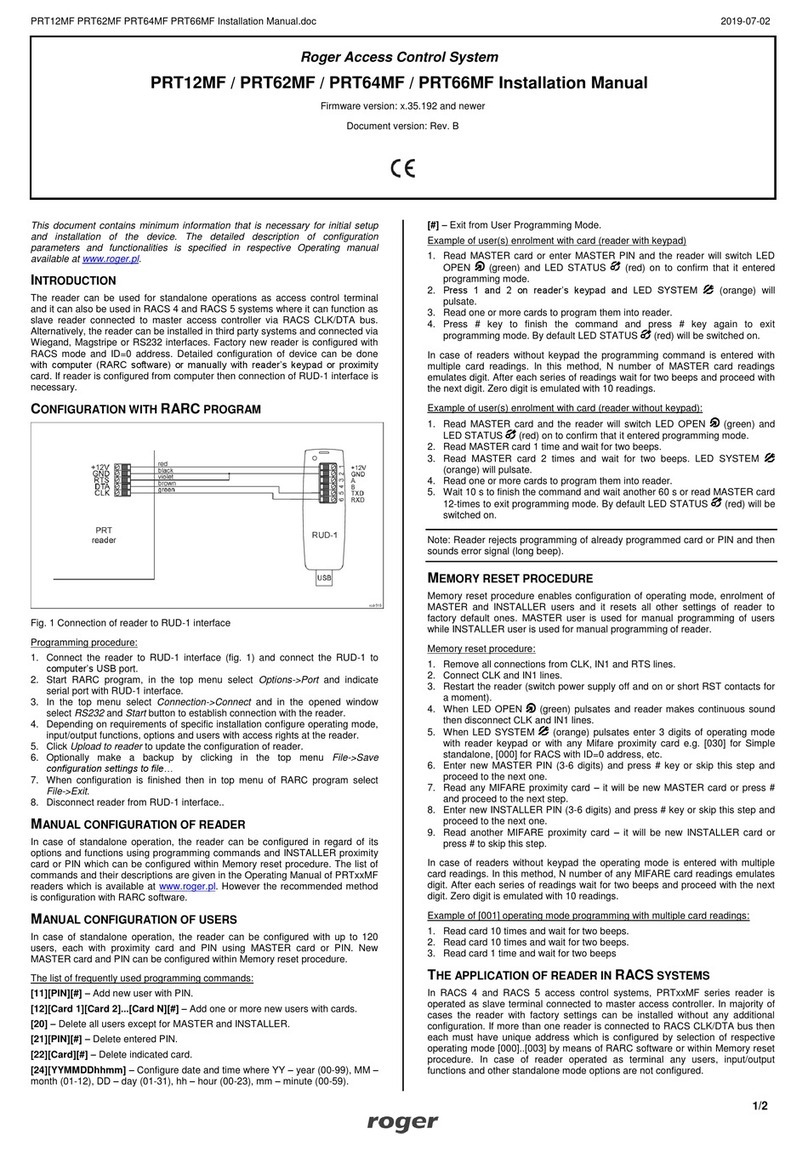
Roger
Roger PRT62MF User manual
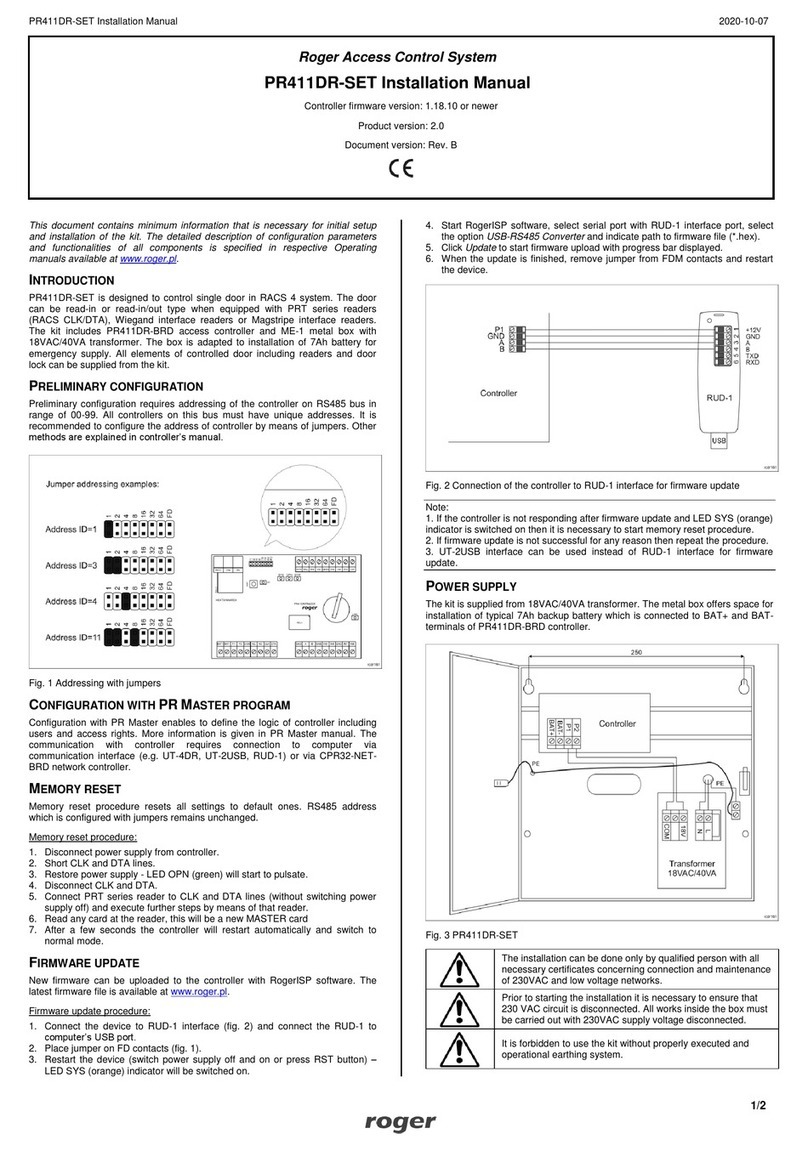
Roger
Roger PR411DR-SET User manual

Roger
Roger EDGE1 Series Product manual

Roger
Roger MC16-PAC-1-KIT User manual

Roger
Roger MCT12M User manual

Roger
Roger PR302 User guide
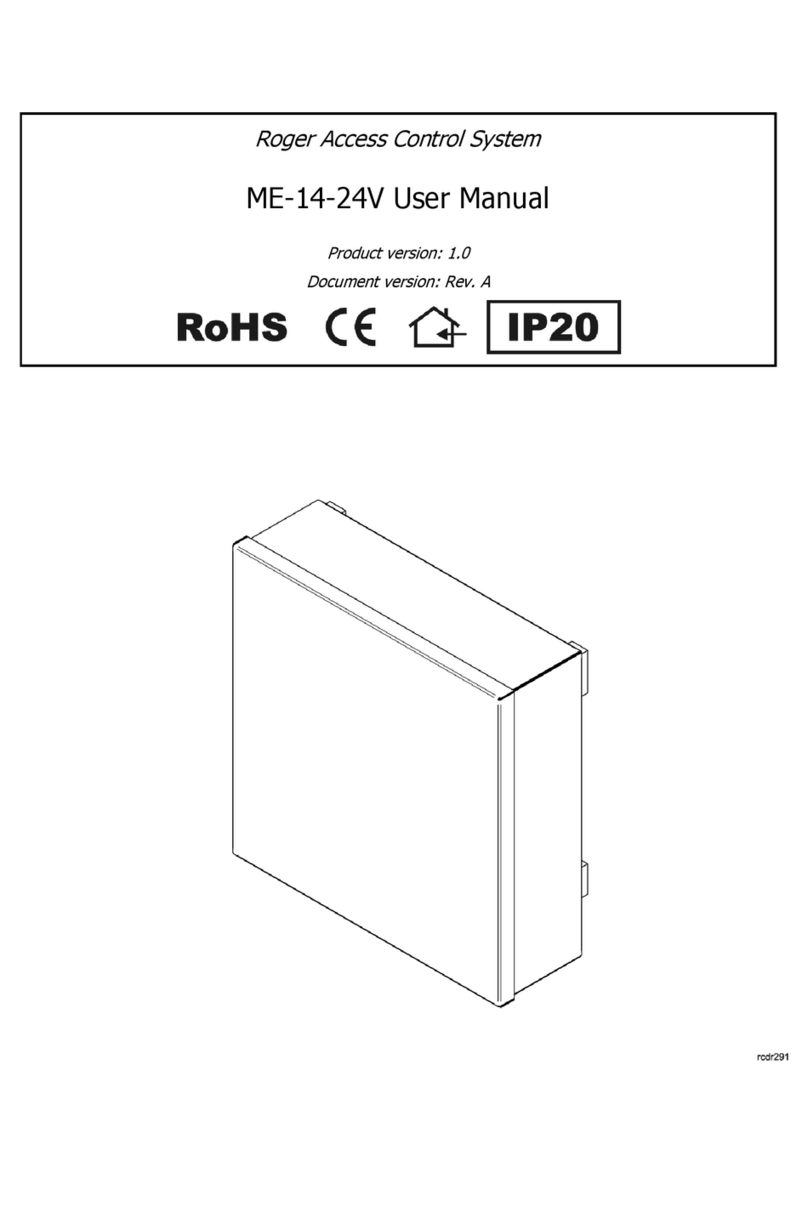
Roger
Roger ME-14-24V User manual

Roger
Roger PR611-VP User manual

Roger
Roger MCT88M-IO User manual

Roger
Roger PR602LCD-DT-I User manual

Roger
Roger RFT1000 User manual

Roger
Roger PR402 User guide

Roger
Roger MCX402-BRD User manual
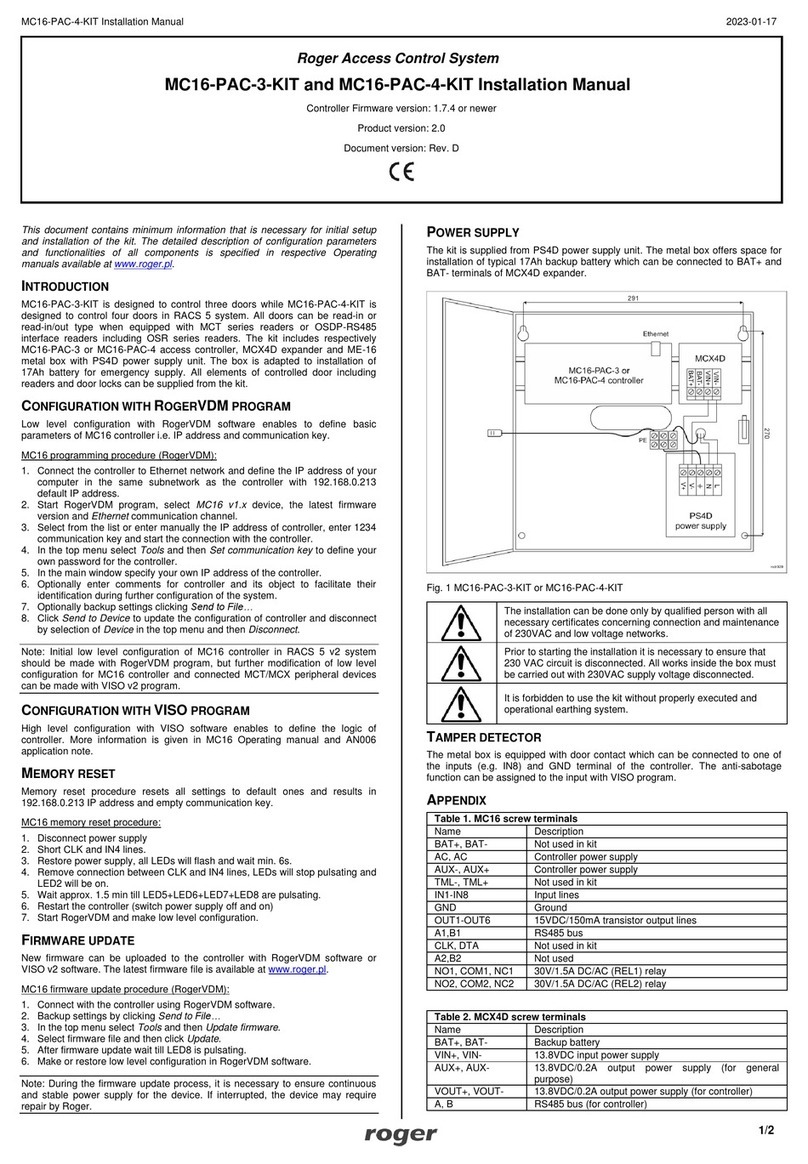
Roger
Roger MC16-PAC-3-KIT User manual
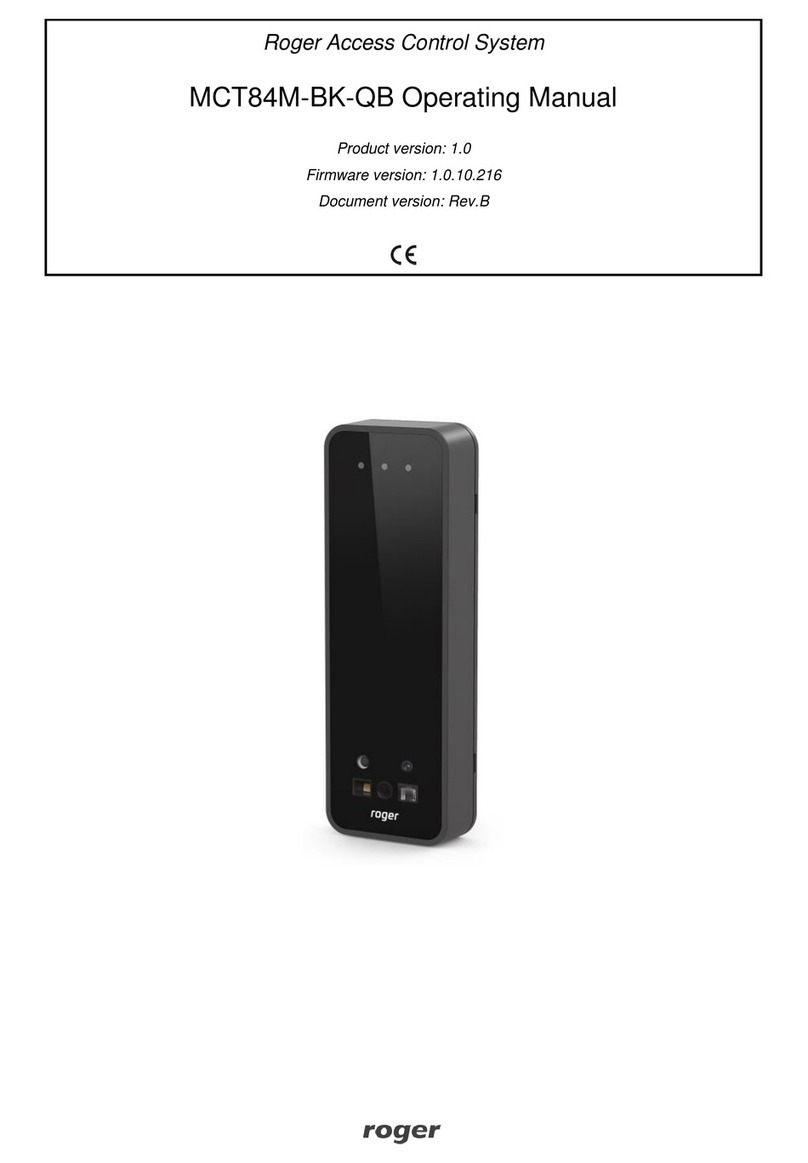
Roger
Roger MCT84M-BK-QB User manual

Roger
Roger MCT68ME-IO-I User manual
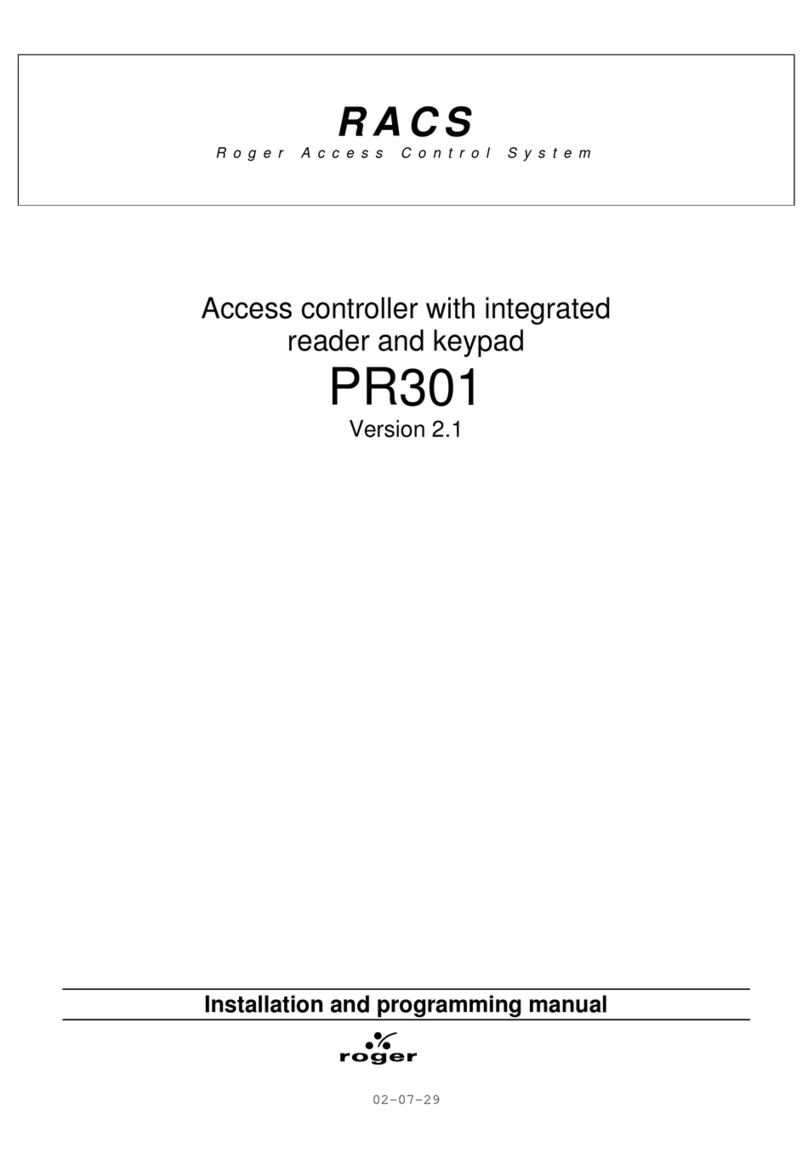
Roger
Roger PR301 Assembly instructions

Roger
Roger PR622 User manual

Roger
Roger MCT88M-IO User manual