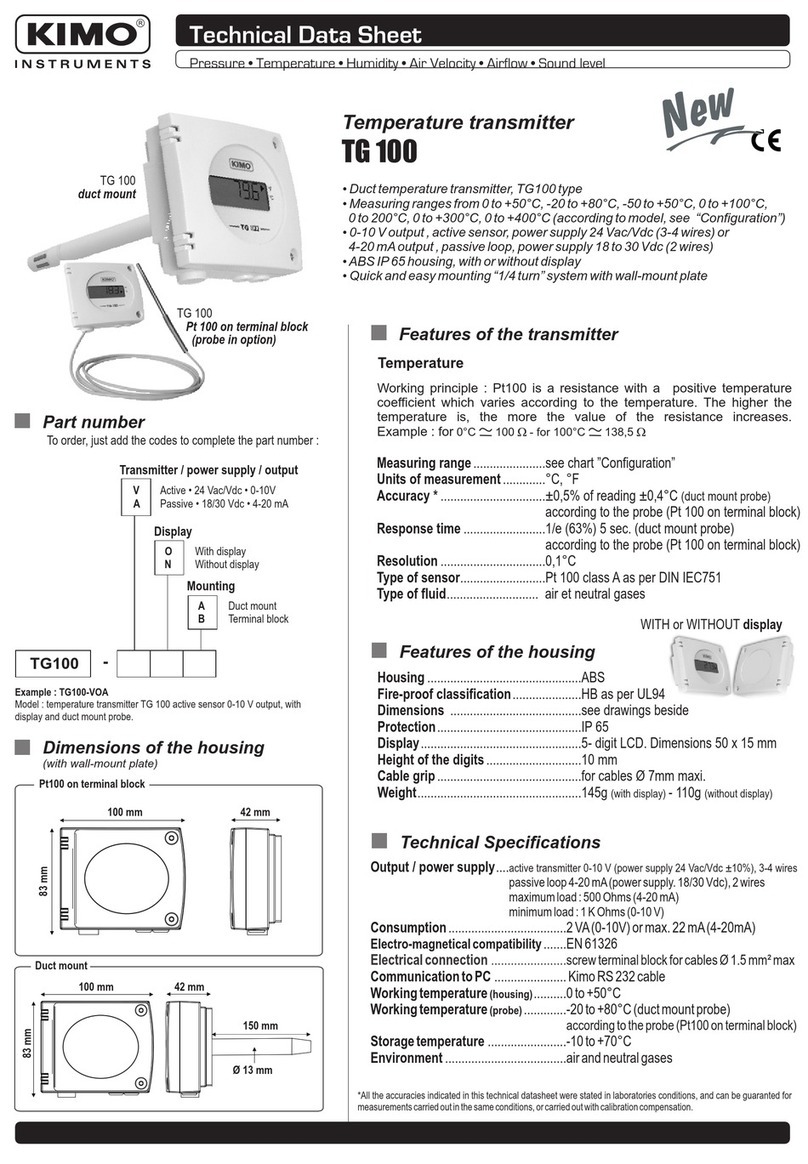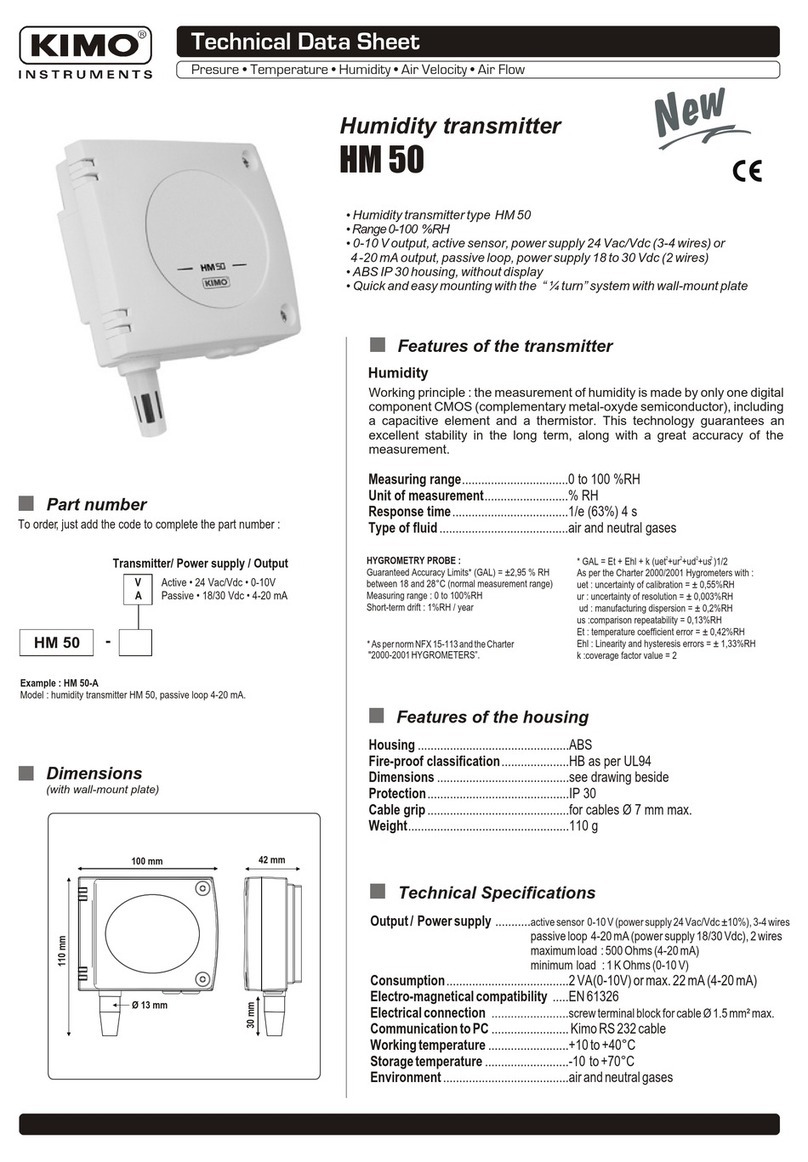Table of contents
1. Introduction..........................................................................................................................................5
1.1. Description of the transmitter.......................................................................................................5
1.2. Description of the keys.................................................................................................................5
1.3. Protection tips of the sensor........................................................................................................6
2. Modbus................................................................................................................................................7
2.1. Confi uration of parameters........................................................................................................7
2.2. Functions......................................................................................................................................7
2.3. Access code to re ister................................................................................................................7
3. Confi ure the transmitter...................................................................................................................10
3.1. Enter the security code..............................................................................................................10
3.2. Set the parameters of the transmitter........................................................................................10
3.2.1 Set the screen......................................................................................................................11
3.2.2 Set the raphical period.......................................................................................................11
3.2.3 Set the lan ua e..................................................................................................................11
3.2.4 Set date and time.................................................................................................................11
3.2.5 Activate /deactivate the beep key........................................................................................11
3.2.6 Lock and unlock the keyboard.............................................................................................11
3.2.7 Modify the security code......................................................................................................12
3.2.8 Back to factory parameters..................................................................................................12
3.2.9 Set the Modbus (optional)...................................................................................................12
3.2.10 Set the Ethernet communication (optional).......................................................................12
3.2.11 Access to the transmitter information................................................................................13
3.3. Confi ure the measurement channels.......................................................................................13
3.4. Confi ure the analo ue outputs.................................................................................................13
3.4.1 Select the type of output......................................................................................................13
3.4.2 Set the minimum and maximum ran es..............................................................................14
3.4.3 Perform an output dia nostic...............................................................................................14
3.5. Confi ure the alarms..................................................................................................................15
3.5.1 Select the alarm mode.........................................................................................................15
3.5.2 Set the alarm in risin or fallin ed e..................................................................................16
3.5.3 Confi ure the alarm in monitorin mode.............................................................................16
3.5.4 Confi ure the alarm on Transmitter state mode..................................................................16
3.5.5 Confi ure the relays (optional)............................................................................................17
3.6. Confi ure the probes, boards and normative values.................................................................18
3.6.1 Confi ure an air velocity and airflow probe.........................................................................18
3.6.2 Confi ure a CO2 probe or a temperature/hy rometry probe..............................................19
3.6.3 Confi ure a board................................................................................................................19
3.7. Activate an option.......................................................................................................................22
4. Description of function and Modbus connections.............................................................................24
4.1. Device........................................................................................................................................24
4.2. Channels....................................................................................................................................24
4.3. Outputs.......................................................................................................................................25
4.4. Alarms........................................................................................................................................26
4.5. Measurement parameters..........................................................................................................26