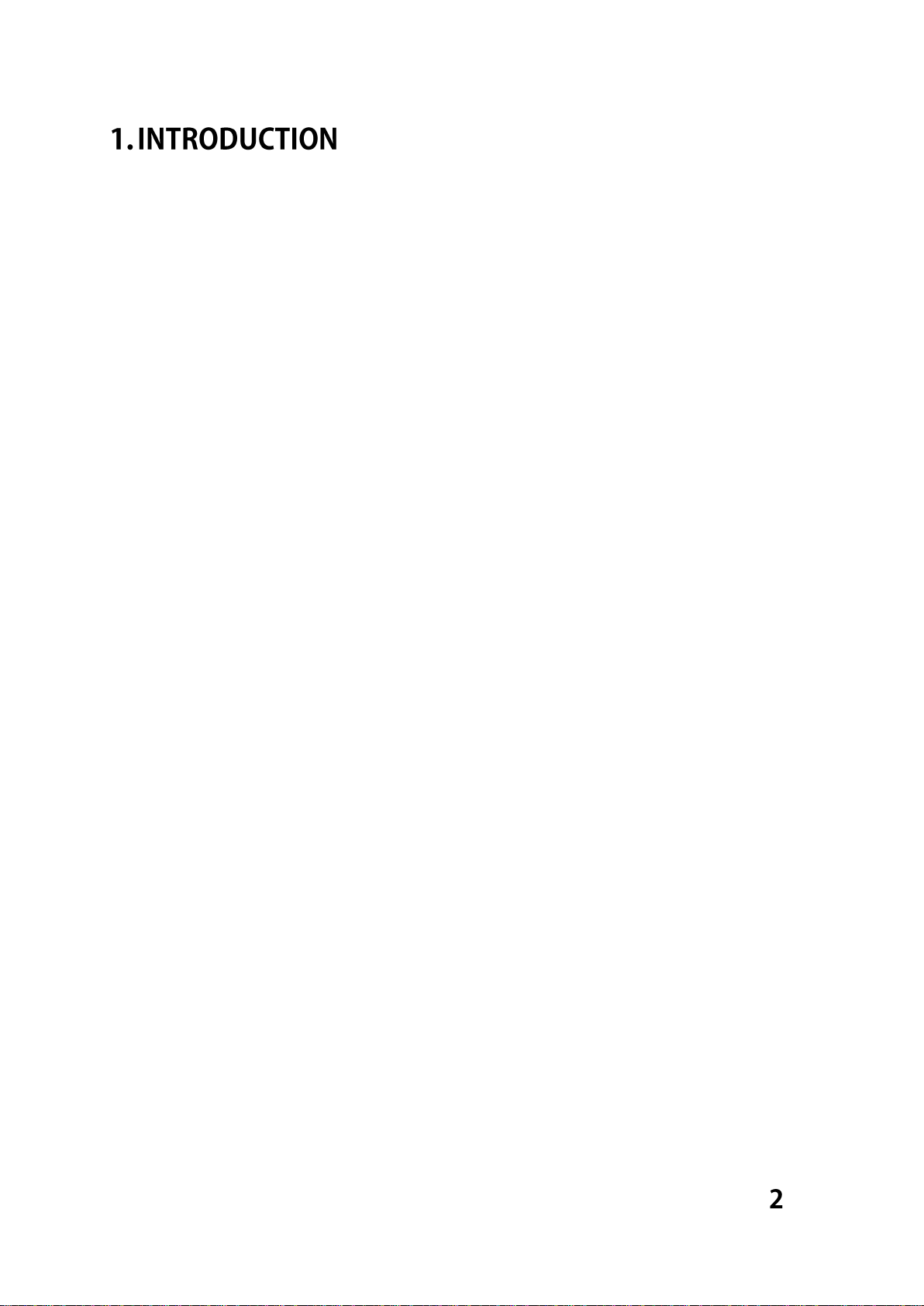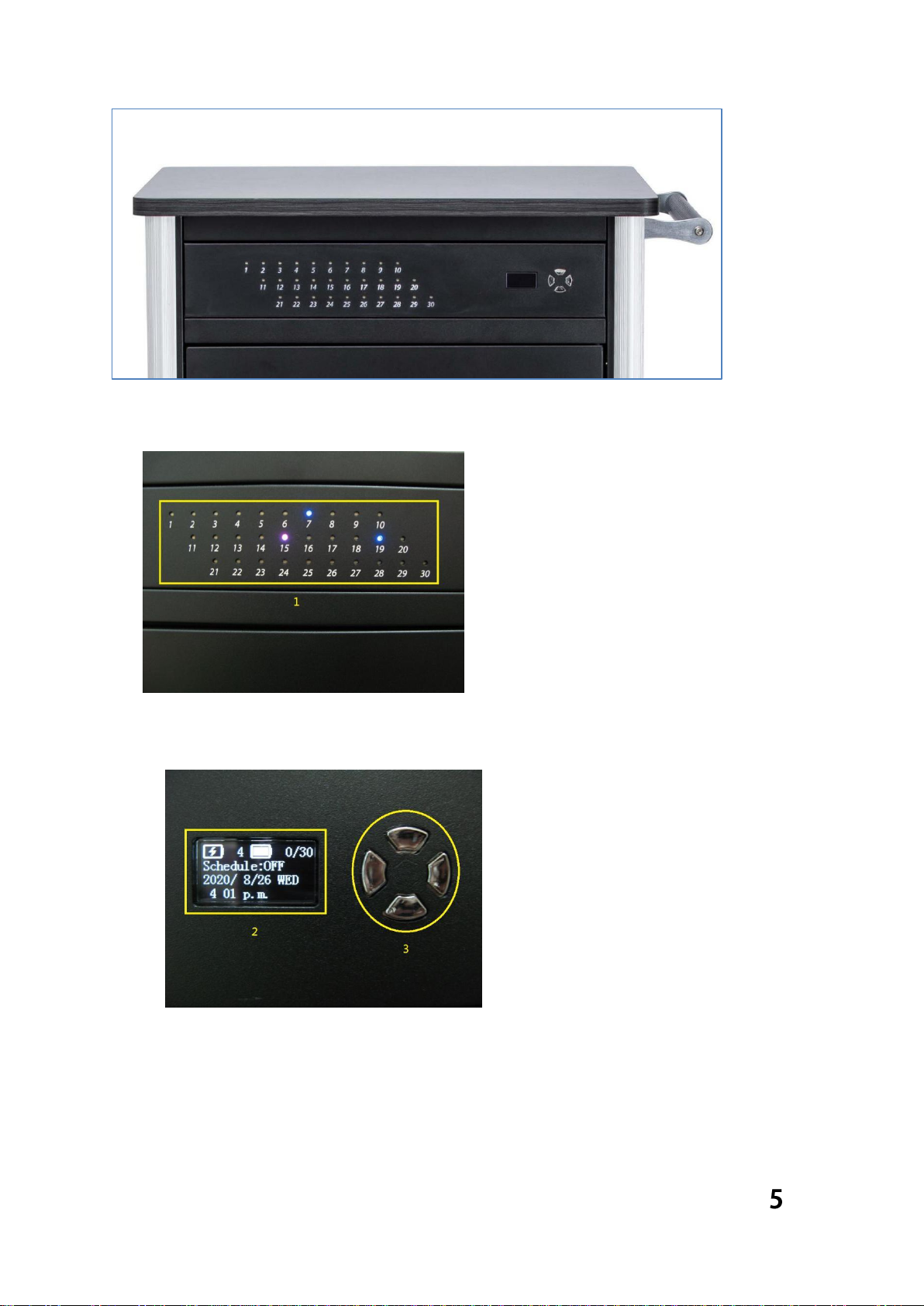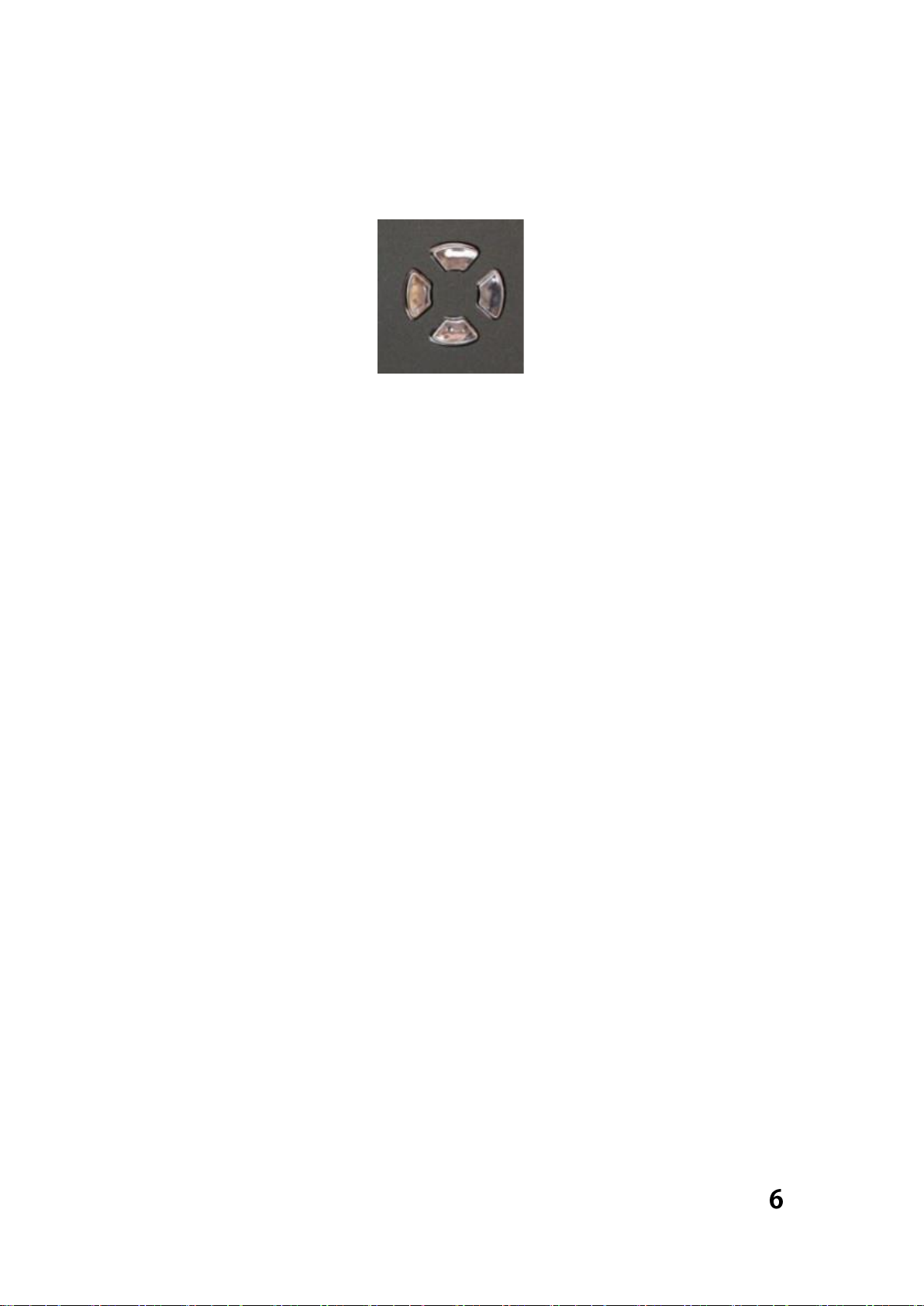Thank you for buying SCMR30, the 30-Port Smart USB Type-C Charging
Trolley. It is a central unit that can recharge multiple smart devices (like
Apple Macbook, Surface Pro) at the same time. Previously, each of these
smart devices had to be individually connected to the wall socket which
was tedious and time-consuming. With the Smart USB Type-C Charging
Trolley, you can easily recharge the battery efficiently and cost effectively.
The 30-Port Smart USB Type-C Charging Trolley can simultaneously charge
30 ports Type-C devices. With 5V to 20V charging voltage and 3A quick
charging current, it is the industry’s only charging device with single port
output at 60W. All Type-C smart devices in the market are supported via
PD 3.0 and the 30-Port Smart USB Type-C Charging Trolley also provides
this company’s network monitoring module for charge management to
simultaneously manage multiple trolleys and conveniently provide
charging information.
The 30-Port Smart USB Type-C Charging Trolley, SCMR30, is easy to use.
Please refer to this user manual for future use. If you need any further
assistance, please contact your local dealer.
Additionally, the smart and convenient design of the 30-Port Smart USB
Type-C Charging Trolley provides enough room to place 10 devices at the
bottom layer. The drawer is designed for convenient access, making it
easy to store or install devices. In summary, the 30-Port Smart USB Type-C
Charging Trolley helps save costs in the following areas: save on storage
space, labor for managing multiple power sources, a more safe and
reliable multi-device charging solution, and reducing the costs and
complications of maintenance.