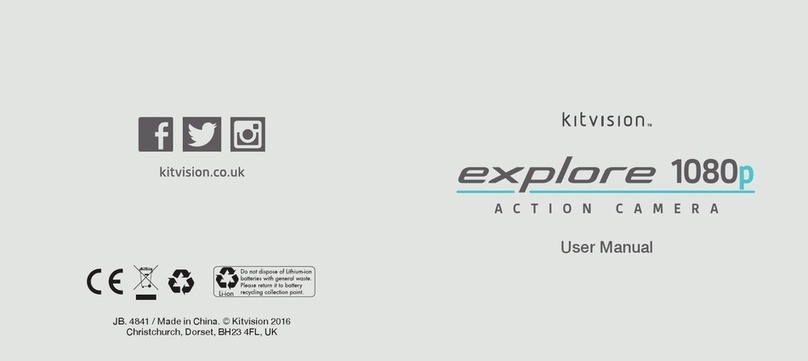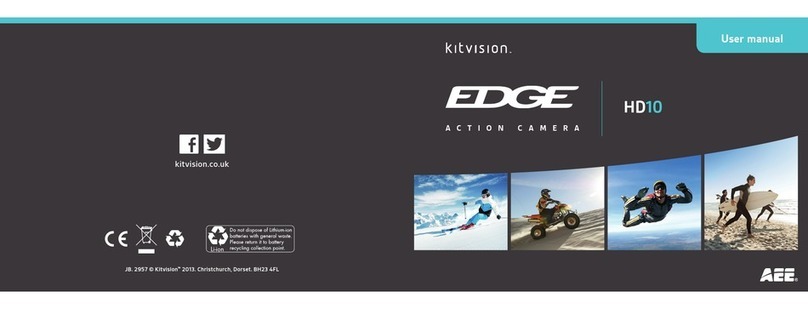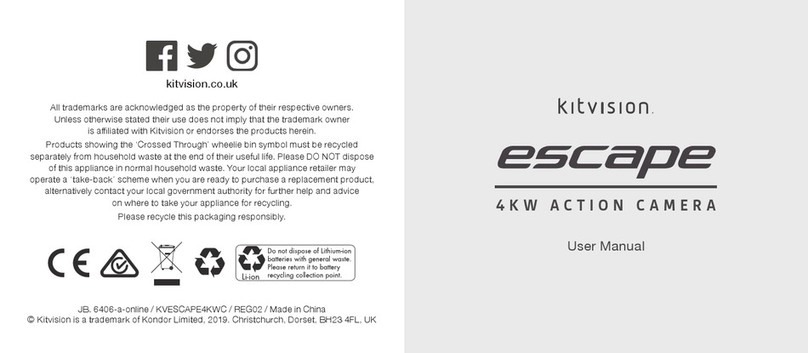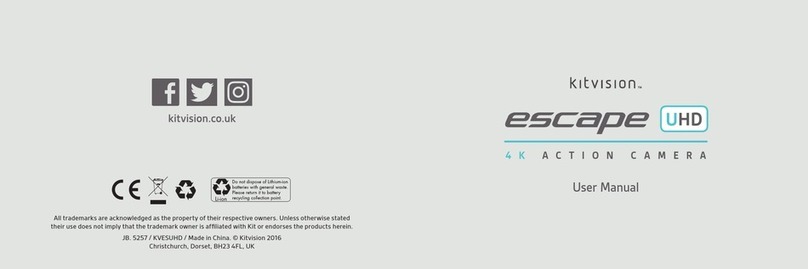14 15
MENU FUNCTION
Date This function can be used to add a date to your
pictures and videos as you take them. To set the
date, select ‘Set Date’ and press the SHUTTER
button (1). Edit each setting by using the SHUTTER
(1) and MODE (10) buttons and when nished,
press and hold the MODE button (10) to conrm.
[On]/[off]/[Set the date]
Auto power off To save power, the video camera is turned off
automatically after a period of time. After you
select ‘Off’ this means the power save function is
switched off. [1min]/[3min]/[5min]/[Off]
Beep sound Sets the operation sound. [On]/[off]
Language Set the on-screen language. [English]/[French]/
[Spanish]/[Portuguese]/[German]/[Dutch]/[Italian]
Frequency Frequency should be set depending on your TV.
[50HZ]/ [60HZ]
TV mode You can review images on TV with a mini HDMI
cable (not supplied). TV Out should be set to either
NTSC or PAL depending on your TV. [NTSC]/[PAL]
Format Format your micro SD card including protected
les. Removing the micro SD card during
formatting may damage the card. This will erase
all data on the micro SD card. Please make sure all
footage is backed up before formatting the micro
SD card. [OK]/ [Cancel]
Default Setting Restores the camcorder to default settings.
[OK]/[Cancel]
When nished in the general settings menu, press and hold
the MODE button (10) and the camera will go back to Video/
Capture mode.