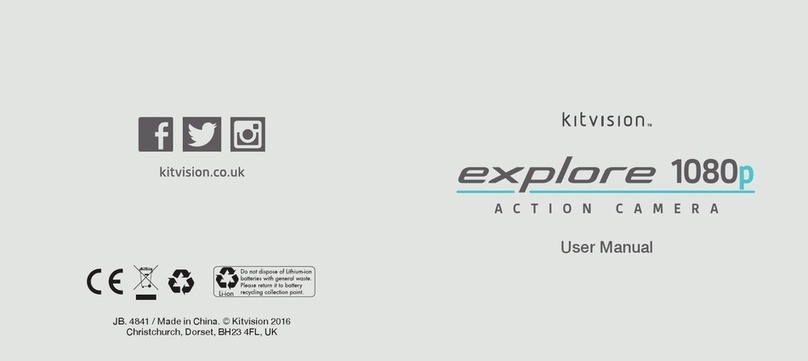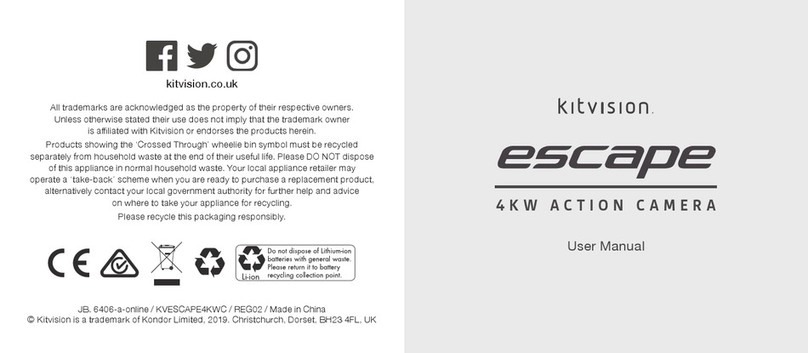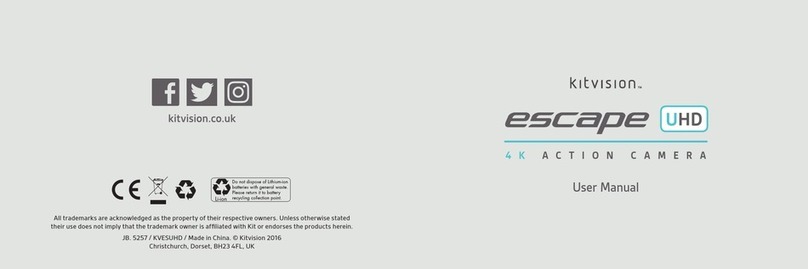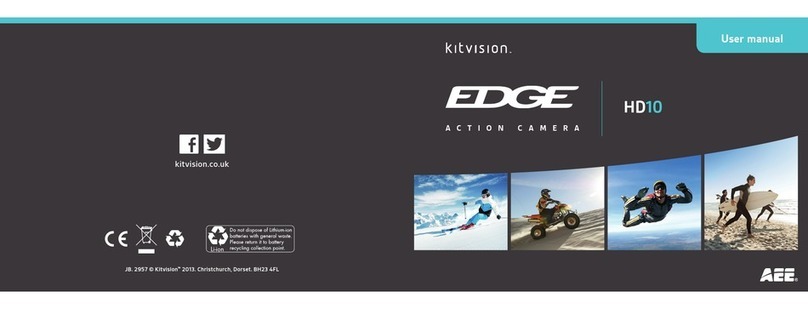Changing the mode of the camera
Thecamerahas6differentmodes:Videomode,Photomode,
Burst mode, Time Lapse mode, Playback mode and Settings mode.
1. Press the Power/Mode Button (3) to enter the Mode selection
display, use the Up Button (12) and Down Button (14) to select
your chosen mode and press the Shutter/Ok Button (1) to enter
the mode.
Videomode For recording video clips
Photo mode For taking still photos
Burst mode Takes a series of 3 / 5 / 10 photos
Time Lapse mode Takes a photo at set intervals until deactivated
Playback mode For viewing captured files
Settings mode For changing camera settings
Using Video mode
ByselectingVideomodeyoucancapturehighquality,fullHDvideos
with your Escape HD5W Action Camera. In the Settings mode you
can change the Resolution and Recording Length, you can also
choose to activate HDR mode, Motion Detection recording, Audio
Recording, Date Stamps, Sports Mode and G-Sensor recording.
1. TurnonthecameraanditwillstartinVideomode
automatically. If in another mode, press the Power/
ModeButton(3)andchooseVideomode.
2. Use the LCD (11) to view your shot, then press the Shutter/
Ok Button (1) to start recording.
3. When recording the Operation Indicator (9) and Top Operation
Indicator (2) will flash, the LCD (11) will show a flashing red
circle and will display how long it has been recording for.
4. Press the Shutter/Ok Button (1) again to stop recording.
Note: The camera will stop recording and save automatically when
the memory capacity is full or it has run out of battery power.
98