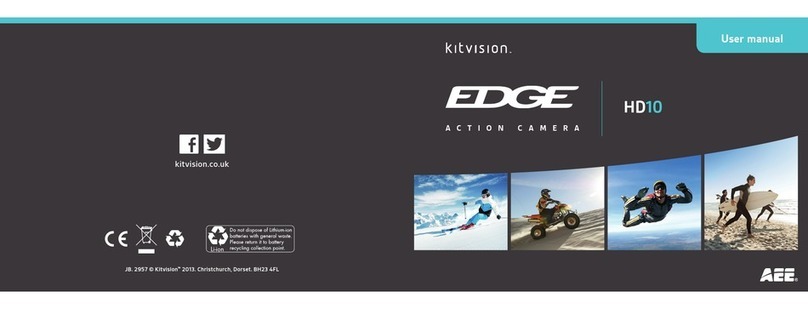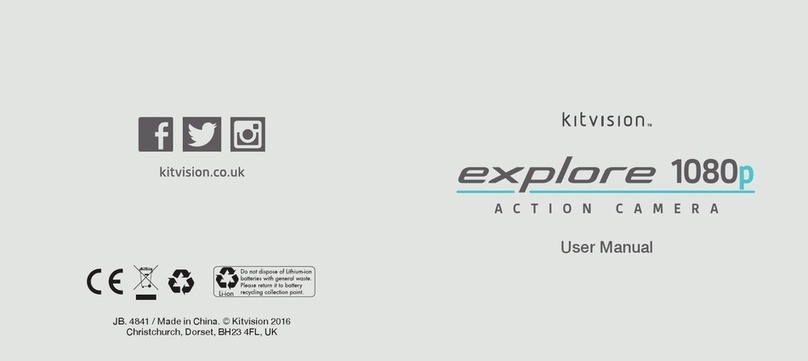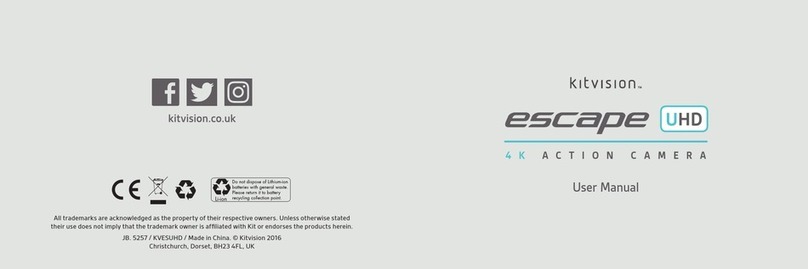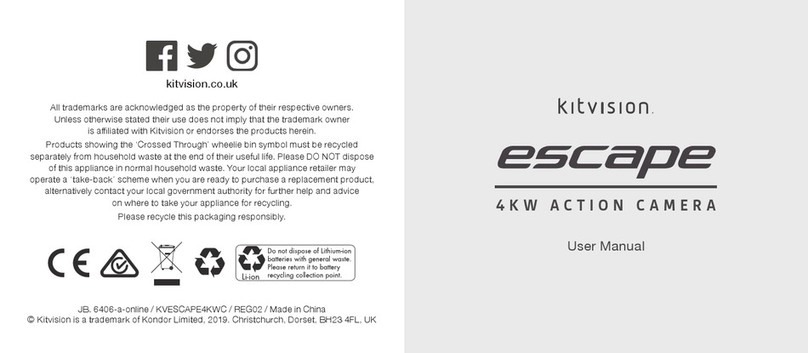98
Video mode
1. Turn on the camera and it will start in Video mode automatically. If in another mode,
press Power/Mode (3) until the video icon is visible
2. Use the LCD (10) to view your shot, then press Shutter/Ok (1) to start recording
– when recording, the LED indicator (2) will ash, the LCD (10) will show how long
it has been recording for
3. Press Shutter/Ok (1) again to stop recording
Note: The camera will stop recording and save automatically when the memory
capacity is full or it has run out of battery power.
Note: For optimum audio quality, use the camera without the waterproof case.
When using the camera without a case, please take extra care and make sure
it does not get wet.
Note: Before recording, if you require audio for your footage, ensure audio is turned on.
Photo mode
1. Turn on the camera and press Power/Mode (3) once to enter Photo mode. If in
another mode, press Power/Mode (3) until the photo icon is visible
2. Use the LCD (10) to view your shot, and press Shutter/OK (1) to take a still image
– after the image has been taken, the LED indicator (2) will ash
Playback mode
1. Turn on the camera and press Power/Mode (3) twice to enter Playback mode.
If in another mode, press Power/Mode (3) until the playback icon is visible
2. Use Up (11) and Down (12) to navigate through your les
3. When viewing a video, press Shutter/Ok (1) to play and pause
Setup mode
1. Turn on the camera and press Power/Mode (3) three times to enter Setup mode.
If in another mode, press Power/Mode (3) until the setup icon is visible
2. Use Up (11) and Down (12) to navigate through the settings
3. Press Shutter/Ok (1) to enter the sub menu for the highlighted setting
4. Use Up (11) and Down (12) to navigate through the available options
5. Press Shutter/Ok (1) to select the highlighted option