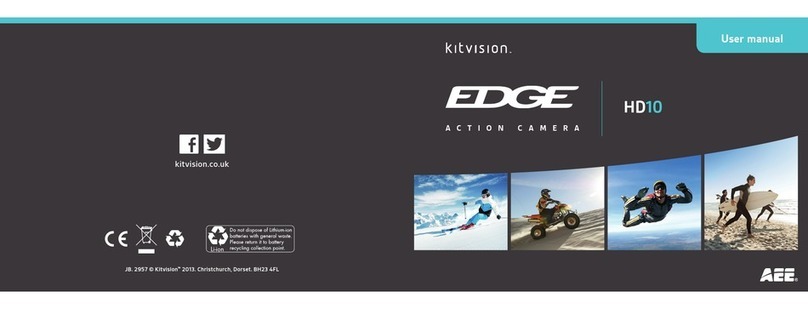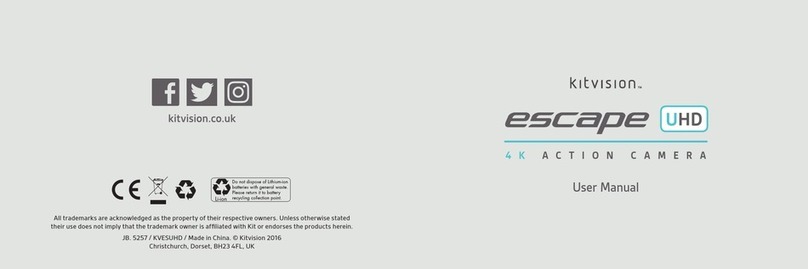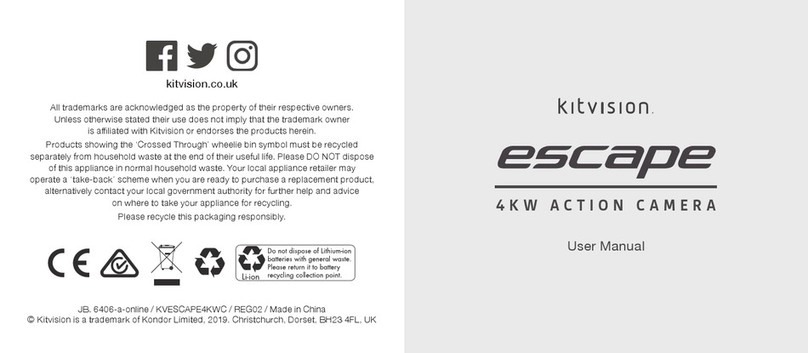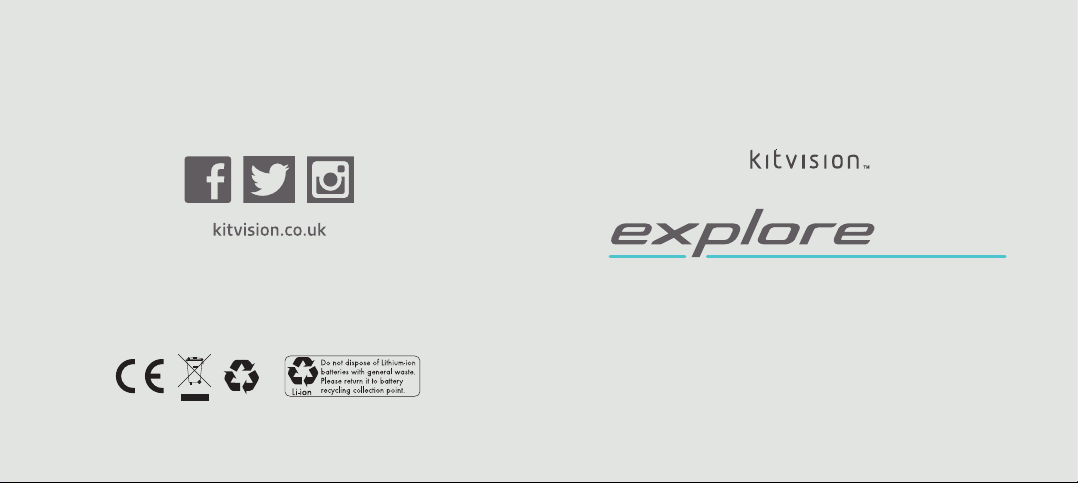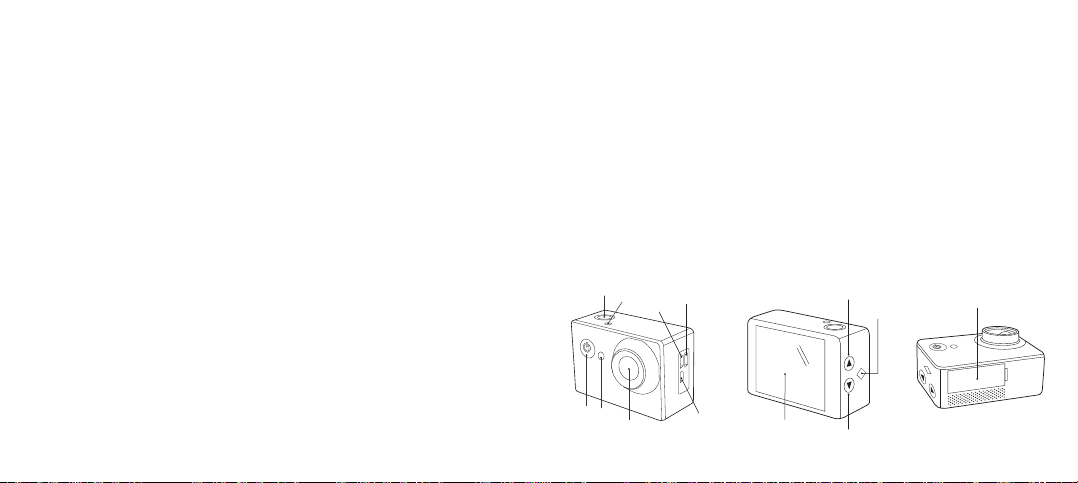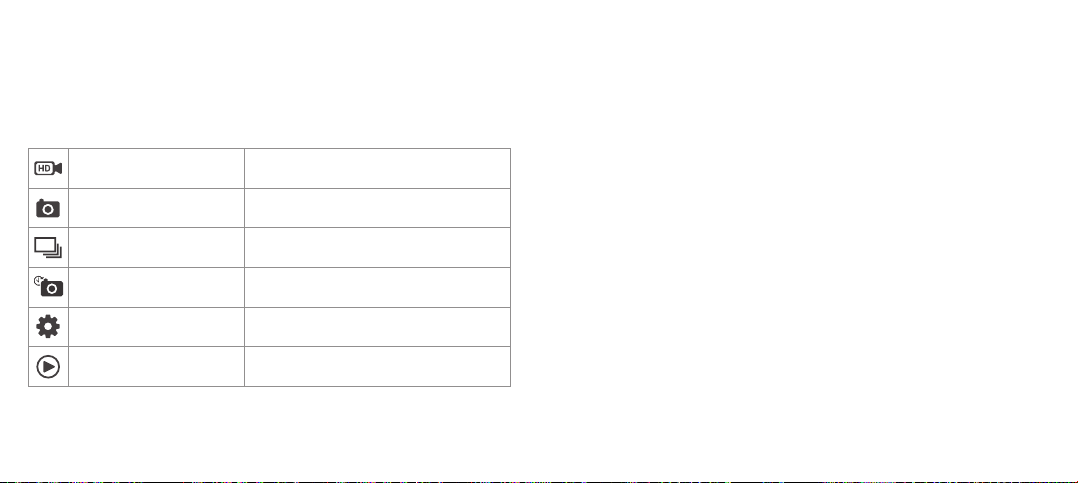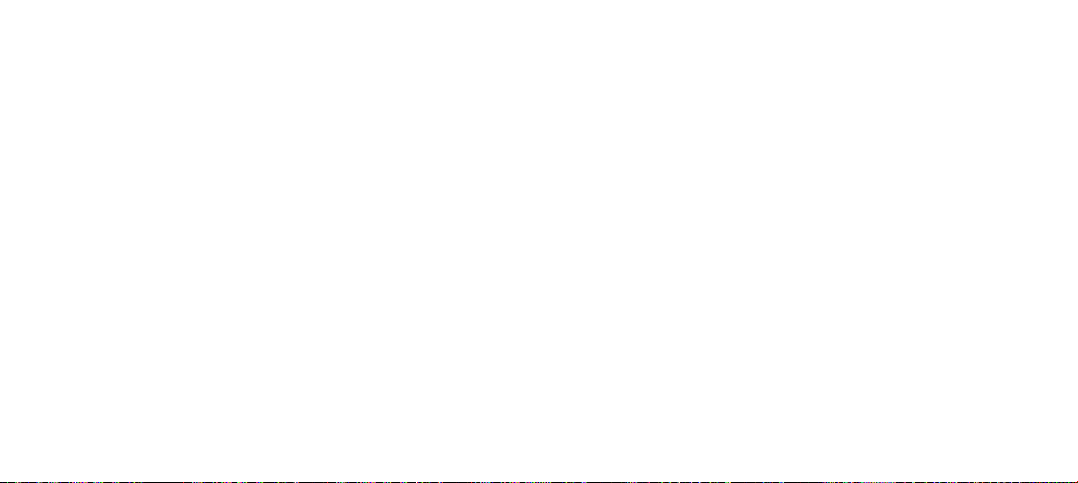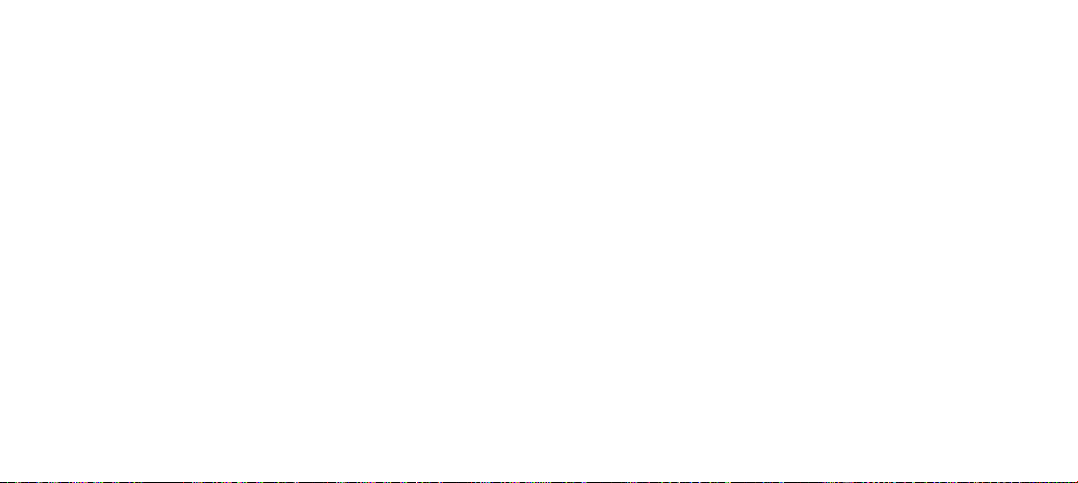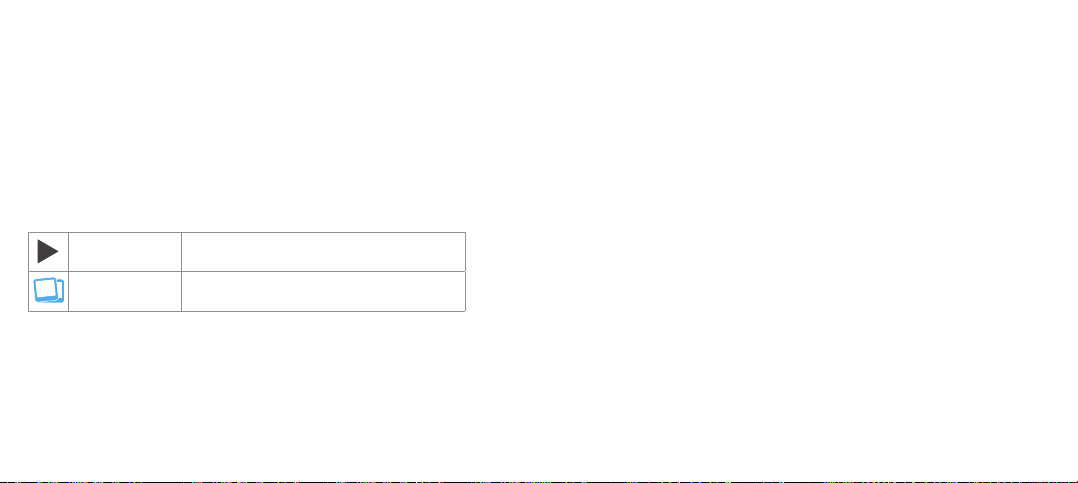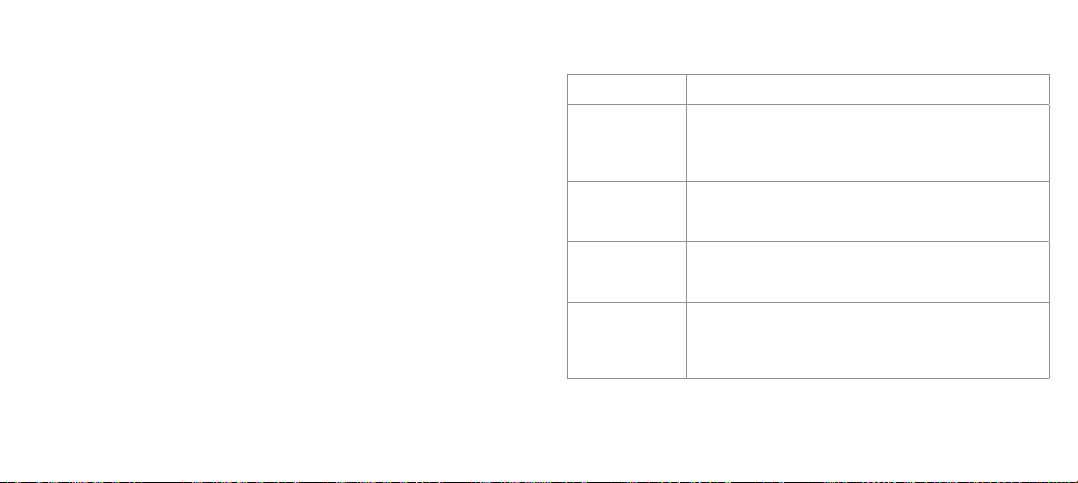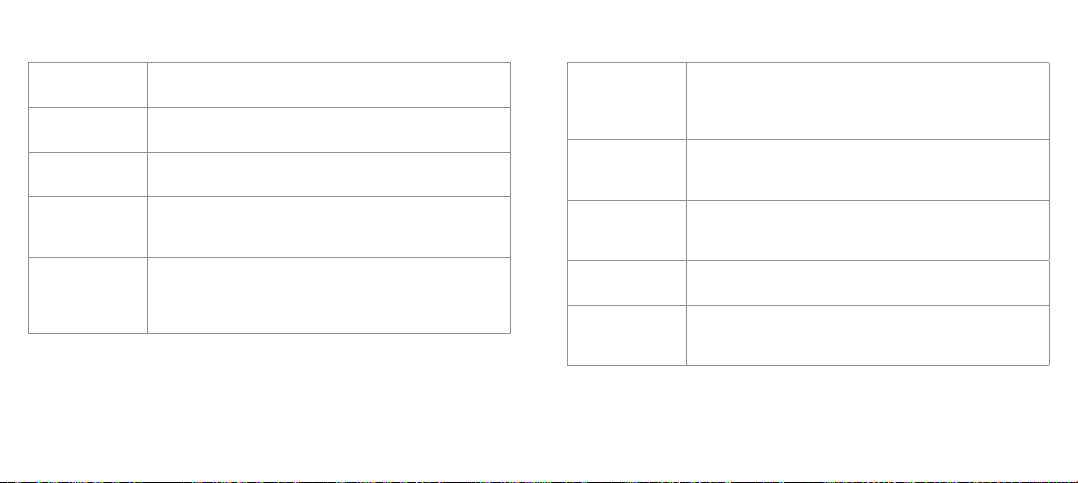10 11
Recording audio within a video
If using the camera with the waterproof case, audio will be recorded although
it will be less audible. For best audio quality, the camera will need to be used
without the case. When using the camera without a case, please take extra
care and make sure it does not get wet.
Using Photo Mode
By selecting Photo mode you can capture a single image with your camera.
You can change the Resolution in the Settings Mode.
1. Turn on the camera and press the Power/Mode Button (3) until you enter
Photo mode.
2. Use the LCD Display (9) to view your shot, and then press the Shutter/Ok
Button (1) to take a still image.
3. After the image has been taken, the camera will make a ‘shutter’ sound
eectandtheLCDwillblinkonce.Theshuttersoundcanbechangedor
removed in the settings menu.
[...continued] Changing the mode of the camera
[continued...]
Using Burst Mode
By selecting Burst mode you can take a series of 3 photos within one ‘burst’,
the Burst settings can be changed in the Settings Mode.
1. Turn on the camera and press the Power/Mode Button (3) until you enter
Burst mode.
2. Use the LCD Display (9) to view your shot, and then press the Shutter/Ok
Button (1) to take a series of still images. The camera will make a series of
‘shutter’soundeectswhilsttakingthephotographs.
Using Timer Mode
By selecting Timer mode you can take a photo at set interval, The Timer /
Time Lapse settings can be changed in the Settings mode.
1. Turn on the camera and press the Power/Mode Button (3) until you enter
Timer Mode.
2. Use the LCD Screen (9) to view your shot, and then press the Shutter/Ok
Button (1) to activate the Timer photo sequence. At the interval the LCD
Screen(9)willashandthecamerawillsounda‘Beep/Shutter’soundeect.
Note: This features settings are applied in the main setting menu.