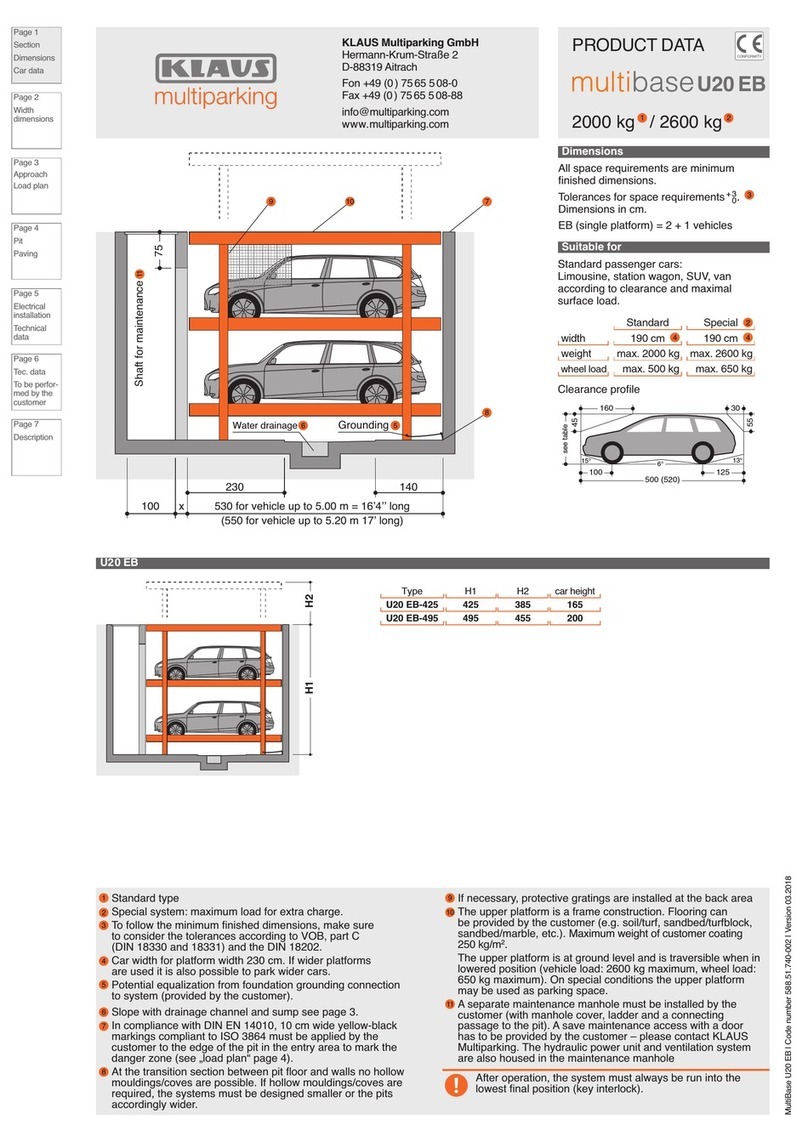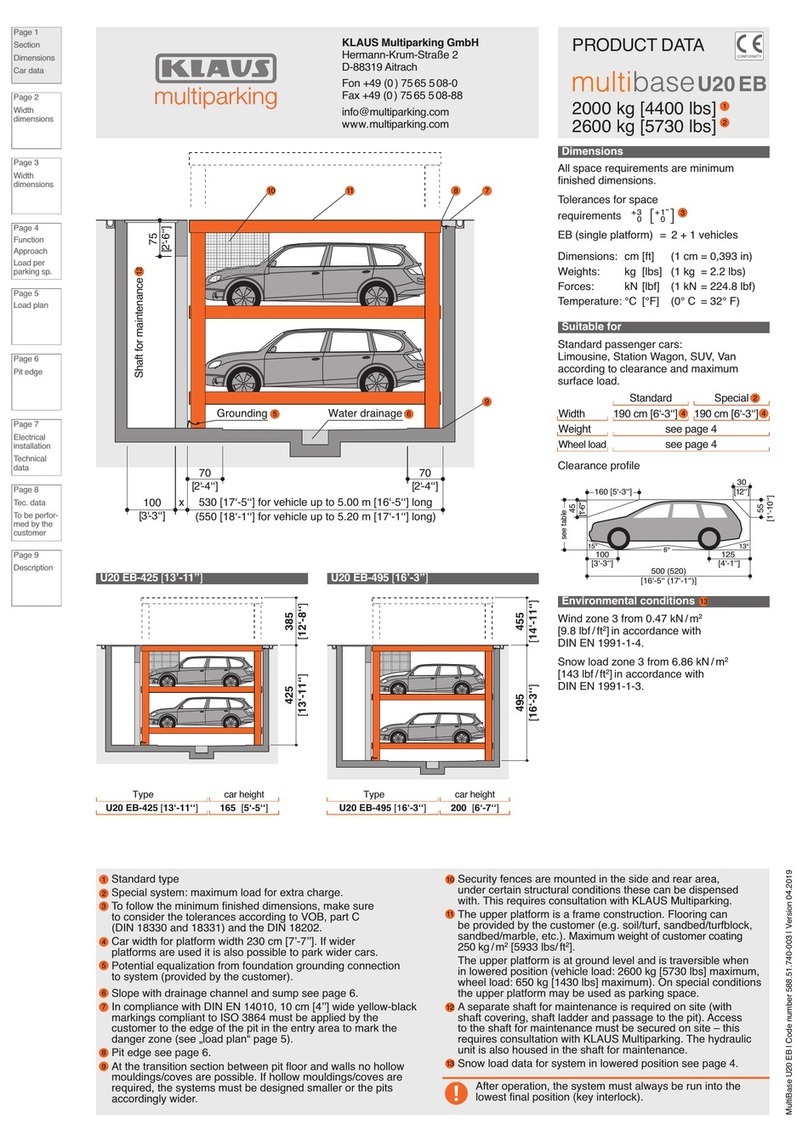Page 2 of 72
Contents
Introduction.......................................................................................................................... 4
Switching on the system ...................................................................................................... 4
Parking space designation................................................................................................... 4
Safety instructions...................................................................................................................... 5
Customer area ........................................................................................................................... 6
Start screen ......................................................................................................................... 6
Customer menu ................................................................................................................... 6
Setting the language............................................................................................................ 7
Teaching a new chip............................................................................................................ 7
Select chip storage location and enter name....................................................................... 8
New parking process with closed gates............................................................................... 9
New parking process with open gates ............................................................................... 11
Acknowledging emergency stop as customer.................................................................... 12
Acknowledging malfunction as customer........................................................................... 13
Service menu ........................................................................................................................... 14
Access to the service menu............................................................................................... 14
The Service home page..................................................................................................... 15
Maintenance key ............................................................................................................... 15
Transferring system configuration ..................................................................................... 16
Acknowledging the emergency stop .................................................................................. 18
Acknowledging errors ........................................................................................................ 19
Manual mode..................................................................................................................... 20
Selection of row and grid ................................................................................................... 21
Running in manual mode................................................................................................... 22
Display of signals from the master cabinet ........................................................................ 23
Providing parking space in automatic mode ...................................................................... 24
Error log............................................................................................................................. 25
Error code list .................................................................................................................... 26
Parking spaces .................................................................................................................. 28
Add chip to parking space ................................................................................................. 29
Add remote control to parking space ................................................................................. 30