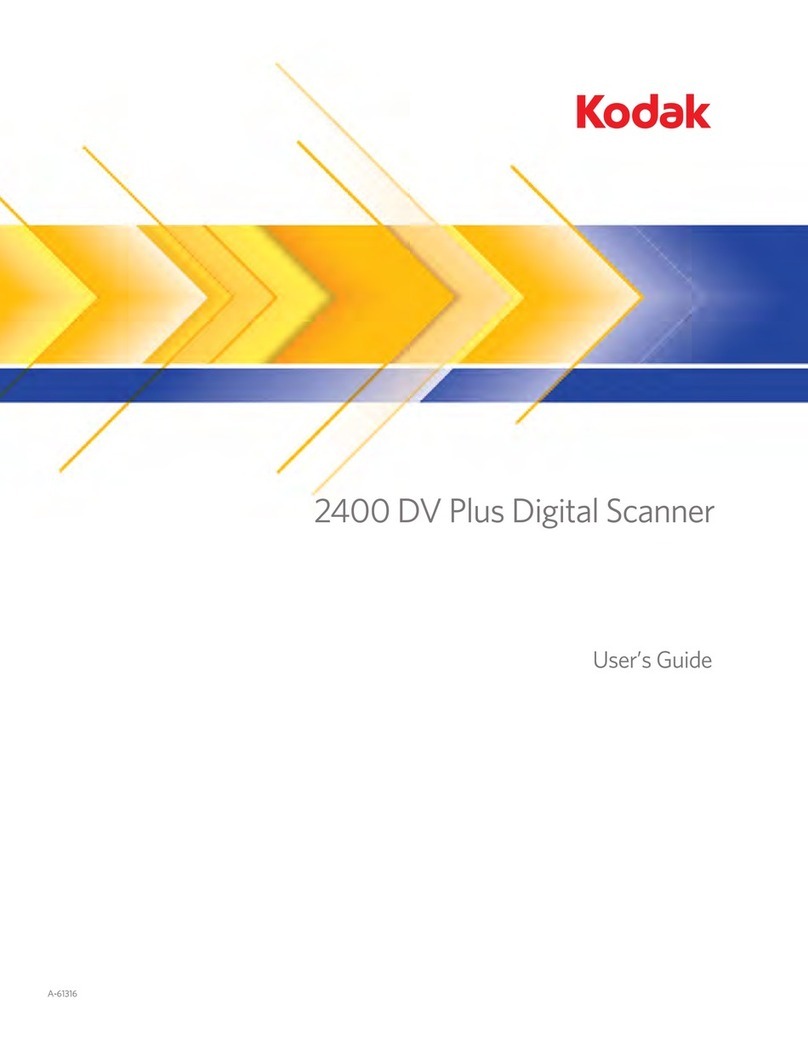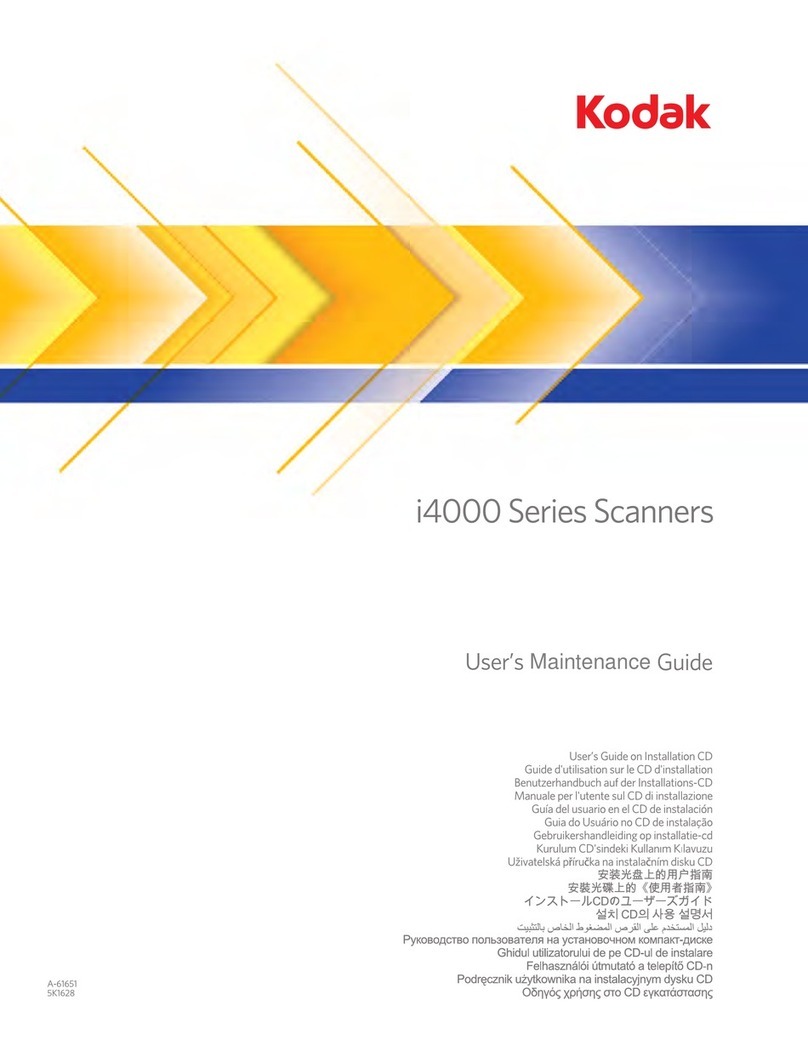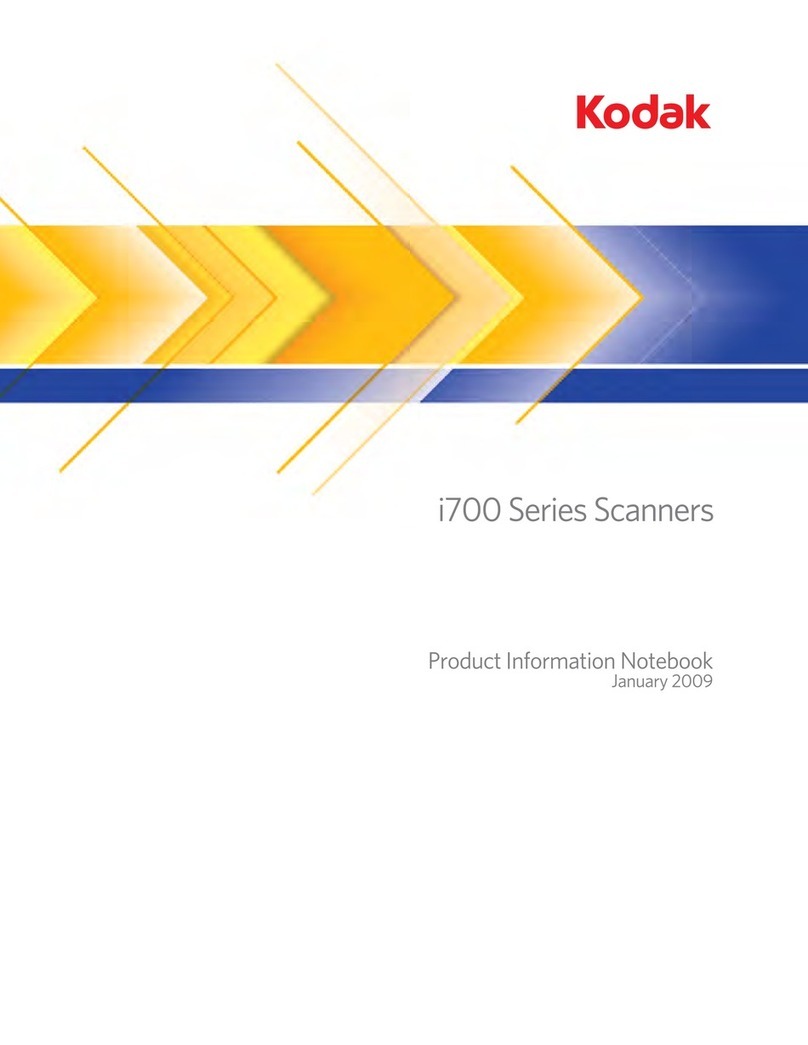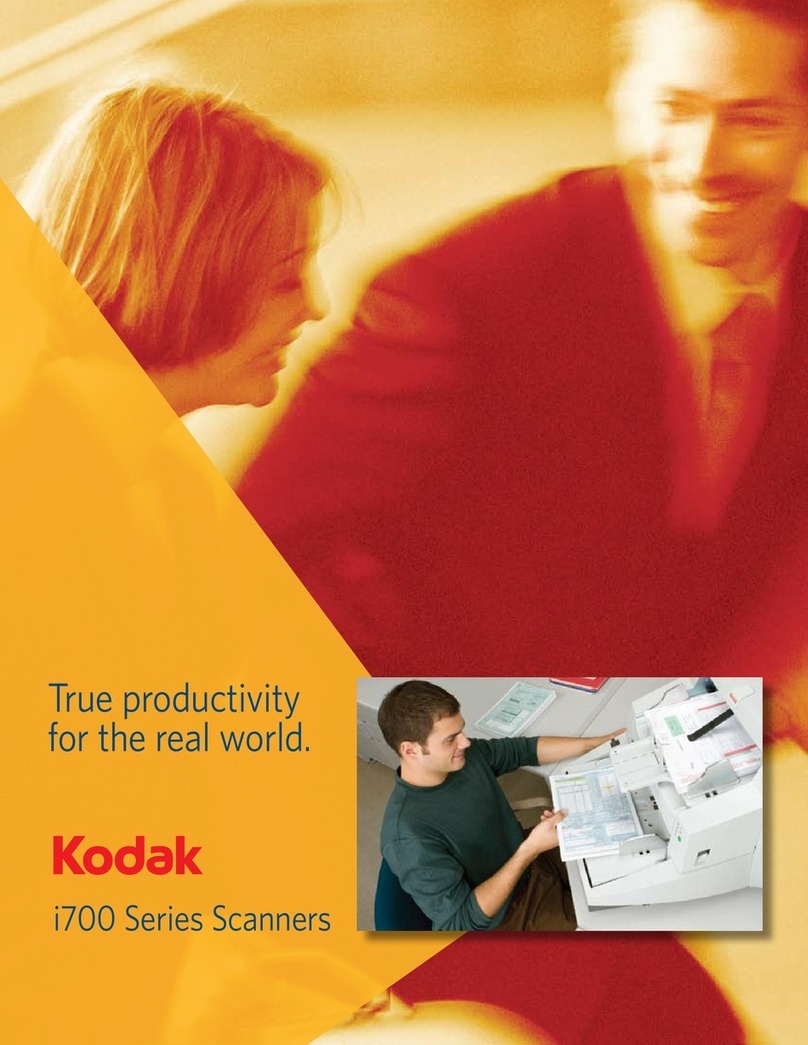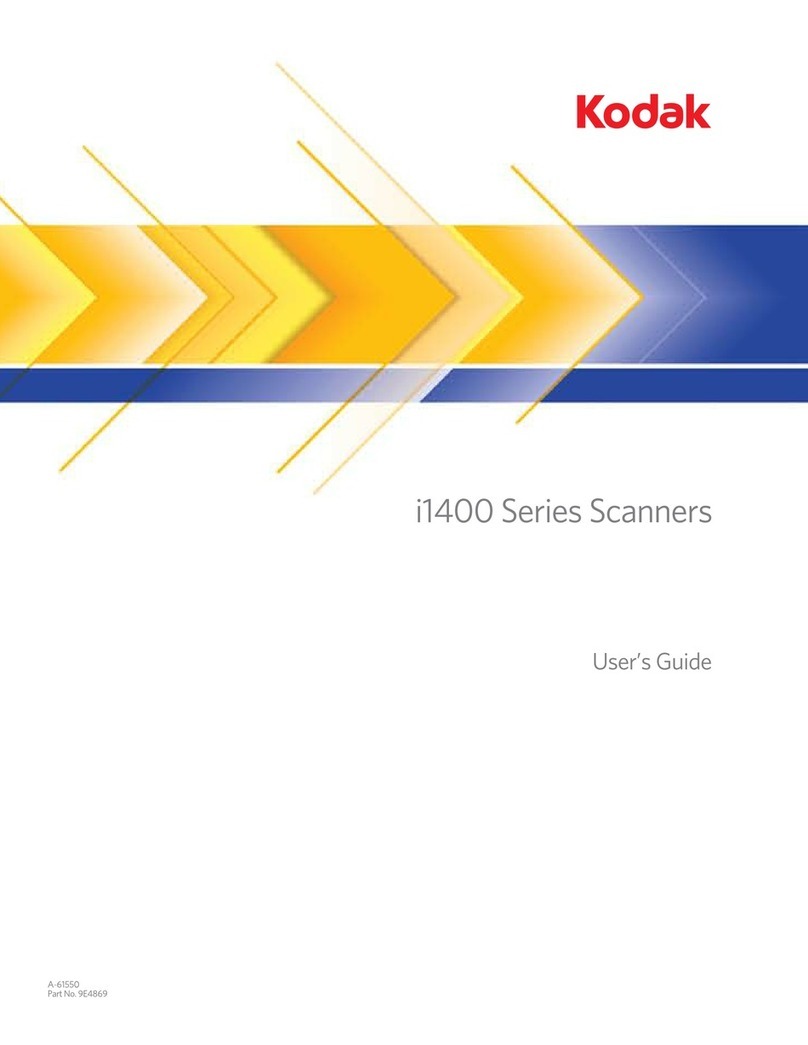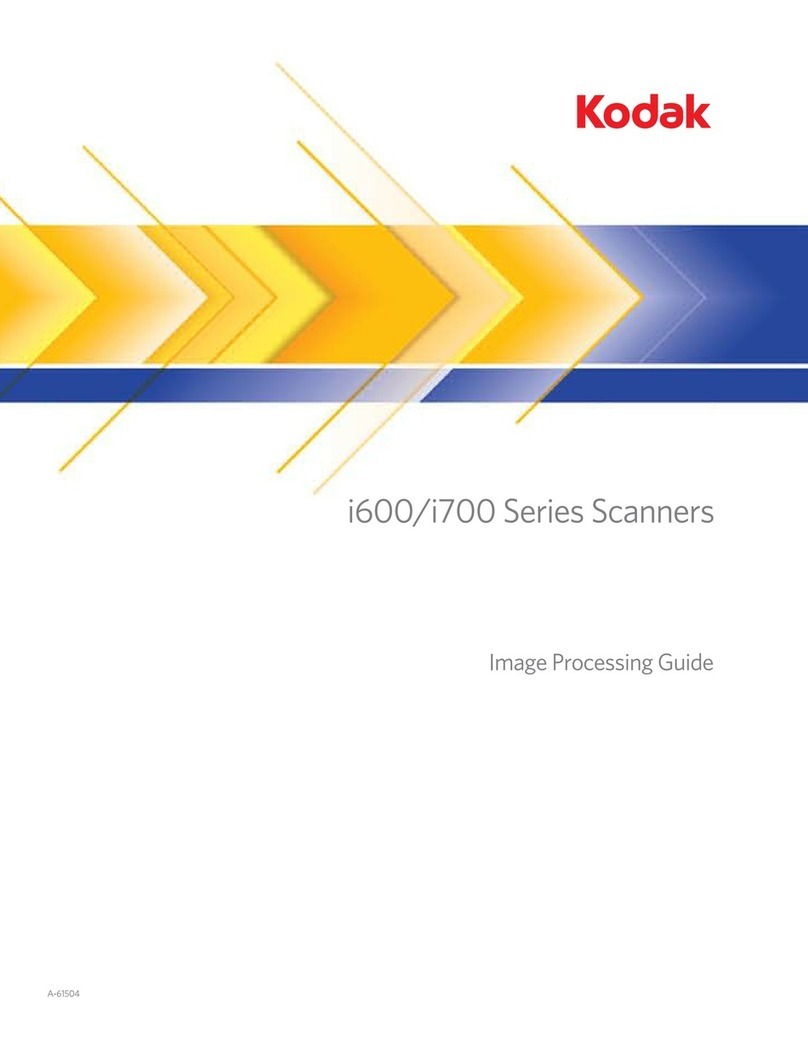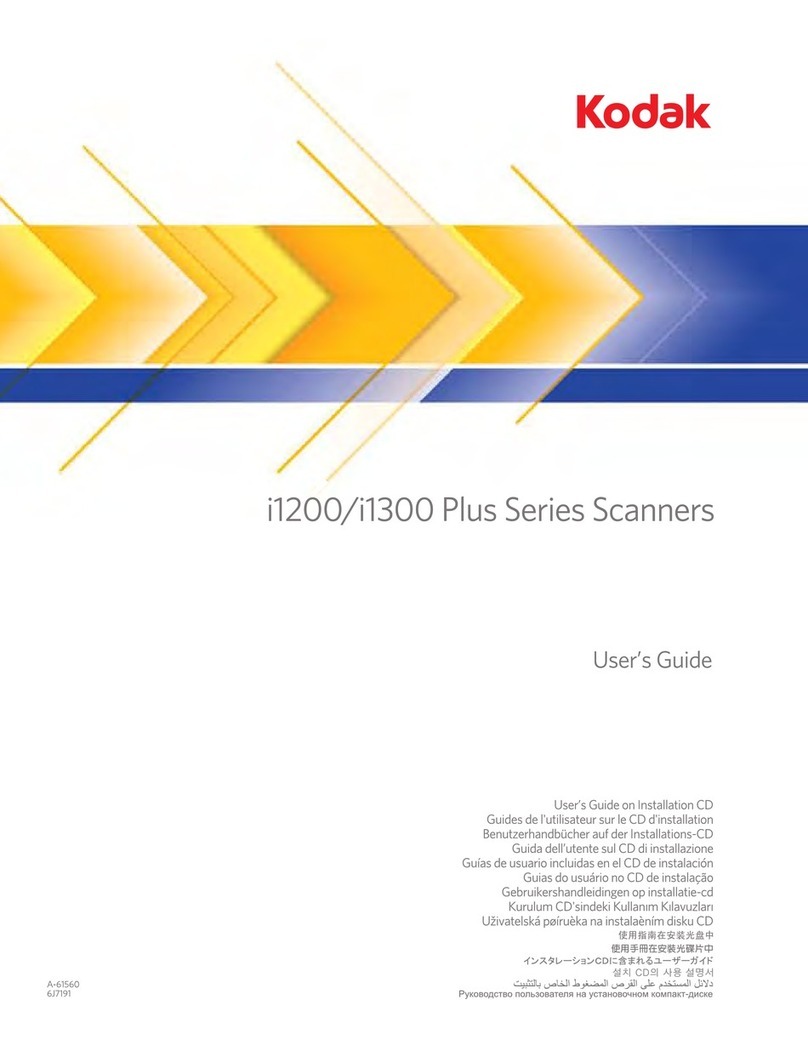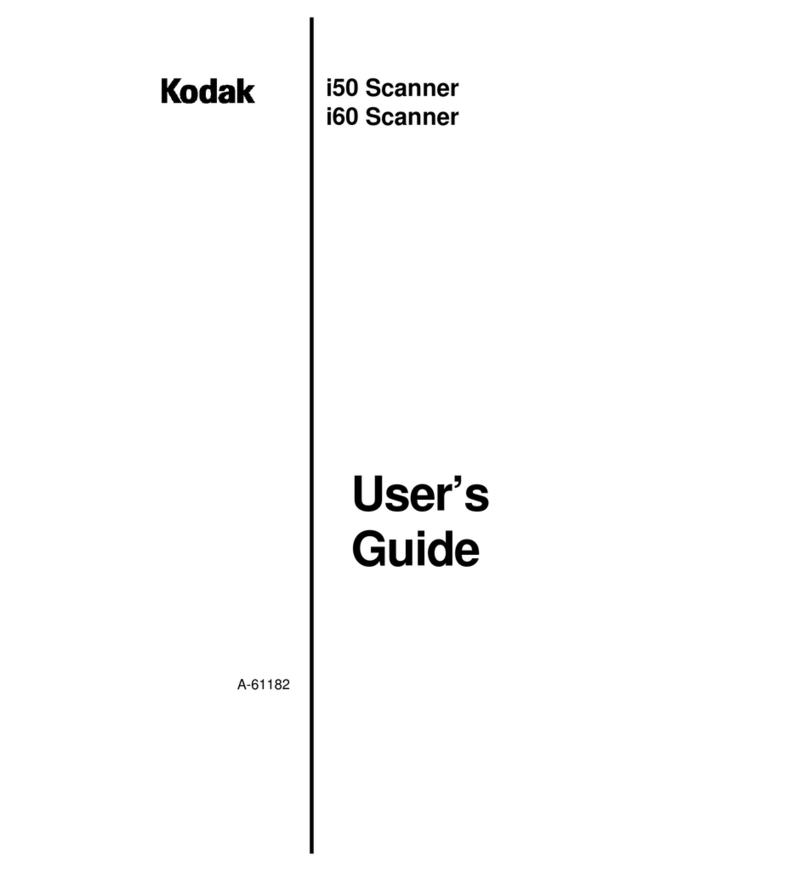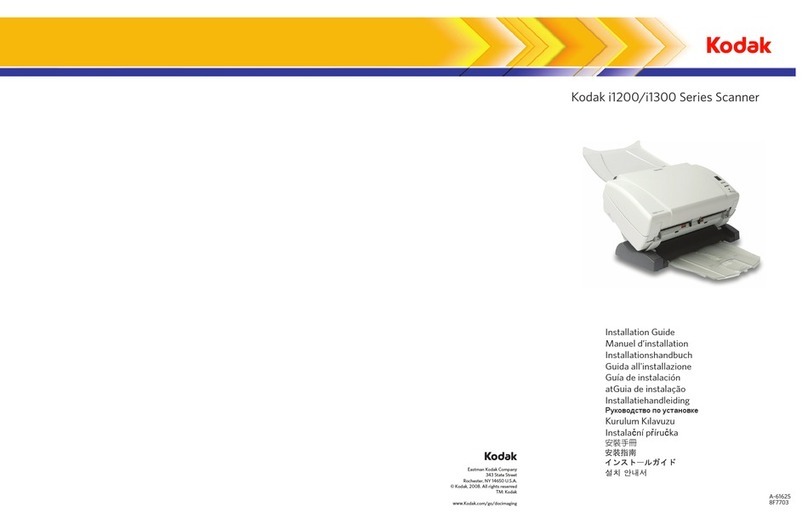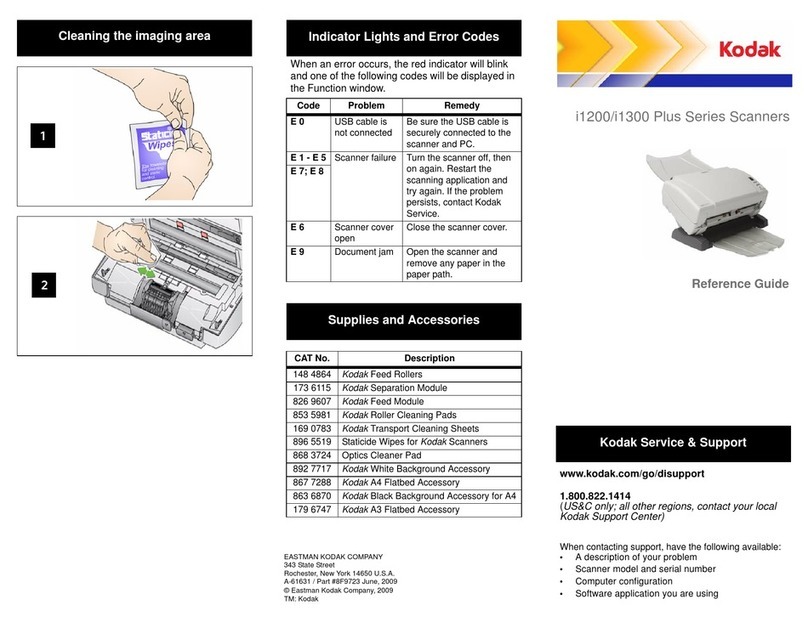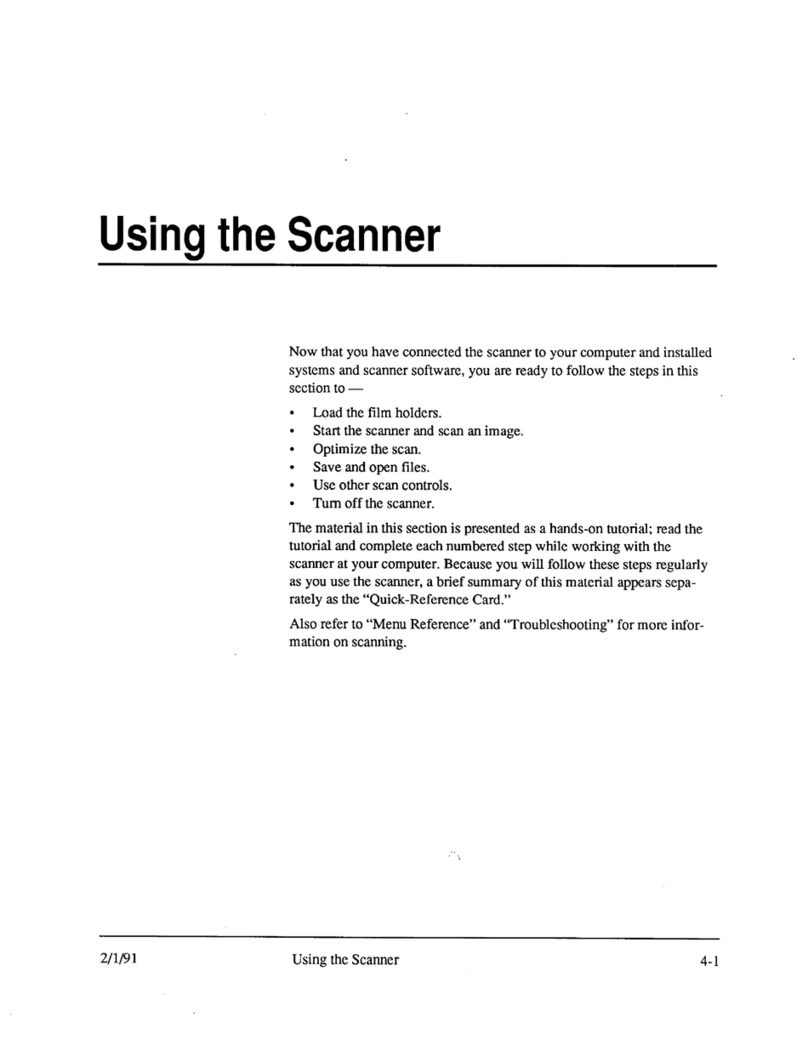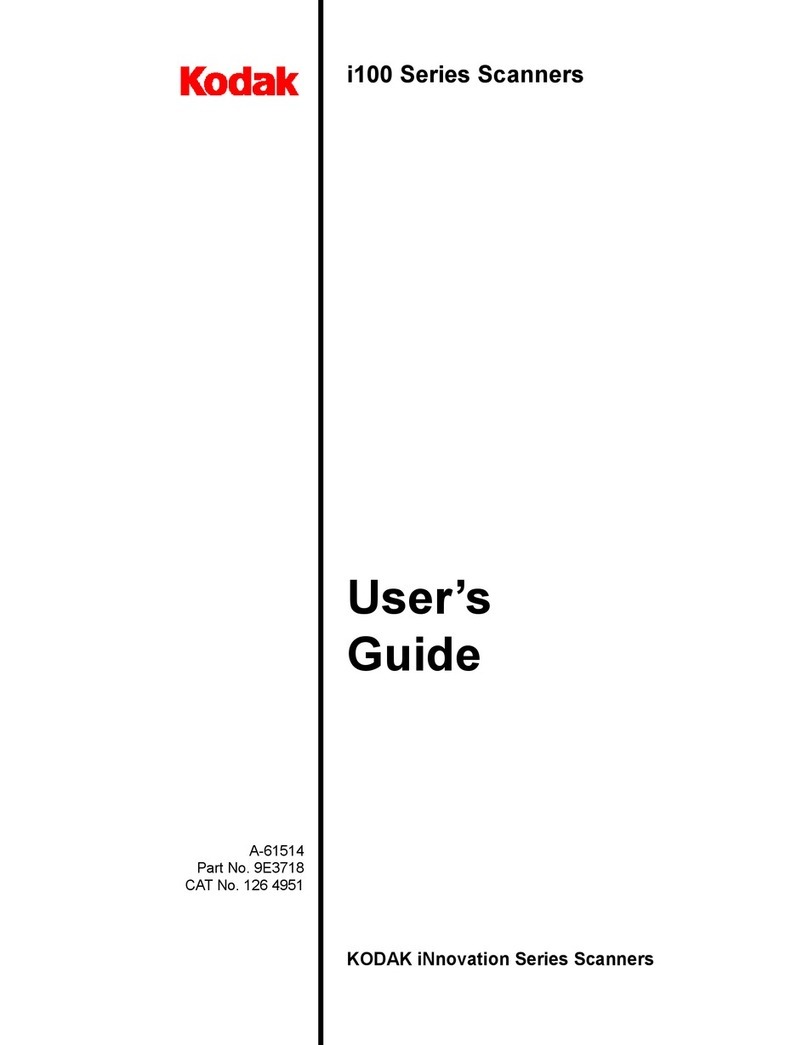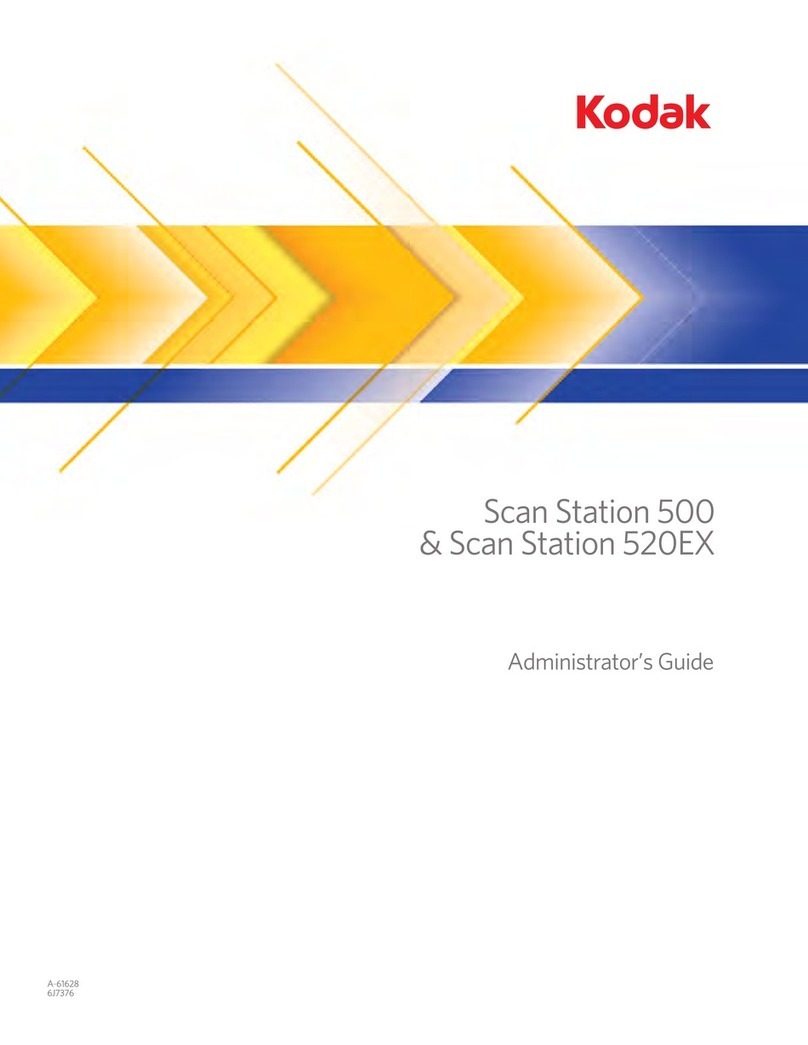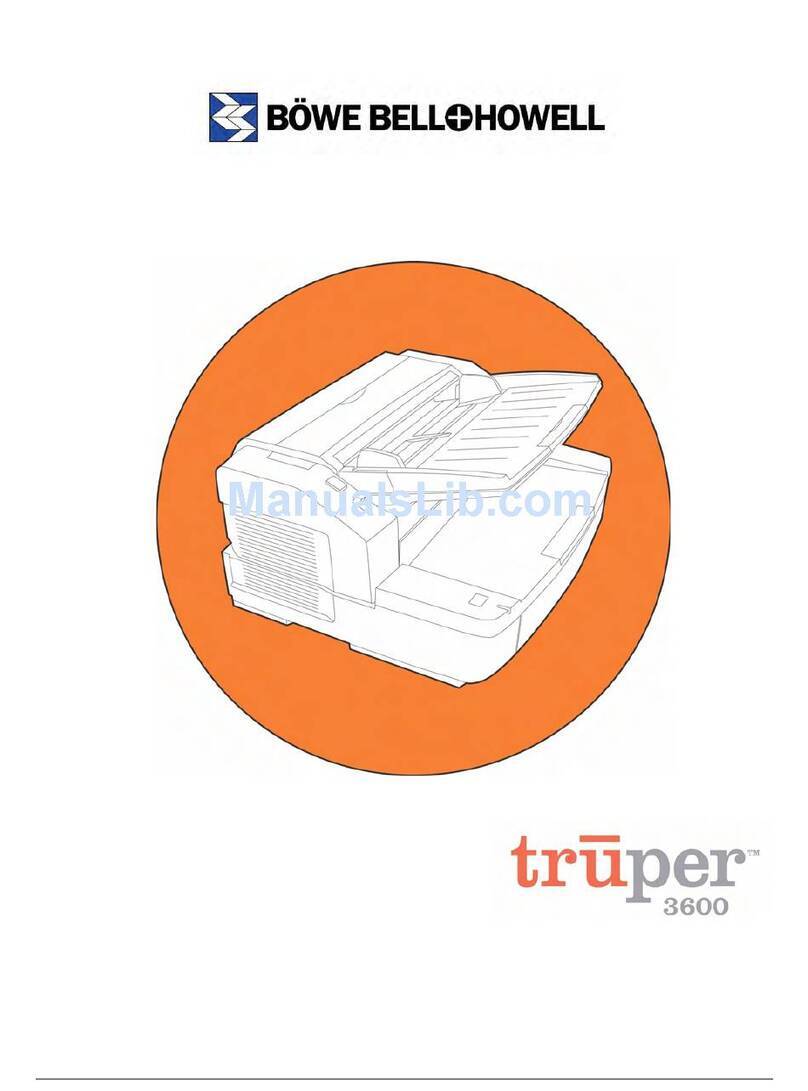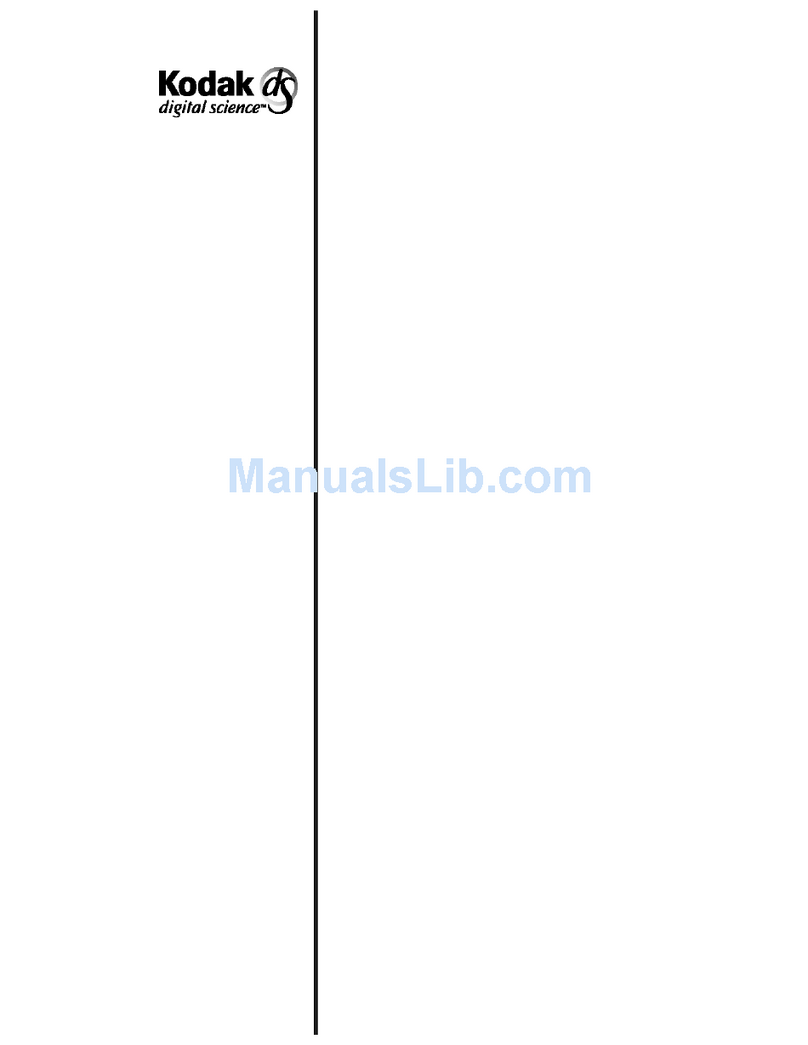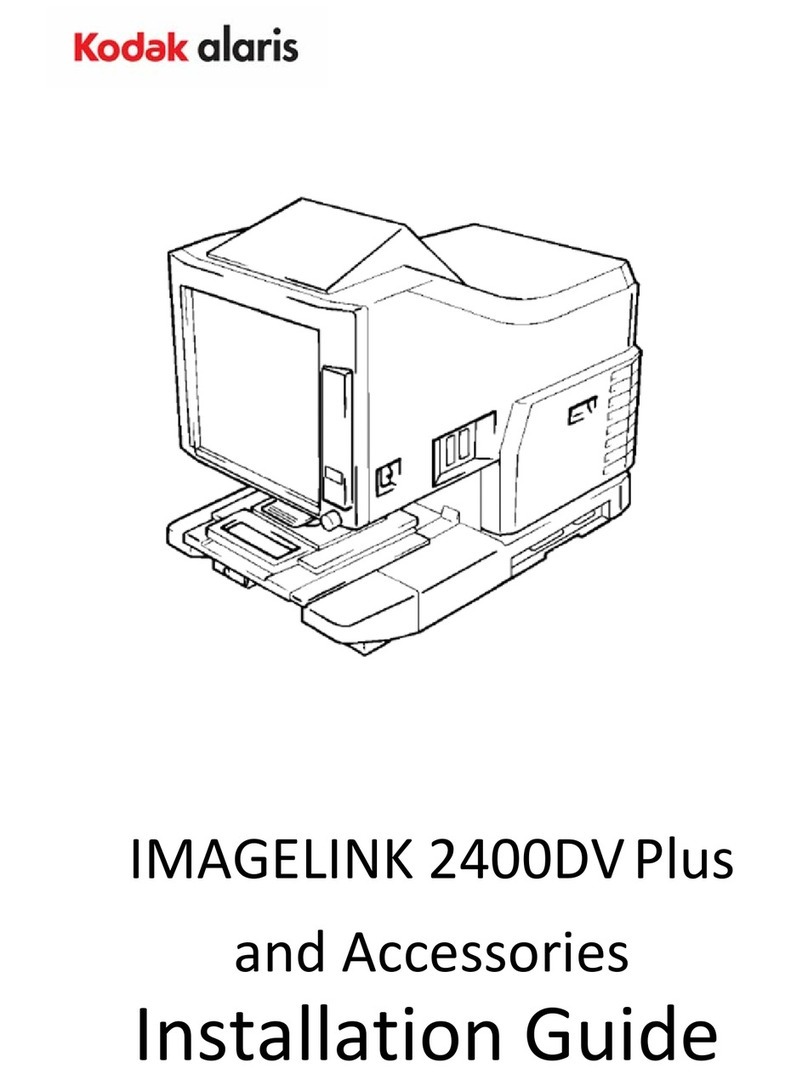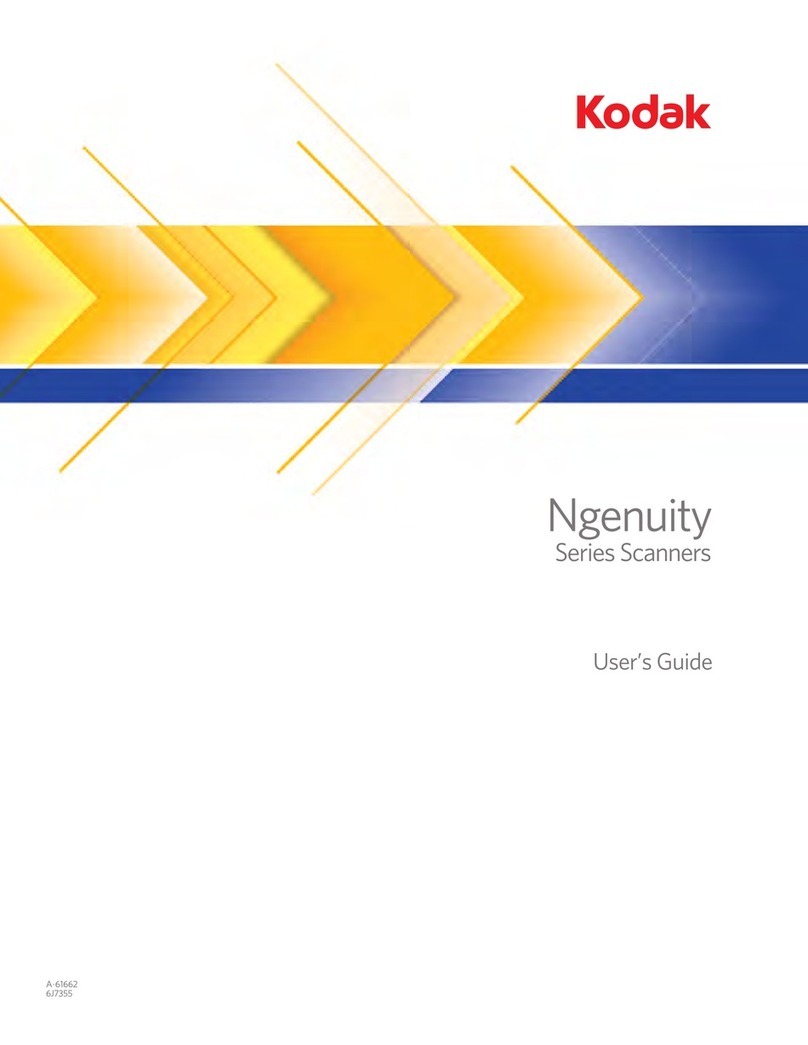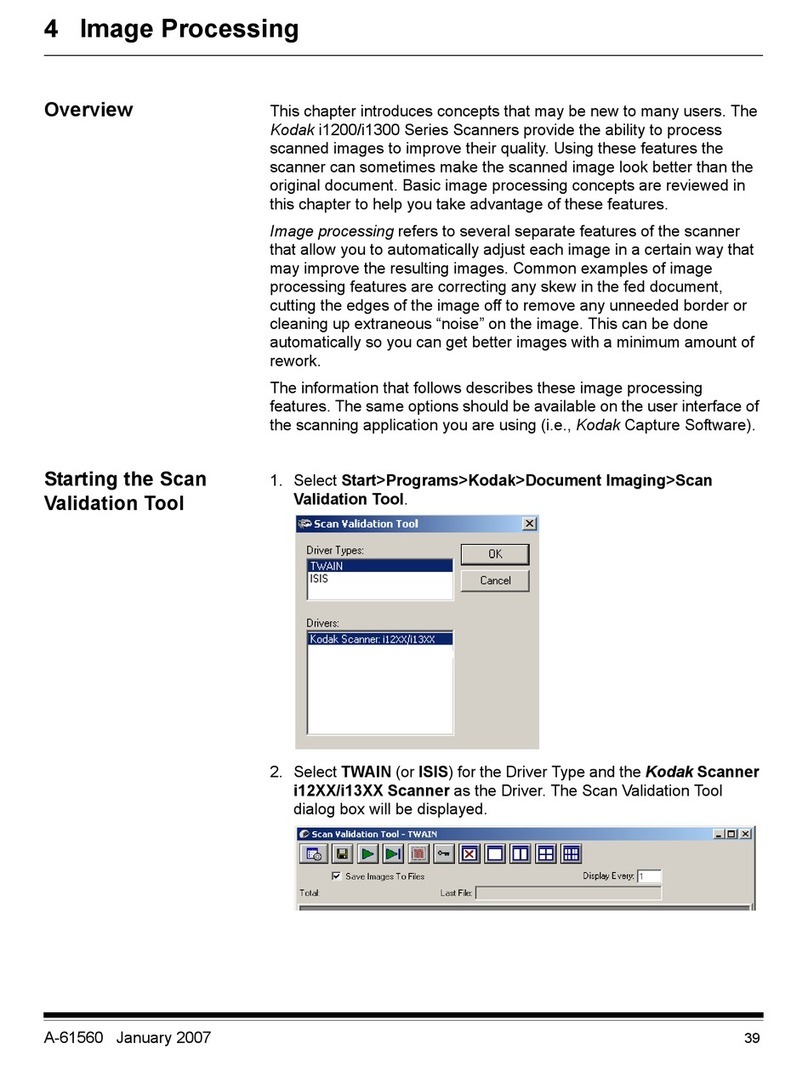NOTE: Additional instructions for the steps below can be found in the User’s Guide and other supporting documentation.
Installation Guide
for Kodak i1400 Series Scanners
Package Contents • Kodak i1410, i1420 or i1440 Scanner
• Input tray
• Output tray
• USB 2.0 cable
• Power cord bundle
• Power supply
• Sample Cleaning Kit
Welcome Folio including:
• Installation and application CDs
• Registration card
• Printed User’s Guide, English
• Printed Quick Tips Guides
• Service Contact Sheets
• Miscellaneous flyers
1 2 3 4
Attaching the input tray
A. Align the input tray pins with the holes in
the scanner brackets.
B. Insert one side first then slide and push
in the other side.
Attaching the output tray
A. Insert one of the pins on the side of the
output tray into the hole.
B. Align the other pin at the hole and lightly
push the tray into the other hole.
Installing the software
A. Insert the Kodak i1400 Series Installation
CD in the CD_ROM drive. The
installation program starts automatically.
B. Select Install Scanner software.
C. Follow the on-screen instructions to
install the TWAIN and ISIS drivers and
the Kodak Scan Validation Tool.
IMPORTANT:
Install the Kodak Driver Software on the
host PC before you connect the scanner.
Connecting the power cord
Use only the power supply that was provided
with your scanner.
A. Select the appropriate AC power cord.
B. Attach the power cord for your power
type to the power supply.
C. Plug the output power cord from the
power supply into the power port on the
scanner.
D. Plug the other end of the power cord into
the wall outlet.
5
6
Connecting the USB cable
A. Attach the B end of the USB cable to
the scanner USB port.
B. Attach the A end of the USB cable to
the USB port on your PC.
7
Scanner will be recognized
by the software
Your operating software will now auto detect
the scanner. The New Hardware Wizard will
be launched. Follow the on-screen
instructions.
NOTE: If a flatbed is attached, the New
Hardware screen may be displayed
once for the scanner and once for
the flatbed.
When the scanner has been recognized,
your scanner has been installed successfully.
8
Setting up a test scan
A. Place a document to scan in the input
tray.
B. Select Start>All Programs>Kodak>
Document Imaging>Scan Validation
Tool. The Scan Validation Tool dialog
box will be displayed.
C. Select TWAIN (or ISIS) for the Driver
Types and Kodak Scanner: i1410 or
i1420 as the Driver. The Scan Validation
Tool dialog box is displayed:
9
Scanning an image/verification
A. If the image viewer window is not open,
click one of the View buttons.
B. Click the button. The scanned
document will be displayed in the image
viewer window.
If the document is scanned correctly, the
installation and verification of your scanner
is complete. Congratulations!
You may now install the third-party
scanning application software you intend to
use with your scanner.
If the document did not scan correctly, refer
to the User’s Guide for Kodak i1400 Series
Scanners for more information.
For more information about Kodak
Scanners and Kodak Capture Software
visit our website.
www.kodak.com/go/docimaging
EASTMAN KODAK COMPANY
343 State Street
Rochester, NY 14650 U.S.A