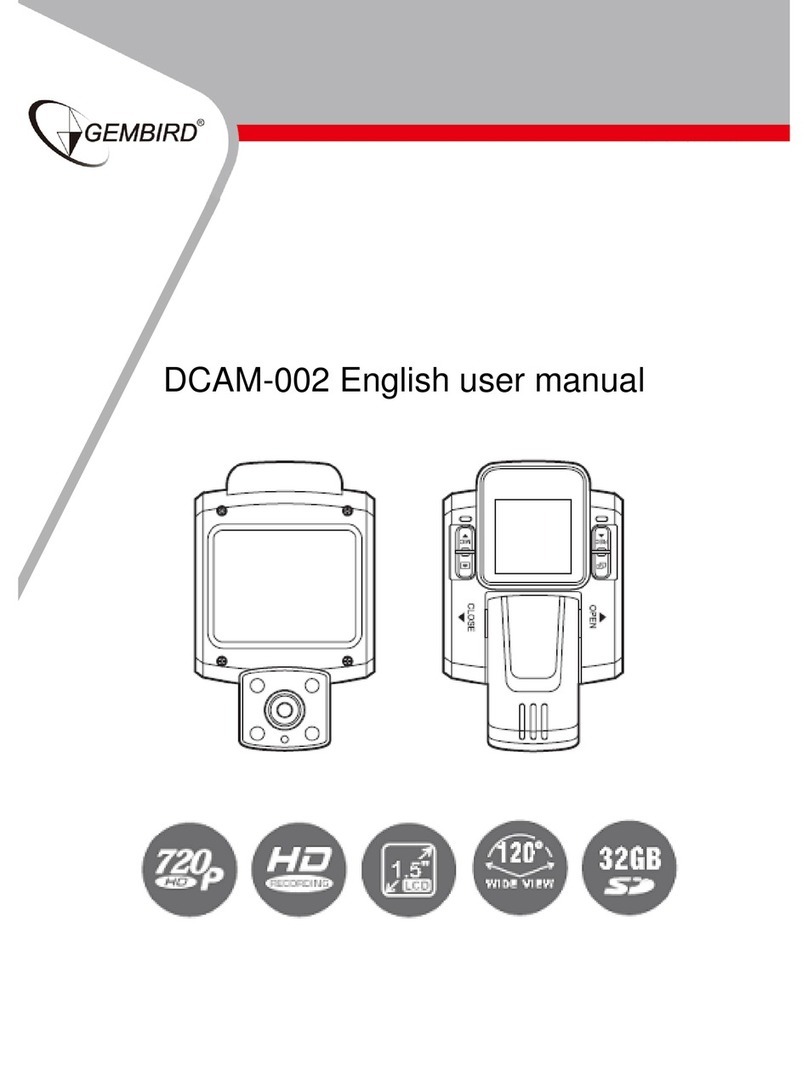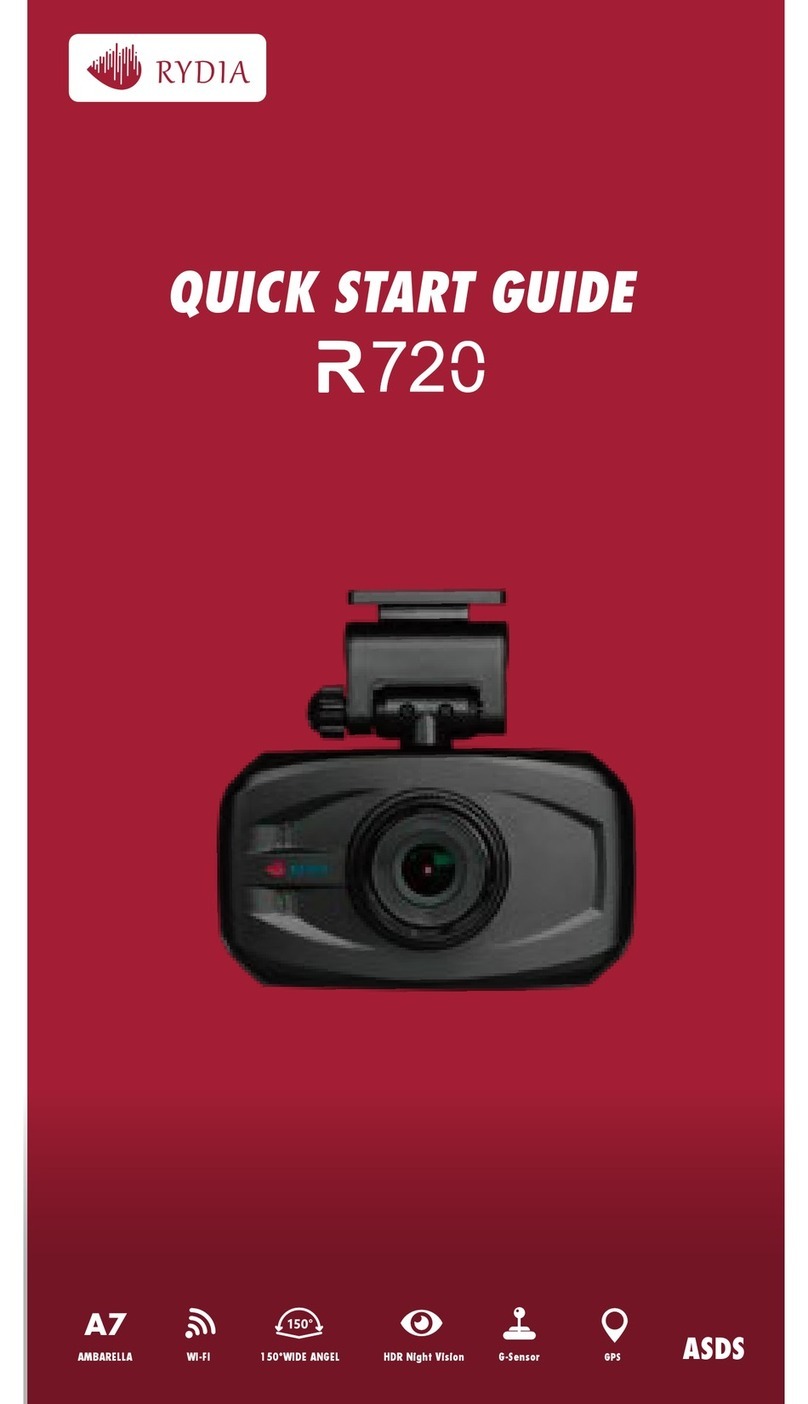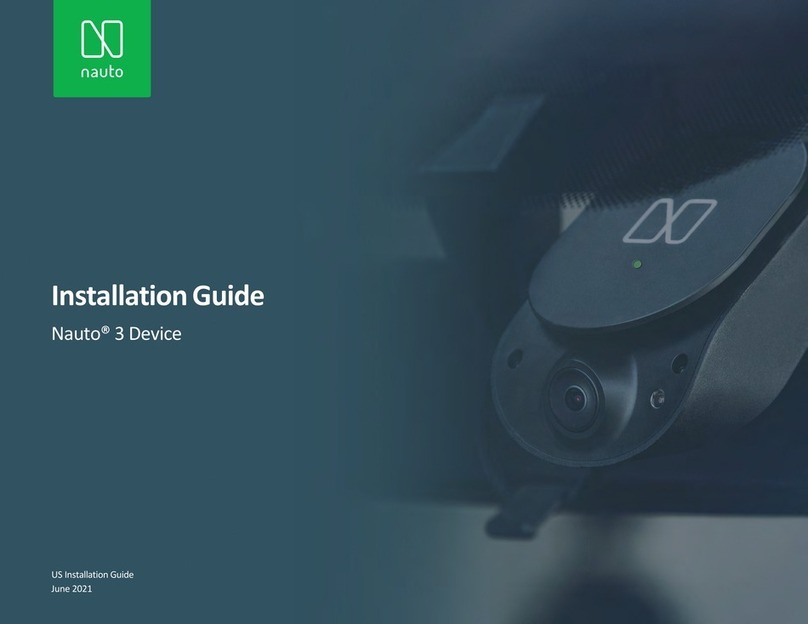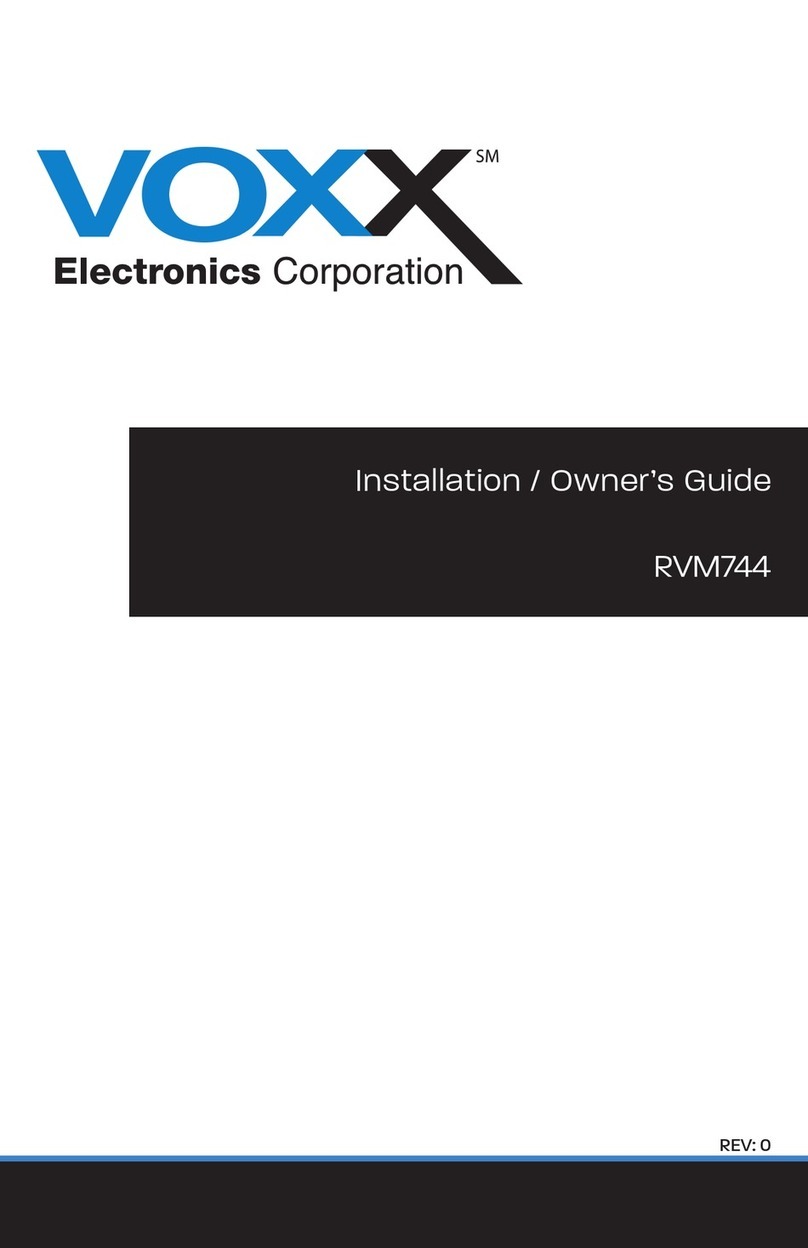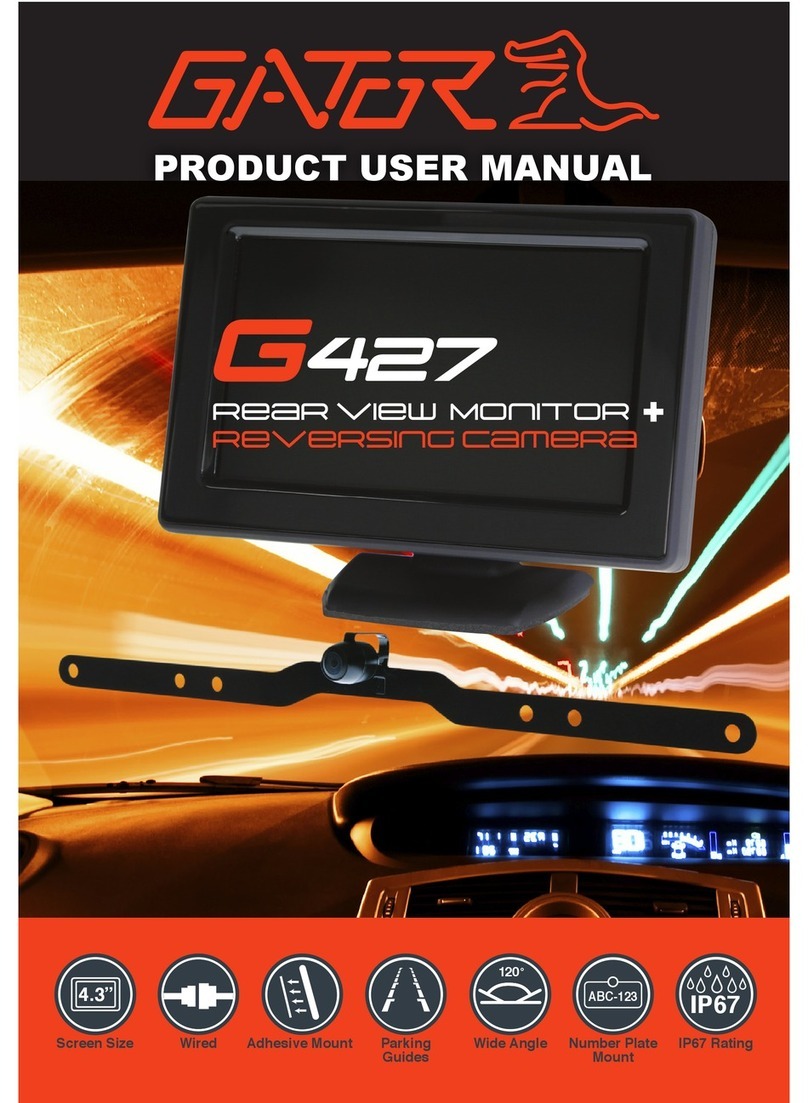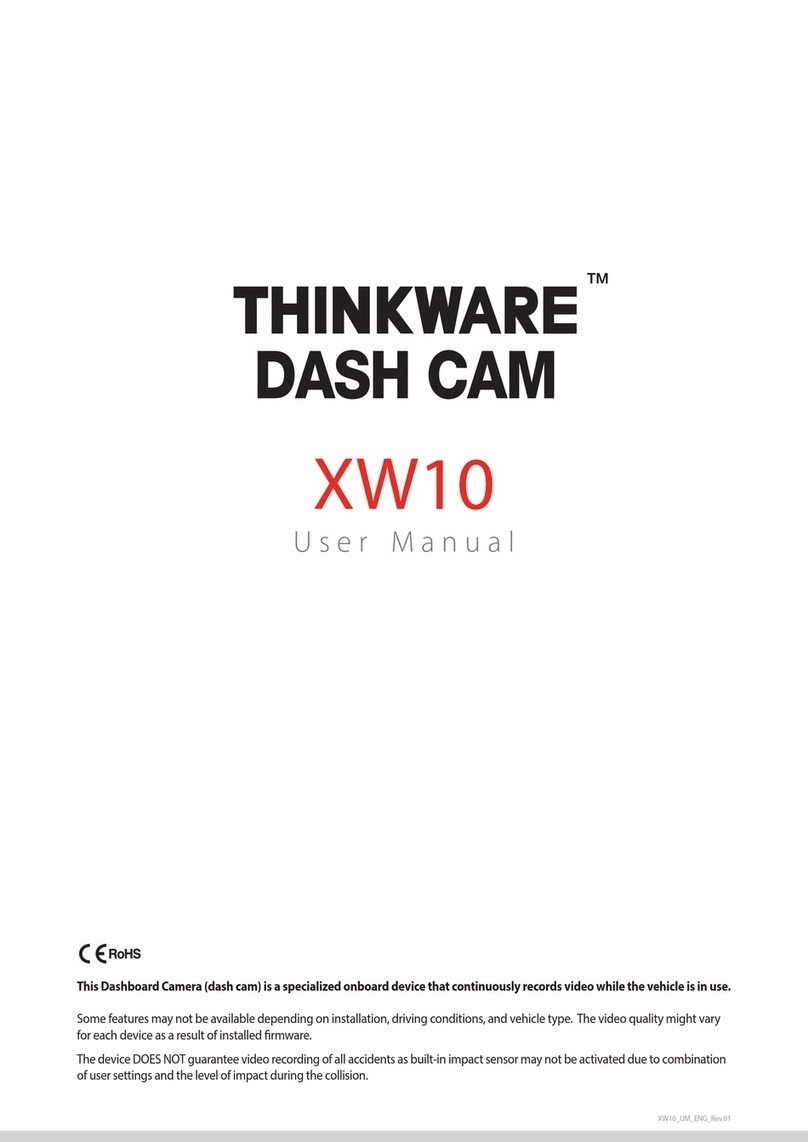TrueCam M5 WiFi User manual

A dashboard camera with WiFi
and a magnetic design
EN – User manual

2
1. Pack contents
x2
ATrueCam M5 Wi-Fi Dashcam
BMagnetic holder with 3M adhesive pad
CCigarette lighter adapter with two USB outputs
D3-metre micro USB charging cable
EMicro SD/USB adapter to transfer files to PC
FSpare 3M adhesive pads to attach holder to glass (2×)
G3M adhesive power cable clips (5×)
HProtective carry bag
Contents
1. Pack contents .......................................................................................................................................2
2. Getting to know the camera..................................................................................................................3
3. Controls.................................................................................................................................................3
4. Ikons and display ..................................................................................................................................4
5. First usage.............................................................................................................................................4
6. Basic features........................................................................................................................................5
7. Placement on glass...............................................................................................................................5
8. WiFi application.....................................................................................................................................6
9. Recording onto a PC.............................................................................................................................7
10. Complete settings ...............................................................................................................................8
11. Specifications......................................................................................................................................9
12. Safety precautions ..............................................................................................................................9

3
2. GettinG to know the camera
AWide-angle lens
BMemory card slot
CMagnetic holder input
DOK / POWER button
EMENU / MODE button
F2.0“ display
G
Status LED
(lit = camera on, blinking = recording)
HRESET button
3. controls
video
mode
OK / POWER Press Start/stop recording
Hold Turn camera on/off
MENU / MODE
Press Open menu
Whilst recording- protect recording
Hold Switch mode
Whilst recording- mute/unmute audio recording
Photo
mode
OK / POWER Press Take photo
Hold Turn camera on/off
MENU / MODE Press Open menu
Hold Switch mode
Playback
mode
OK / POWER
Press Start/stop playback
End fast playback
Hold Turn camera on/off
Change playback speed during playback
MENU / MODE
Press Open menu
Hold Switch mode
Return to video selection during playback
menu
OK / POWER
Press Confirm
When entering characters- Up
Hold Switch mode menu/camera menu
When entering characters- Confirm
MENU / MODE Press Down
Hold Back
anytime RESET Press with
paperclip Restart camera

4
4. ikons and disPlay
02:33:50
1080FHD
00:21:29
01/01/2019
3
A
B C D
E
F
G
H
M
L
O
N
AMode
BRecording started
CWDR (wide dynamic range)
D
Remaining recording time /
length of current recording
EResolution
FParking mode
GMemory card inserted
HPower supply
Time
Date
Driver name
LWiFi off / on / connected
MSound recording on / off
NMotion detection
OLoop recording length
5. First usaGe
AInsert the microSD card as shown into the camera (card connectors facing the display)
› Use Class 10 and higher branded cards up to 64 GB
› Only remove the card, when the camera is turned off
› When using the card for the first time, format it directly in the camera and repeat the formatting at
least once a month to ensure proper camera operation
BInsert the adapter into the car cigarette lighter and connect it to the camera holder using the USB
cable
› The camera is designed to operate only when connected to a power supply
› Instead of a battery, the camera contains a supercapacitor that provides power which has several
times the lifespan of a conventional battery
CCamera turns on automatically and begins recording
› For some vehicles, the ignition key must be turned first
DPerform basic camera settings before sticking the holder to the glass
› For maximum convenience, we recommend using the Wi-Fi application for settings – see section 8

5
6. basic Features
looP recordinG
› Camera automatically splits the video into shorter files and overwrites the oldest unprotected files
when the SD card is full
› This means you don‘t have to worry about free space on the card
File Protection
› To protect the file from being overwritten, press MENU / MODE while recording or select Protect
from the playback mode menu
G-sensor
› If the G-Sensor detects an impact, it automatically protects the video currently being captured
against being overwritten
› Attention, when the settings are set to high sensitivity and you are driving over uneven surfaces this
can cause files to be automatically protected and the filling up of the SD card
motion detection
› The camera automatically starts recording when it detects movement in the lens field of view and
stops recording after about 10 seconds.
› If you stop recording manually or turn off the camera, motion detection is disabled
› The function is for monitoring a parked vehicle, do not use whilst driving
› To use the motion detection function, the camera must be turned on and connected to the power
supply
ParkinG mode
› The camera will start recording automatically when it detects a jolt to the vehicle and if it does not
happen again, after about 30 seconds it stops recording and turns off
› To use the parking mode function, the camera should be turned off and connected to the power
supply
7. Placement on Glass
A
The ideal place to mount your camera is the space between the windscreen and the rear-view mirror
so as not to obstruct the driver‘s view
B
Make sure that the glass is clean and dry at the attachment point
› The ideal bonding temperature is 20°C - 40°C
CRemove the film from 3M adhesive pad on the camera holder
DBefore attaching it to the glass, point the camera to capture best view
EPress the 3M adhesive pad onto the glass and hold it for a while

6
8. wiFi aPPlication
AScan the QR code or search for Antscam on the App Store/Google Play
BInstall the app on your smartphone or tablet
C
Turn on Wi-Fi on the camera - Camera menu -> Wi-Fi -> On -> Network Name (SSID) and Password
(PWD) will appear on the camera display
D
On the phone/tablet, connect to the Wi-Fi network with the camera name, enter the password (facto-
ry setting- 12345678), start the Antscam app and click the „+“ button to connect the camera
antscam aPP controls:
without connection
EConnect the camera
FFiles dragged to your phone
GInformation
HCamera
with connection
Change resolution
Start/stop recording
Files in the camera
Take photo
Camera settings

7
camera settinGs in antscam aPP
A
B
C
D
E
F
G
H
AWiFi password
BRecord audio
C
WDR (wide dynamic range)
D
Date stamp
ELoop recording
FG-sensor sensitivity
GVideo resolution
HPhoto resolution
Format memory card
Firmware version
Default settings
9. recordinG onto a Pc
ARemove the Micro SD card when the camera is off and insert it into the computer
› Depending on the computer equipment, either directly, using a Micro SD/SD adapter or a Micro
SD/USB adapter (included)
BOpen the removable disk folder and play a file
› Any regular video player can be used
CUse a special player to play videos, including data, from the optional GPS module
› At the same time as the video, you can view the speed travelled, the GPS coordinates and direc-
tions on the map
› The app is available at http://truecam.com/download/M5W_player.zip

8
10. comPlete settinGs
settinGs descriPtion
Resolution Sets the video / photo resolution
Higher resolution = more detail and larger file
60 fps = 60 frames per second = smoother video
Loop recording Sets the length of each loop
Longer loop = larger file
Loop recording can also be turned off and recording will end if the SD
card is full
WDR When turned on, the camera compensates for luminance when there
are very bright and very dark areas in the picture
Brightness Sets the overall brightness of the recording
At the same time, the camera automatically adjusts the brightness of
the recording depending on the light
Motion detection Turns motion detection on / off
More about this feature in Section 6
Parking mode Turns parking mode on / off
More about this feature in Section 6
Record audio Turns the microphone on / off
Also possible to switch by holding down the MENU / MODE button
while recording
G-Sensor sensitivity Sets the sensitivity of the G-Sensor
More about this feature in Section 6
Date stamp Displays time and date in video
WiFi Turns WiFi on / off
Date / time Sets date and time
Hold OK / POWER button = confirm
Hold MENU / MODE = cancel
The time and date are set automatically when pairing a camera with a
smart device via WiFi
Driver name Sets the text in the video
Hold OK / POWER button = confirm
Hold MENU / MODE = cancel
Screensaver The camera continues to record during screen saver
Press any key to exit the screen saver
Volume Adjusts the volume of all camera sounds
System sounds Turns sound on / off for buttons and on / off status
Language Sets the camera menu language
Format Formats data on memory card
Default settings Sets camera to factory settings
Firmware version Displays the installed FW version

9
11. sPeciFications
Video Resolution Full HD (1920×1080) @ 30 fps
HD (1280×720) @ 60 fps
HD (1280×720) @ 30 fps
Angle of view 150°
Video format MP4, H.264
Image resolution Up to 12 Mpx
Photo format JPEG
Audio Built-in microphone that can be muted
LCD display 2“ 320×240
Memory MicroSD up to 64 GB
Connectivity WiFi
Features Magnetic holder, WDR, parking mode, motion detection, G-Sensor,
loop recording, file protection, auto-start, magnetic GPS module with
speed camera detection (optional), magnetic CPL filter (optional)
Menu languages English, Czech, German, Slovak, Polish, Hungarian
Power supply Supercapacitor
Dimensions 69 × 45 × 34 mm
12. saFety Precautions
› Do not operate the camera whilst driving.
› A film-coated or heated windscreen can reduce recording quality and interfere with the GPS module
(optional) signal.
› Do not expose the camera to extreme temperatures – especially avoid direct sunlight.
› Make sure that the legislation of the country where you operate the vehicle allows the use of
dashcams.
› To prevent injury, the camera must always be fitted in the holder whilst driving and must not hinder
the use of safety features - especially airbags.
saFety Precautions
› Use only the charger supplied with your device. Use of another type of charger may result in
malfunction and/or danger.
› Do not use the charger in high moister environment. Never touch the charger when your hands or
feet are wet.
› Allow adequate ventilation around the charger when using it to operate the device or to charge the
battery. Do not cover the charger with paper or other objects that will reduce cooling. Do not use the
charger while it is inside a carrying case.
› Connect the charger to a proper power source. The voltage requirements are found on the product
case and/or on the packaging.
› Do not use the charger if it is visibly damaged. In case of damage, do not repair the equipment
yourself!
› In case of device overheating, immediately disconnect the power source.
› Charge the device under supervision only.
› Packaging contains small pieces, that can be dangerous for children. Store the product always out
of reach of children. Bags or many of the pieces containing may cause suffocation after swallowing.
saFety notices For Power suPPly
› For charging only use chargers, that is specified for this camera.
› Use standard cables for charging, otherwise it could damage the device.

10
› Do not use any damaged adapter or charger.
› Power at room temperature, never charge at a temperature below 0°C or at a temperature higher
than 40°C.
› Do not expose the charger to moisture, water, rain, snow or any kind of various liquids.
› Never leave the camera unattended during power-up, short-circuiting or accidental overcharging
can cause aggressive chemicals to leak, explode, or cause a fire!
› In the case of excessive heating of the camera, immediately disconnect it from the power supply.
› Do not place charger on or near flammable objects. Beware of curtains, carpets, tablecloths etc.
carinG For your device
› Taking good care of your device will ensure trouble-free operation and reduce the risk of damage.
› Keep your device away from excessive moisture and extreme temperatures and avoid exposing your
device to direct sunlight or strong ultraviolet light for extended periods of time.
› Do not drop your device or subject it to severe shock.
› Do not subject your device to sudden and severe temperature changes. This could cause
moisture condensation inside the unit, which could damage your device. In the event of moisture
condensation, allow the device to dry out completely before use.
› The screen surface can easily be scratched. Avoid touching it with sharp objects.
› Never clean your device when it is powered on. Use a soft, lint-free cloth to wipe the screen and the
exterior of your device. Do not use paper towels to clean the screen.
› Never attempt to disassemble, repair or make any modifications to your device. Disassembly,
modification or any attempt at repair could cause damage to your device and even bodily injury or
property damage and will void any warranty.
› Do not store or carry flammable liquids, gases or explosive materials in the same compartment as
your device, its parts or accessories.
› To discourage theft, do not leave the device and accessories in plain view in an unattended vehicle.
› Overheating may damage the device.
other inFormation
1) For households: This marking indicates that this product should not be disposed with other household
wastes throughout the EU. To prevent possible harm to the environment or human health from uncont-
rolled waste disposal, recycle it responsibly to promote the sustainable reuse of material resources. To
return your used device, please use the return and collection systems or contact the retailer where the
product was purchased. They can take this product for environmental safe recycling. In case of incorrect
disposal of this kind of wastes user can be fined according to national laws. User information for disposal
of electric and electronic devices in countries outside the EU: The symbol stated above (crossed recycle
bin) is valid only in countries in European Union. For correct disposal of electric and electronic devices
ask your city hall or distributor of these devices. Everything is expressed by the symbol of crossed recy-
cle bin on product, cover or printed materials.
2) You can determine a warranty service at the place of purchase. In case of technical problems or
queries contact your dealer who will inform you about the following procedure. Follow the rules for
work with electric devices. User is not allowed to disassembly the device neither replace any of its
components. To reduce the risk of electric shock, do not remove or open the cover. In case of inco-
rrect setup and plug in of device you will expose yourself risk of electric shock.
Products are covered by a two year warranty, unless otherwise stated. The warranty period of the
battery is 24 months and 6 months for its capacity.

11
declaration oF conFormity
Hereby, elem6 s.r.o., declares that all TrueCam M5 products are in compliance with the essential
re-quirements and other relevant provisions of Directive 2014/53/EU and 2014/30/EU. Products
are intended for sale without any restriction in Germany, Czech Republic, Slovak Republic, Poland,
Hungary and other EU countries. You can download the Declaration of Conformity from the website:
www.truecam.com/support/doc.
› Frequency band(s) in which the radio equipment operates: 2.400–2.4835 GHz
› Maximum radio-frequency power transmitted in the frequency band(s) in which the radio equipment
operates: 10,2 dBm
manuFacturer
elem6 s.r.o., Braškovská 308/15, 16100 Praha 6
www.truecam.com
TrueCam®brand is a registered trademark and our products are protected by patent.
All rights reserved.

Autokamera s WiFi
a magnetickým designem
CS – Uživatelská příručka

2
1. obsah balení
x2
AAutokamera TrueCam M5 WiFi
BMagnetický držák s 3M nálepkou
CAdaptér do autozapalovače se dvěma USB výstupy
DNapájecí microUSB kabel o délce 3 m
EMicro SD/USB adaptér k přenosu souborů do PC
FNáhradní 3M nálepka pro opětovné přilepení držáku na sklo (2×)
G3M držák pro uchycení napájecího kabelu (5×)
HOchranný obal pro uschování a přenášení
obsah
1. Obsah balení .........................................................................................................................................2
2. Seznámení s kamerou...........................................................................................................................3
3. Ovládání ................................................................................................................................................3
4. Ikony na displeji.....................................................................................................................................4
5. První zapnutí..........................................................................................................................................4
6. Základní funkce .....................................................................................................................................5
7. Umístění na sklo....................................................................................................................................5
8. WiFi aplikace .........................................................................................................................................6
9. Přehrávání na PC...................................................................................................................................7
10. Úplné nastavení...................................................................................................................................8
11. Specifikace..........................................................................................................................................9
12. Bezpečnostní zásady a upozornění ....................................................................................................9

3
2. seznámení s kamerou
AŠirokoúhlý objektiv
BSlot pro paměťovou kartu
CMagnetický vstup držáku
DTlačítko OK / POWER
ETlačítko MENU / MODE
F2.0“ displej
G
Stavová dioda
(svítí = kamera je zapnutá, bliká = nahrávání)
HTlačítko RESET
3. ovládání
režim
video
OK / POWER Stisknutí Spustit/Ukončit nahrávání
Přidržení Zapnout/Vypnout kameru
MENU / MODE
Stisknutí Otevřít menu
Při nahrávání ochránit záznam
Přidržení Přepnout režim
Při nahrávání zapnout/vypnout záznam zvuku
režim
Foto
OK / POWER Stisknutí Vyfotit
Přidržení Zapnout/Vypnout kameru
MENU / MODE Stisknutí Otevřít menu
Přidržení Přepnout režim
režim
Přehrávání
OK / POWER
Stisknutí Spustit/Přerušit přehrávání
Ukončit zrychlené přehrávání
Přidržení Zapnout/Vypnout kameru
Při přehrávání přepnout rychlost přehrávání
MENU / MODE
Stisknutí Otevřít menu
Přidržení Přepnout režim
Při přehrávání návrat na výběr videa
menu
OK / POWER
Stisknutí Potvrdit
Při zadávání znaků nahoru
Přidržení Přepínání menu režimu/menu kamery
Při zadávání znaků potvrdit
MENU / MODE Stisknutí Dolů
Přidržení Zpět
kdykoliv RESET Stisknutí
sponkou Restartovat kameru

4
4. ikony na disPleji
02:33:50
1080FHD
00:21:29
01/01/2019
3
A
B C D
E
F
G
H
M
L
O
N
ARežim
BSpuštění záznamu
CWDR (wide dynamic range)
D
Zbývající čas nahrávání /
délka současného záznamu
ERozlišení
FParkovací režim
GPaměťová karta vložena
HNapájení
Čas
Datum
Jméno řidiče
LWiFi vypnuta / zapnuta / připojena
MZáznam zvuku zapnutý / vypnutý
NDetekce pohybu
ODélka záznamu do smyčky
5. První zaPnutí
AVložte microSD kartu dle obrázku na kameře (konektory karty směrem k displeji)
› Používejte značkové karty třídy 10 a vyšší o kapacitě až 64 GB
› Kartu vyjímejte pouze při vypnuté kameře
› Kartu při prvním použití zformátujte přímo v kameře a alespoň jednou za měsíc formátování opa-
kujte pro zajištění správného fungování kamery
BZapojte adaptér do autozapalovače a pomocí USB kabelu jej propojte s držákem kamery
› Kamera je určena k provozu pouze při připojení k napájení
› Namísto baterie obsahuje kamera superkondenzátor, který umožňuje napájení a má několikaná-
sobně delší živostnost, než klasická baterie
CKamera se automaticky zapne a začne nahrávat
› U některých vozidel je nejprve nutné otočit klíčem v zapalování
DPřed nalepením držáku na sklo proveďte základní nastavení kamery
› Pro maximální pohodlí doporučujeme k nastavení použít WiFi aplikaci – viz část 8.

5
6. základní Funkce
záznam do smyčky
› Kamera automaticky dělí záznam na kratší video soubory a při zaplnění SD karty začne přepisovat
nejstarší nechráněné soubory novými
› Díky tomu se nemusíte starat o volné místo na kartě
ochrana souborů
› Chcete-li soubor ochránit proti přepsání, stiskněte tlačítko MENU/MODE v průběhu nahrávání ane-
bo zvolte Chránit v menu Režimu přehrávání
G-senzor
› Pokud G-senzor zaznamená náraz, automaticky ochrání aktuálně pořizované video proti přepsání
› Pozor, při nastavení vysoké citlivosti a jízdě po nerovném povrchu může dojít k samovolnému
chránění souborů a úplnému zaplnění SD karty
detekce Pohybu
› Kamera začne automaticky nahrávat, když zaznamená pohyb v zorném poli objektivu a pokud
pohyb ustane, tak po cca 10 vteřinách záznam ukončí
› Pokud záznam ukončíte ručně nebo kameru vypnete, detekce pohybu se deaktivuje
› Funkce slouží k monitorování zaparkovaného vozidla, nepoužívejte za jízdy
› Pro použití funkce Detekce pohybu musí být kamera zapnutá a v napájení
Parkovací režim
› Kamera začne automaticky nahrávat, když zaznamená otřes vozidla a pokud se pohyb neopakuje,
tak po cca 30 vteřinách záznam ukončí a vypne se
› Pro použití funkce Parkovací režim musí být kamera vypnutá a v napájení
7. umístění na sklo
A
Ideálním místem pro připevnění autokamery je prostor mezi čelním sklem a zpětným zrcátkem tak,
aby nepřekážela řidiči ve výhledu
B
Ujistěte se, že sklo je v místě uchycení čisté a suché
› Ideální teplota pro lepení je 20°C – 40°C
CSundejte folii z 3M nálepky na držáku kamery
DPřed přilepením na sklo nasměrujte zapnutou kameru tak, aby měla správný výhled
EPřitlačte 3M nálepku na sklo a chvíli držte

6
8. wiFi aPlikace
ANačtěte QR kód nebo vyhledejte aplikaci Antscam na App Store/Google Play
BNainstalujte aplikaci do svého chytrého telefonu nebo tabletu
C
Zapněte WiFi v kameře – menu kamery -> WiFi -> Zapnout -> na displeji kamery se zobrazí název
sítě (SSID) a heslo (PWD)
D
Na telefonu/tabletu se připojte na WiFi síť s názvem kamery, zadejte heslo (z výroby 12345678),
spusťte aplikaci Antscam a klikněte na tlačítko „+“ pro připojení kamery
ovládání aPlikace antscam:
bez PřiPojení
EPřipojit kameru
FSoubory přetažené do telefonu
GInformace
HKamera
Po PřiPojení
Nastavení rozlišení
Spustit/Ukončit nahrávání
Soubory v kameře
Vyfotit
Nastavení kamery

7
nastavení kamery v aPlikaci antscam
A
B
C
D
E
F
G
H
AWiFi heslo
BZáznam zvuku
C
WDR (wide dynamic range)
D
Časová známka
EZáznam do smyčky
FCitlivost G-senzoru
GRozlišení videa
HRozlišení fotografie
Formátovat kartu
Verze firmware
Tovární nastavení
9. Přehrávání na Pc
AVyjměte Micro SD kartu z vypnuté kamery a vložte ji do počítače
› V závislosti na vybavení počítače buďto přímo, pomocí Micro SD/SD adaptéru nebo Micro SD/USB
adaptéru (součást balení)
BOtevřete složku vyměnitelného disku a přehrajte libovolný soubor
› Můžete použít jakýkoliv běžný přehrávač videa
CPro přehrávání videí včetně dat z doplňkově prodejného GPS modulu použijte speciální přehrávač
› Zároveň s videem je možné sledovat údaje o rychlosti, GPS souřadnicích a trasu na mapě
› Aplikace je dostupná na adrese http://truecam.com/download/M5W_player.zip

8
10. ÚPlné nastavení
nastavení PoPis
Rozlišení Nastaví rozlišení videa / fotografie
Vyšší rozlišení = více detailů a větší soubor
60 fps = 60 snímků za vteřinu = plynulejší video
Záznam do smyčky Nastaví délku jednotlivých smyček
Delší smyčka = větší soubor
Záznam do smyčky je také možné vypnout a v případě zaplnění SD
karty se záznam ukončí
WDR Při zapnutí kamera vyrovnává světelnost, pokud jsou v obraze zároveň
velmi světlé a velmi tmavé plochy
Jas Nastaví celkovou světlost záznamu
Kamera zároveň automaticky reguluje jas záznamu podle světelných
podmínek
Detekce pohybu Zapne / vypne detekce pohybu
Více informací o této funkci v kapitole 6
Parkovací režim Zapne / vypne parkovací režim
Více informací o této funkci v kapitole 6
Záznam zvuku Zapne / vypne mikrofon
Je také možné přepínat přidržením tlačítka MENU / MODE při nahrávání
Citlivost G-Senzoru Nastaví citlivost G-Senzoru
Více informací o této funkci v kapitole 6
Časová známka Zobrazí čas a datum ve videu
WiFi Zapne / Vypne WiFi
Datum / čas Nastaví datum a čas
Přidržení tlačítka OK / POWER = potvrdit
Přidržení tlačítka MENU / MODE = zrušit
Při spárování kamery s chytrým zařízením přes WiFi se čas a datum
nastaví automaticky
Jméno řidiče Nastaví libovolný text ve videu
Přidržení tlačítka OK / POWER = potvrdit
Přidržení tlačítka MENU / MODE = zrušit
Spořič obrazovky Při spořiči obrazovky kamera nadále nahrává
Spořič ukončíte stisknutím libovolného tlačítka
Hlasitost Nastaví hlasitost všech zvuků kamery
Systémové zvuky Zapne / vypne zvuk tlačítek a zapnutí / vypnutí
Jazyk Nastaví jazyk menu kamery
Formátovat Formátuje data na paměťové kartě
Tovární nastavení Nastaví kameru do továrního nastavení
Verze firmwaru Zobrazí nainstalovanou verzi FW
Table of contents
Languages:
Other TrueCam Dashcam manuals

TrueCam
TrueCam A5s User manual

TrueCam
TrueCam A7 User manual

TrueCam
TrueCam M9 GPS User manual

TrueCam
TrueCam H7 User manual

TrueCam
TrueCam A7s User manual

TrueCam
TrueCam H25 GPS 4K User manual

TrueCam
TrueCam H25 GPS 4K User manual

TrueCam
TrueCam H7 User manual

TrueCam
TrueCam M7 GPS Dual User manual

TrueCam
TrueCam H5 User manual