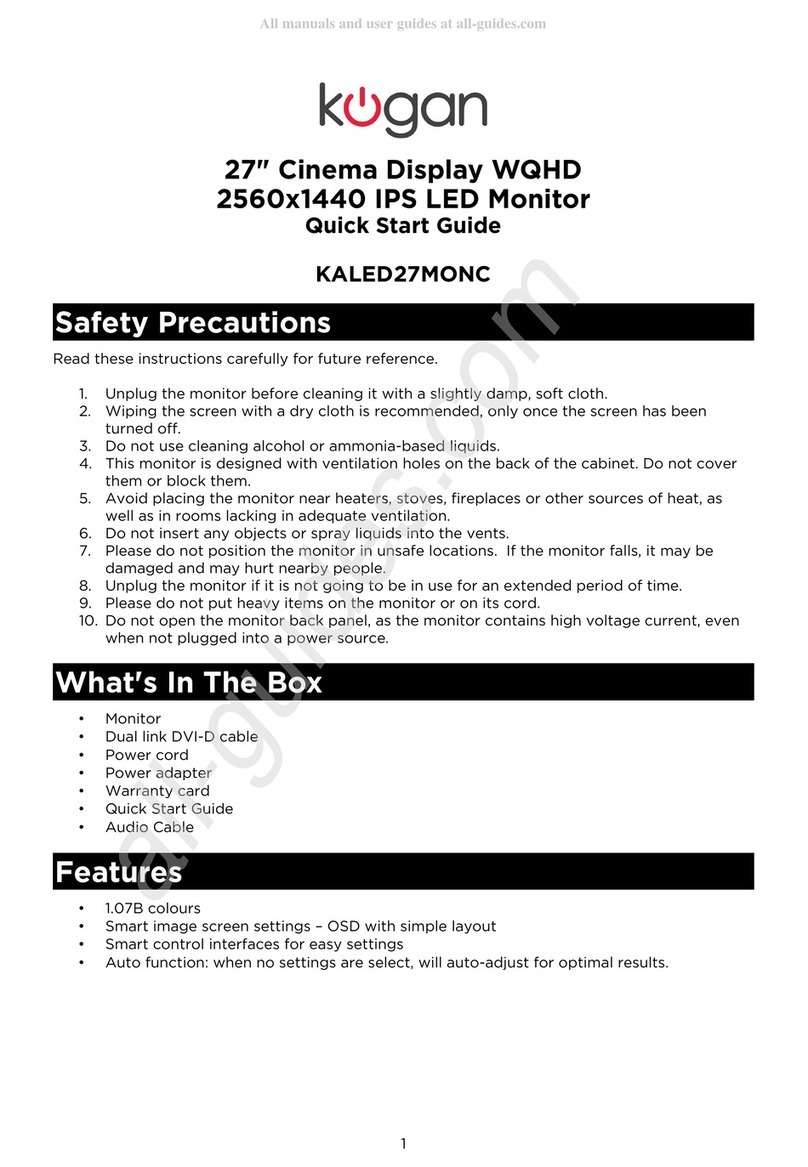27'' Full HD LED Monitor
KALED27MONSC
Quick Start Guide
Safety Warnings
TO REDUCE THE RISK OF ELECTRIC SHOCK, DO NOT REMOVE ANY COVERS (OR BACKINGS).
NO USER SERVICEABLE PARTS ARE INSIDE. REFER ALL SERVICING TO KOGAN.COM
TECHNICIANS.
Class B Digital Device
This eq ipment has been tested and fo nd to comply with the limits for a Class B digital device,
p rs ant to Part 15 of the FCC R les.
These limits are designed to provide reasonable protection against harmf l interference in a
residential installation.
This eq ipment generates, ses and can radiate radio freq ency energy, and if not installed and
sed in accordance with these instr ctions, may ca se harmf l interference to radio
comm nications. However, there are no g arantees that interference will not occ r in a
partic lar installation.
Caution
•Changes or modifications not expressly approved by Kogan.com co ld void the
ser's a thority to operate the eq ipment.
•Do not attempt to modify this prod ct in any way witho t written a thorization from
Kogan.com. Una thorized modifications co ld void the ser's a thority to operate
this prod ct.
•To prevent fire or shock hazards, do not expose this prod ct to rain or moist re.
•Safety Instr ctions
•Read these instr ctions
•Keep a copy of these instr ctions handy for f t re reference
•Heed all warnings
•Do not se this prod ct near water
•Clean only with a dry, soft cloth
•Do not block any ventilation openings
•Do not install near any heat so rces s ch as radiators, stoves, ovens or other items
that prod ce heat
•Protect the power cord from being walk on or pinched, partic larly at pl gs and
where the cord exits the monitor itself.
•Use only with the stand s pplied or with a mo nt recommended by Kogan.com.
•Unpl g the monitor d ring lightning storms or when it will be n sed for an extended
period of time.
•Do not expose the monitor to dripping or splashing water, and ens re that no objects
filled with liq ids (s ch as a vase) is located near the monitor where it co ld tip and
spill.
1