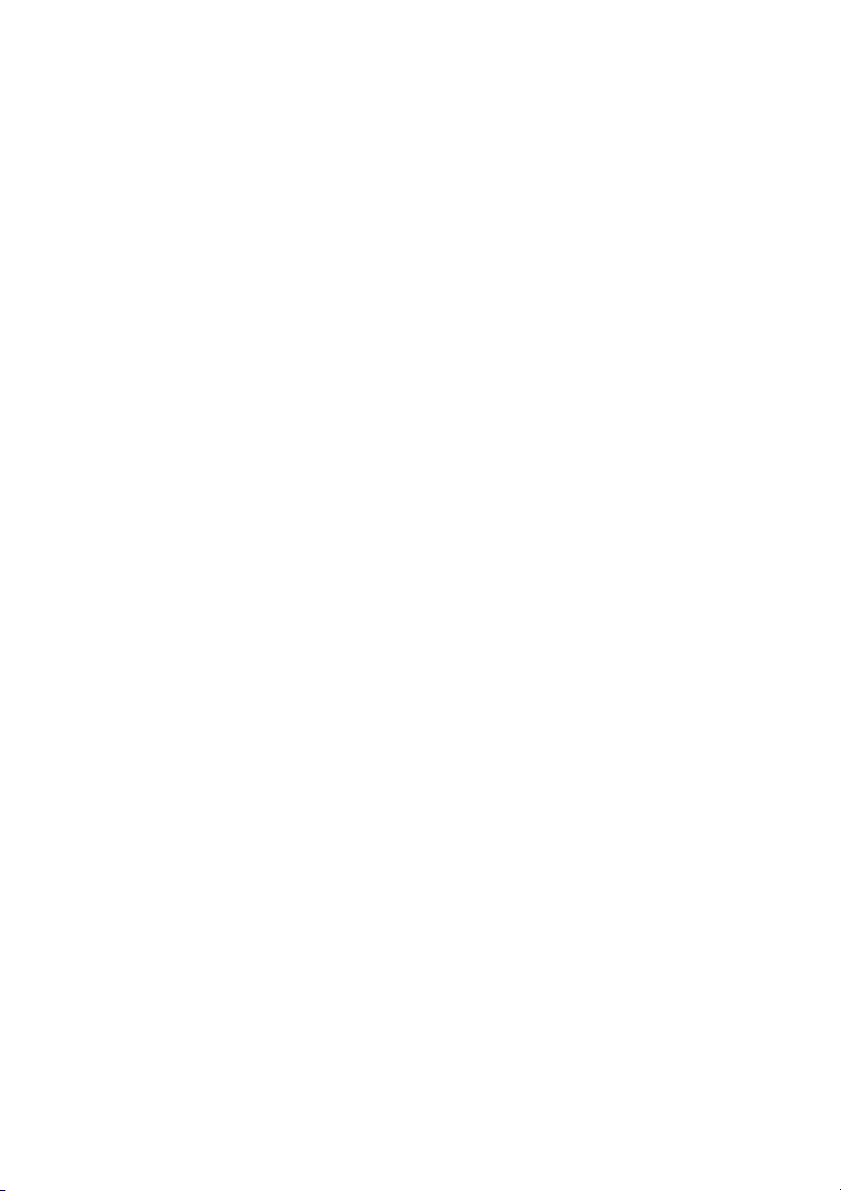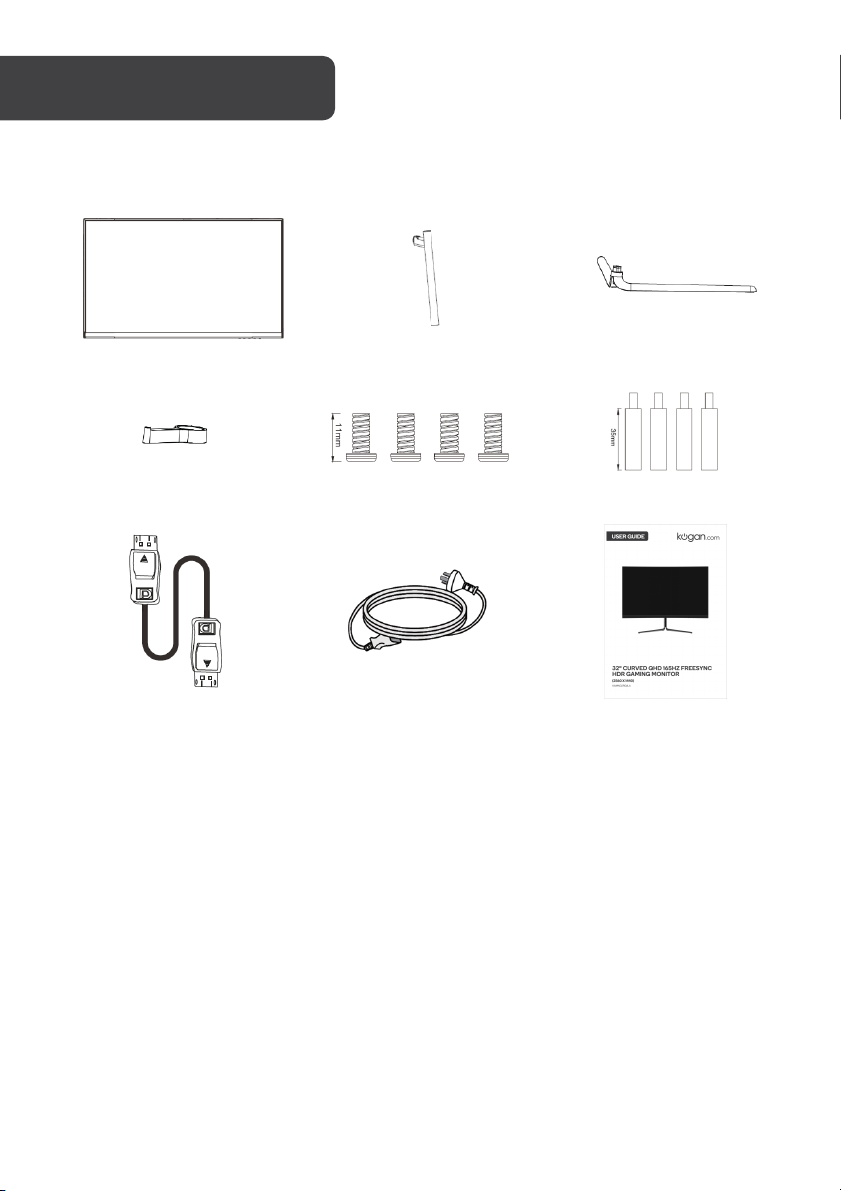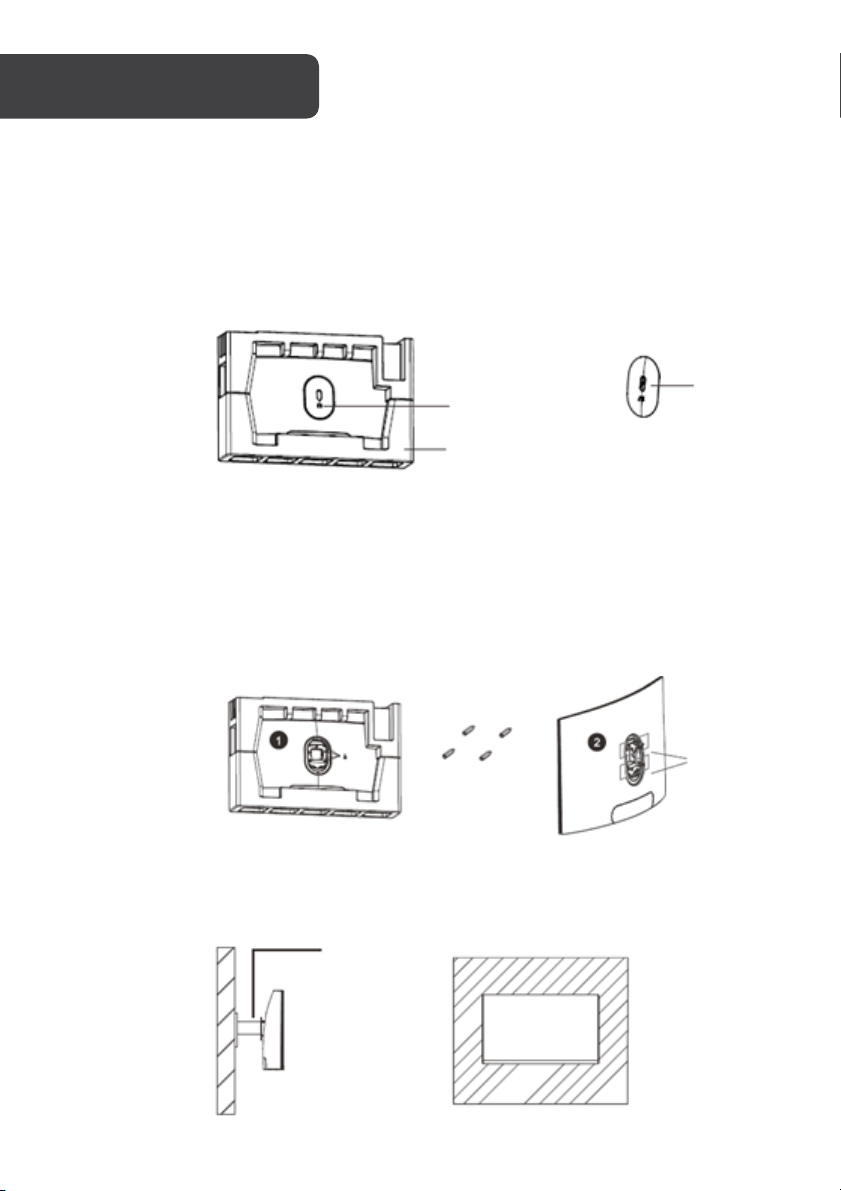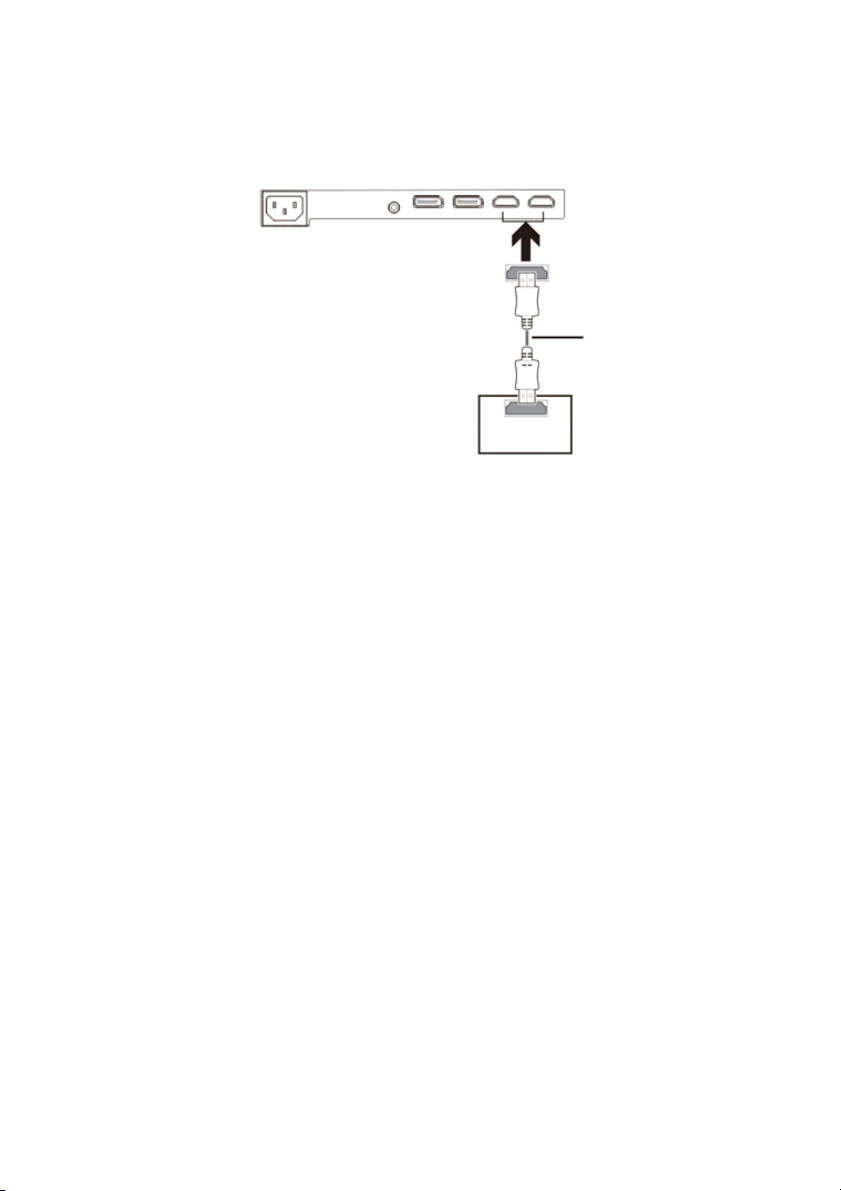Kogan KAMN32RQ1LA User manual
Other Kogan Monitor manuals

Kogan
Kogan KALED463D1ZA User manual

Kogan
Kogan KALED27MONSC User manual

Kogan
Kogan KAMN24F7CSB User manual

Kogan
Kogan KAMN27QFSA User manual

Kogan
Kogan KAMN21F7VA User manual
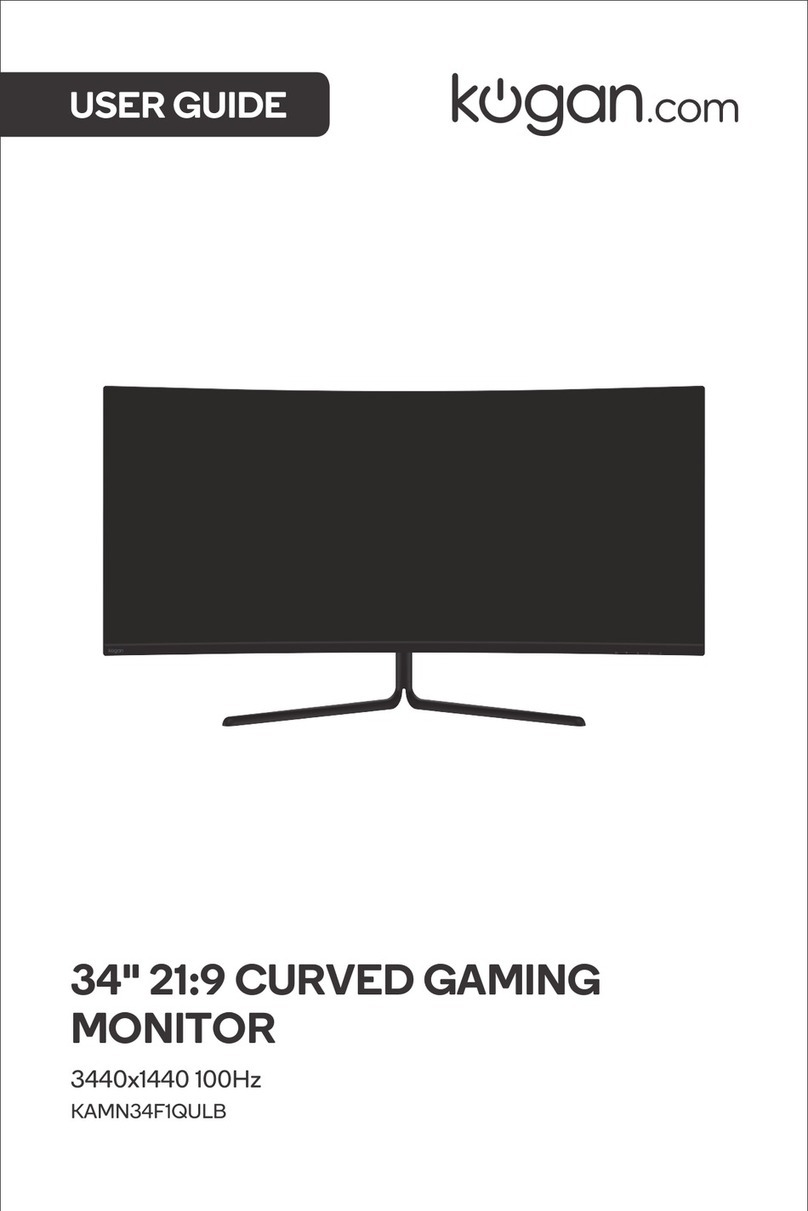
Kogan
Kogan KAMN34F1QULB User manual

Kogan
Kogan KAMN28UHFSA User manual

Kogan
Kogan KAMN32F7SA User manual

Kogan
Kogan KAMN34F1QULA User manual

Kogan
Kogan KAMN27FG6TA User manual

Kogan
Kogan KAMN15TFULA User manual

Kogan
Kogan KAMN27RQ1LA User manual

Kogan
Kogan KAMN32RT1SA User manual
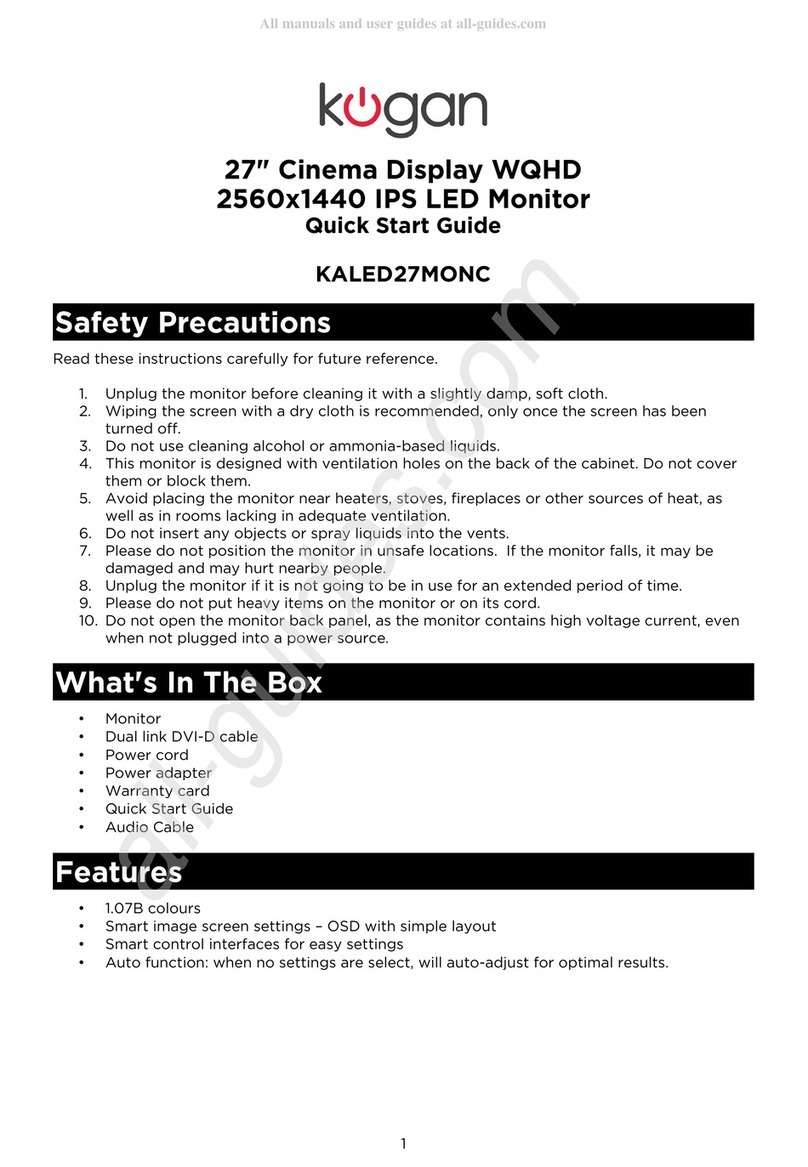
Kogan
Kogan KALED27MONC User manual
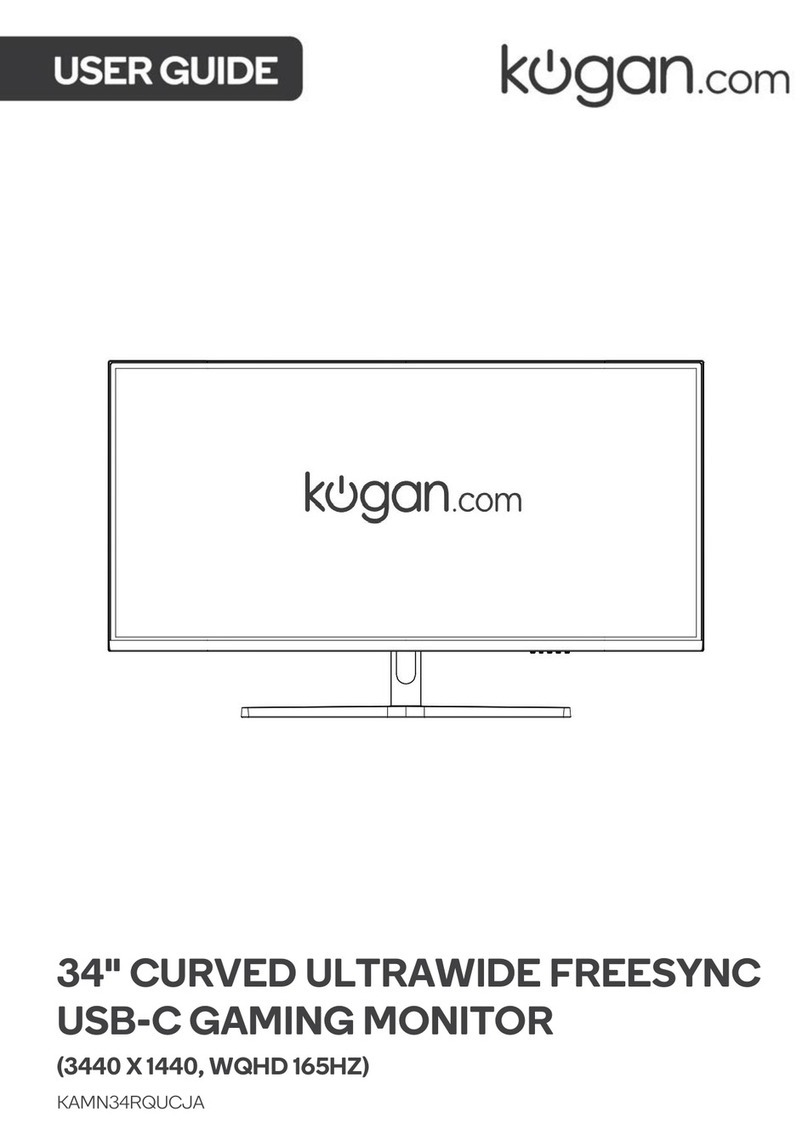
Kogan
Kogan KAMN34RQUCJA User manual

Kogan
Kogan KALED24MONCA User manual

Kogan
Kogan KALED27MONSC User manual

Kogan
Kogan KALED24144A User manual

Kogan
Kogan KAMN27RQ1LB User manual

Kogan
Kogan KAMN24FXSA User manual