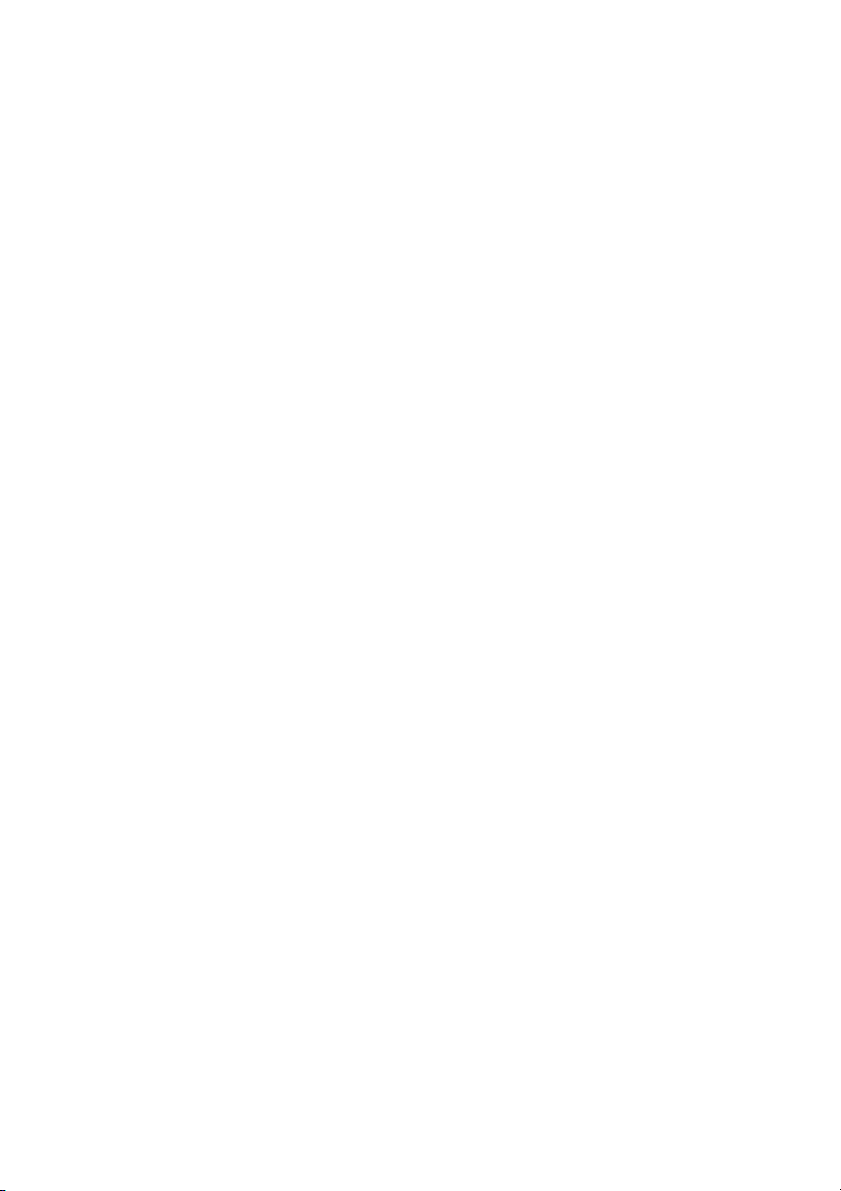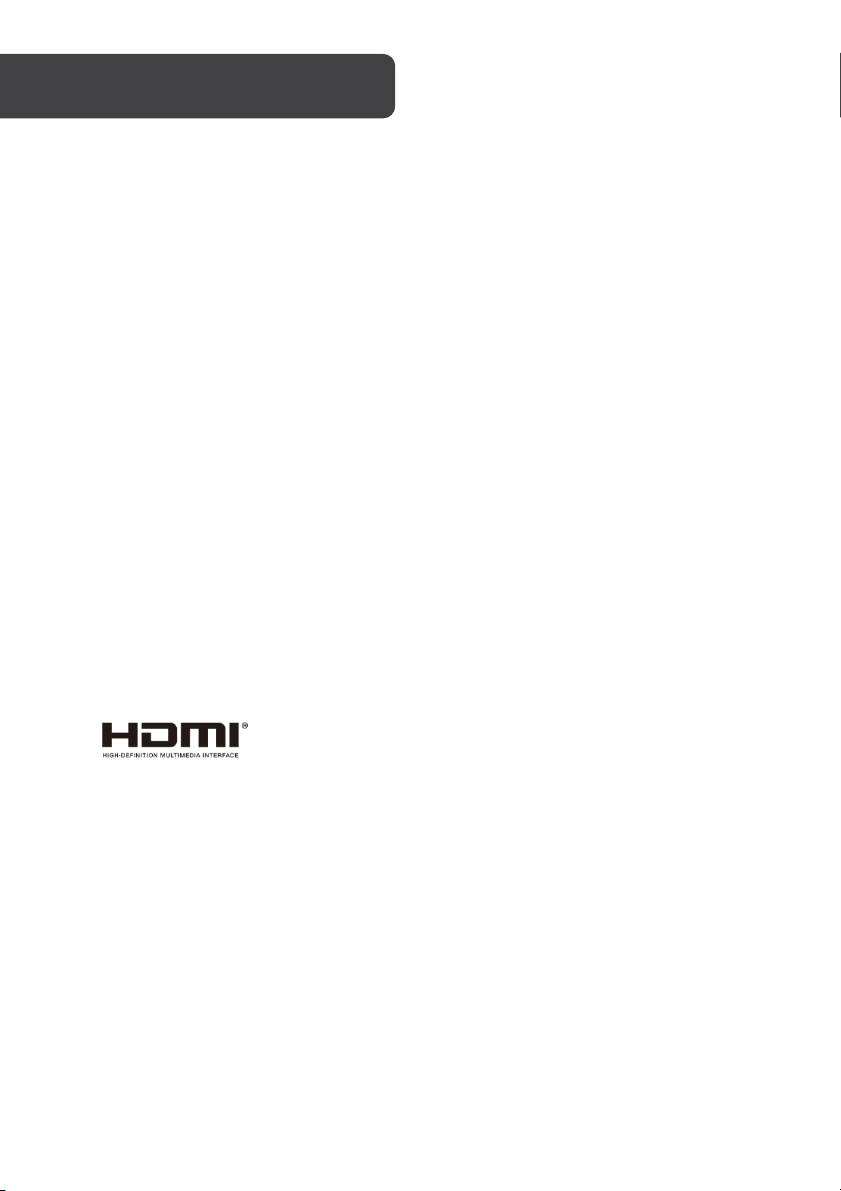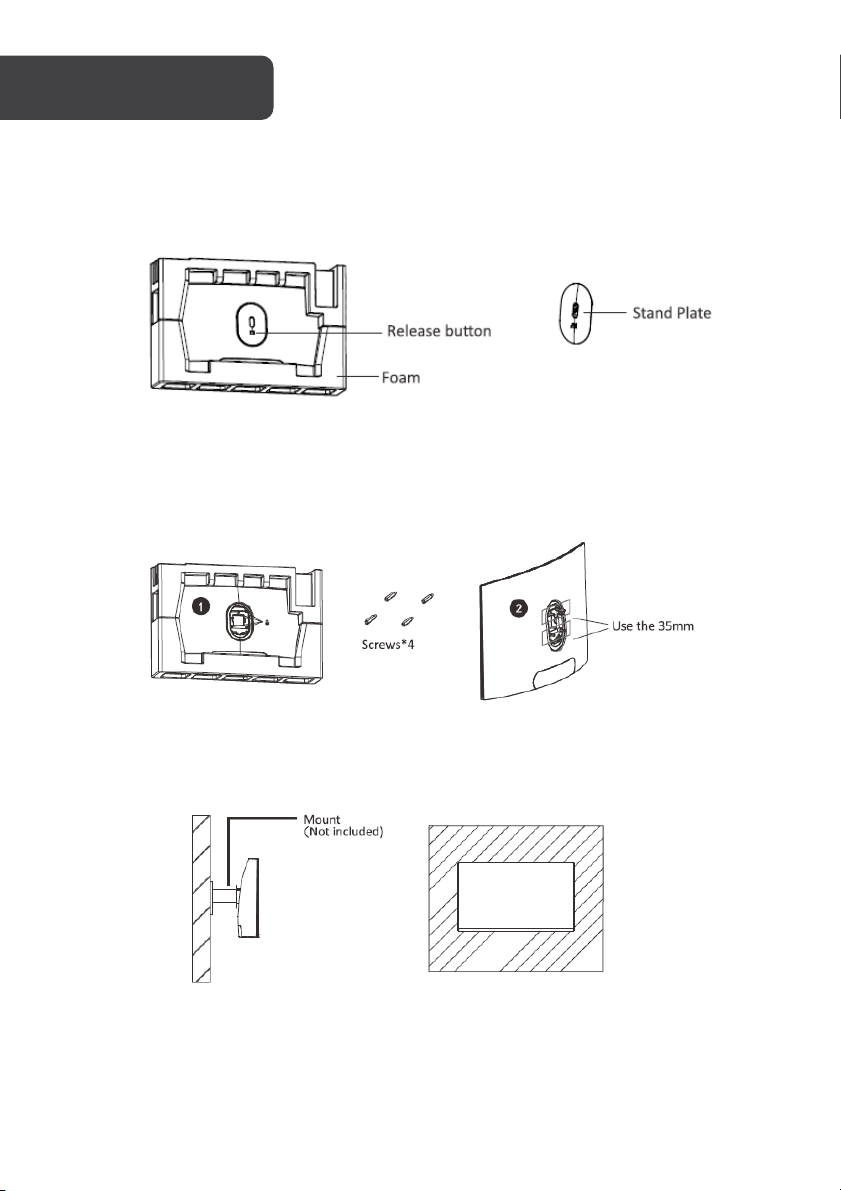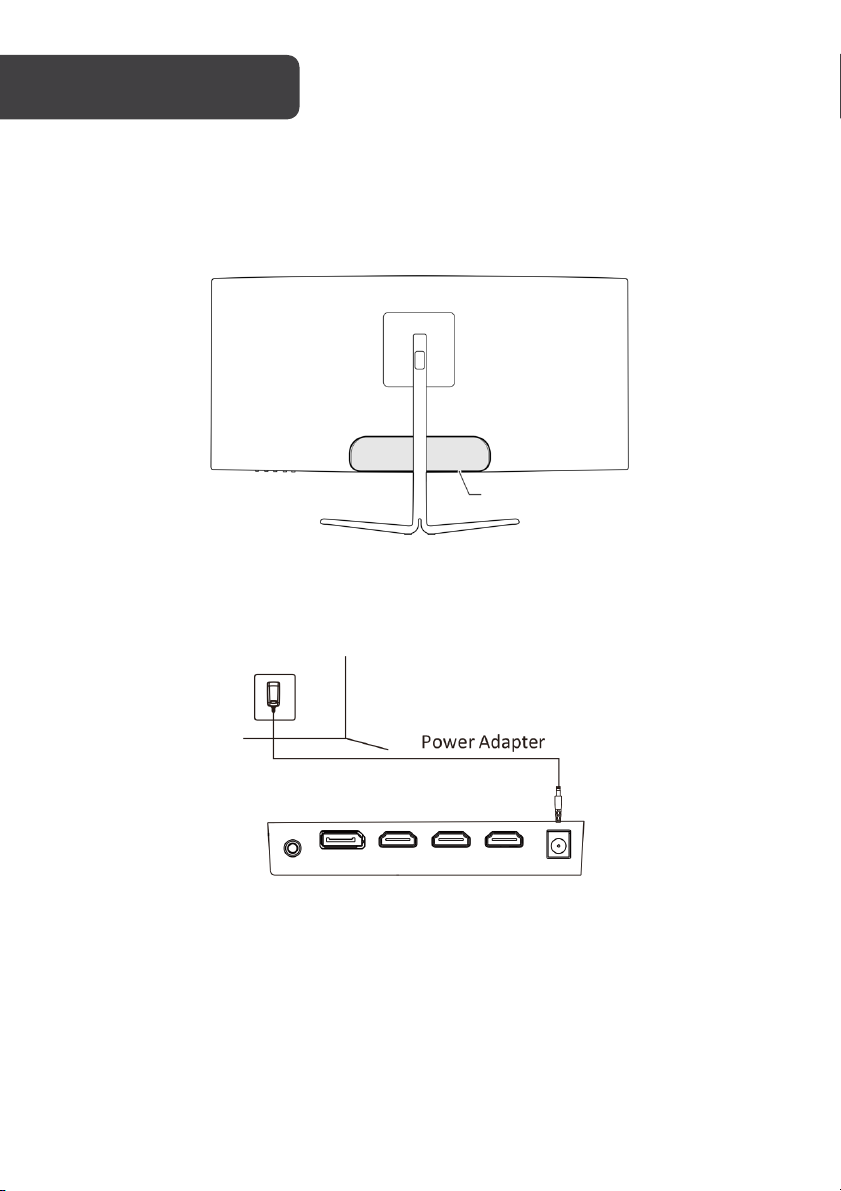Kogan KAMN27RQ1LA User manual
Other Kogan Monitor manuals

Kogan
Kogan KAMN27FG6TA User manual

Kogan
Kogan KALED27MONC User manual

Kogan
Kogan KAMN30FXULA User manual

Kogan
Kogan KAMN15CDA User manual

Kogan
Kogan KAMN34F1QULA User manual

Kogan
Kogan KAMN34XQUCLA User manual

Kogan
Kogan KAMN27UHFTA User manual

Kogan
Kogan KALED553D1A User manual

Kogan
Kogan KAMN24F75LB User manual
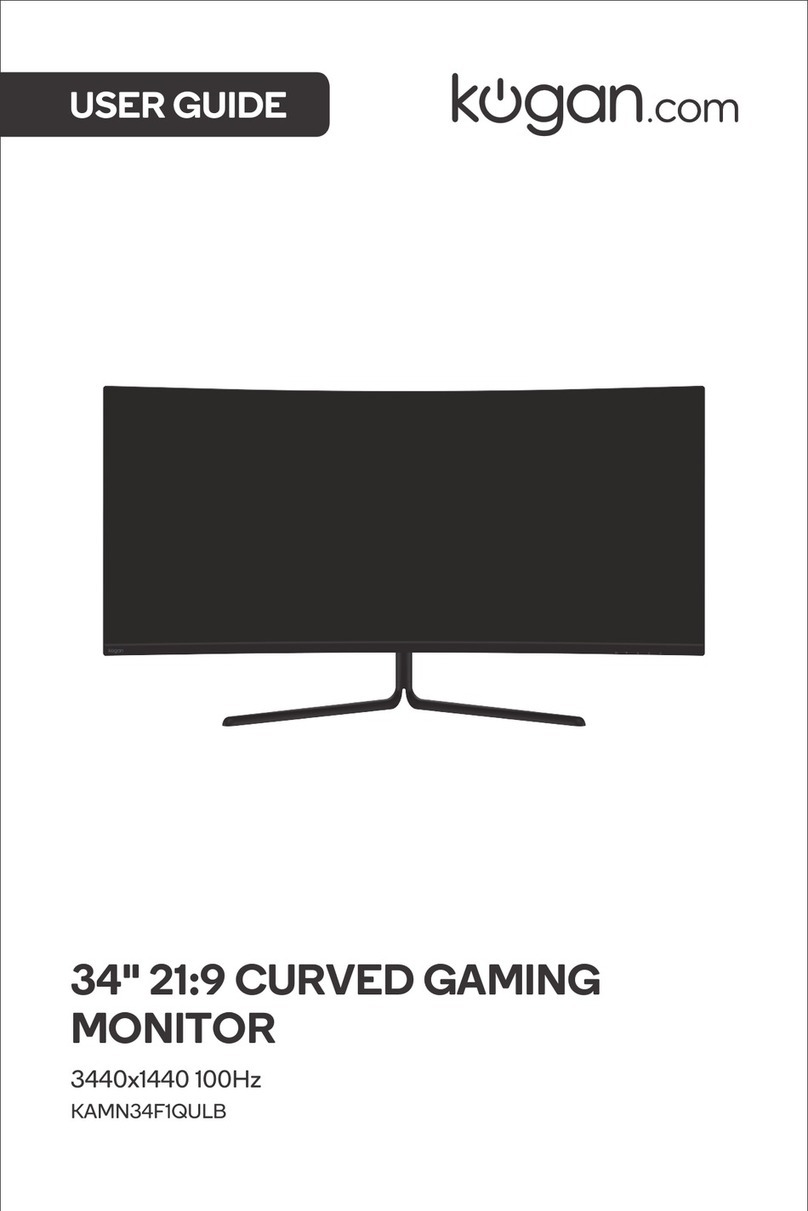
Kogan
Kogan KAMN34F1QULB User manual

Kogan
Kogan KAMN34FXQULB User manual

Kogan
Kogan KAMN24QUCMA User manual

Kogan
Kogan KAMN26FUSA User manual

Kogan
Kogan KAMN24FXSA User manual

Kogan
Kogan Kaled24Mona User manual

Kogan
Kogan KAMN40XQUCLA User manual

Kogan
Kogan KAMN32F16LB User manual

Kogan
Kogan KAMN34RQUCSA User manual

Kogan
Kogan KAMN24F7SA User manual

Kogan
Kogan KAMN32RQ1LA User manual