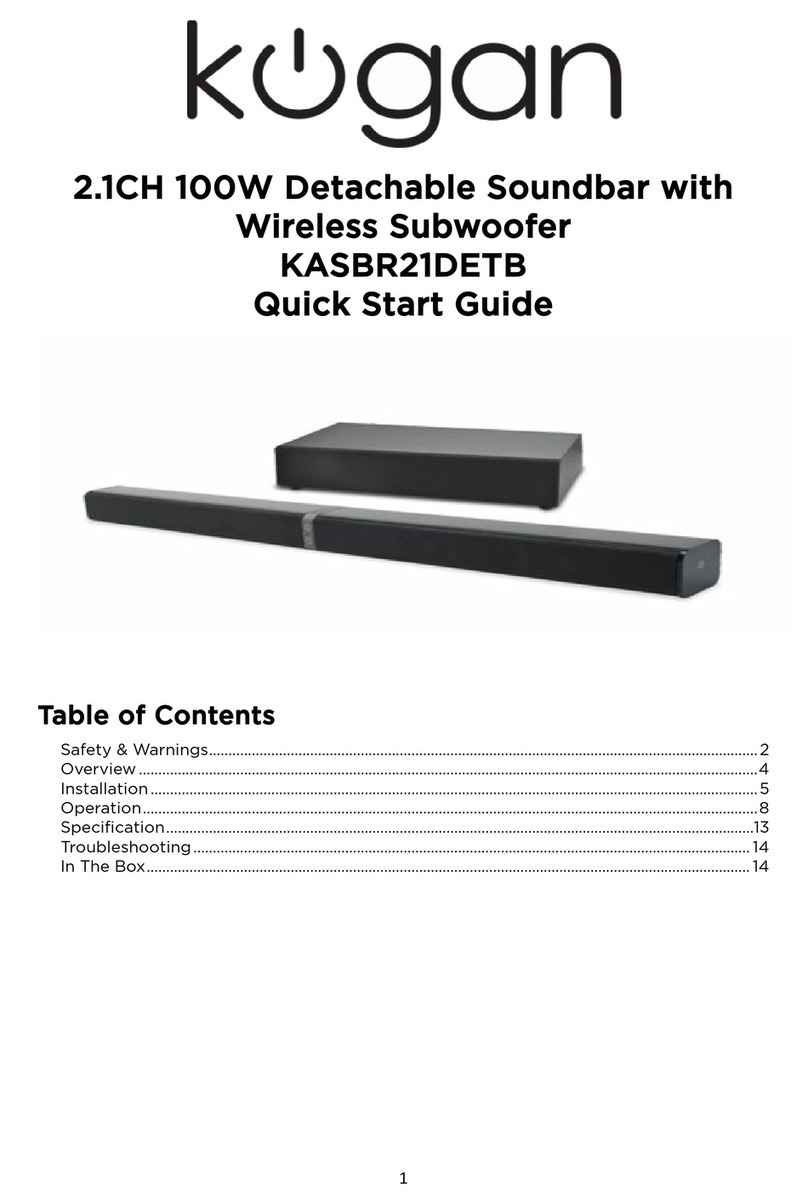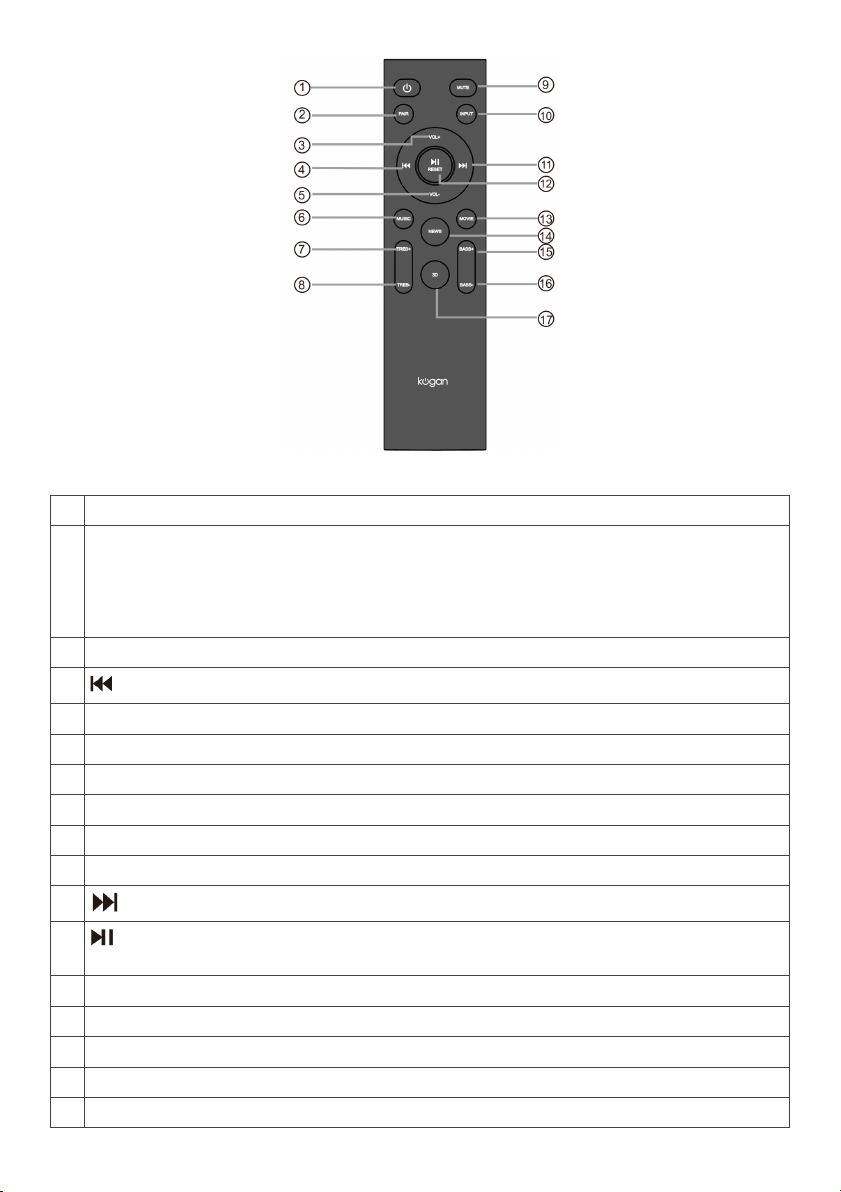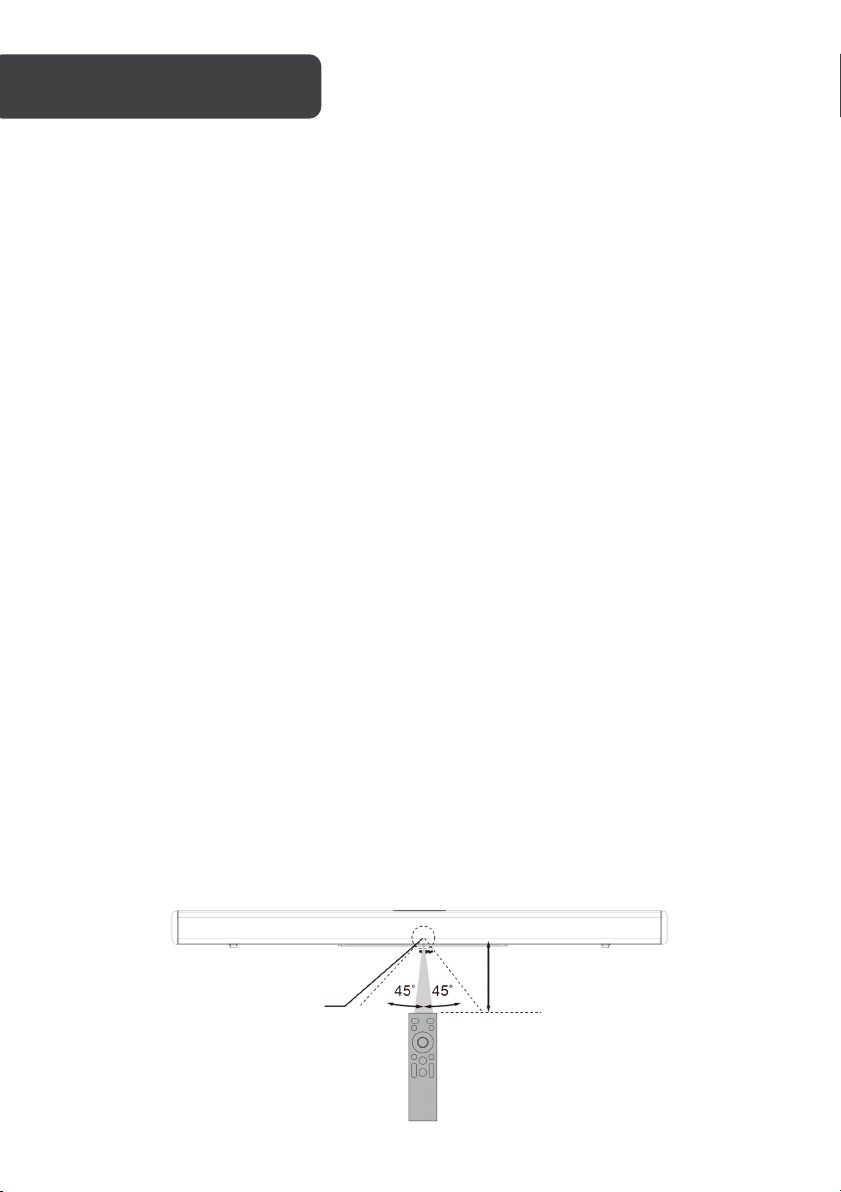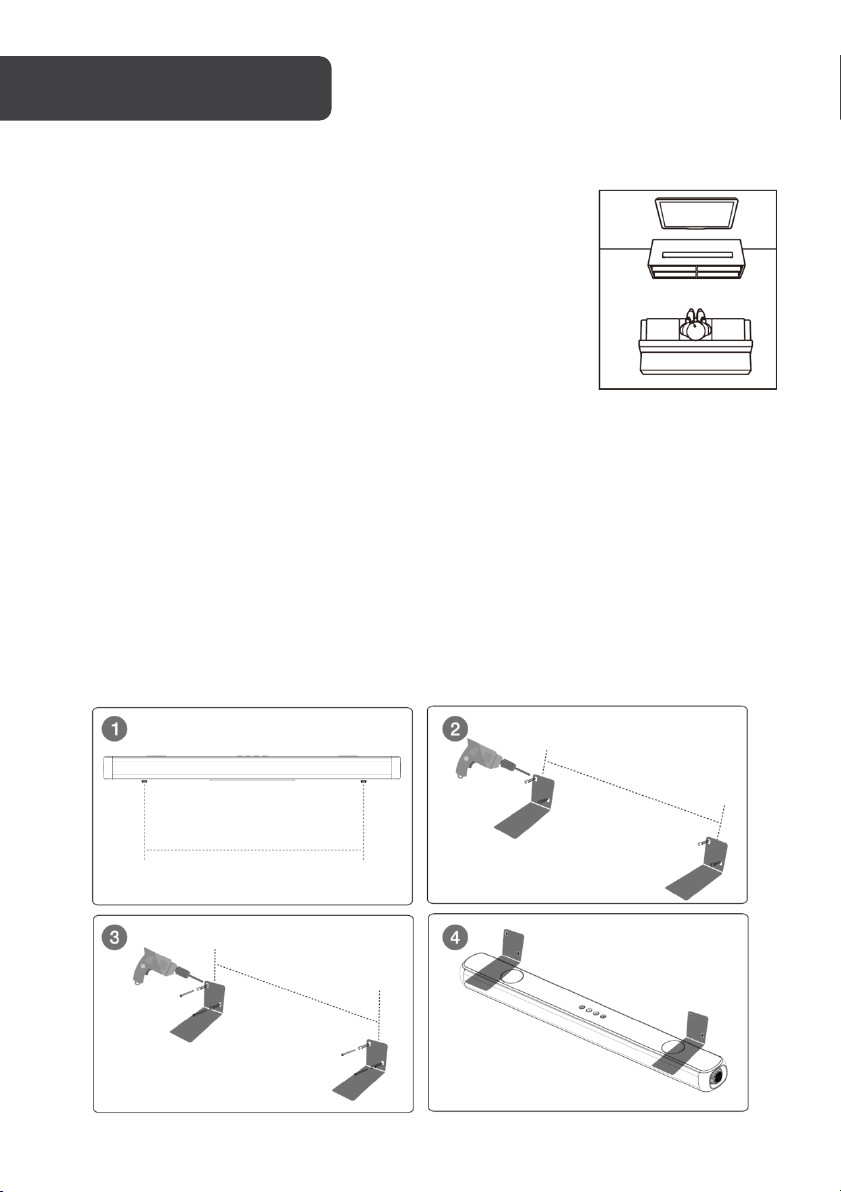•To prevent possible hearing damage, do not listen to high volume levels for long
periods or a sudden high-volume level.
•Never use the device unsupervised. Switch off the device whenever you are not
using it, even if not using it only for a short while.
•The appliance is not intended to be operated using an external timer or separate
remote-control system.
•If the supply cord is damaged, it must be replaced by Kogan.com to avoid a
hazard.
•Before operating this system, check the voltage of this system to see if it is identical
to the voltage of your local power supply.
•The unit should not be impeded by covering the ventilation opening with items
such as newspaper, table-cloths, curtains etc. Make sure that there are at least 20
cm of space above and at least 5 cm of space on each side of the unit.
•The apparatus must not be exposed to dripping or splashing liquid. No objects
filled with liquids (such as vases) should be placed on or near the apparatus.
•Avoid extreme temperatures. Do not install near any heat sources such as
radiators, heaters, stoves, or other apparatus (including amplifiers) that produce
heat.
•To prevent fire or shock hazard, do not expose this equipment to direct heat, rain,
moisture, or dust.
•Do not position this unit near any water sources e.g. taps, bathtubs, washing
machines or swimming pools. Ensure that you place the unit on a dry, stable
surface.
•Do not place this unit close to a strong magnetic field, or on an amplifier or receiver.
•Do not place this unit in a damp area as the moisture will affect the life of electric
components.
•Do not attempt to clean the unit with chemical solvents as this might damage the
finish. Wipe with a clean, dry, or slightly damp cloth.
•When removing the power plug from the wall outlet, always pull directly on the
plug, never pull on the cord.
•Protect the power cord from being walked on or pinched particularly at plugs,
convenience receptacles or at the point where they exit from the apparatus.
•Depending on the electromagnetic waves used by a television broadcast, if a TV is
turned on near this unit while it is also on, lines might appear on the LED TV.
Neither this unit nor the TV is malfunctioning. If you see such lines, keep this unit
well away from the TV set.
•The AC plug is used to disconnect the device; the disconnected device should
remain readily operable. To disconnect the apparatus from the AC power
completely, the AC plug must be removed from the AC outlet completely.
•Only use original or certified cables or attachments/accessories specified by
Kogan.com.
•Do not use the device outdoors during thunderstorms, Unplug this apparatus
during lightning storms or when unused for long periods.