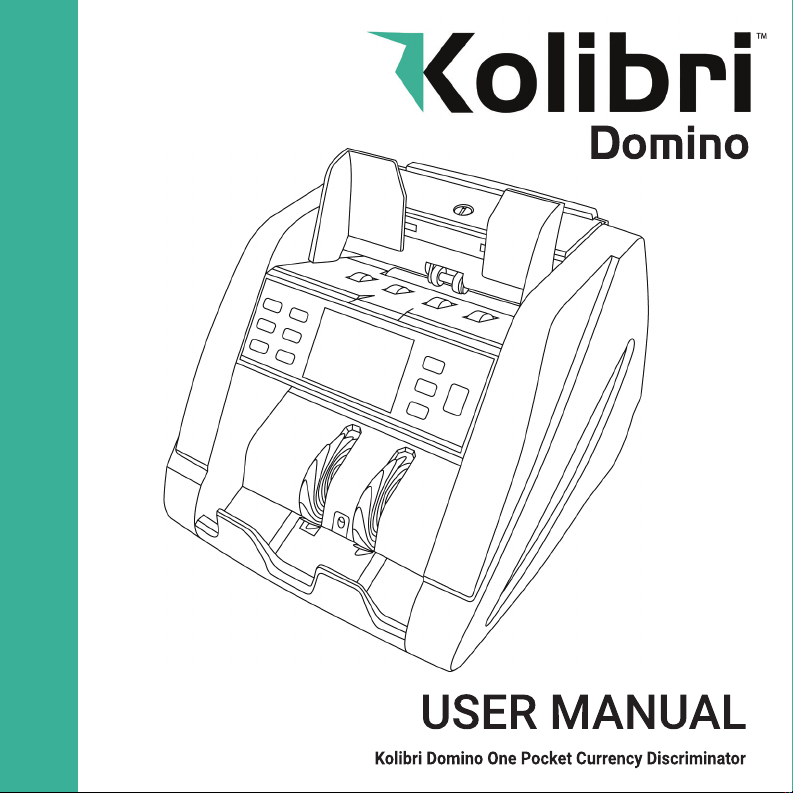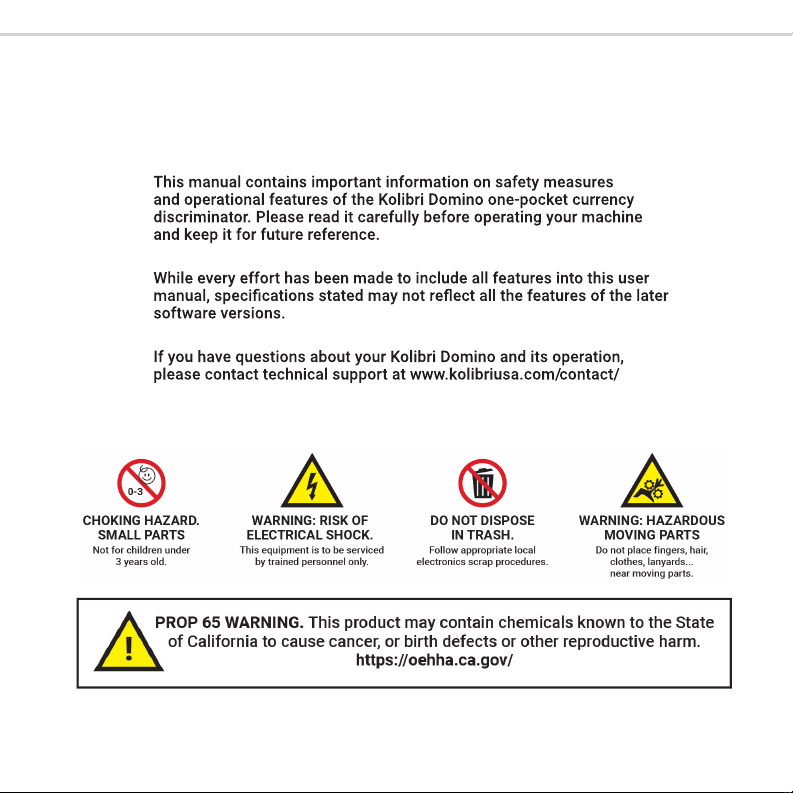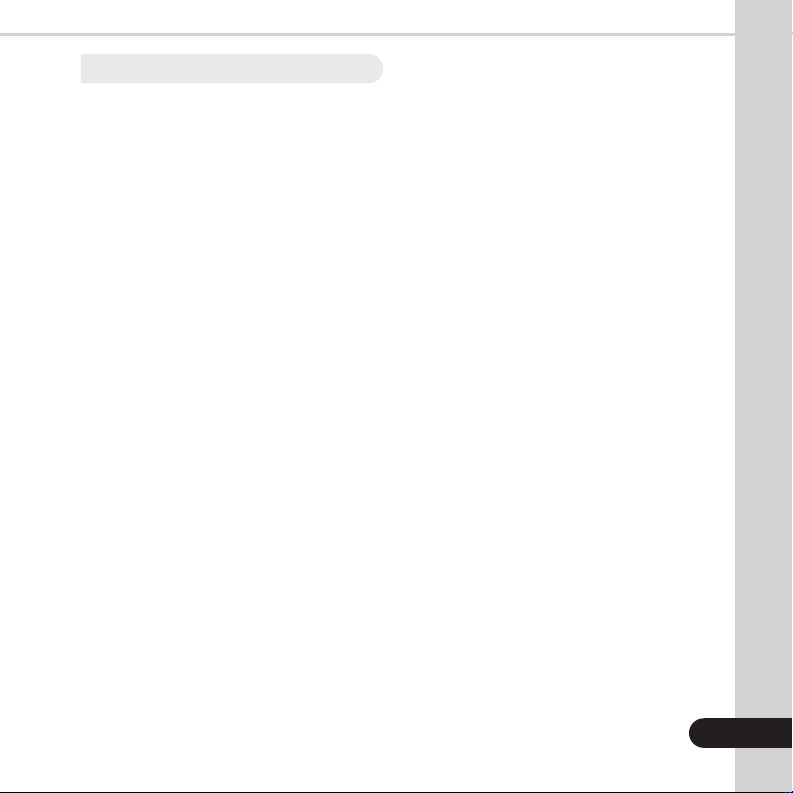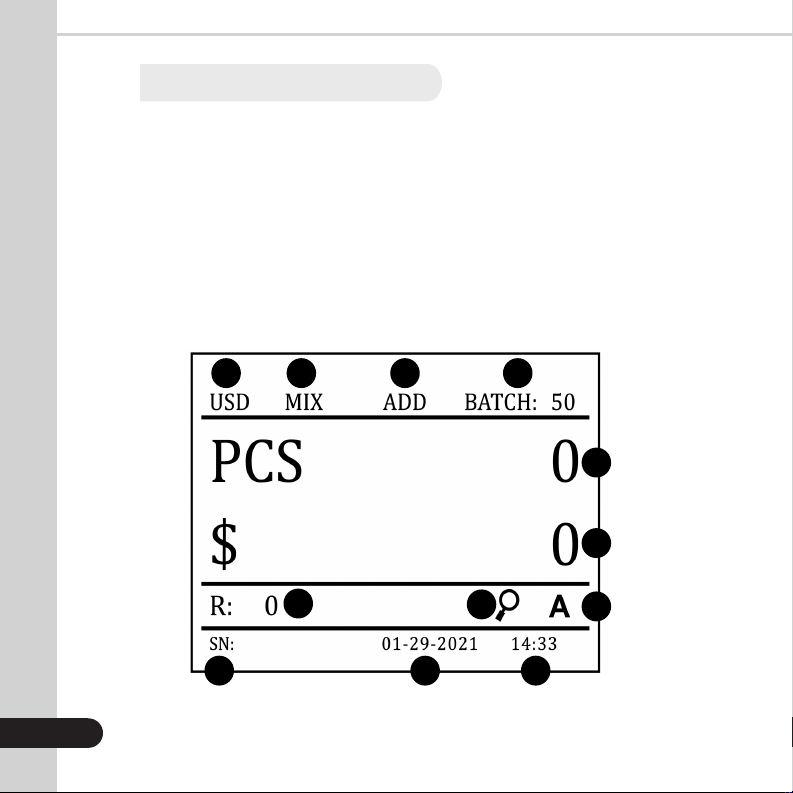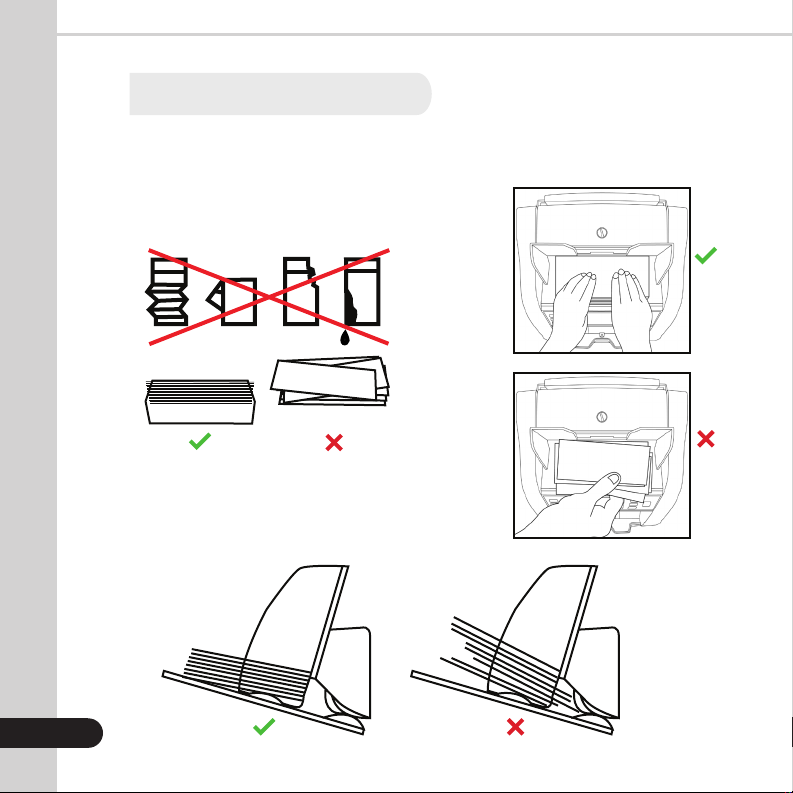Table of Contents:
1. INTRODUCTION
1.1 About the Kolibri Domino_______________________________________________________ 1
1.2 Important Safety Notes ________________________________________________________ 1
1.3 Box Contents __________________________________________________________________ 2
1.4 Specications _________________________________________________________________ 2
1.5 Views of the Kolibri Domino ____________________________________________________ 3
1.6 Control Panel __________________________________________________________________ 4
1.7 Home Screen __________________________________________________________________ 5
2. GETTING STARTED
2.1 Powering Up ___________________________________________________________________ 6
2.2 Loading the Hopper ____________________________________________________________ 6
3. OPERATING MODES
3.1 Mix Mode______________________________________________________________________ 8
3.2 Sort Mode _____________________________________________________________________ 8
3.3 VSort Mode____________________________________________________________________ 9
3.4 Count Mode ___________________________________________________________________ 9
4. FUNCTIONS
4.1 Auto and Manual Function_____________________________________________________ 10
4.2 Add Function _________________________________________________________________ 10
4.3 Batch Function________________________________________________________________ 10
4.4 Add+Batch Function __________________________________________________________ 11
5. AFTER-COUNT FUNCTIONS
5.1 Report ________________________________________________________________________ 11
5.2 Serial Report__________________________________________________________________ 11
5.3 Print__________________________________________________________________________ 12
5.4 Menu _________________________________________________________________________ 12
6. MAINTENANCE AND TROUBLESHOOTING
6.1 Maintenance__________________________________________________________________ 13
6.2 Adjusting the Feed Gap _______________________________________________________ 15
6.3 Calibration Procedure _________________________________________________________ 17
6.4 Troubleshooting ______________________________________________________________ 18
6.5 Warranty______________________________________________________________________ 21
6.6 Contact Information___________________________________________________________ 22