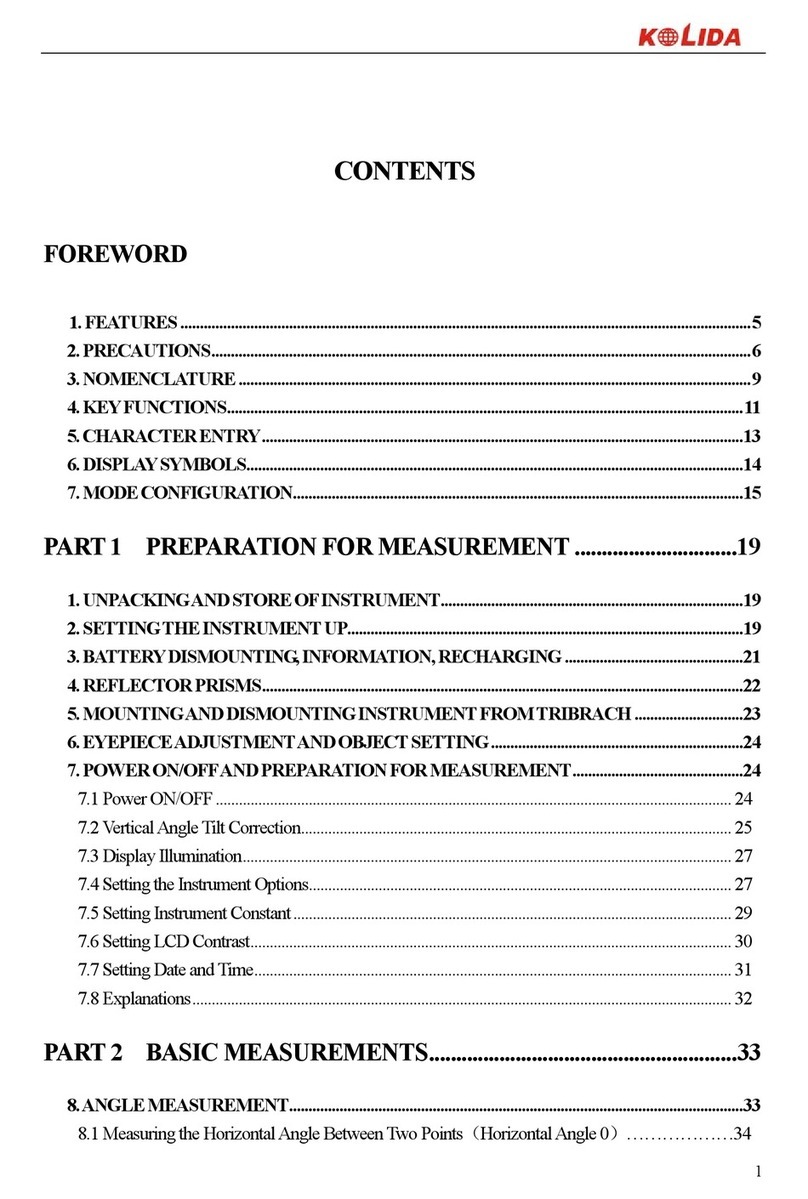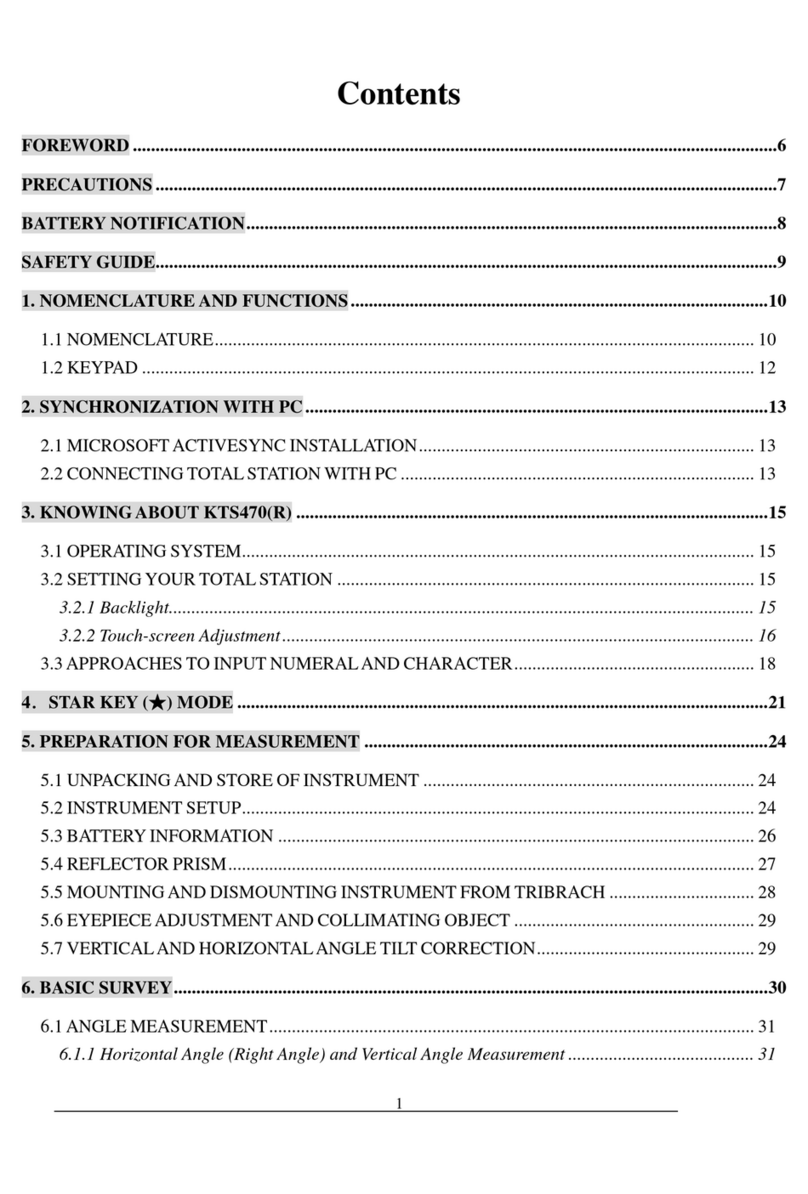K20s
Contents
Contents.....................................................................................................................................- 2 -
ChapterⅠBrief Introduction ...................................................................................................- 4 -
§1.1 Introduction...............................................................................................................- 4 -
§1.2 Applications...............................................................................................................- 4 -
§1.3 Features .....................................................................................................................- 4 -
ChapterⅡHardware Structure.................................................................................................- 7 -
§2.1 Components of The Receiver....................................................................................- 7 -
§2.1.1 Front Panel .....................................................................................................- 7 -
§2.1.2 Side View......................................................................................................- 10 -
§2.1.3 Lower Housing............................................................................................. - 11 -
§2.2 Physical Key Operation........................................................................................... - 11 -
§2.2.1 Front OLED Interface................................................................................... - 11 -
§2.2.2 Mode Select..................................................................................................- 12 -
§2.2.3 Datalink Setting............................................................................................- 16 -
§2.2.4 System Setting..............................................................................................- 20 -
§2.2.5 WIFI Config .................................................................................................- 24 -
§2.2.6 Datalink Info (only for Base/Rover).............................................................- 26 -
§2.2.7 Config Mode.................................................................................................- 27 -
§2.2.8 Power Off .....................................................................................................- 28 -
ChapterⅢWeb UI Configuration ..........................................................................................- 29 -
§3.1 Overview.................................................................................................................- 29 -
§3.2 Web UI main interface.............................................................................................- 30 -
§3.2.1 Status............................................................................................................- 32 -
§3.2.2 Configuration................................................................................................- 33 -
§3.2.3 Satellite Information.....................................................................................- 39 -
§3.2.4 Data Record..................................................................................................- 42 -
§3.2.5 Data Transfer................................................................................................- 43 -
§3.2.6 Network Config............................................................................................- 48 -
§3.2.7 Radio Config ................................................................................................- 53 -
§3.2.8 Firmware Update..........................................................................................- 54 -
§3.2.9 User Management.........................................................................................- 57 -
§3.2.10 Help............................................................................................................- 57 -
ChapterⅣData Collector T17N.............................................................................................- 58 -
§4.1 Basic introduction to the handheld..........................................................................- 58 -
§4.2 Software installation and connecting.......................................................................- 63 -
ChapterⅤAccessories...........................................................................................................- 65 -
§5.1 Instrument Case and Accessories ............................................................................- 65 -
§5.2 Portable Power Package..........................................................................................- 67 -