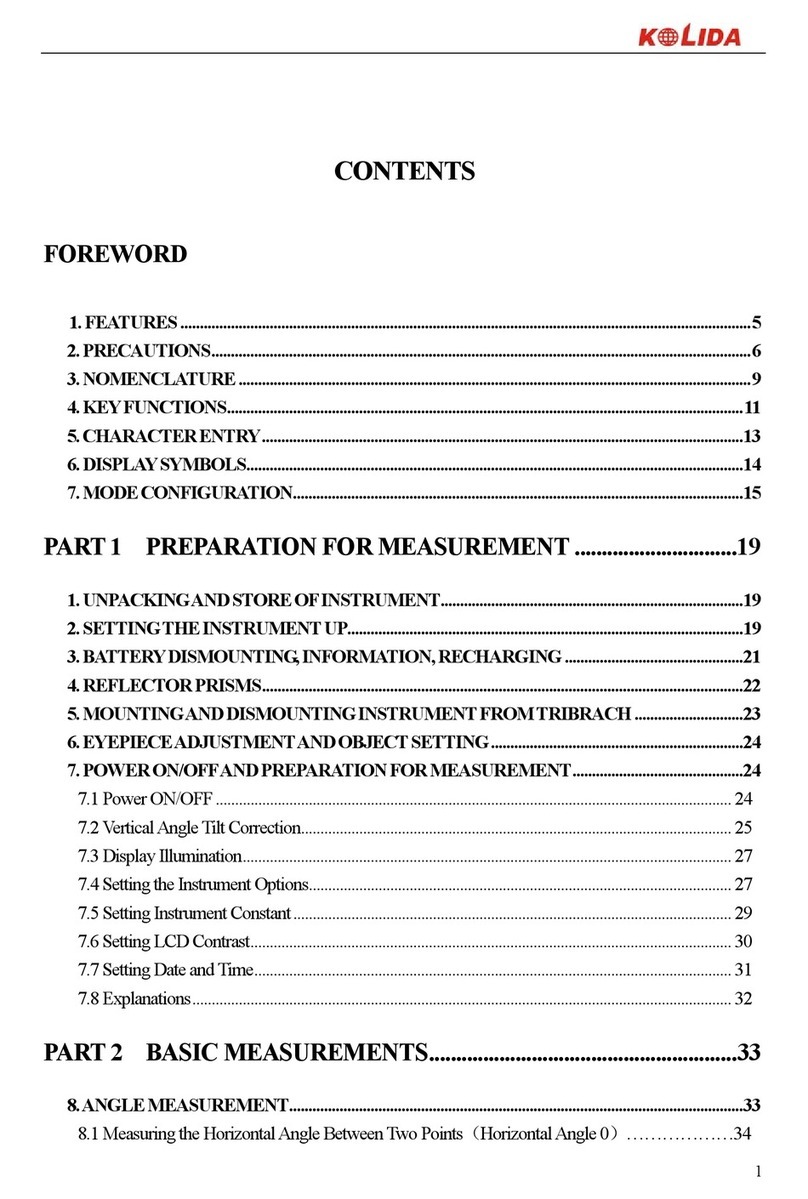6.1.2 Switch Horizontal Angle Right/Left........................................................................................ 32
6.1.3 Horizontal Angle Reading Setting .......................................................................................... 33
6.1.4 Vertical Angle Percentage (%) Mode ..................................................................................... 35
6.1.5 Repeat Angle Measurement.................................................................................................... 36
6.2 DISTANCE MEASUREMENT..................................................................................................... 38
6.2.1 Setting Atmosphere Correction............................................................................................... 39
6.2.2 Atmospheric Refraction and Earth Curvature Correction...................................................... 42
6.2.3 Setting Target Type ................................................................................................................. 43
6.2.4Setting the Prism Constant...................................................................................................... 44
6.2.5Distance Measurement (Continue Measurement) ................................................................... 44
6.2.6 Distance Measurement (Single/N-Time Measurement) .......................................................... 46
6.2.7 Fine/Tracking Measurement Mode......................................................................................... 47
6.3 COORDINATE MEASUREMENT............................................................................................... 47
6.3.1 Setting Coordinate Values of Occupied Point......................................................................... 47
6.3.2 Setting the Backsight Point..................................................................................................... 49
6.3.3 Setting the Instrument Height/ Prism Height.......................................................................... 50
6.3.4 Operation of Coordinate Measurement.................................................................................. 51
7. APPLICATION PROGRAMS.............................................................................................................53
7.1 LAYOUT ....................................................................................................................................... 53
7.2 REMOTE ELEVATION MEASUREMENT (REM)...................................................................... 54
7.2.1 Inputting Prism Height (h) ..................................................................................................... 54
7.2.2 without Inputtingt Prism Height............................................................................................. 56
7.3 MISSING LINE MEASUREMENT (MLM)................................................................................. 57
7.4 LINE MEASUREMENT (LINE)................................................................................................... 60
7.5 TRAVERSE MEASUREMENT (RESTORE NEZ)....................................................................... 63
7.6 OFFSET MEASUREMENT (OFFSET)........................................................................................ 66
7.6.1 Angle Offset ............................................................................................................................ 66
7.6.2 Distance Offset ....................................................................................................................... 68
7.6.3 Column Offset......................................................................................................................... 70
7.6.4 Plane Offset............................................................................................................................ 71
7.7 PARAMETERS SETTING............................................................................................................ 73
8. START STANDARD SURVEYING PROGRAM..............................................................................75
9. PROJECT..............................................................................................................................................78
9.1 CREATE NEW PROJECT............................................................................................................. 78
9.2 OPEN PROJECT ........................................................................................................................... 80
9.3 DELETE PROJECT....................................................................................................................... 81