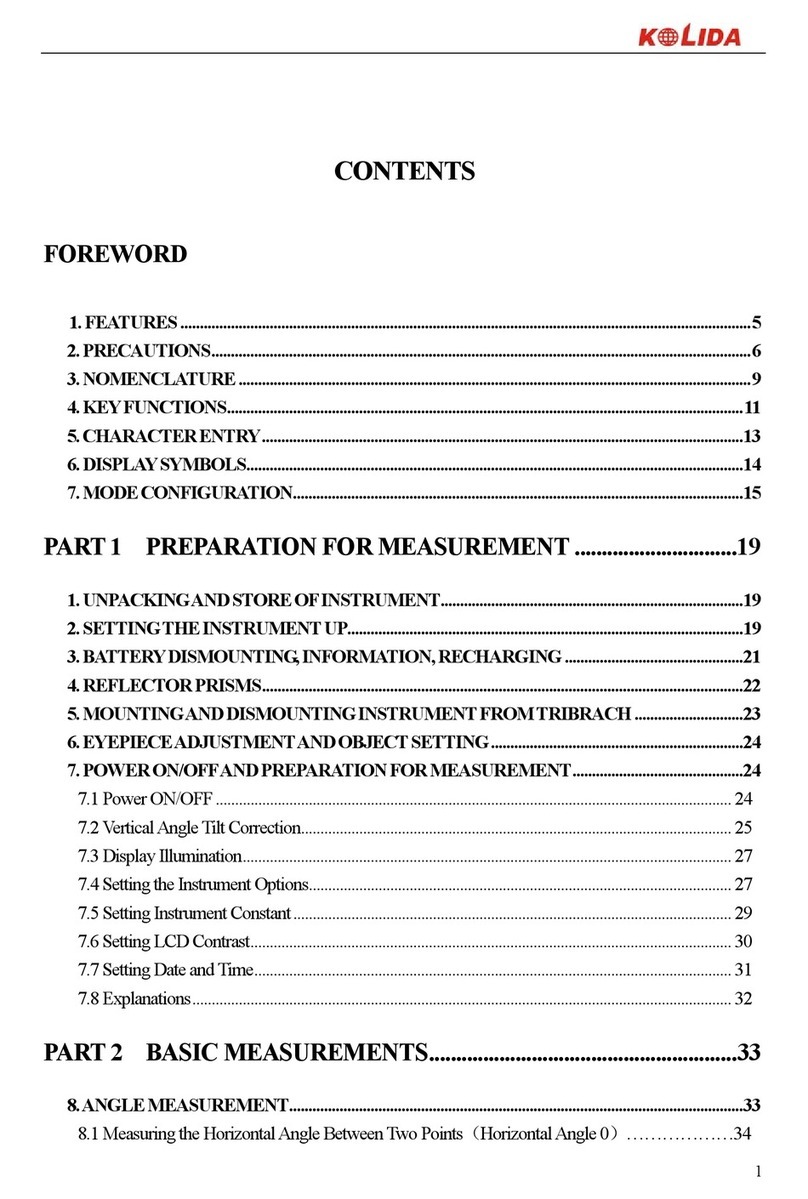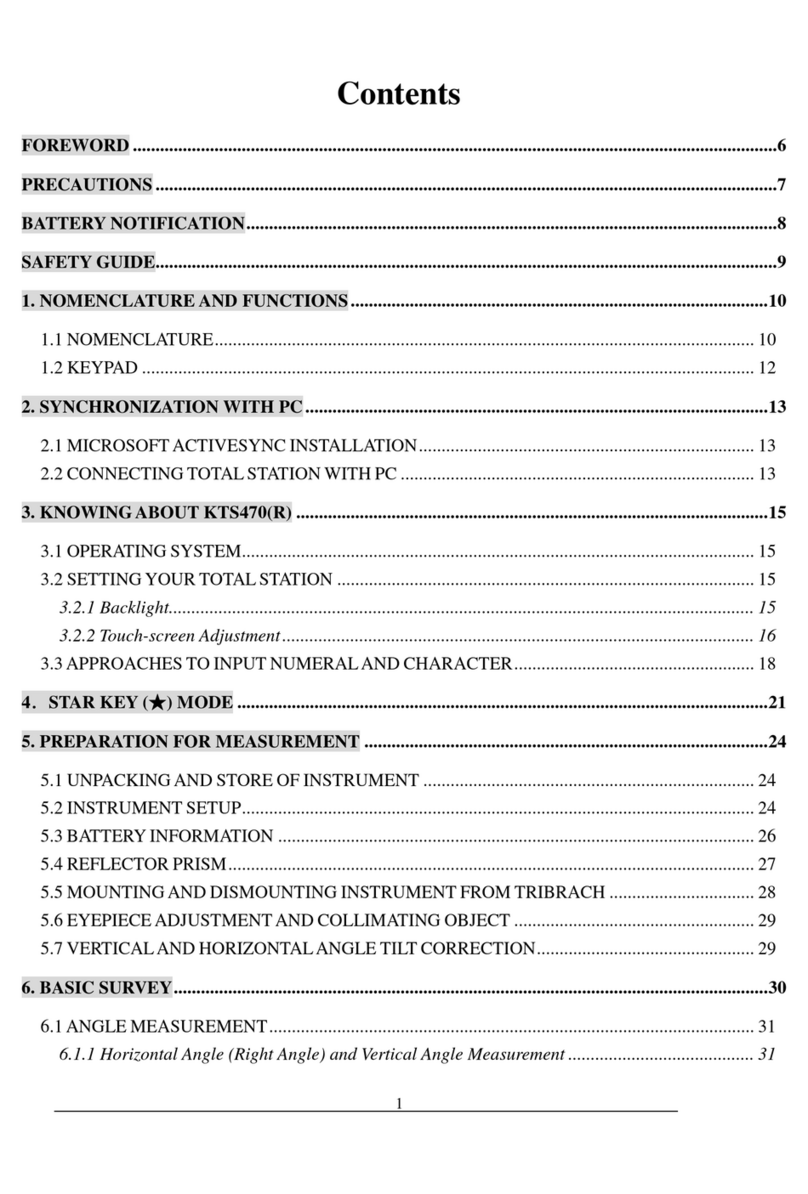K3 IMU
Contents
Contents.......................................................................................................................................- 2 -
ChapterⅠPreface.........................................................................................................................- 4 -
§1.1 Introduction .................................................................................................................- 4 -
§1.2 Applications .................................................................................................................- 4 -
§1.3 Main Features ..............................................................................................................- 5 -
ChapterⅡHardware Introduction ...............................................................................................- 7 -
§2.1 Bottom Components ....................................................................................................- 8 -
§2.2 Indicator and buttons ...................................................................................................- 9 -
§2.3 Check the remaining power .........................................................................................- 9 -
§2.4 Check and switch working mode...............................................................................- 10 -
§2.5 Receiver self-check....................................................................................................- 10 -
§2.6 Factory reset...............................................................................................................- 10 -
ChapterⅢWeb UI Management ............................................................................................... - 11 -
§3.1 Overview ................................................................................................................... - 11 -
§3.2 Access by WiFi .......................................................................................................... - 11 -
§3.3 Access by USB ..........................................................................................................- 12 -
§3.4 Web UI main interface ...............................................................................................- 13 -
§3.4.1 Status...............................................................................................................- 14 -
§3.4.2 Configuration..................................................................................................- 16 -
§3.4.3 Satellite Information .......................................................................................- 21 -
§3.4.4 Data Record ....................................................................................................- 22 -
§3.4.5 Data Transfer ..................................................................................................- 24 -
§3.4.6 Network Config ..............................................................................................- 27 -
§3.4.7 Radio Config...................................................................................................- 30 -
§3.4.8 Firmware Update ............................................................................................- 31 -
§3.4.9 Track Manage .................................................................................................- 32 -
§3.4.10 Coordinate System(reserve)..........................................................................- 34 -
§3.4.11 Online Service(reserve) ................................................................................- 34 -
§3.4.12 User Management.........................................................................................- 35 -
§3.4.13 System log ....................................................................................................- 35 -
ChapterⅣAccessories...............................................................................................................- 36 -
§4.1 Instrument Case .........................................................................................................- 36 -
§4.2 Charger &Adapter......................................................................................................- 36 -
§4.3 Differential Antenna ..................................................................................................- 37 -
§4.4 Cables ........................................................................................................................- 37 -
§4.5 Other Accessories ......................................................................................................- 37 -