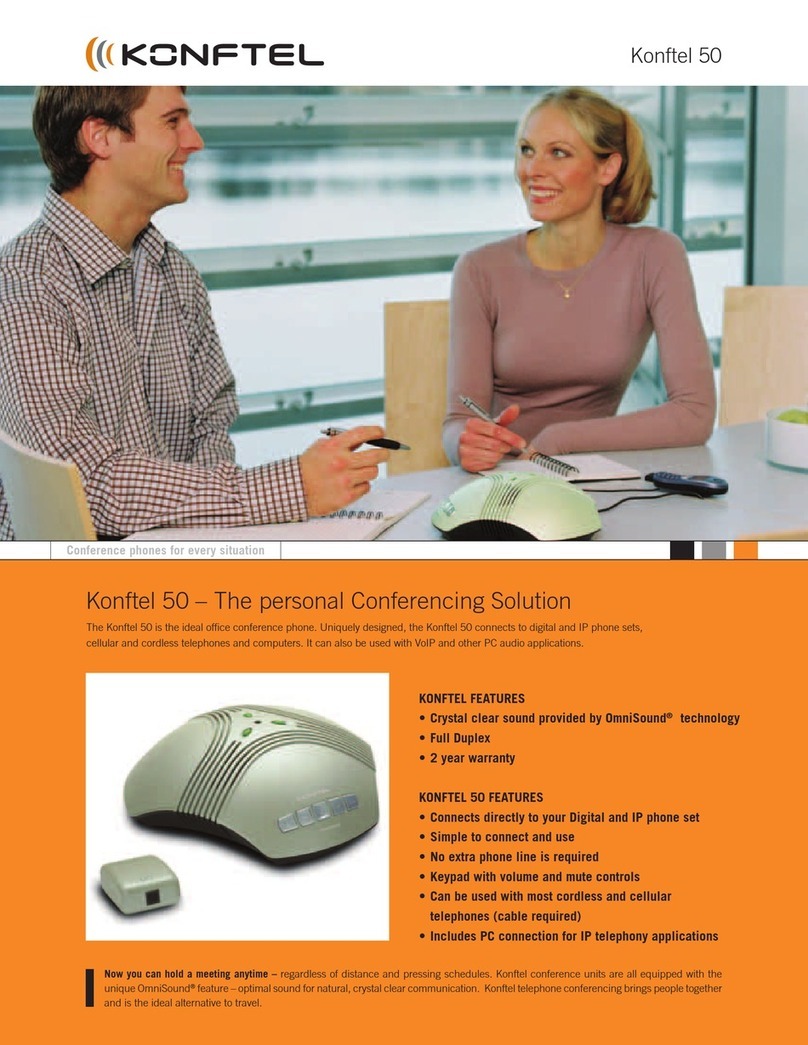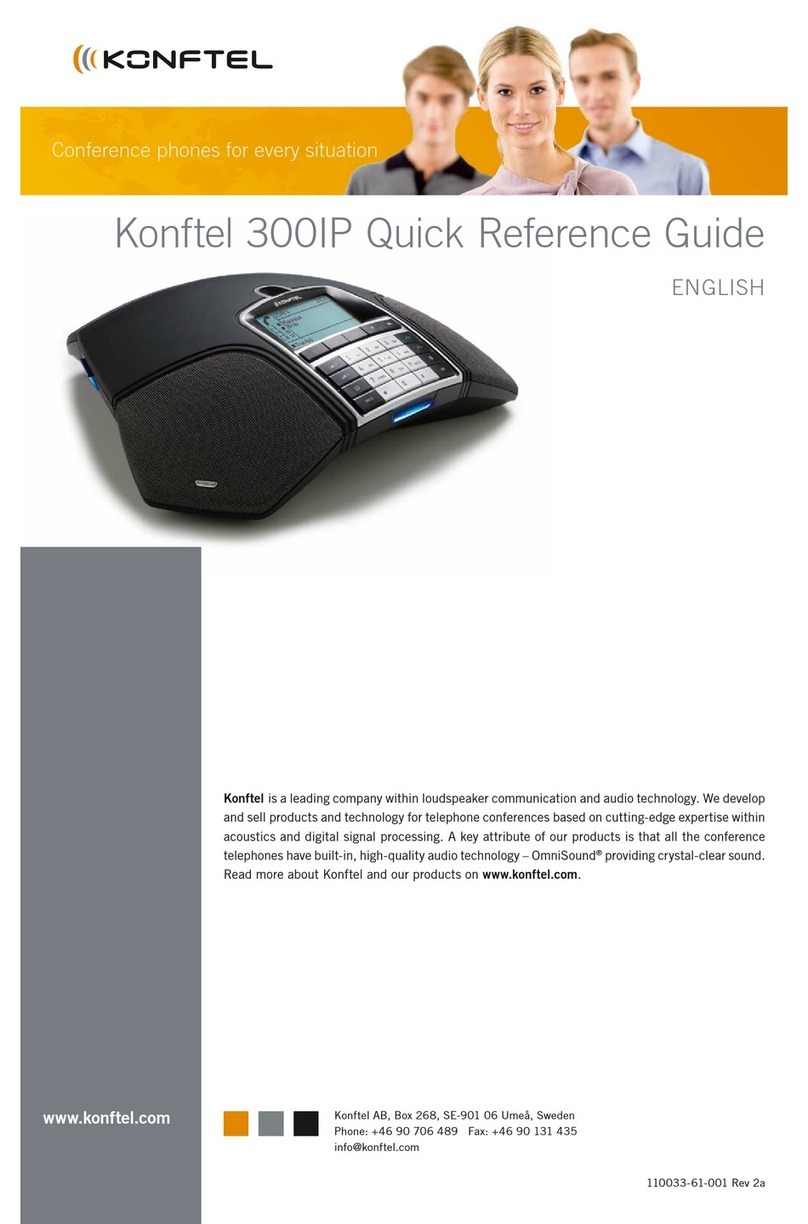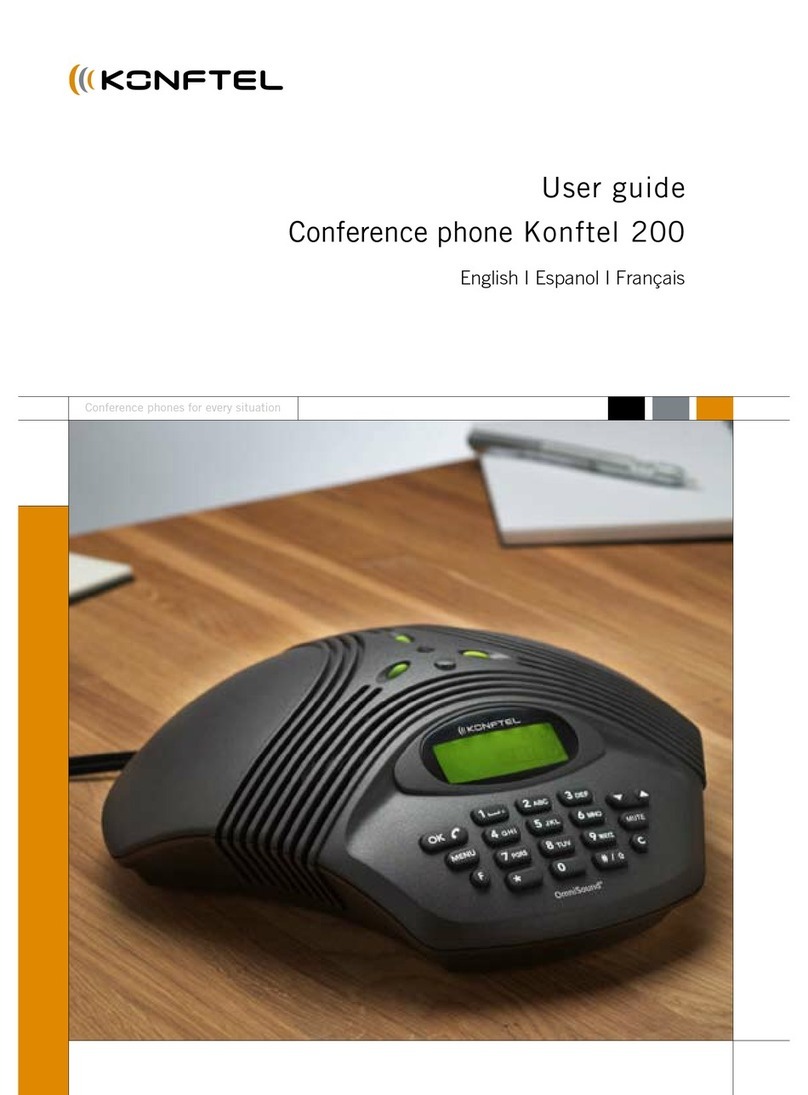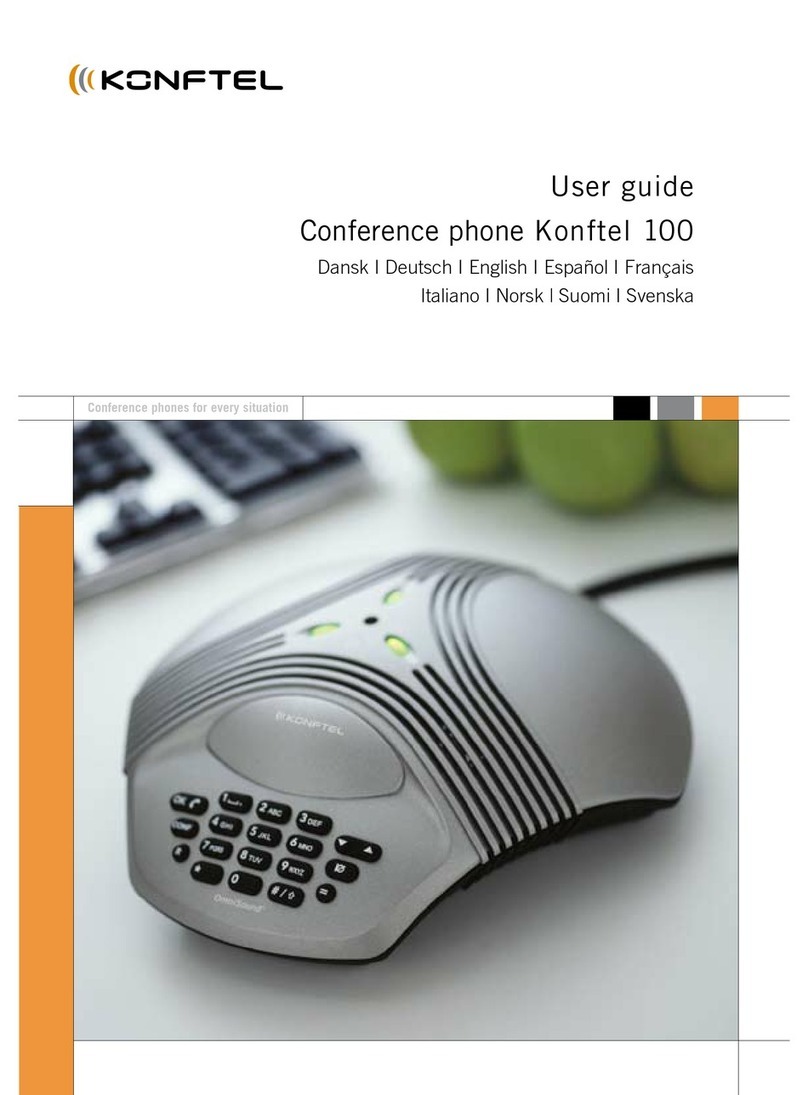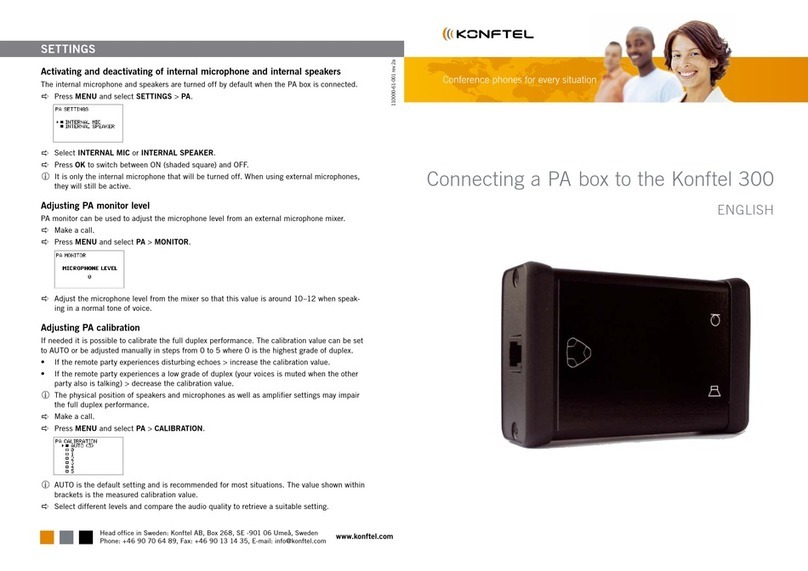Table of contents
Chapter 1: Introduction 5
Purpose.......................................................... 5
Change history................................................5
Chapter 2: Overview 7
Phone overview.............................................. 7
Safety guidelines............................................ 7
Physical layout................................................9
Connection layout......................................... 10
Dimensions................................................... 11
Icons............................................................. 12
LED status indicators....................................15
Specifications................................................16
Chapter 3: Telephony operations 18
Regular phone calls...................................... 18
Making a call.................................................18
Answering a call............................................19
Answering a call while on another call..........19
Muting and unmuting the microphone
during a call............................................ 19
Placing a call on hold....................................20
Redialing a number.......................................20
Clearing call history...................................... 21
Conference calls........................................... 21
Setting up a conference call......................... 22
Adding a participant to a conference call......23
Placing a conference call participant on
hold.........................................................23
Talking to a participant of a conference
call privately............................................24
Dropping a participant from a
conference call....................................... 24
Splitting a conference call.............................25
Bluetooth® calls............................................25
Handling incoming Bluetooth® calls............. 26
Handling outgoing Bluetooth® calls..............27
Phone book...................................................27
Searching for a contact.................................27
Making a call to a contact............................. 28
Viewing a contact card..................................28
Call transfer.................................................. 29
Making an attended transfer......................... 29
Making an unattended call............................30
Caller information presentation.....................31
Chapter 4: Settings configuration
and management 32
Configuration of Konftel 800......................... 32
Viewing the phone status information...........32
Configuration of the phone settings.............. 32
Configuring the phone settings on the
phone..................................................... 33
Phone settings description............................33
Sleep mode...................................................35
USB only user mode.....................................35
Chapter 5: Connectivity 37
Connection to other devices......................... 37
USB cable connection.................................. 37
Connection to a personal computer or a
deskphone..............................................37
Connecting to a personal computer or a
deskphone..............................................37
Managing VoIP calls through a PC............... 38
Bluetooth® connection..................................38
Pairing and connecting Bluetooth®
devices................................................... 40
Connection between paired Bluetooth®
devices................................................... 41
Disconnecting Bluetooth® devices............... 41
Removing Bluetooth® pairing.......................42
Bridge connection......................................... 42
Chapter 6: Phone management
application 43
Konftel Unite................................................. 43
Pairing and connecting devices.................... 43
Disconnecting devices.................................. 44
Deleting pairing.............................................45
Checking the calendar and scheduled
events.....................................................45
Participating in a conference call from
the calendar............................................46
Starting an unscheduled call.........................46
Managing contacts........................................47
Configuring the Konftel Unite settings.......... 48
Konftel Unite settings....................................48