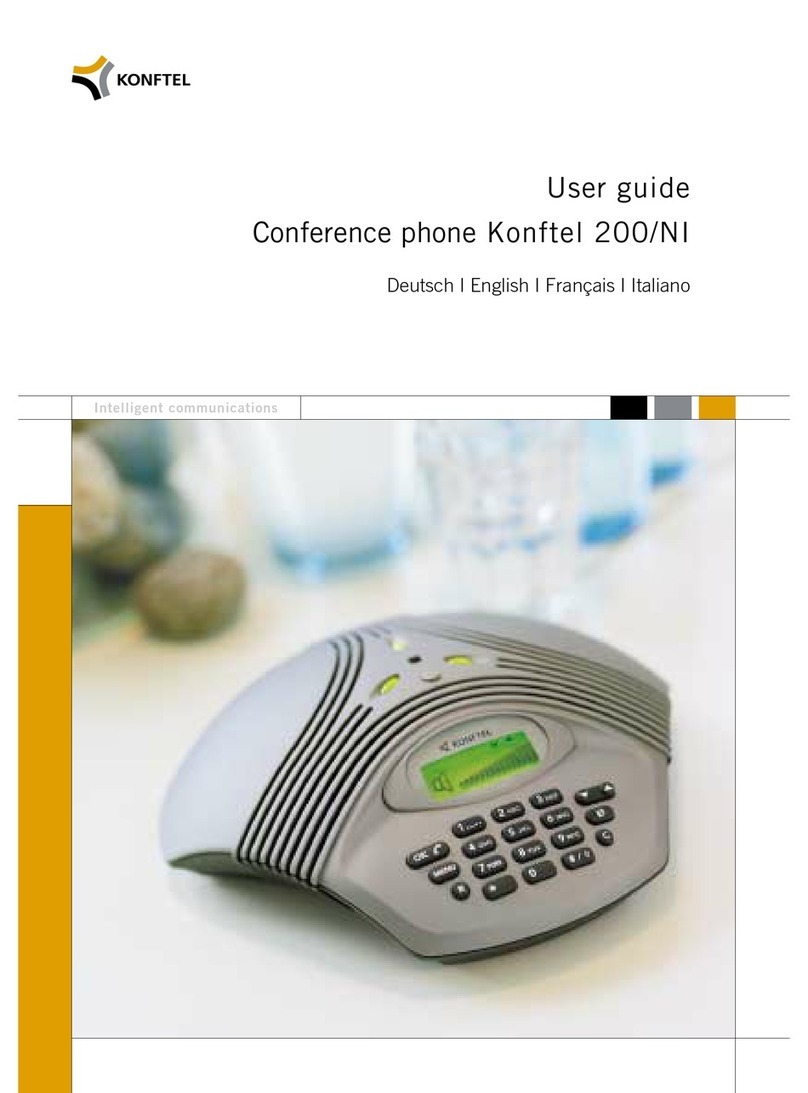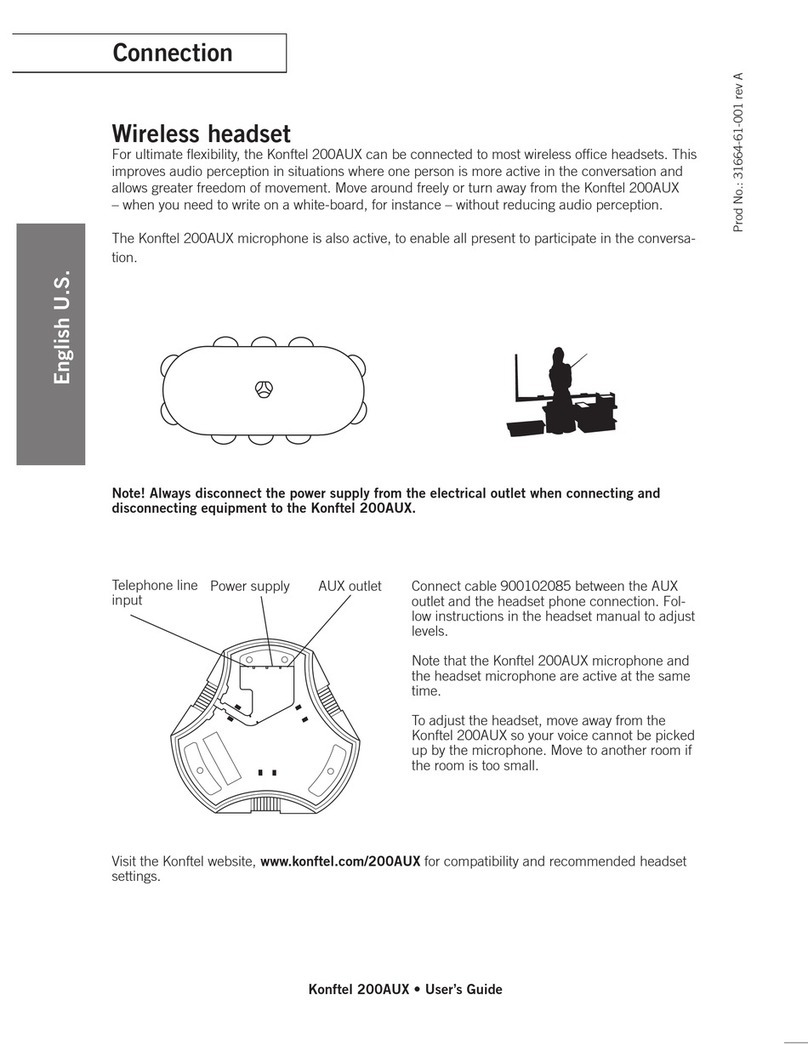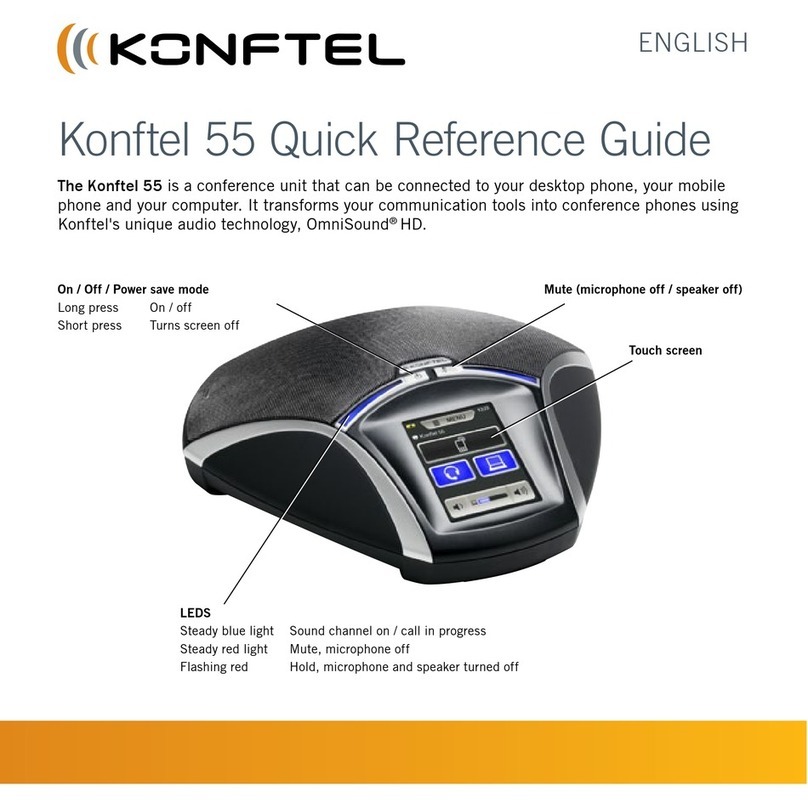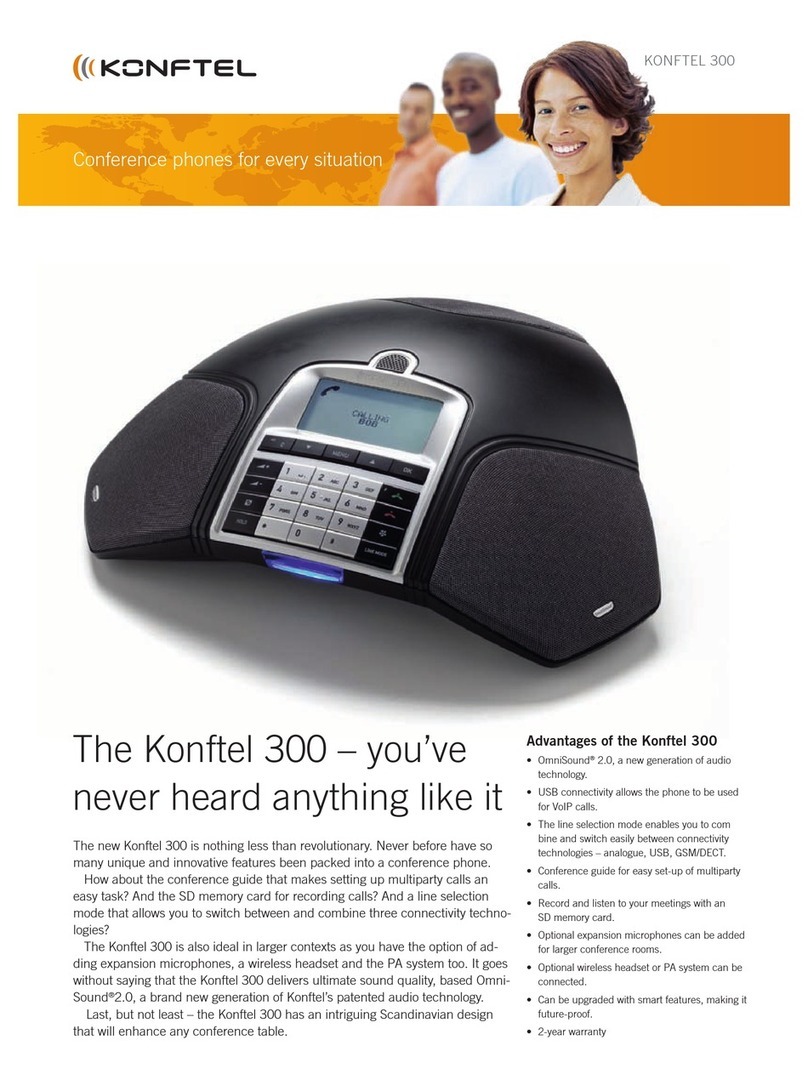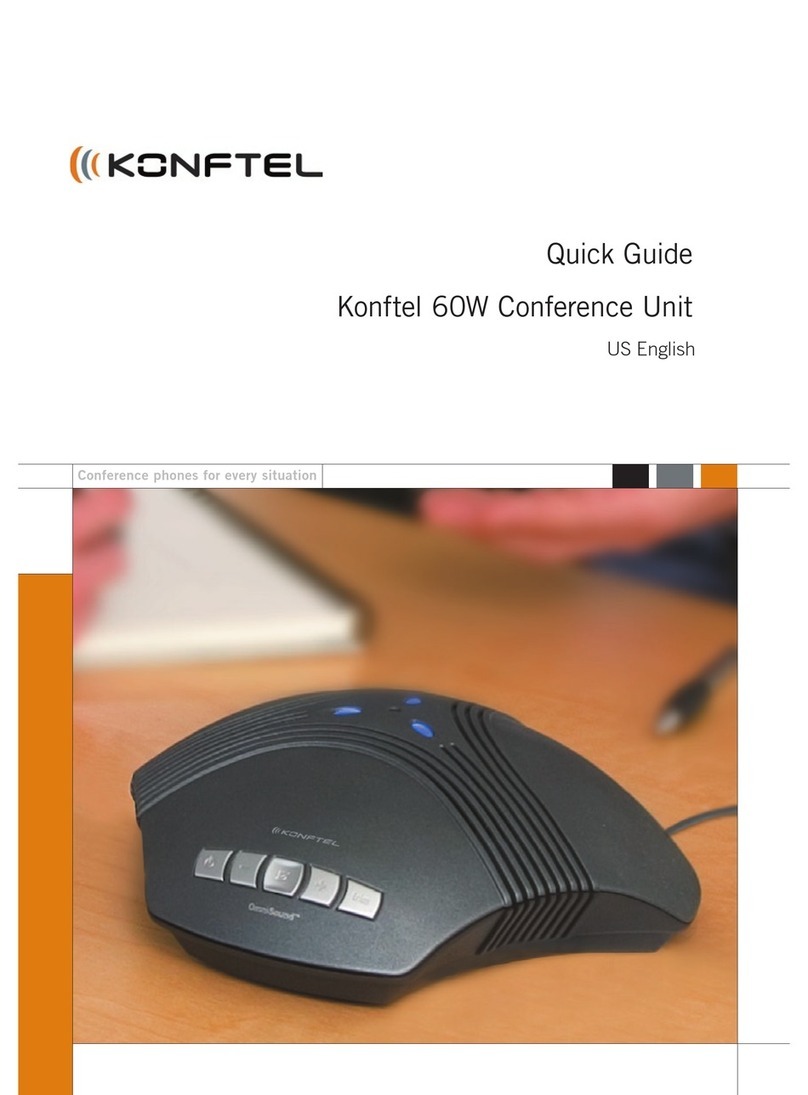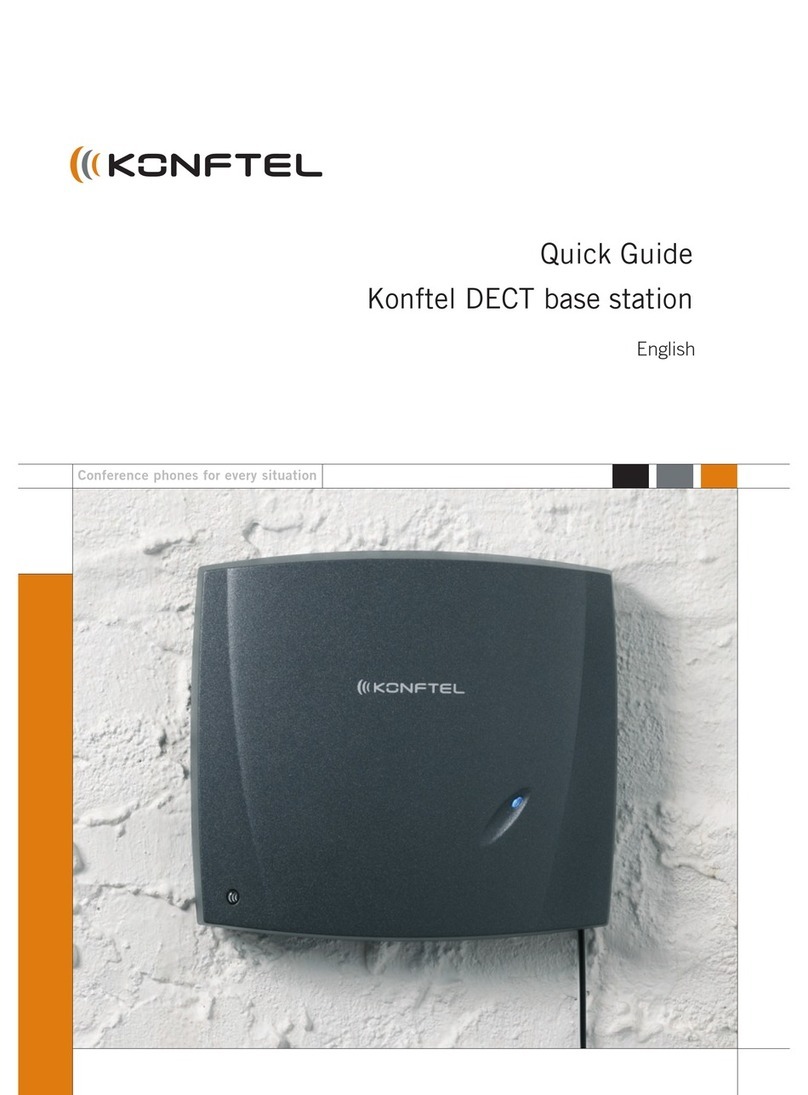RECORDING
It is possible to record a call in progress and
use the Konftel 300IP as a dictaphone.
Start recording
Press the REC/Ckey for two seconds and
press OK to conrm.
The recording symbol ashes on the display
screen.
End recording
Press the REC/Ckey for two seconds and
press OK to conrm.
The recording symbol is no longer displayed
on the screen.
Mute function
Press (Mute) during a call to turn off
the microphone.
The LEDs change from blue to red.
The other party cannot hear what you are
saying and only the called party is recorded.
LISTENING TO A RECORDING
You can listen to a recorded phone
conference on your Konftel 300IP or a
computer using an SD memory card reader.
Recordings are saved in wav format and
can be played back on your choice of
media player. Listening to recordings on the
Konftel 300IP:
Select MENU > RECORDING >
PLAYBACK FILE (4,1).
Mark the folder you want (date) and
press OK to conrm.
A list of all recordings for the specied date is
displayed. Names, date, time and length are
displayed for each recording.
Mark the recording you want and start
the playback by pressing OK.
Pause playback
Pause the playback by pressing OK.
Restart playback by pressing OK again.
Move forward in the recording dur-
ing playback
Move forward in the recording by press-
ing arrow down or backward by pressing
arrow up.
The recording advances about 10
seconds every time you press the key.
Stop playback
Stop the playback by pressing C.
ANSWERING AND MAKING
CALLS
Answering calls
A ring tone is heard and the blue LEDs start
ashing.
Press to answer.
The LEDs show a steady blue light.
Making calls
Dial the number.
Press .
The number is called and the LEDs show a
steady blue light.
Redialling
Press an arrow key.
The most recent call is displayed.
Use the arrow keys to scroll through the
call list.
Press .
The number you have selected is dialled.
Calling from the phonebook
Please refer to the manual for instructions
on adding and updating numbers in the
phonebook.
Press and hold down an alphanumerical
button for two seconds.
The phonebook appears on the display
screen. The pre-programmed names appear in
alphabetical order, starting with the button’s
rst letter.
Use the arrow buttons to mark the name
in the phonebook.
Press .
The number you have selected is dialled.
DURING A CALL
Adjusting the speaker volume
Adjust the speaker volume using the
keys and .
Mute and hold
Press (Mute) to turn the microphone
off.
The LEDs change from blue to red. The other
party cannot hear what you are saying.
Press (Mute) to reconnect the call.
Press HOLD to put the call on hold.
The LEDs change from blue to ashing red.
Both the microphone and the speaker are
turned off and the call is on hold.
Press HOLD to reconnect the call.
Ending calls
End the call by pressing .
CALLS RECORDING