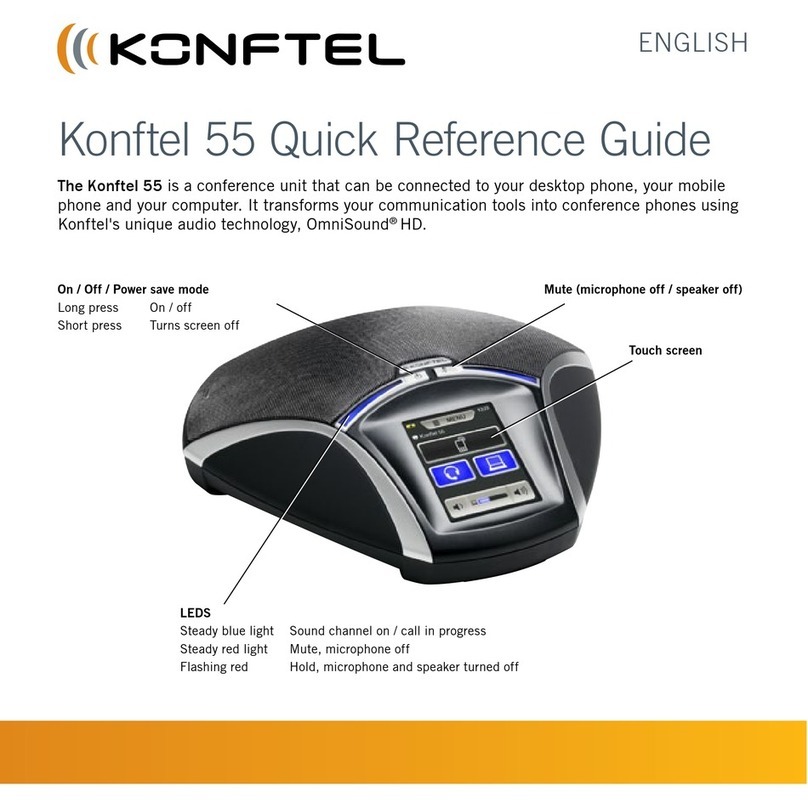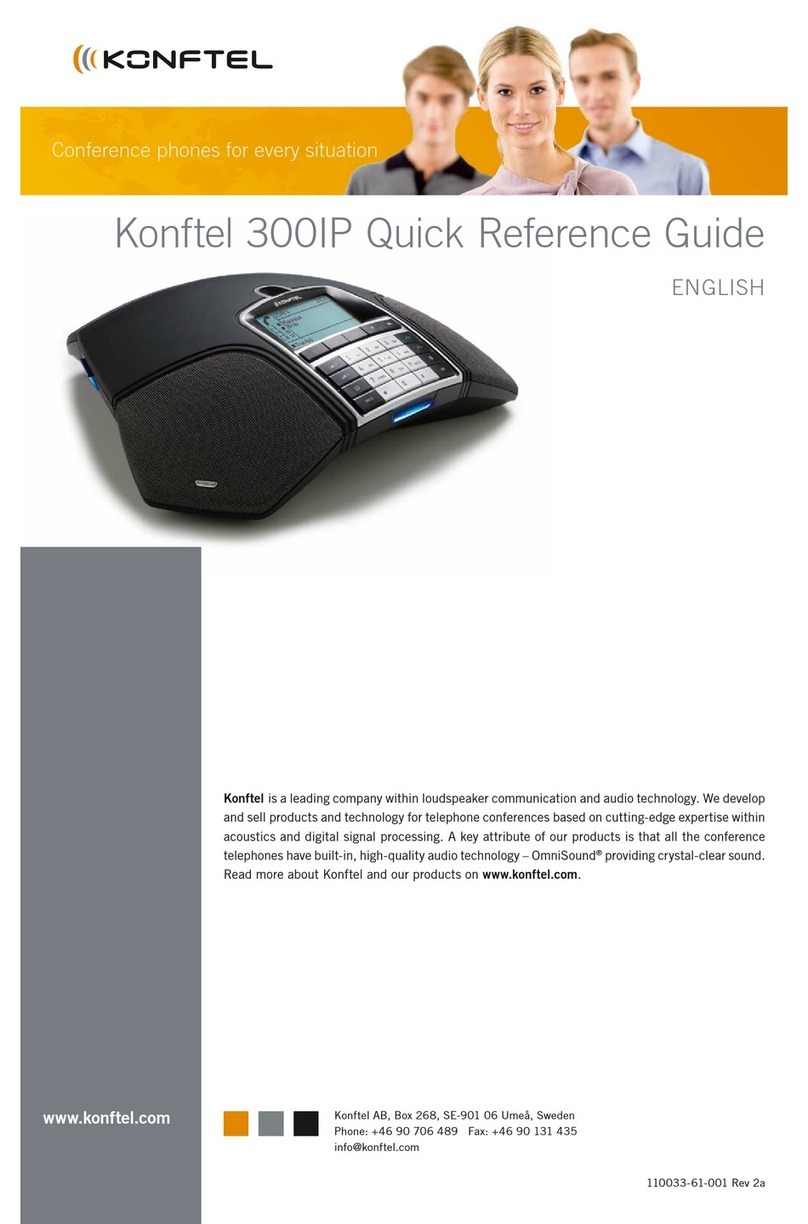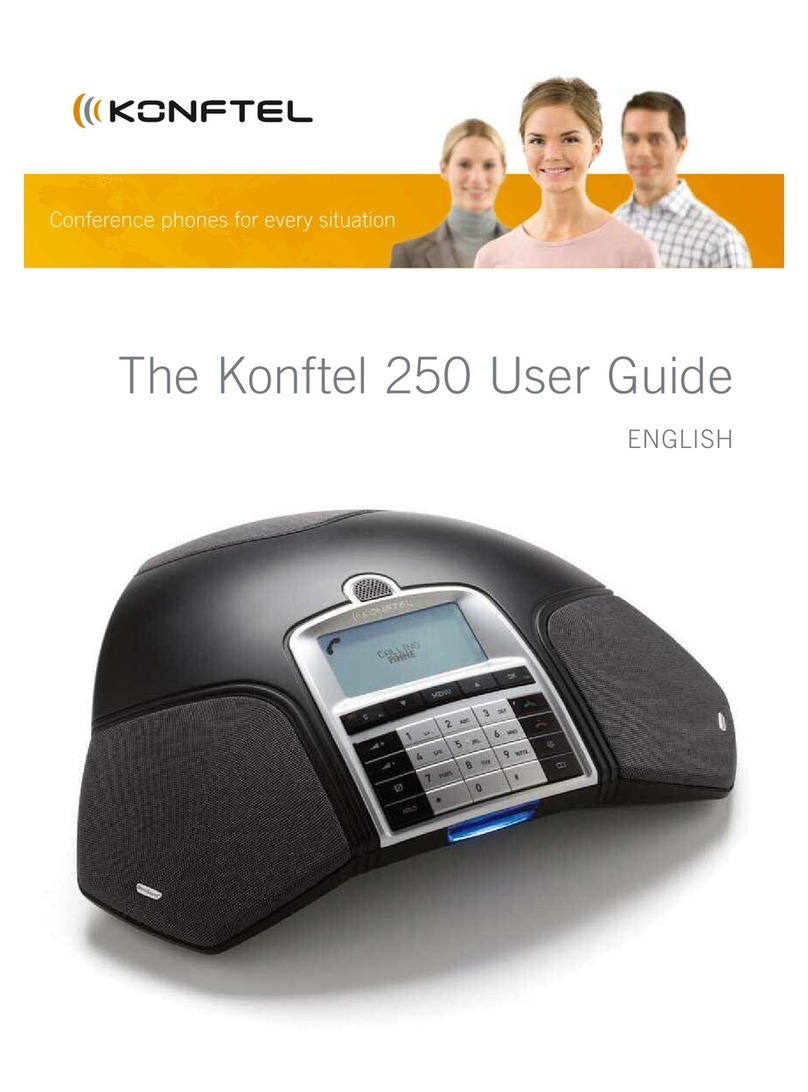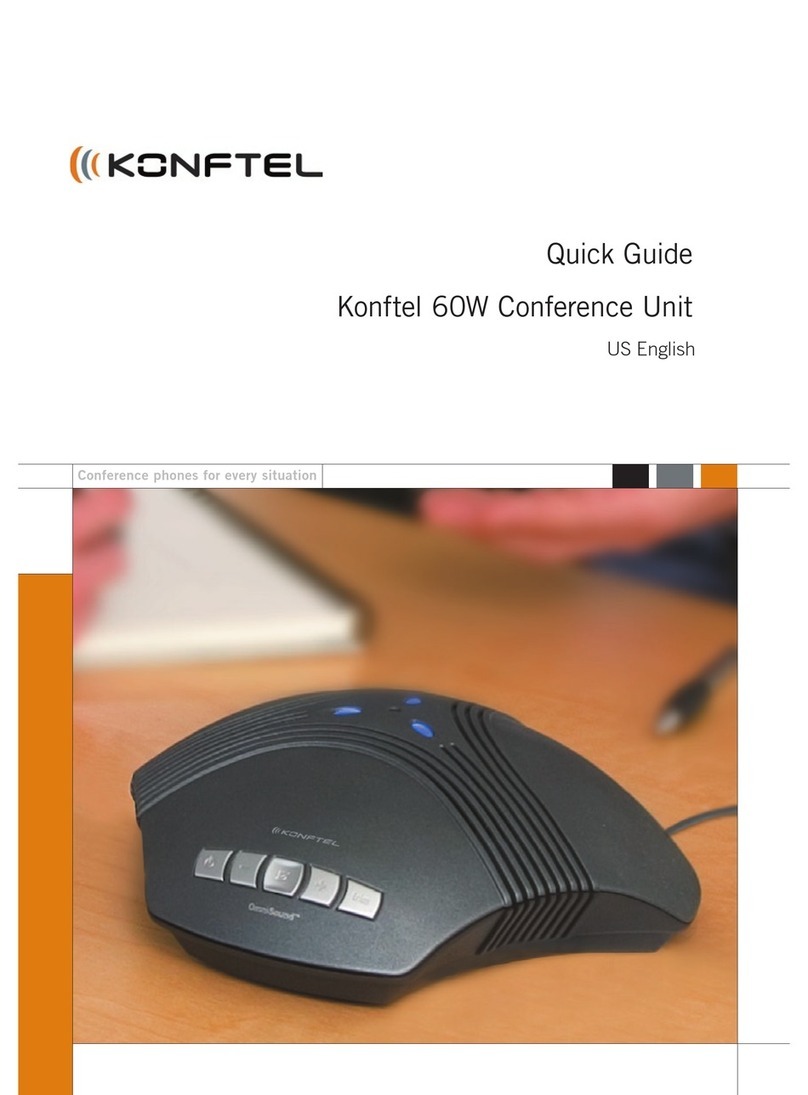DESCRIPTION
Alphanumerical buttons
Hold down a button for 2 seconds to open the
phonebook
Increase volume
Decrease volume
Mute
Hold
Connectivity options
Menu
Settings
Navigation in menus
Display of call list
No/end/back
Start/stop recording
OK
Yes/confirm choice
Conference
Automatic dialling of
conference groups
One press of this button will
always connect all parties
to a conference call
Navigation in menus
Display of call list
Answer/connect calls
During a call: Press to
call a new person
End call
On/o
SD memory card port
It is possible to record a call in progress
and use the Konftel 300Mx 4G as a
dictaphone.
Press the button to start and stop
recording.
Recordings can be accessed via the menu.
Charging the battery
Charge the battery by placing the Konftel
300Mx 4G on the charging stand or plug
the power cable into the Konftel 300Mx
4G.
A fully-charged battery provides up to 30
hours of talk time. The Konftel 300Mx 4G
lets you know when there is less than one
hour of talk time left.
LEDs
Flashing blue Incoming call
Steady blue light Call in progress
Flashing red Hold, microphone and
speaker turned o
Steady red light Mute, microphone
turned o
Signal strength
Network type
Date and time
Operator
Battery charging
Unread messages
Fully charged
< 1 hr talk time
No battery
Connected to mains
Display symbols
GETTING STARTED
Initial use
Open the battery cover and insert the
SIM card as illustrated.
Insert the battery as shown in the
picture.
Enter the SIM card’s PIN code and
confirm with OK.
Place the conference phone in the
middle of the table.
Place the conference phone at least
20 cm from the users.
Connection to a PC
Connect the Konftel 300Mx 4G to a
computer using the USB cable provid-
ed.
Check that Konftel 300Mx 4G USB
Audio is selected as the sound unit in
the computer’s settings.
When connected to a PC, the Konftel
300Mx 4G functions as a conference
unit for VoIP calls, which means that
speakers and microphones are activated,
as is advanced sound management in
OmniSound®.
Bridge connection
As default, the sound via the mobile
network and USB is bridge-connected. It is
possible to turn o the bridging if you do
not want any sound from the computer to
be heard during mobile calls.
Press the button.
Confirm with OK or cancel with .
Navigate in menus and make
settings
The Konftel 300Mx 4G menu contains the
following options:
CALL LIST PHONE BOOK
CONF GUIDE RECORDING
MESSAGES SETTINGS
STATUS
Press .
Select the option you want from the
menu using the arrow keys. Press OK
to confirm.
Cancel the setting or go back one level
in the menu by pressing .
Quit the menu by pressing again.
Note that after you have made changes
to a setting, you must press OK to
activate the setting.
Unlock
Push SIM
card down
SIM card
(under battery)
Lock