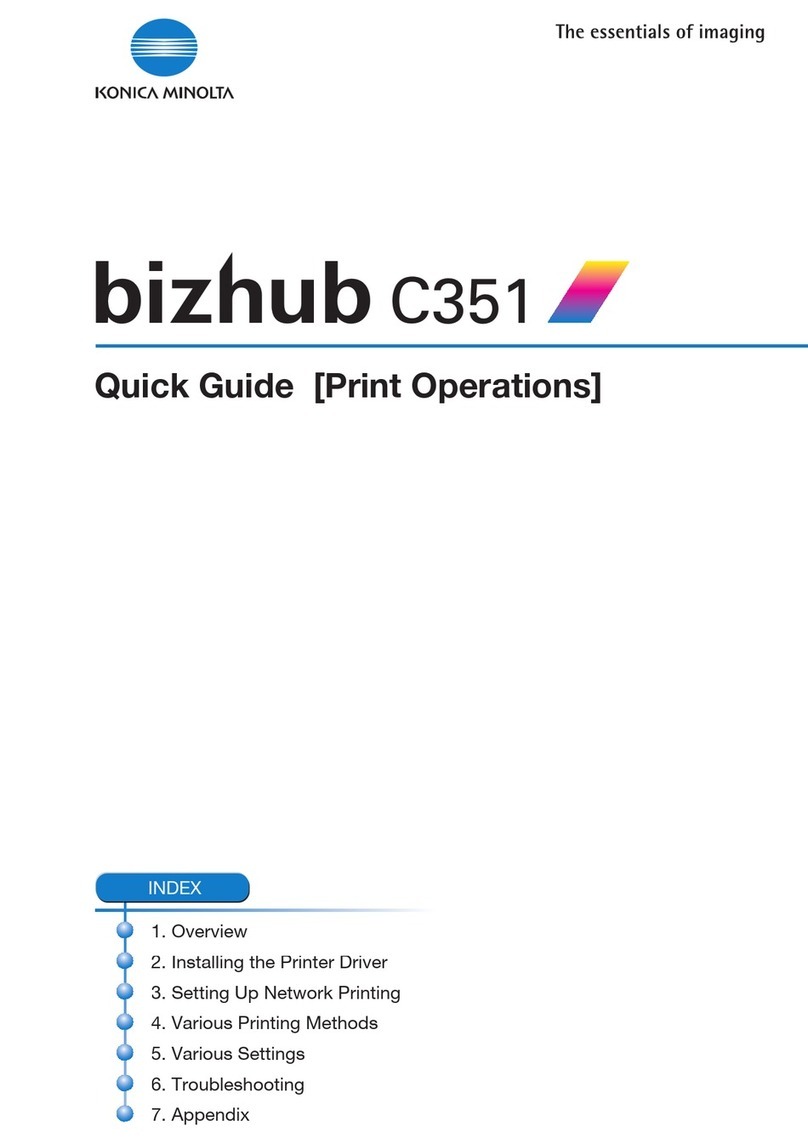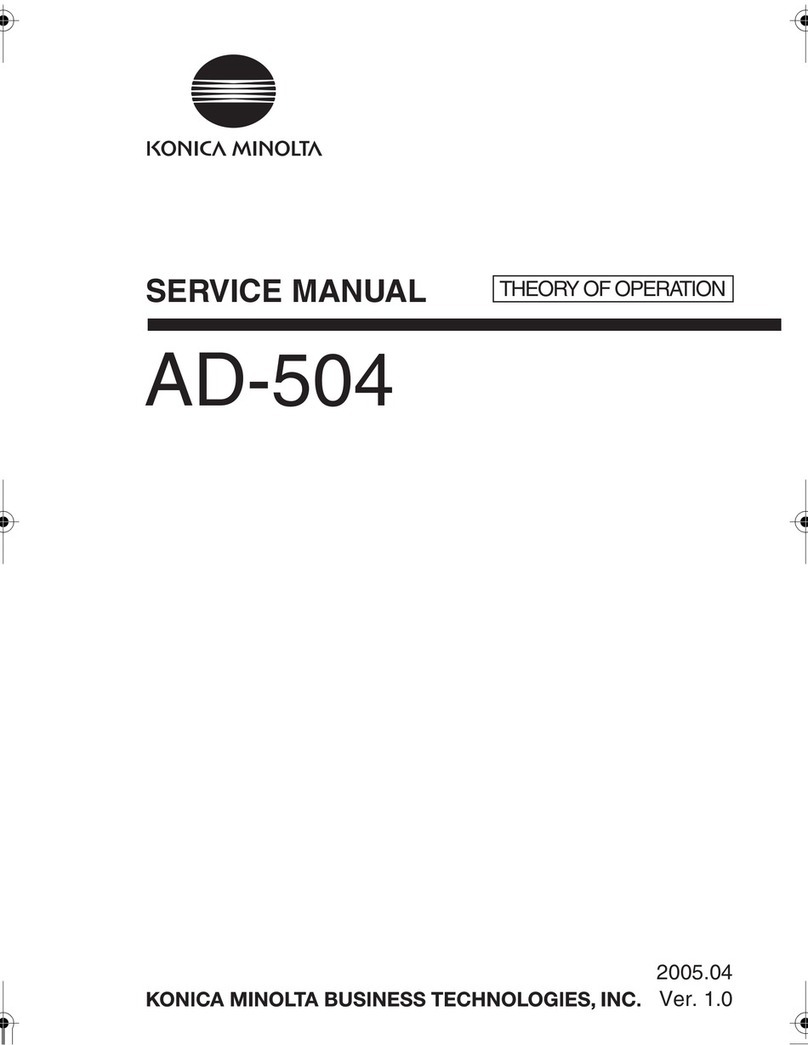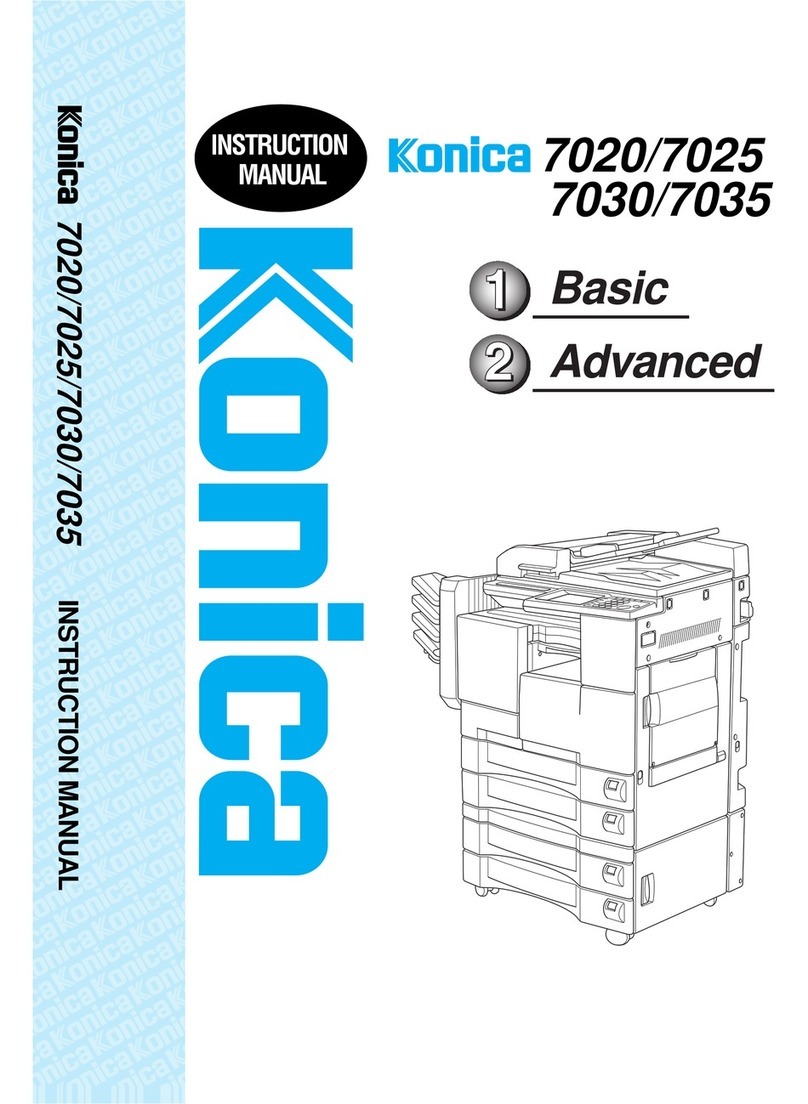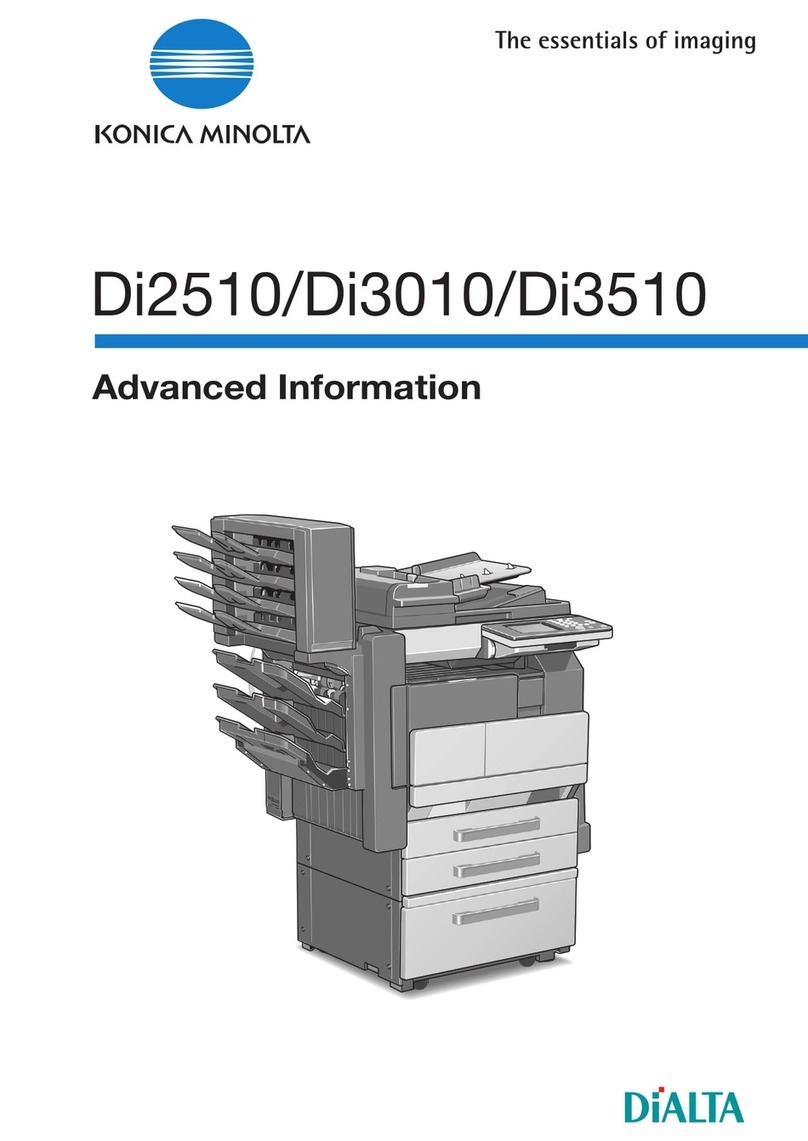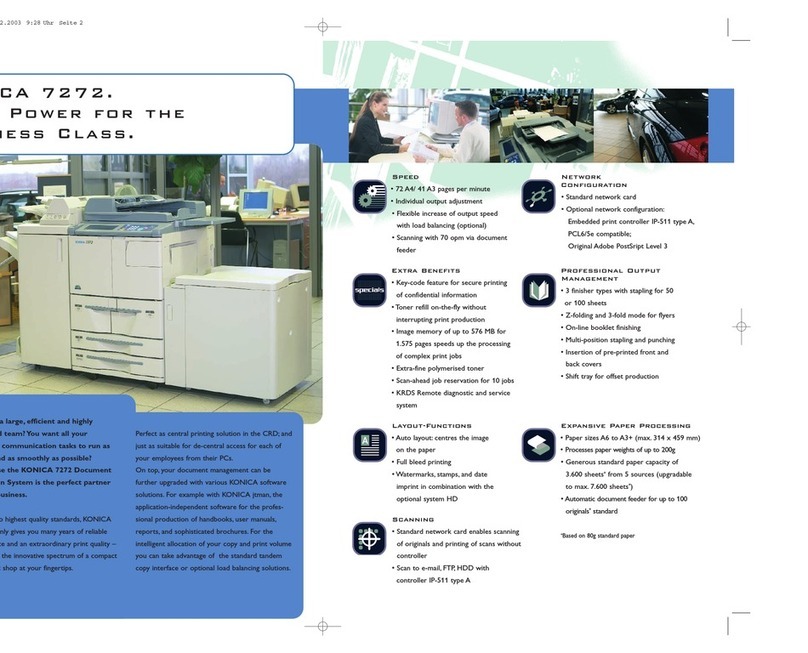E-7
21. Press the Start key.
22. Check that “Adjustment Result” is “OK” and then
touch “SET.”
23. Touch “Main Scanning (Front).”
24. Place the chart in the document feeding tray
(with the side having an arrow facing up).
25. Press the Start key.
26. Check that “Adjustment Result” is “OK” and then
touch “SET.”
27. Touch “Main Scanning (Back).”
28. Place the chart in the document feeding tray
(Make sure that the blank surface of the chart
faces up).
29. Press the Start key.
30. Check that “Adjustment Result” is “OK” and then
touch “SET.”
31. Touch “END.”
32. Touch “Exit” on the Service Mode screen.
33. Turn OFF and ON the Main Power Switch.
Note:
When displayed the Service Mode screen, be sure
to turn off the main power after exiting the Service
Mode screen and wait for 10 seconds or more
before turning on.
XVII. Non-image area erase check
1. Make sure that the Service Mode screen is dis-
played.
2. Select the Non-Image Area Erase Check function
as follows:
Machine →→Non-Image Area Erase Check.
Note:
• Open fully the reverse automatic document
feeder.
• Do NOT place a document on the document
glass.
• Clean the document glass if dirty.
3. Press the Start key.
4. Make sure that “Result” is “OK.”
Note:
If “Result” is “NG1” or “NG2”, review the place and
direction of installation, or take measures to block
the light source (by covering it, etc.), then perform
installation checking again.
(If a fluorescent light or other bright light sources
exist right above the machine, the light source can
hinder installation checking and cause operation
errors in the Non-Image Area Erase Check. For
detailed information, see the service manual.)
5. Touch “OK.”
6. Touch “Exit” on the Service Mode screen.
7. Turn OFF and ON the Main Power Switch.
Note:
When displayed the Service Mode screen, be sure
to turn off the main power after exiting the Service
Mode screen and wait for 10 seconds or more
before turning on.
XVIII. Date/Time setting
1. Display the Service Mode screen.
(For details of how to display the Service Mode
screen, see the service manual.)
2. Display the Date & Time Setting screen.
(To display the Date & Time Setting screen, press
Stop →1 →1 →4 →4 →Clear on the control
panel.)
3. Press the clear key.
4. Enter the data for the year, month, day, and time-
of-day from the 10-key pad.
A01HIXC011DC
A01HIXC015DC
A0P0IXC091DA
5. Touch “Entry.”
Note:
Touching the Entry key returns the figures in the
Date & Time Setting screen to 0 and Date & Time
Setting has been completed.
6. Touch “END.”
7. Touch “Exit” on the Service Mode screen.
8. Select the Date/Time Setting function as follows:
Utility/Counter →Administrator Settings →Enter
the Administrator Password (Default setting:
12345678) →System Settings →Date/Time Set-
tings.
9. Select the item you want to set and press the
clear key.
10. Enter the data for the year, month, day, and
time-of-day from the 10-key pad.
11. Touch “OK.”
12. Touch “Close” three times.
XIX. Install date
1. Display the Service Mode screen.
(For details of how to display the Service Mode
screen, see the service manual.)
2. Select the Install Date function as follows:
System 1 →Install Date.
3. Press the clear key.
4. Enter the data for the year, month, and day from
the 10-key pad.
5. Touch “Entry.”
Note:
Touching the Entry key returns the figures in the
Install Date screen to 0 and Install Date has been
completed.
6. Touch “END.”
XX. Serial number input
Note:
Serial number input is needed only for optional
devices that will be installed later.
1. Select the Serial Number Input function as fol-
lows: System 1 →Serial Number.
2. Touch the item you want to enter and input the
serial number.
3. Touch “END.”
4. For other devices, enter their serial number in the
same way.
5. Touch “END.”
XXI. Unit change
Note:
This function allows the user to select the type of
message that will appear when the replacement
time arrives for each of the different units.
1. Select the Unit Change function as follows:
System 2 →Unit Change.
2. Select the appropriate message type for each
unit.
3. Touch “END.”
XXII. List output
1. Load the tray 1 with A4 or Letter paper.
2. Touch “List Output.”
3. Check that “Machine Management List” is
selected and press the start key.
The list will be output.
4. Output “Adjustments List” in the same way.
5. Touch “2.”
6. Check that “Service Parameter” is selected and
press the start key.
The list will be output.
7. Touch “END.”
8. Touch “Exit” on the Service Mode screen.
9. Turn OFF and ON the Main Power Switch.
Note:
When displayed the Service Mode screen, be sure
to turn off the main power after exiting the Service
Mode screen and wait for 10 seconds or more
before turning on.
XXIII. Changing paper size (Tray 3 and 4)
1. Turn OFF the Main Power Switch.
2. Pull out the tray 3.
3. Remove the front and rear paper guide plates
(four screws each).
A0P0IXC063DA
Paper guide plate (front)
Paper guide plate (rear)