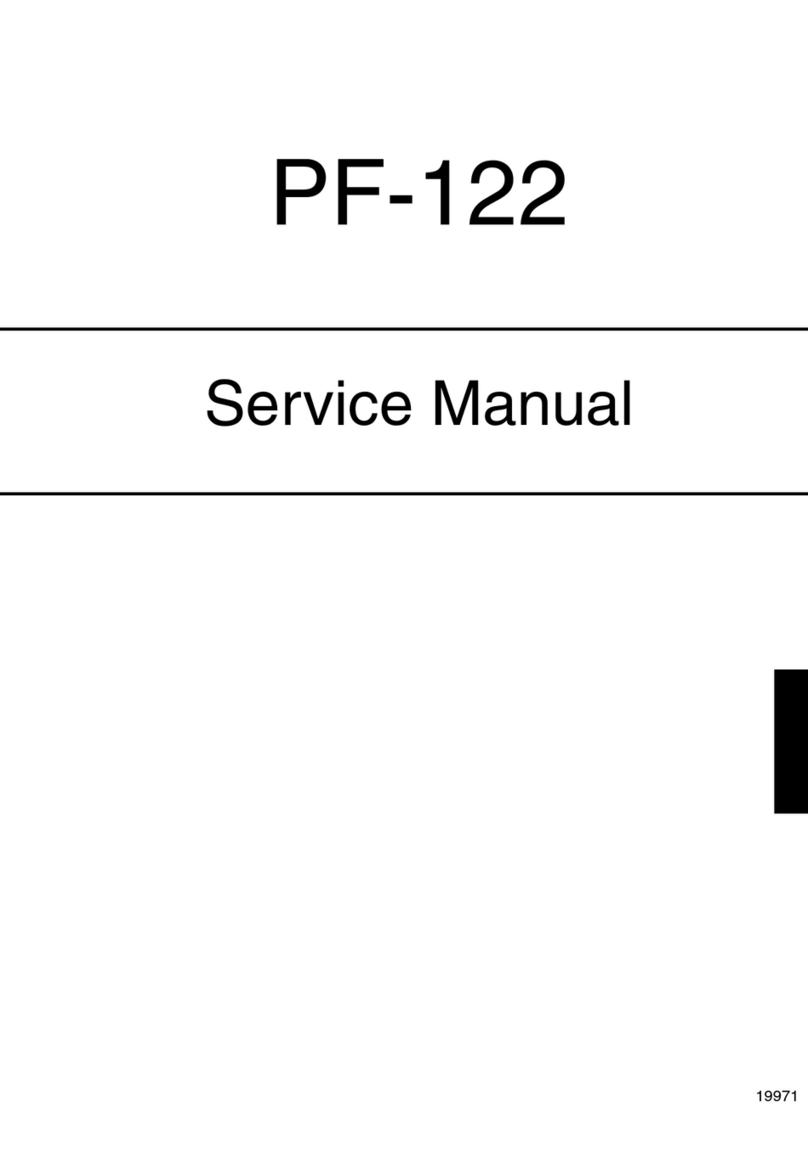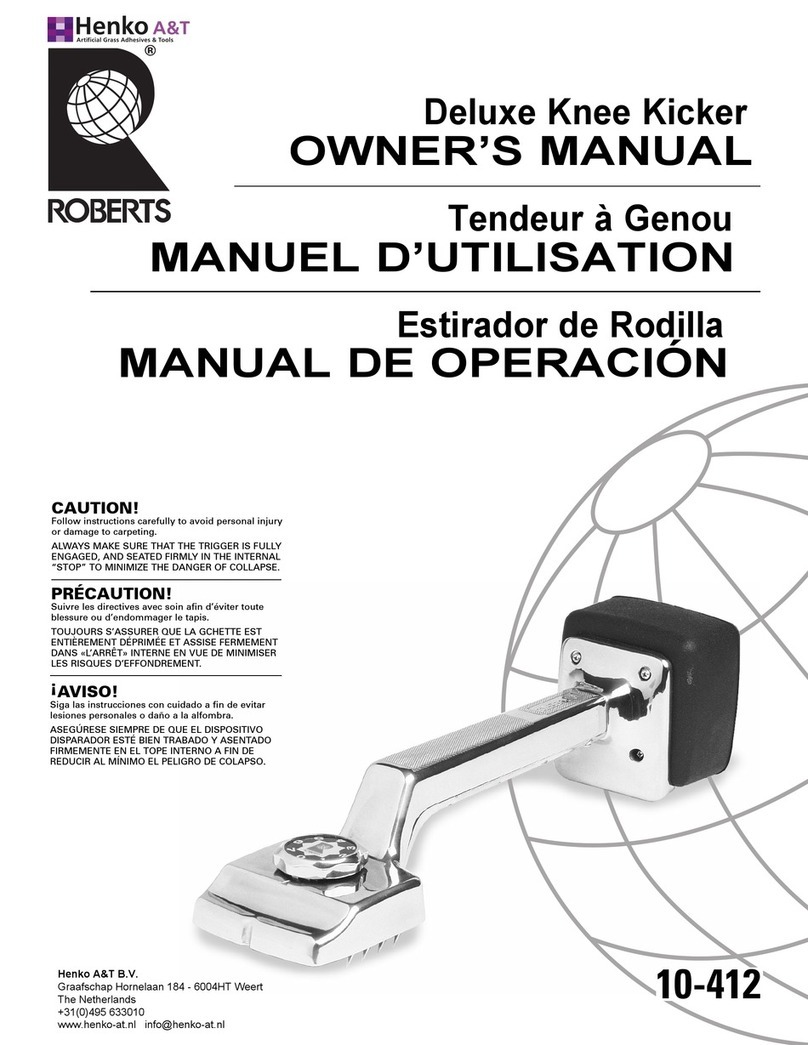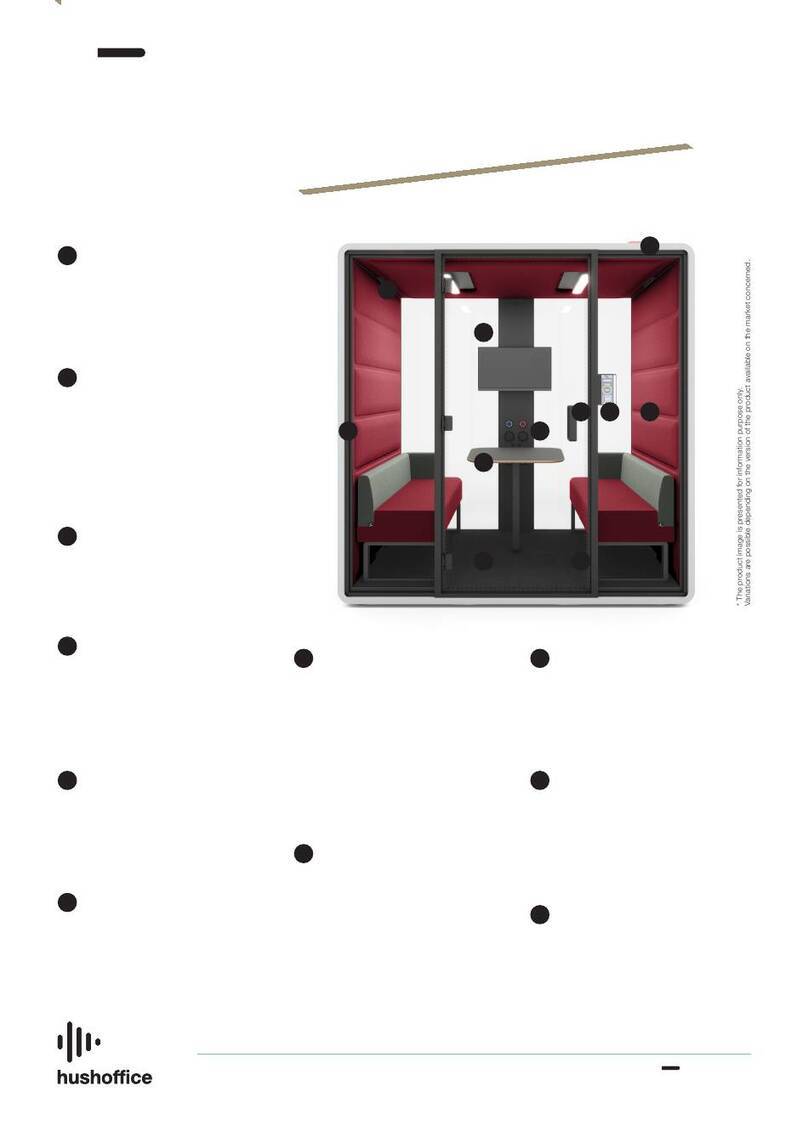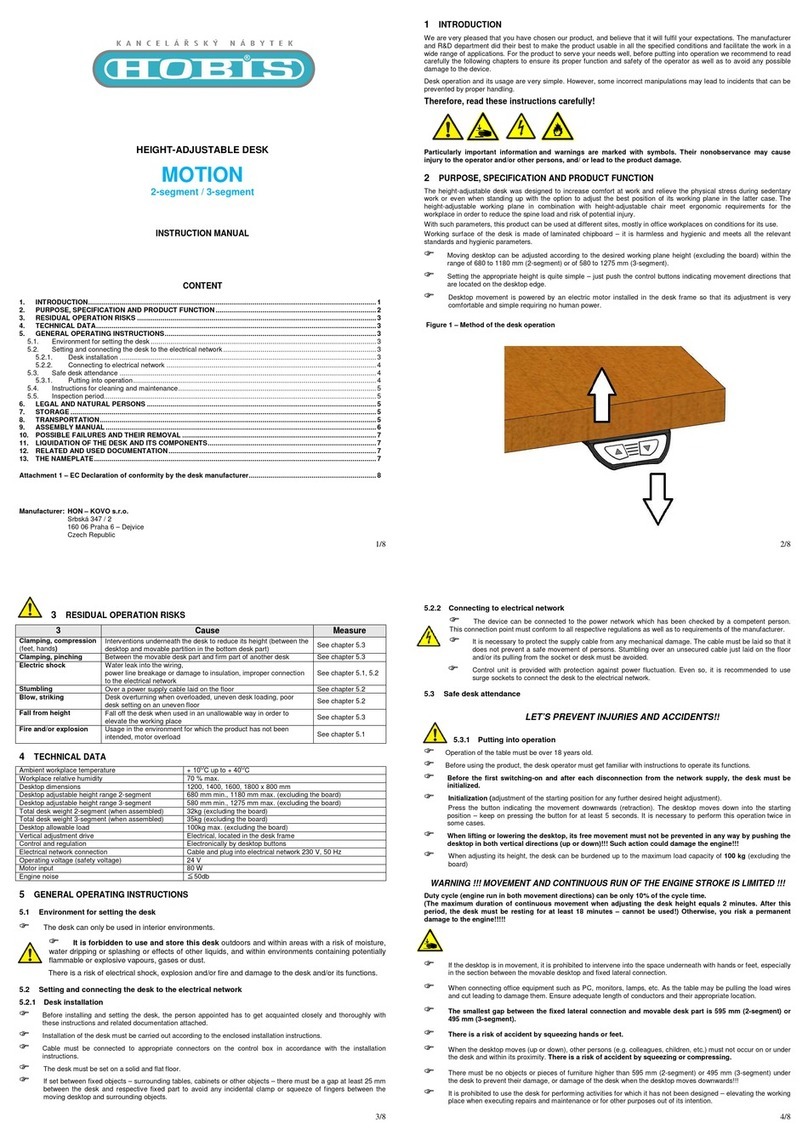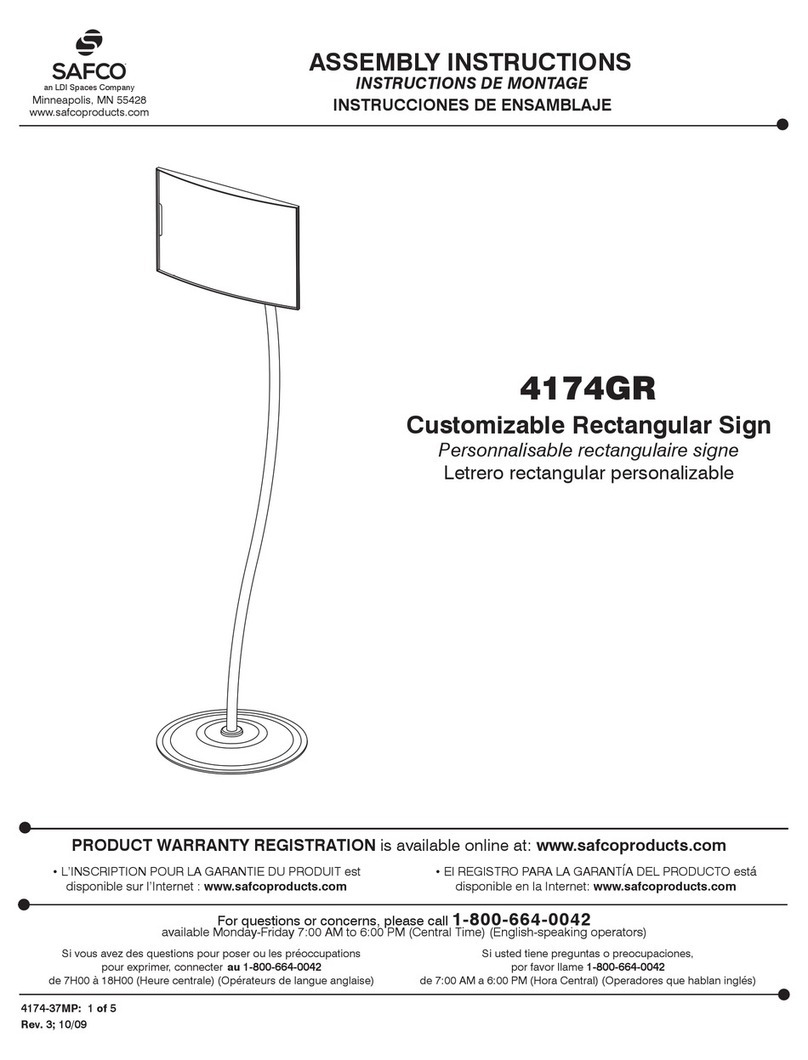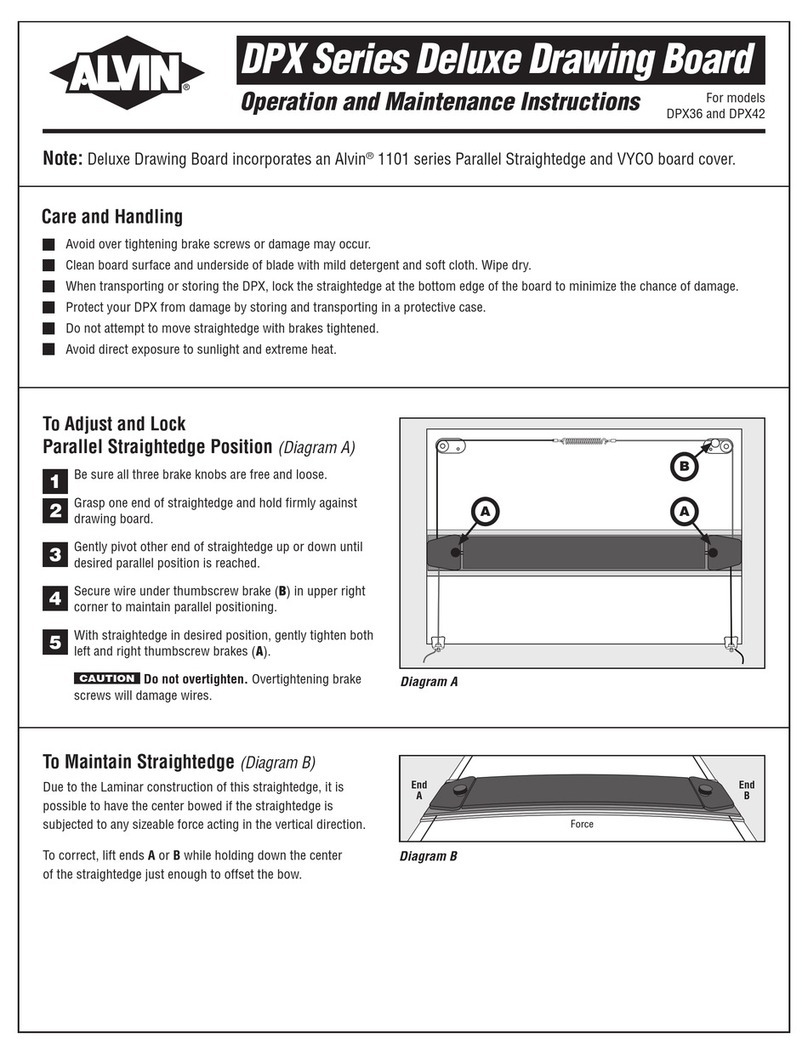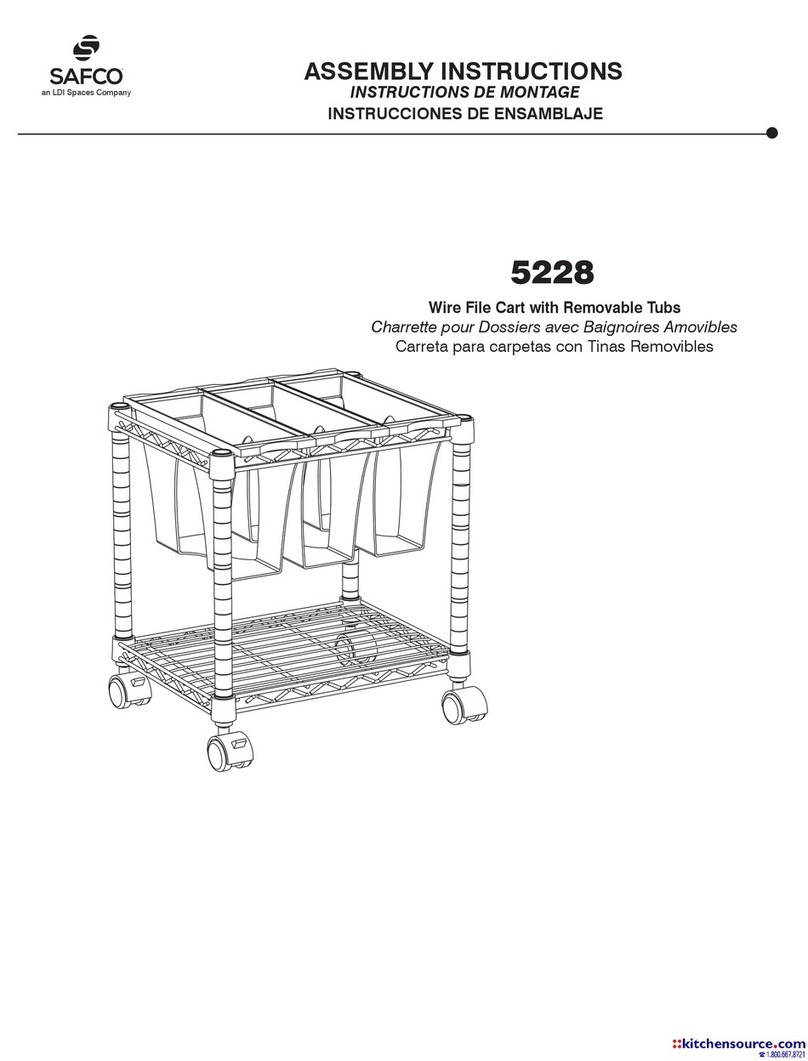Konica Minolta bizhub press c1060 User manual

Education Newsletter
Shortcut Manual
簡易說明書
bizhub&&&&
C1060
For details operations, please refer to full set manual
詳細的操作說明,請參照完整的操作說明書
http://manuals.konicaminolta.eu/bizhub-PRO-C1070-C1060-C1060L/EN/index.html

!
!2

!
!3
Control Panel
1. Keypad
2. Reset
3. PowerLed
4. DataLED
5. Interrupt
6. Stop
7. ProofCopy
8. Start
9. StartLED
10.C(Clear)
11.Access
12.ModeCheck
13.Utility/Counter
14.ModeMemory
15.Accessibility
16.Help
17.Brightnessadjustmentdial
18.PowerSave
19.PowerSaveLED
20.Touchpanel
1. 數字按鍵
2. 重設
3. 電源指示燈
4. 數據指示燈
5. 插隊
6. 停止
7. 校對複印
8. 開始
9. 開始指示燈
10.C(清除)
11.登入/登出
12.模式檢查
13.設定/計數器
14.模式記憶
15.機身設定
16.求助說明
17.版面光暗調校
18.省電
19.省電指示燈
20.輕觸版面

!
!4
1. Machineconfiguredisplay-Displays
theconfigurationofmainbodyand
options
2. Jobdisplay
area-
Displaysthe
current
statusofthe
jobs
3. Consumable
andscrap
indicator
area
4. Tray
information
indicator
5. [Paper
Setting]-Specifiesthepaper
conditions
6. [BothSides]-Adjustmentsforimages
printedonthefrontandbacksides
7. [Adjustment]-Adjustthemainbody
andtheoptionalequipment
8. [Controller]-Configuresthecontroller
9. [CurlAdjustment]-Performscurl
adjustmentforeachtray
Overview of Machine Screen機器板概要
ScreenOverview
1. 機器配備顯示﹣顯示主機身的配備和附
加配件
2.作業顯示區域
﹣顯示現在的
工作情況
3.耗材與紙屑盒
的指示
4.紙盤資訊
5.[紙張設定]﹣
指定各紙盤的
設定
6.[兩面調整]﹣
調校前後兩面
的影像
7. [調整]﹣調整機身的設定
8. [列印控制器]﹣設定列印控制器
9. [捲曲調整]﹣修正捲曲紙張
1
2
3
4
67 8 9
5
面板概要

!
!5
1. [HoldJob]-Itallowsyoutomange
theholdjobs
2. [Reserved
Job]-
showand
managethe
printing,
suspended
orreserved
jobs
3. [Schedule]
(Image
Controller
IC-602is
mounted)-
Itshowsthe
jobslisted
onthe
[Reserved
Job],allowsyoutochangetheorderor
thepapertraysettingofreservedjobs
4. [OutputHistory]-Alistingofoutput
history
5. [SendHistory]-Alistingofsendhistory
6. [Incomp.History]-Alistingof
incompletejobs
ScreenOverview 面板概要
Overview of Job List Screen作清單板概要
1. [保存作業]﹣管理保存的工作
2. [預約作業]﹣顯示和管理打印,暫停和
預約的工作
3. [程序](需要
加裝IC-602
影像處理器)
﹣更改預約工
作的次序和紙
盤設定
4. [輸出經歷]﹣
顯示輸出的紀
錄
5. [傳送經歷]﹣
顯示傳送的紀
錄
6. [未完成的經
歷]﹣顯示未
完成的工作
1 2 3 4 5 6

!
!6
1. HDDStore
Root-
Displaythe
rootfolder
2. [New]-
Createa
folderinthe
HDDroot
3. [Multi-Sel.]
-Press
before
selecting
multiple
storedjobs
4. [AllSelect]
-Selectallthestoredjobsonthelist
5. [Delete]-Deletethefileorfolder
6. [Recall]-Recallthestoredjob
7. [LockRelease]-Releasethelockof
password-protectedjob
ScreenOverview 面板概要
Overview of HDD Reca"Screen硬碟呼叫板概要
1. 硬碟根目錄﹣
顯示硬碟根目
錄中的檔案
2. [新的]﹣新
增資料夾
3. [選擇多項]﹣
可同時選擇多
個檔案
4. [全部選擇]﹣
選擇清單中的
全部工作
5. [刪除]﹣刪
除檔案和資料
夾
6. [呼叫]﹣呼叫存儲的工作
7. [解除鎖定]﹣解除經密碼保護的工作
1
2
3
4
5
6
7

!
!7
ScreenOverview 面板概要
Overview of Copy Screen影印板概要
1. [Original
Setting]-
Setoriginal
typeand
direction
2. [Separate
Scan]-
Handling
original
scanned
fromADF/
Original
glassas
singlejob
3. [Color]-
Selectcolormode[SingleColor],
[Black],[FullColor]or[Auto
Color]
4. [QualityAdj.]-Adjustcopyquality
5. [Zoom]-Specifythezoomratio
6. Simplex/Duplex-Selectthesimplex/
duplexcopymode
7. [Application]-Advancedcopyfunction
8. [OutputSetting]-ChangetheSorting,
Staple,FoldandBlindsettings
9. [PaperSetting]-Setpaperconditions
1. [原稿設定]-
設定原稿的種
類和方向
2. [分批掃描]﹣
把於鏡面或自
動送稿器的掃
描文件歸成一
個工作處理
3. [彩色]﹣選擇
色彩模式,
[單色],
[黑色],
[全彩],
[自動彩色]
4. [品質調整]﹣設定影印品質
5. [倍率]﹣設定影印縮放比例
6. [單面/雙面]﹣設定影印單雙面
7. [應用功能]﹣進階的影印功能設定
8. [輸出設定]﹣設定分頁,訂裝,對疊等
功能
9. [紙張設定]﹣更改紙盤設定
1
2
3
4 5 6 7 8
9

!
!8
Selectcopycolormode
1. Touch[Copy]
2. Select
i. [AutoColor]
ii. [FullColor]
iii. [Black]
iv. [SingleColor]
選擇影印的色彩模式
1. 按[複印]
2. 選擇
i. [自動彩色]
ii. [全彩]
iii. [黑色]
iv. [單色]
CopyFunction 影印功能
Color彩

!
!9
Adjustthecopydensity
1. Touch
[QualityAdj.]
2. Adjustthe
densityis
lightenedor
darkened
調整影印的濃淡度
1.按[品質調整]
2.於複印濃淡度設定
濃淡度的深淺
CopyFunction 影印功能
Densi&濃淡度

!
!10
Adjustthezoomratio
1. Touch[Zoom]
(A)FixedZoom
Selectfixedzoom
size
*e.g.[A4▶A5],
[200%]
(B)ManualZoom
Touch[Vert./
Horiz.Zoom]to
inputzoomvalue.
(C)AutoZoom
Touch[Auto]to
zoomoriginal
imagetospecified
paperinpapertray
調教縮放比例
1.按[縮放]
(A)固定倍率
選擇預設的縮放倍
率
列如.[A4▶A5],
[200%]
(B)手動縮放
按[+]/[-]或按
[100.0%]輸入縮
放比列
(C)自動
按[自動]把原稿縮
放到指定的紙張大
小
CopyFunction 影印功能
Zoom倍率

!
!11
1>2
單面原稿印雙面副本
1. Choose
i. [1>1]
ii. [1>2]
iii.[2>1]or
iv. [2>2]
1.按[雙面/組合]
2.選擇
i.[1>1]
ii.[1>2]
iii.[2>1]或
iv.[2>2]
1>2
Single-sidedOriginalto
Double-sidedCopy
2>1
Double-sidedOriginalto
Single-sidedCopy
2>1
雙面原稿印單面副本
2>2
Double-sidedOriginalto
Double-sidedCopy
2>2
雙面原稿印雙面副本
CopyFunction 影印功能
Simplex/Duplex雙/組合

!
!12
1. Touch
[Output
Setting]
2. Select
[Right&Left]or
[Top]
1.按[輸出設定]
2.選[左﹠右]或[頂
端]
CopyFunction 影印功能
Bind Direc,on訂裝向

!
!13
1. Touch[Copy]
2. Touch
[Output
Setting]
3. Select
[Staple]
1.按[複印]
2.按[輸出設定]
3.按[裝訂]
CopyFunction 影印功能
Staple裝訂

!
!14
1. Touch[Copy]
2. Touch
[Output
Setting]
3. Select
[Fold&Staple]
or[Multi-Half]
*Fold&Staple
- 25sheets(50g/m2-61g/m2)
- 20sheets(62g/m2-80g/m2)
- 16sheets(81g/m2-91g/m2)
- 5sheets(92g/m2-216g/m2)
*Multi-Half:
- 5sheets(50g/m2-216g/m2)
- 1sheet(217g/m2-300g/m2)
1.按[複印]
2.按[輸出設定]
3.選[摺疊﹠裝訂]或
[多張對摺]
*摺疊﹠裝釘
- 25張(50g/m2-61g/m2)
- 20張(62g/m2-80g/m2)
- 16張(81g/m2-91g/m2)
- 5張(92g/m2-216g/m2)
*多張對摺
- 5張(50g/m2-216g/m2)
- 1張(217g/m2-300g/m2)
CopyFunction 影印功能
Half-Fold Booklet摺疊﹠裝訂

!
!15
1. Touch[Copy]
2. Touch
[Output
Setting]
3. Touch
[Tri-Fold]
4. Touch
[OutsidePrint]
or[InsidePrint]
*1Sheet(62g/m2 - 105g/m2)
*A4 Landscape, 8.5X11
1.按[複印]
2.按[輸出設定]
3.選[三摺]
4.選[外側列印]或
[內側例印]
*1張(62g/m2 - 105g/m2)
*A4 橫向, 8.5X11
CopyFunction 影印功能
Tri-Fold三摺

!
!16
1. Touch[Copy]
2. Touch
[Output
Setting]
3. Touch[Punch]
4. Touch
[2-Hole
Punch],[4-Hole
Punch]
*supported64g/m2-128g/m2paper
1.按[複印]
2.按[輸出設定]
3.按[打孔]
4.按[2孔]或[4孔]
*支援64g/m2-128g/m2paper
CopyFunction 影印功能
Punch Hole打孔

!
!17
Selectwhethertosortorgroupwhen
printingmultiplessetsofcopies
1. Touch
[Output
Setting]
2. Select
i. [Offset
Sort]
ii. [Sort]
iii.[Offset
Group]
iv. [Group]
選取列印多份時以分頁或分組輸出
1.按[輸出設定]
2.選擇
i.[位移分頁]
ii.[分頁]
iii.[位移群組]
iv.[群組]
CopyFunction 影印功能
Sort / Group分/群組
Sort
Group
Offset

!
!18
1. Scantype-Email,HDD,SMB,FTPetc.
2. [AtoZ]-
Displayan
addressin
whichthe
reference
nameis
beginwith
alphabet
character
3. [Others]-
Displayan
addressin
whichthe
reference
nameisnot
beginwith
alphabet
character.
4. [OptionSetting]-DisplayEmailoption
settingscreen
5. [Main]-Displaysonlyaddresseswhich
wereregisteredasMainaddress.
6. [InputAddress]-Inputscan
destination
7. [All]-Displayalladdresses
8. [Register/Edit]-Add,Changeor
Deletescandestination
9. [ScanSettings]-Displaythescan
settingscreen
ScanFunction 掃描功能
Overview of Scan opera,on Screen掃描板概要
1. 掃描類型﹣電郵,硬碟,SMB,FTP
2. [AtoZ]-顯
示以英文字母
為字首的的地
址
3. [其它]﹣顯示
非英文字母為
字首的地址
4. [附件設定]﹣
顯示掃描到電
郵的相關設定
5. [主要的]﹣顯
示登記在主頁
的地址
6. [輸入位址]﹣
直接輸入掃描
位址
7. [全部]﹣顯示全部地址
8. [登入編輯]﹣增加,更改或刪除掃描地
址
9. [掃描設定]﹣顯示掃描設定版面
2
4
1
3
5
7
6
98

!
!19
1. [Original
Setting]-
Change
original
orientation
andtype
2. [Separate
Scan]-
Thescan
operationis
dividedinto
serval
sessions
and
combine
intoasingle
job
3. [All-Image]-Scantheentireimage
4. [ScanSize]-Setthescanningsize
5. [QualityAdj.]-Adjustthedensity,
toneandcontrast
6. [Resolution]-Changeresolution
7. [FileName]-Changefilename
8. [Simple/Duplex]-Select1-sidedor2-
sidedscanning
9. [Color]-Selectcolormode
10.[FileType]-Changefiletype
11.[ColorCompression]-Setthedegree
ScanFunction 掃描功能
Overview of Scan Se5ing
1. [原稿設定]﹣
更改原稿方向
和類型
2. [分批掃描]﹣
分批掃描文件
並整合成一個
檔案
3. [全部畫像]﹣
掃描整個影相
4. [尺寸設定]﹣
設定掃描範圍
5. [品質調整]﹣
設定濃度和對
比度
6. [解晰度]﹣更改掃描解晰度
7. [檔案名稱]﹣更改檔案名稱
8. [單面/雙面]﹣選擇單面或雙面掃描
9. [彩色]﹣選擇色彩模式
10.[檔案型態]﹣更改檔案類型
11.[彩色壓縮]﹣更改壓縮程度
掃描設定概要
1
2
3
4
59
6
7
8 10
11

!
!20
1. Touch
[Machine]
2. Touch[Paper
Setting]
3. Selecttray
4. Touch[Change
Set]
1.按[機器]
2.按[紙張設定]
3.選擇紙盤
4.按[變更設定]
TraySetting 紙盤設定
Change Tray Se5ing(Part1)紙盤設定(第部份)
Other manuals for bizhub press c1060
1
Table of contents
Other Konica Minolta Office Equipment manuals