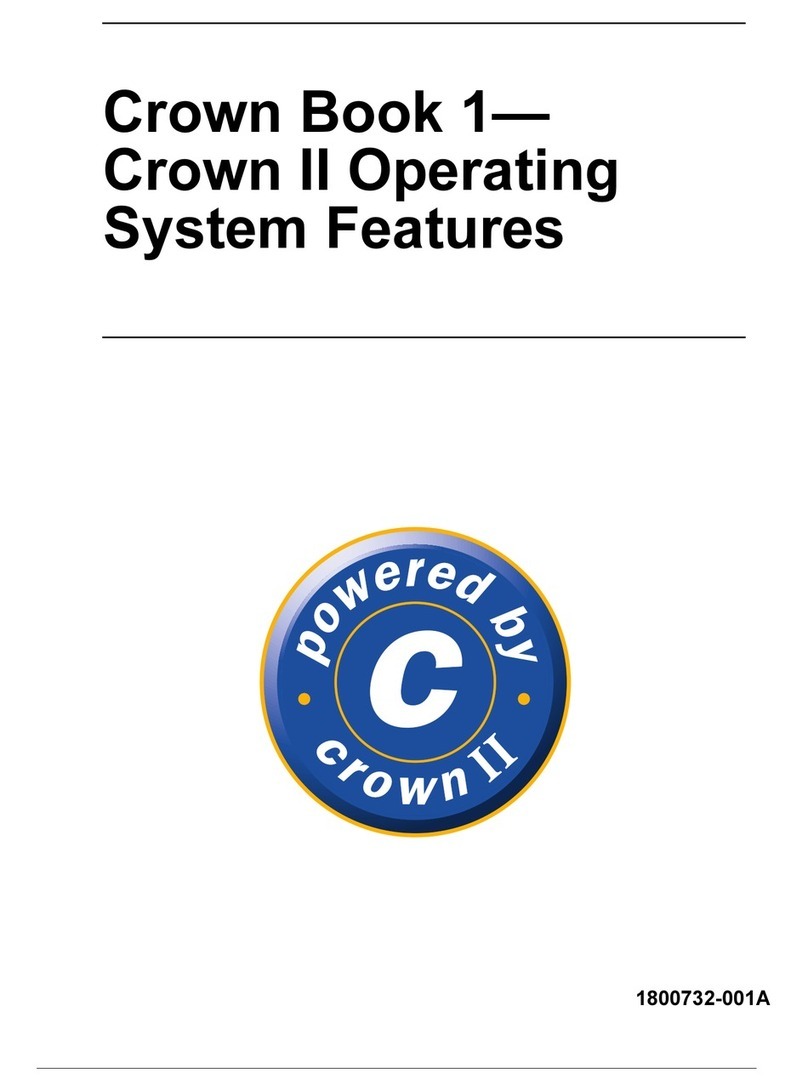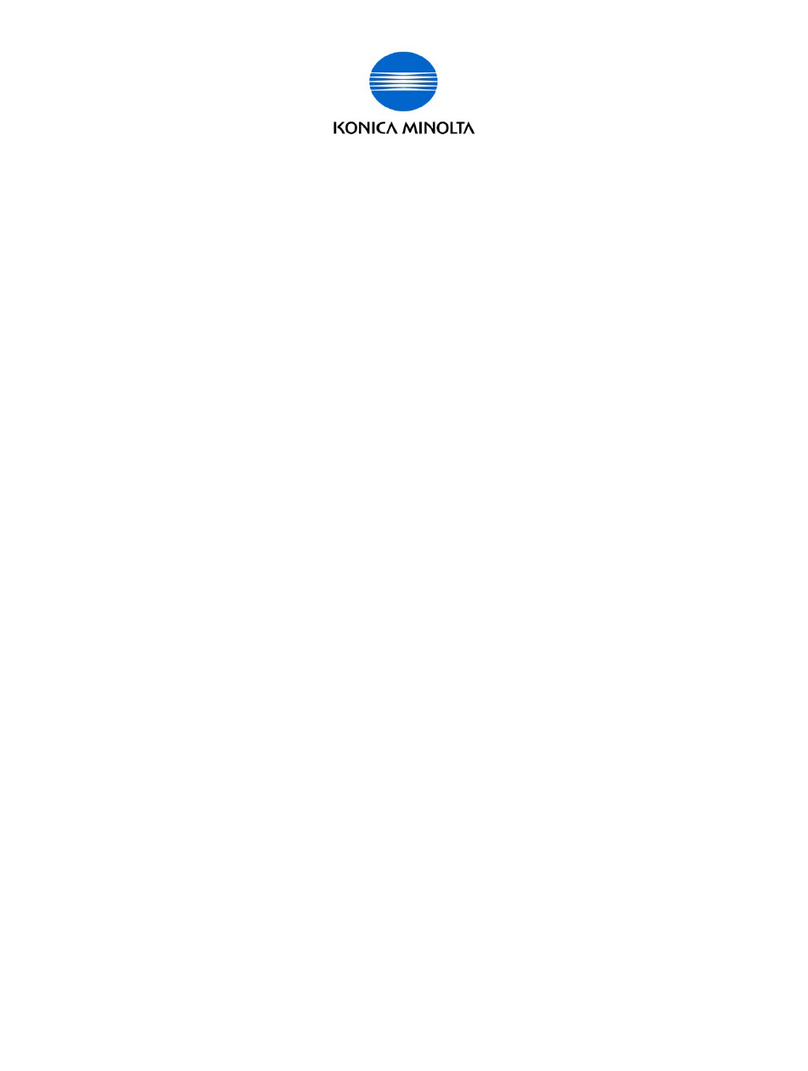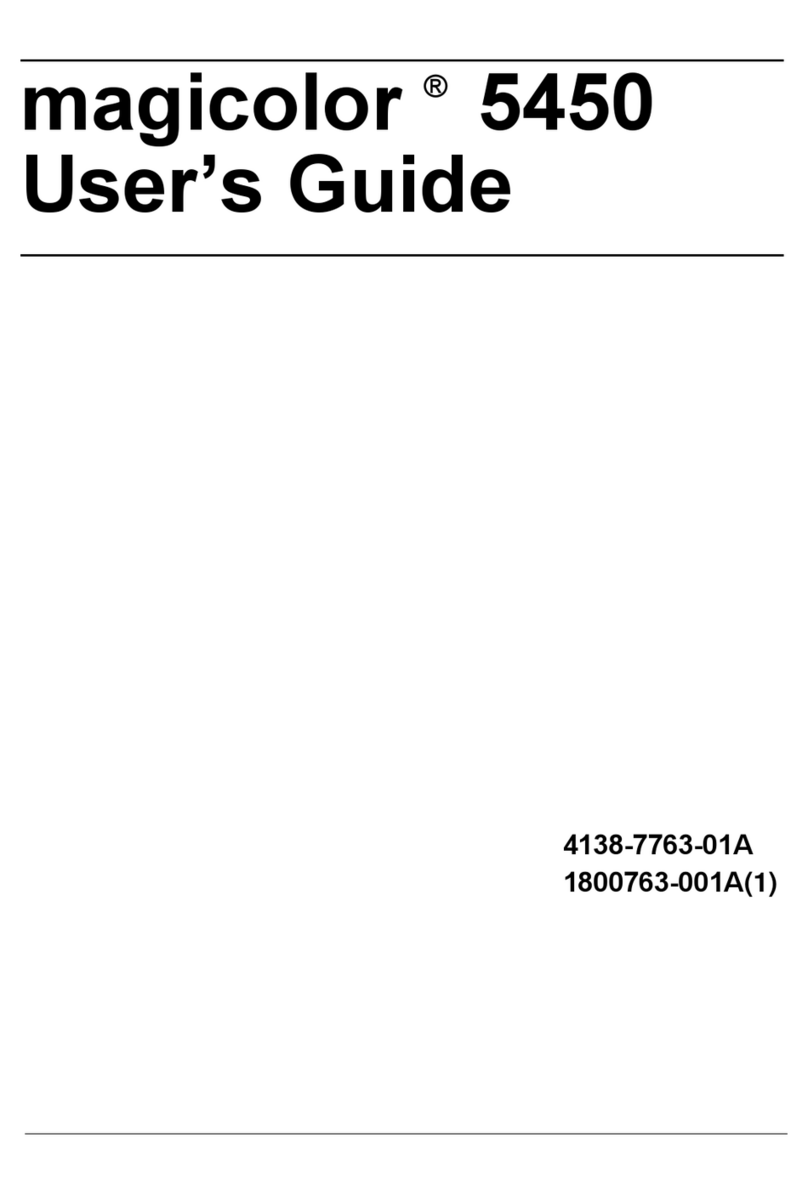Konica Minolta 2060 Quick start guide
Other Konica Minolta Printer manuals

Konica Minolta
Konica Minolta Magicolor 5430 DL User manual
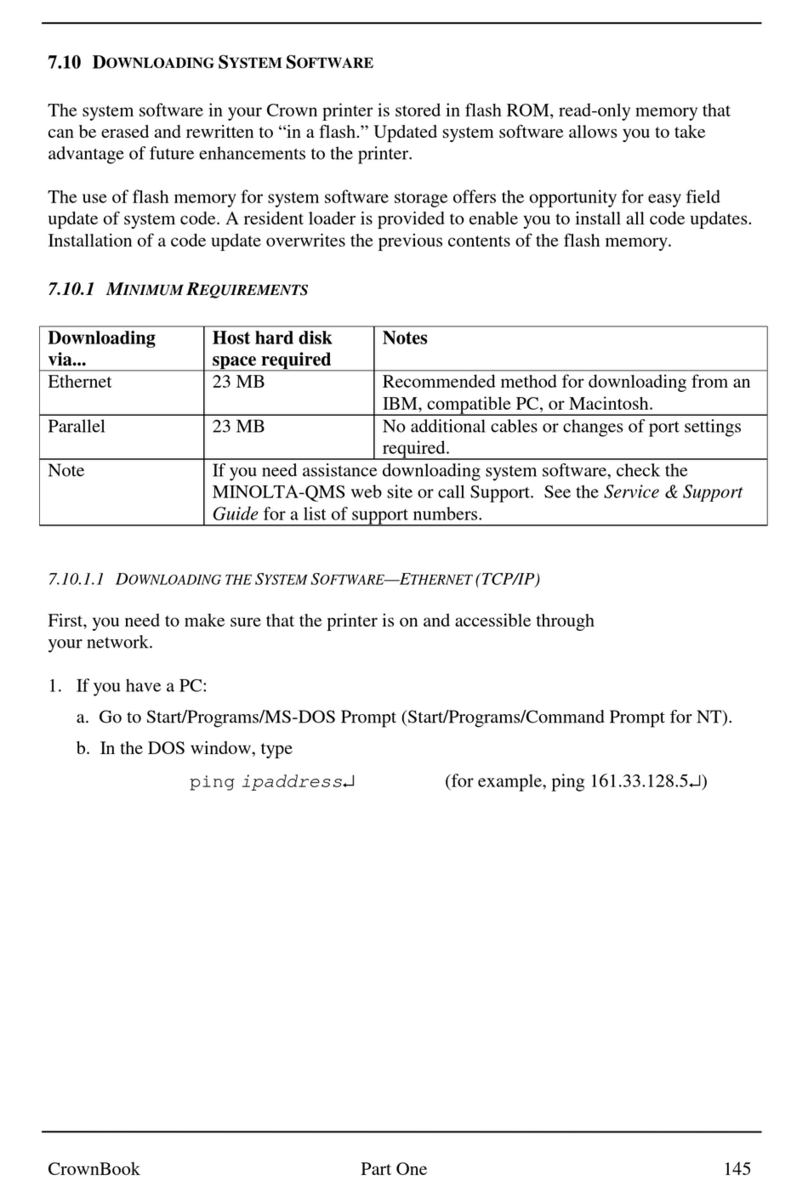
Konica Minolta
Konica Minolta Magicolor 3100 Manual

Konica Minolta
Konica Minolta magicolor 7450 User manual

Konica Minolta
Konica Minolta AccurioPress C4080 User manual
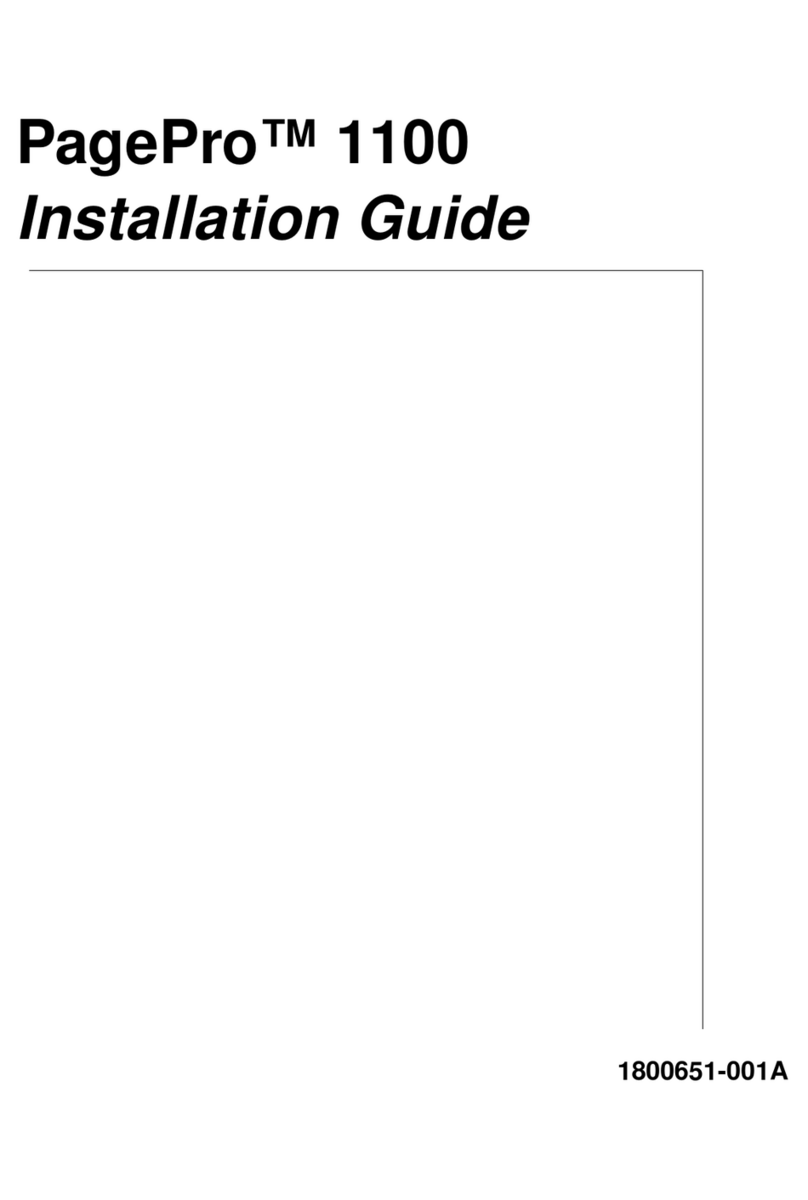
Konica Minolta
Konica Minolta PagePro 1100 User manual

Konica Minolta
Konica Minolta bizhub 225i User manual
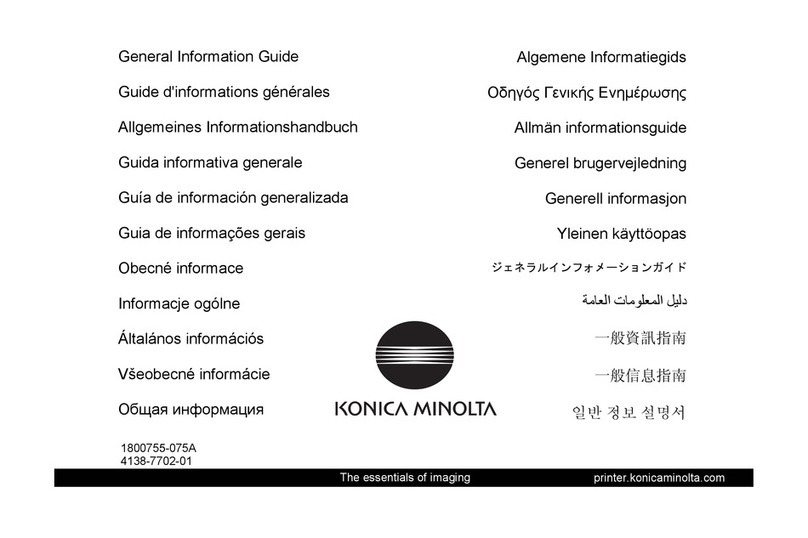
Konica Minolta
Konica Minolta Magicolor 5430 DL Configuration guide
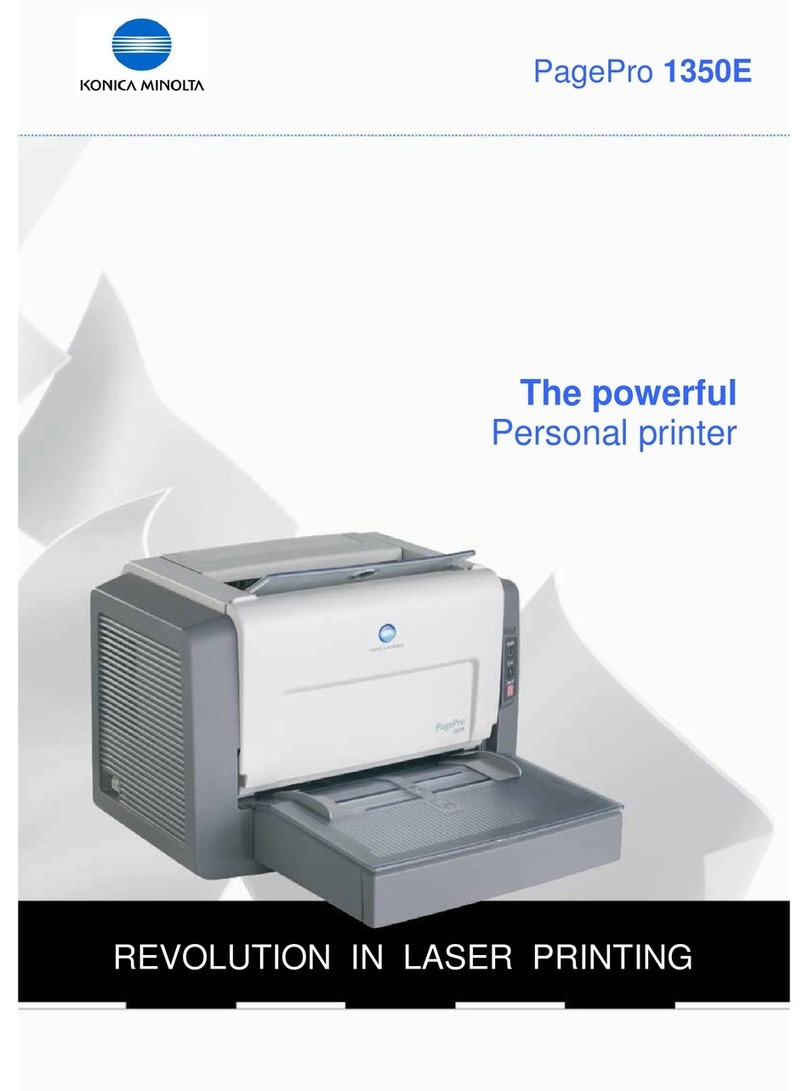
Konica Minolta
Konica Minolta PagePro 1350E User manual
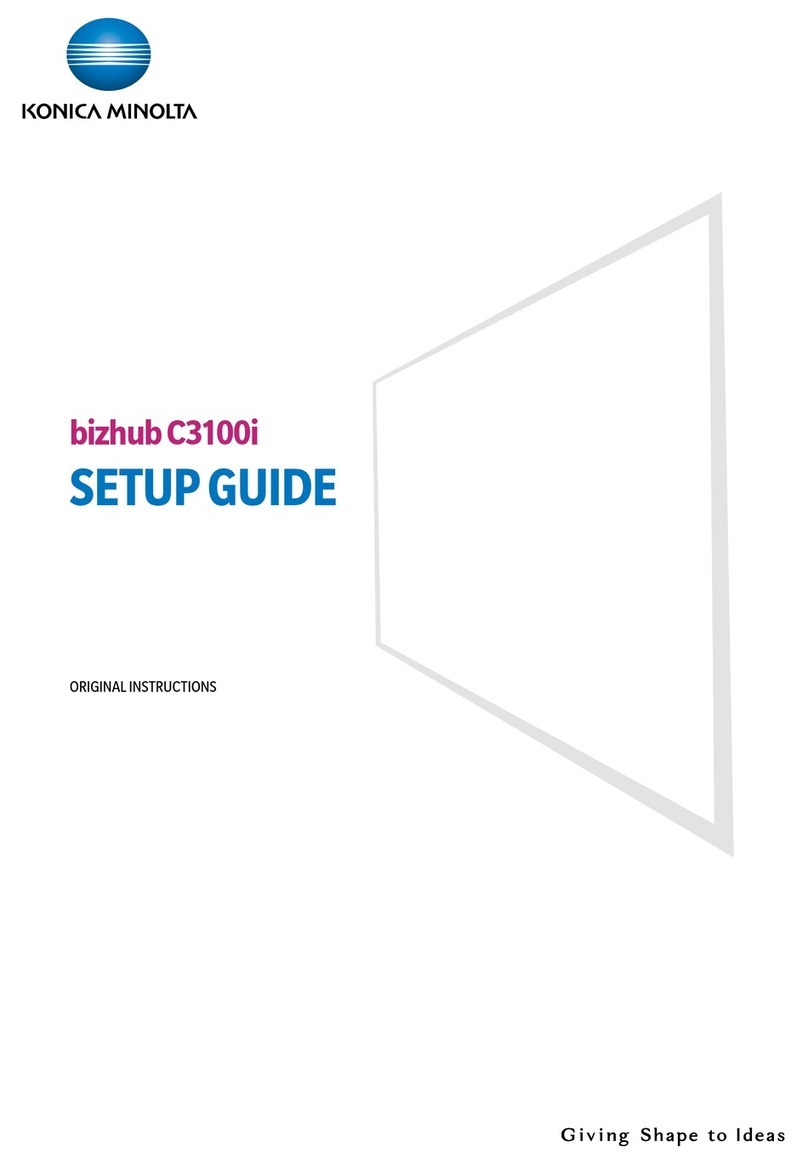
Konica Minolta
Konica Minolta bizhub C3100i User manual
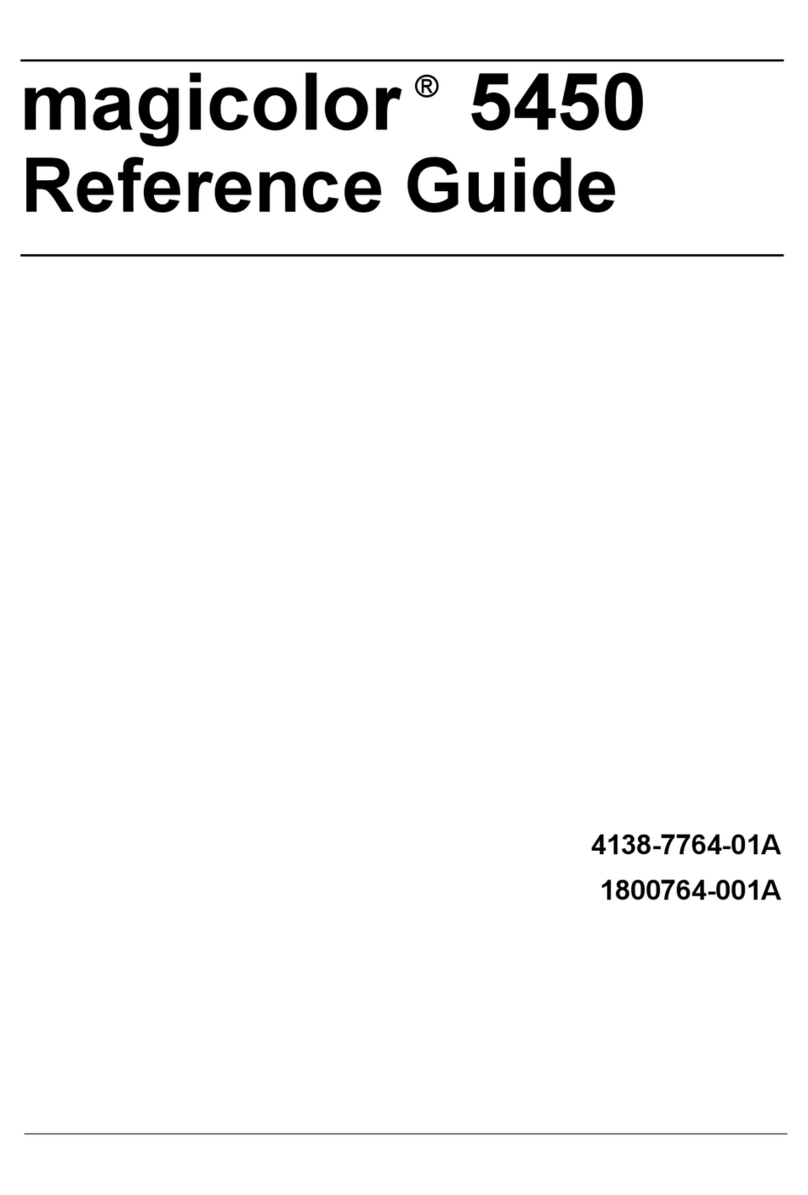
Konica Minolta
Konica Minolta Magicolor 5450 User manual

Konica Minolta
Konica Minolta magicolor 7450 Configuration guide

Konica Minolta
Konica Minolta BIZHUB C250P User manual

Konica Minolta
Konica Minolta Magicolor 7300 User manual

Konica Minolta
Konica Minolta bizhub 1250 User manual

Konica Minolta
Konica Minolta bizhub 3300P User manual

Konica Minolta
Konica Minolta bizhub C224e User manual

Konica Minolta
Konica Minolta bizhub 4750 User manual
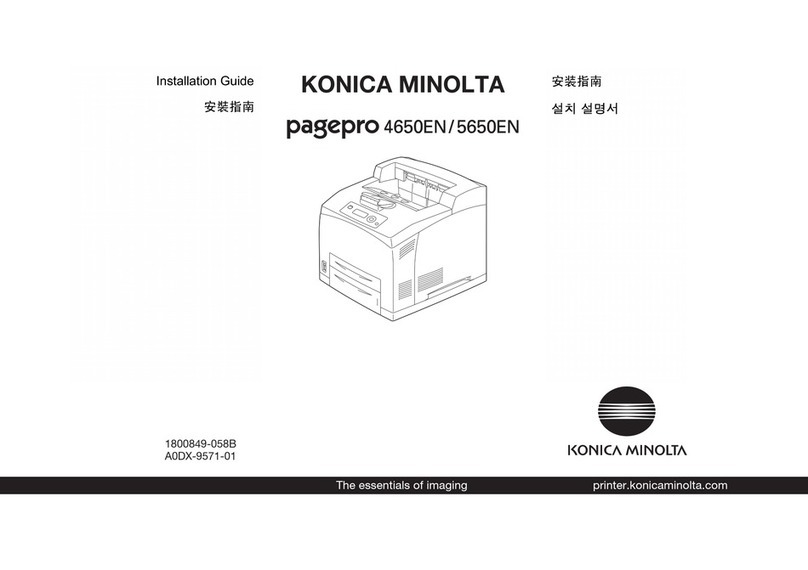
Konica Minolta
Konica Minolta PAGEPRO 5650EN User manual
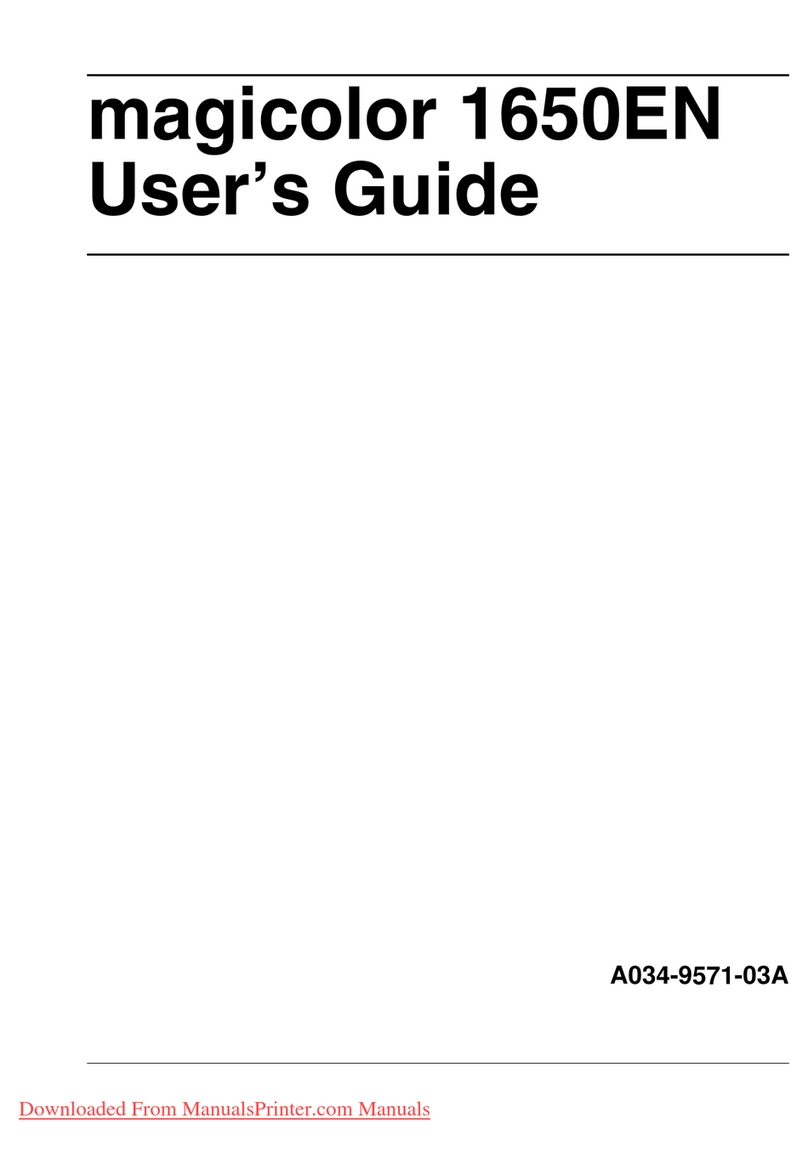
Konica Minolta
Konica Minolta magicolor 1650EN User manual

Konica Minolta
Konica Minolta BIZHUB PRO C500 User manual