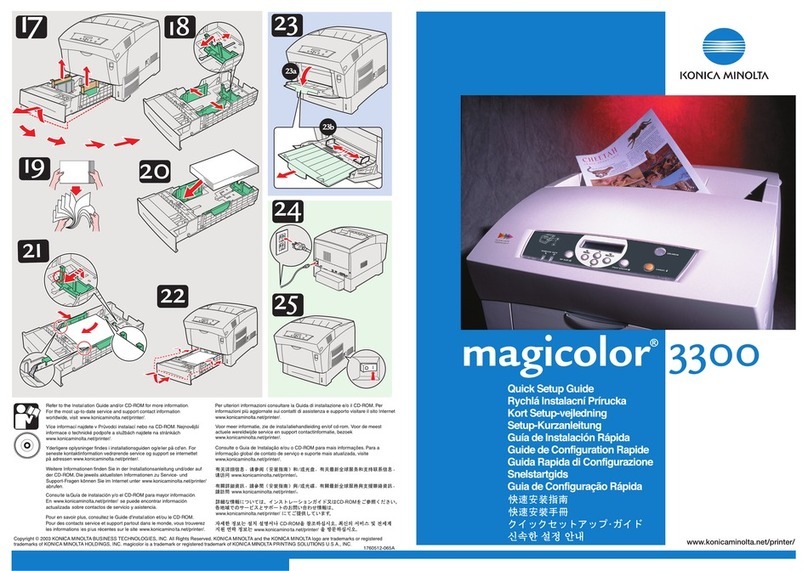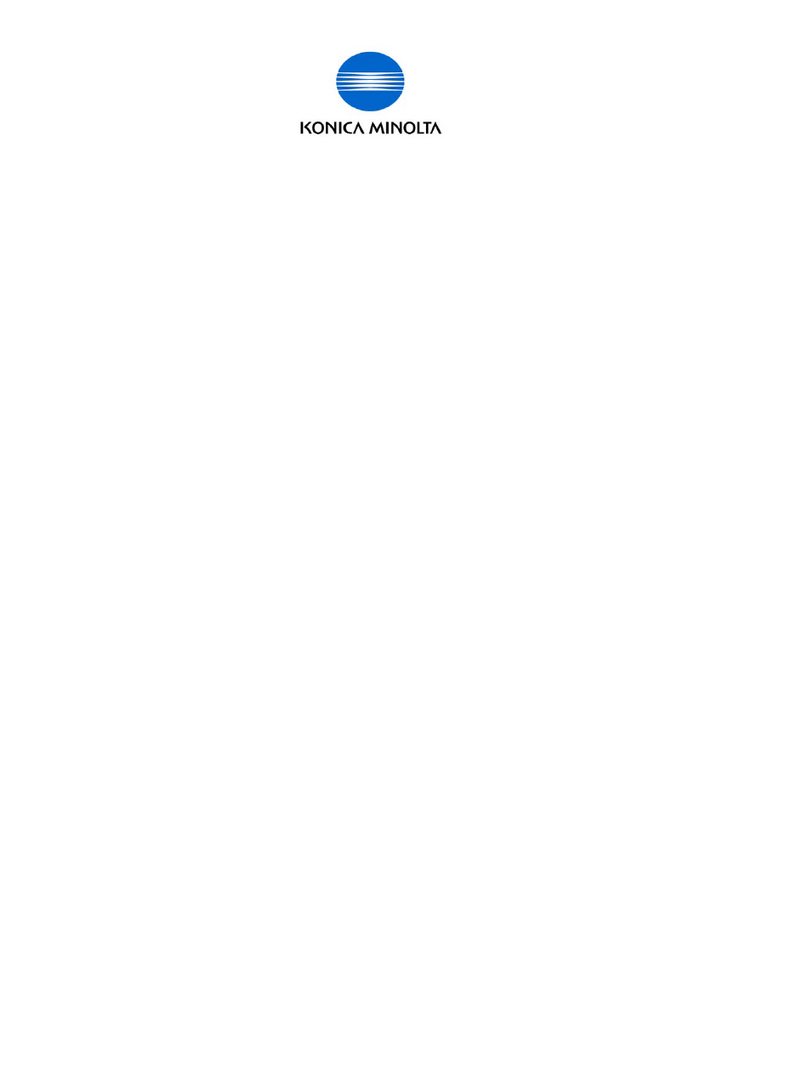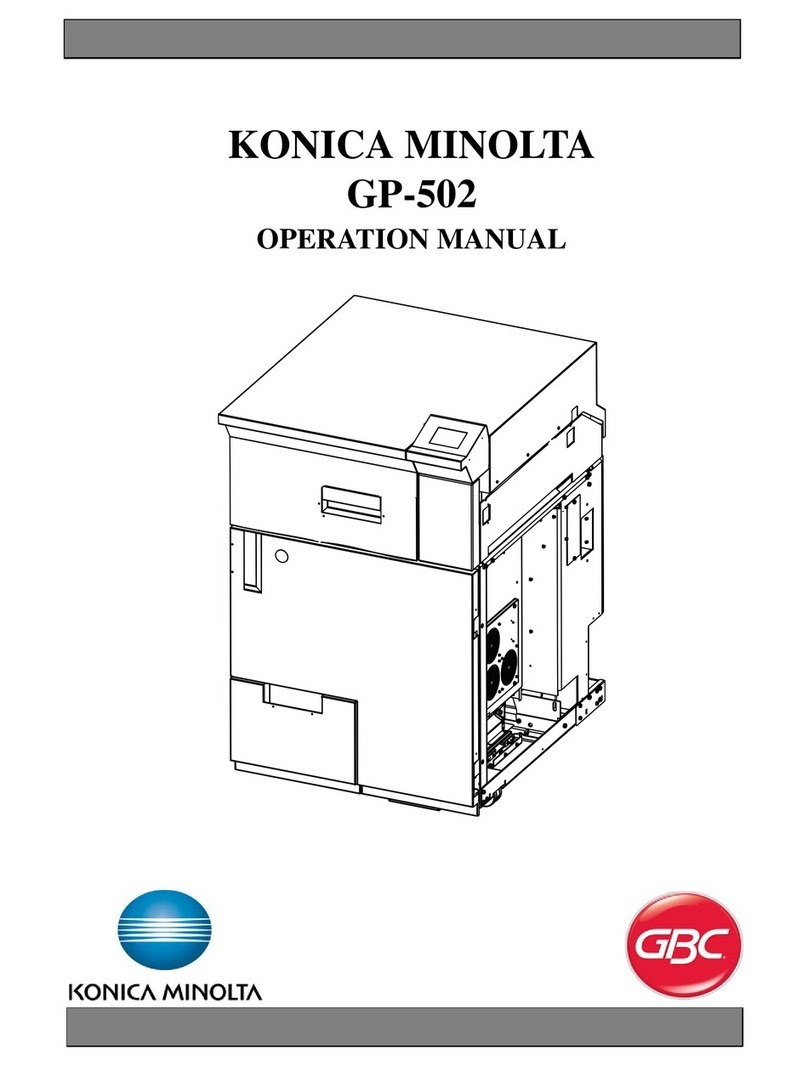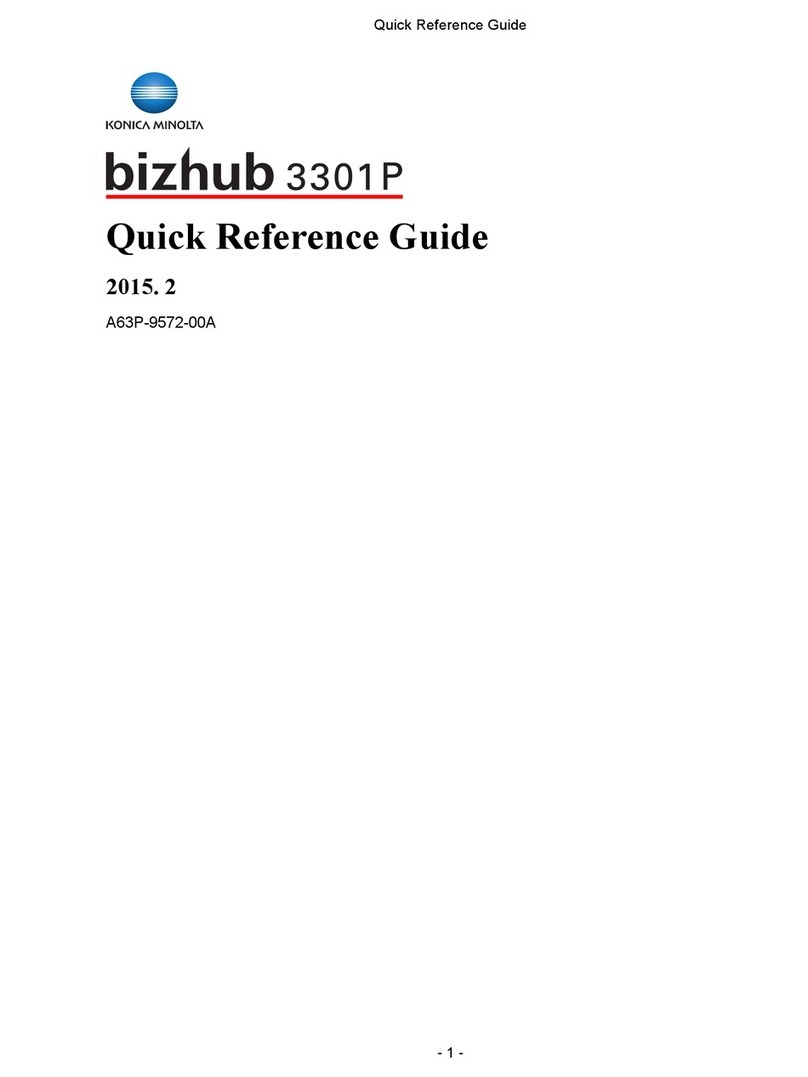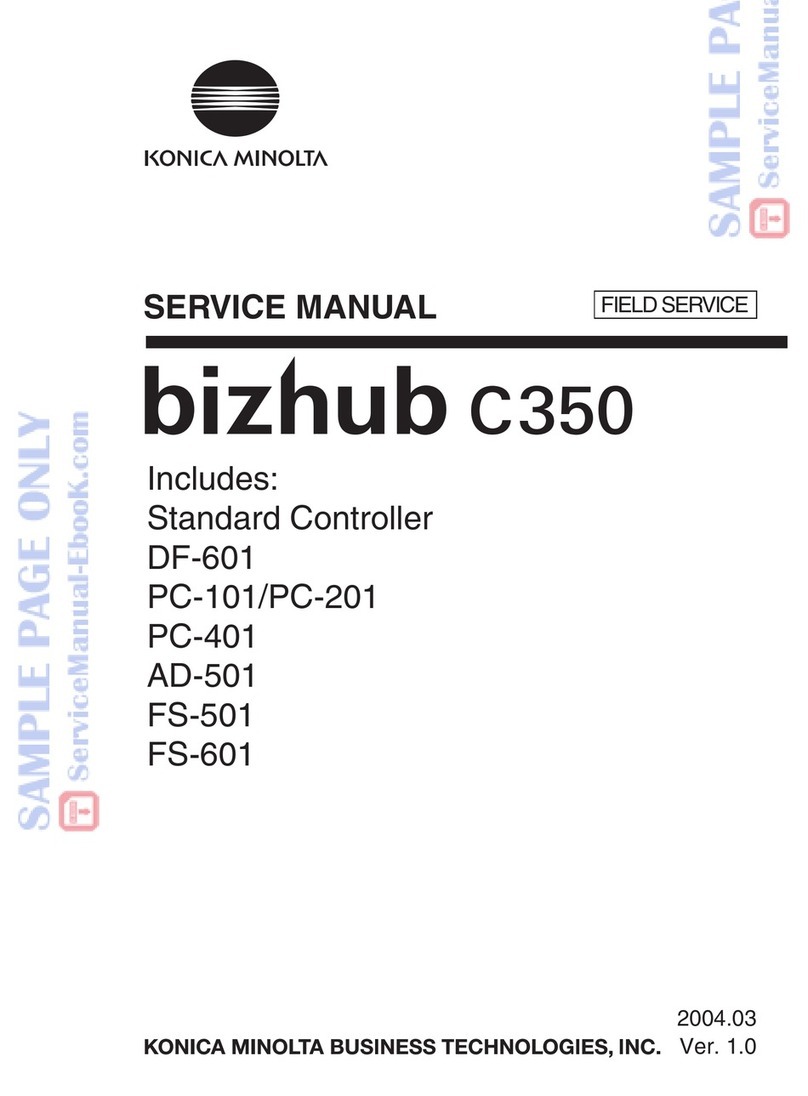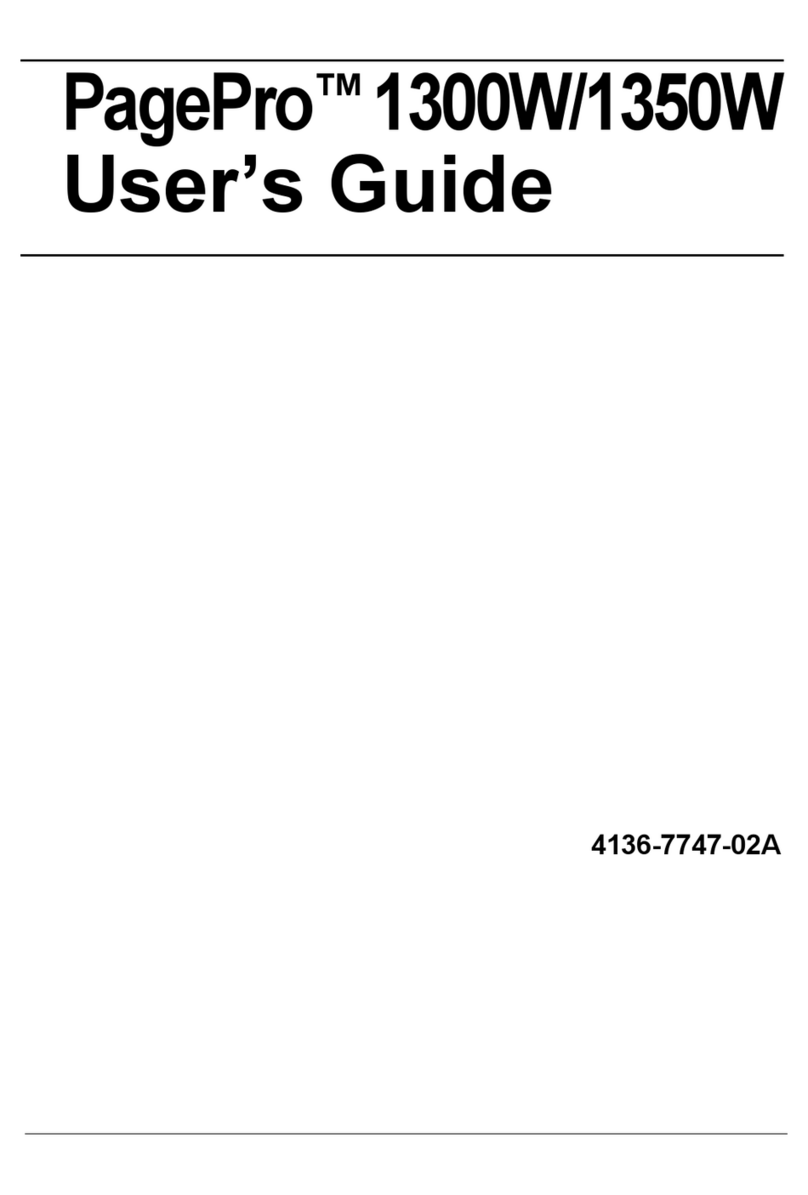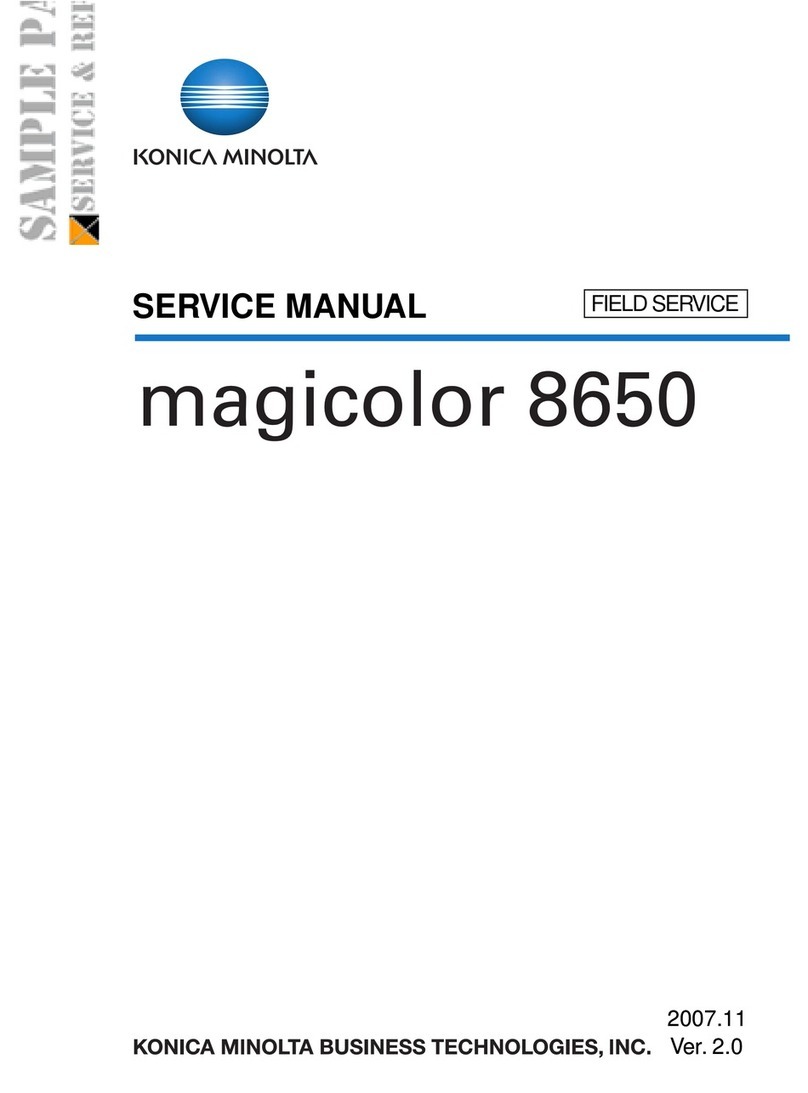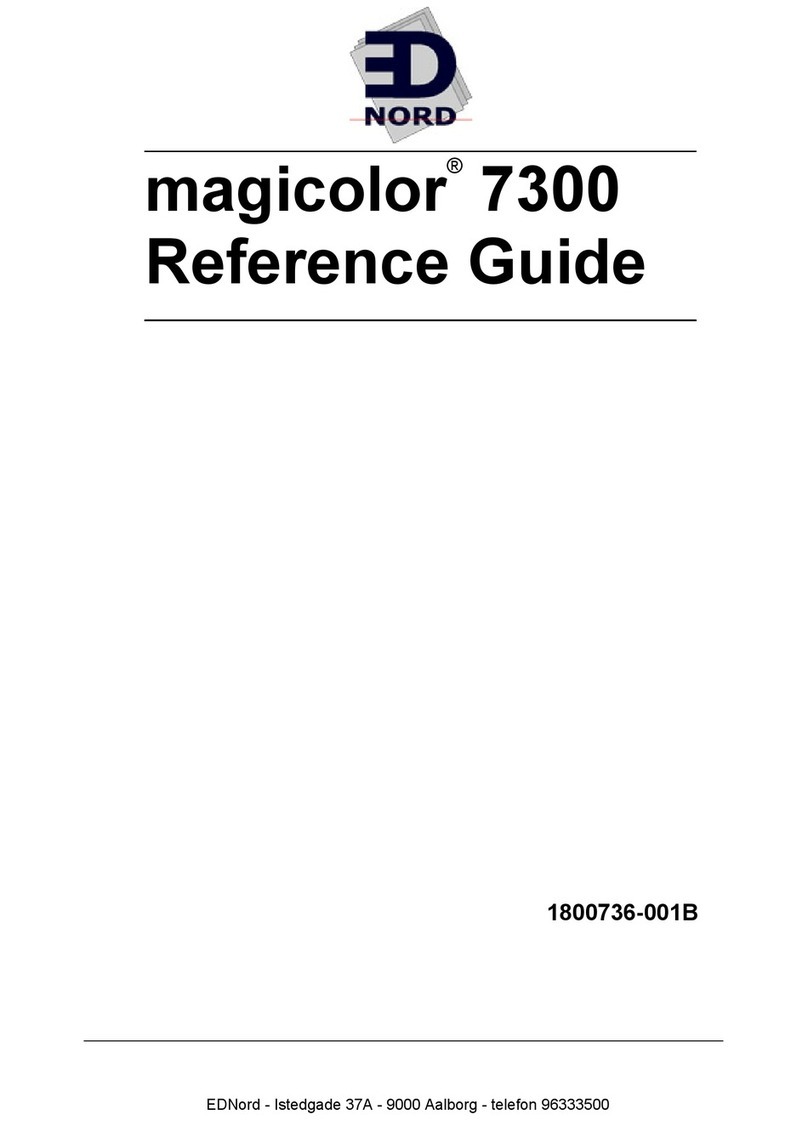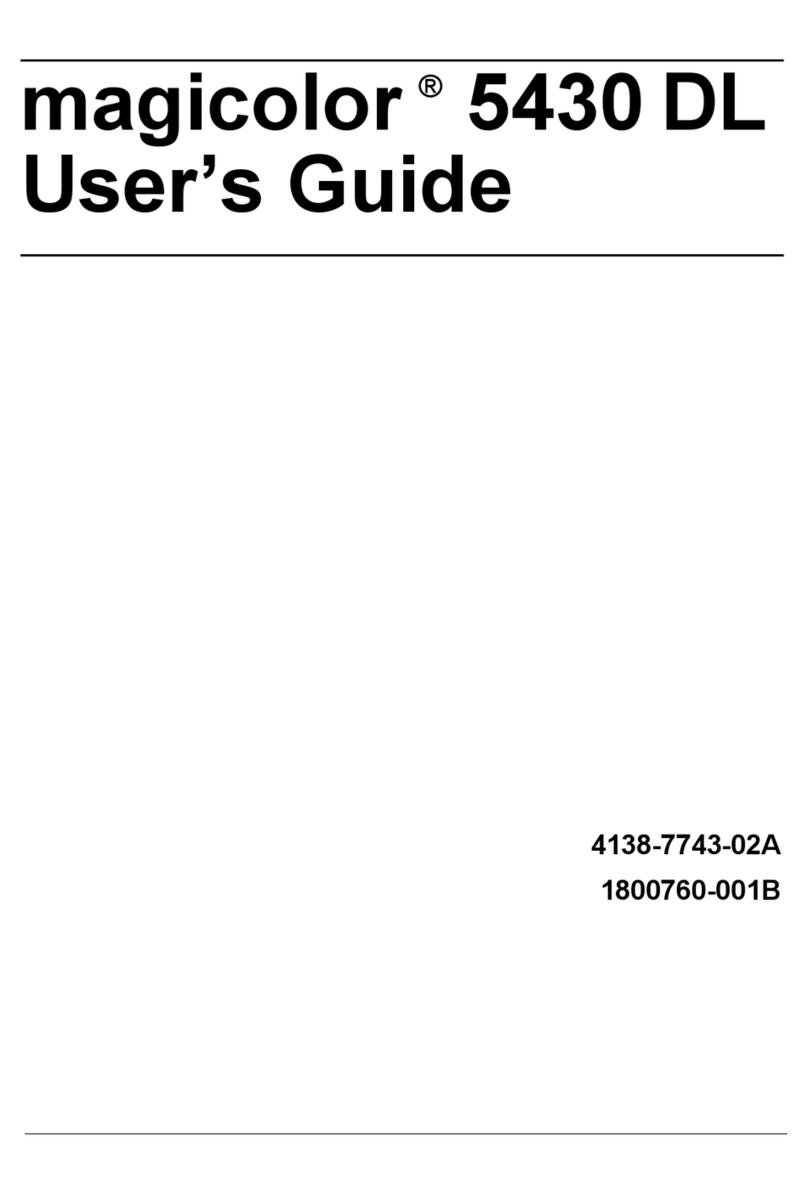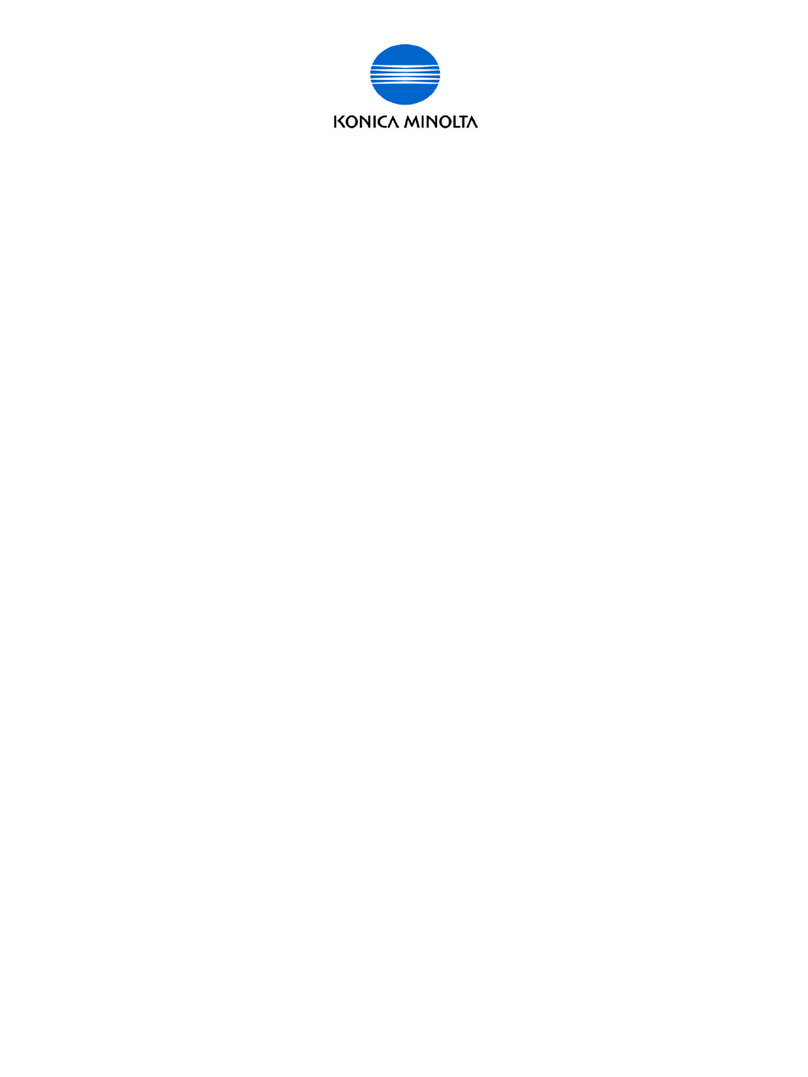QUICK REFERENCE 3/3
Scan operations – Settings*
Sending data to multiple destinations / using the address book
Scan to e-mail (Direct input)
1. Position the original(s).
2. Tap Scan to Email, Scan to Box or Scan (Folder).
3. Select the destination tab.
4. Specify two or more destinations.
or
Specify a group.
5. Tap OK.
6. Press the Start key.
The file is sent.
1. Position the original(s).
2. Tap Scan to Email, Scan to Box or Scan (Folder).
3. Select the search tab.
4. Select Name Search, Address Search or Search
Box No.
5. Enter the search text and tap Search.
6. Specify the target destination from the search result.
7. Press the Start key.
The file is sent.
1. Position the original(s).
2. Tap Scan to Email on the home screen.
3. Tap +.
4. Enter the destination address.
5. Tap OK.
6. Specify settings as needed.
7. Press the Start key.
The file is sent.
*Available settings depend on system configuration.
Setting* Description
Color Select the scan color mode (Full Color,
Black&White)
Scan Size Specify the original size
Resolution Specify the scan resolution
File Type Specify the file type for saving
Duplex Settings Specify 1-sided or 2-sided scanning
Document Name/
Subject/Other
Change the file name, E-mail subject, or mes-
sage text.
Separate Scan Scan a large number of originals in several
batches /scan originals using both ADF and
original glass
Mixed Original Scan originals of different sizes
Blank Page
Removal
Skip blank pages
Original Direction Select orientation of the original loaded into
ADF or placed on the original glass
Original type Select the image quality level of the original
Density Adjust the scan brightness
Background
Removal
Adjust the the background brightness (e.g. for
originals with colored background)
Save file in a shared folder
1. Position the original(s).
2. Tap Scan (Folder) on the home screen.
3. Select the desired folder.
4. Specify settings as needed.
5. Press the Start key.
The file is saved.
Search for a destination Register a destination (address book)
1. Tap Utility on the home screen.
2. Tap Utility > Store Address >
Address Book.
3. Tap New Registration
4. Select the type of destination you
want to register.
5. Enter the destination information
and tap OK.
1. Position the original(s).
2. Plug the USB memory device into the USB port.
3. Tap External Memory Print on the home screen.
4. Select the desired file.
5. Specify settings as needed.
6. Press the Start key.
The file is printed.
Print from USB memory
Fax operations - Send a fax (direct input)*
* only with fax option
1. Position the original(s).
2. Tap Fax on the home screen.
3. Tap the direct input tab.
4. Enter the fax number.
5. Specify settings as needed.
6. Press the Start key.
The file is sent.