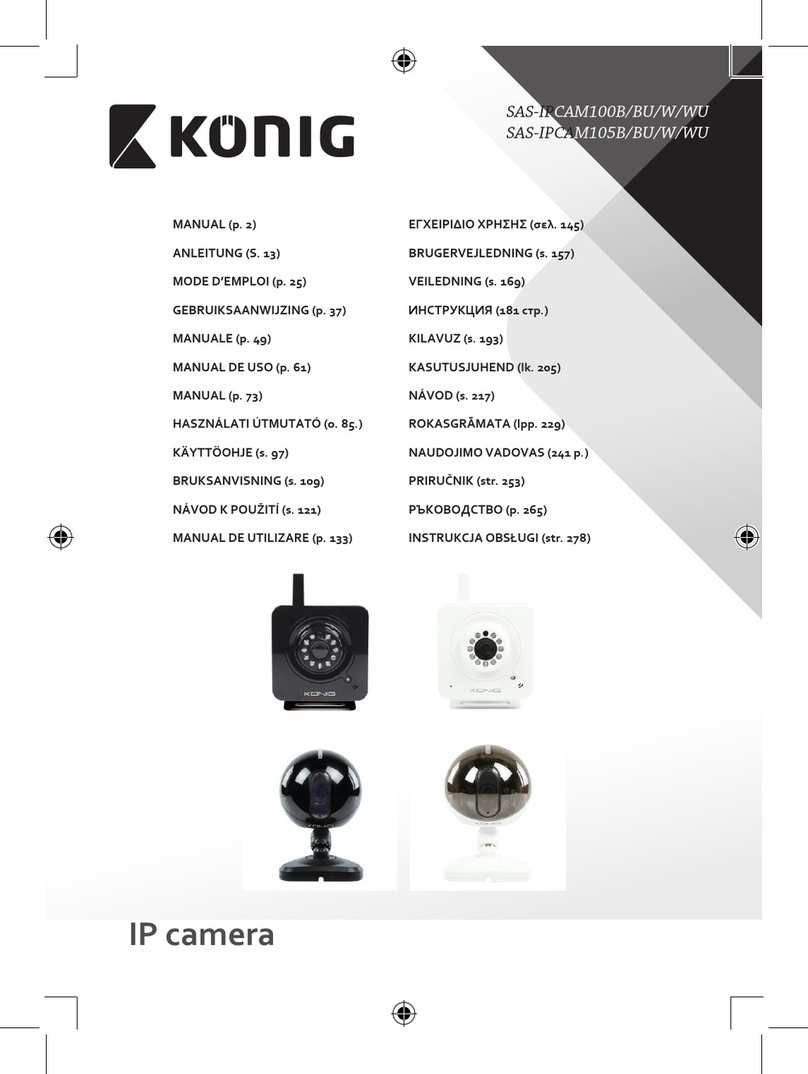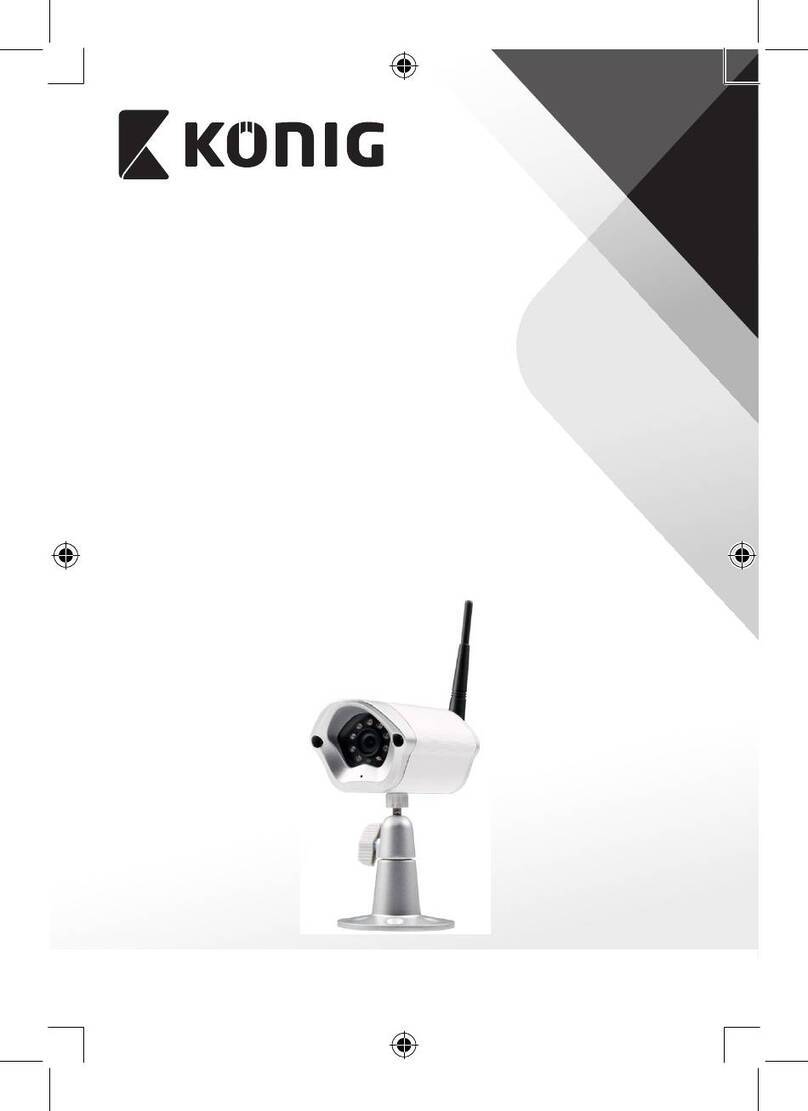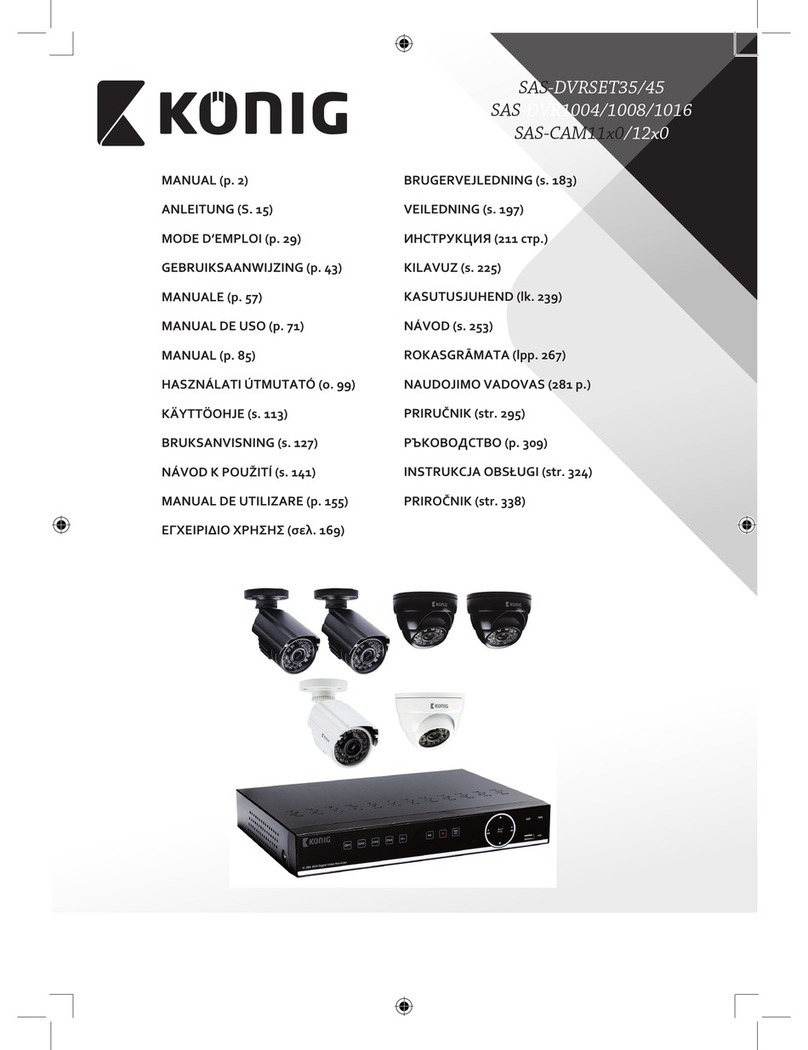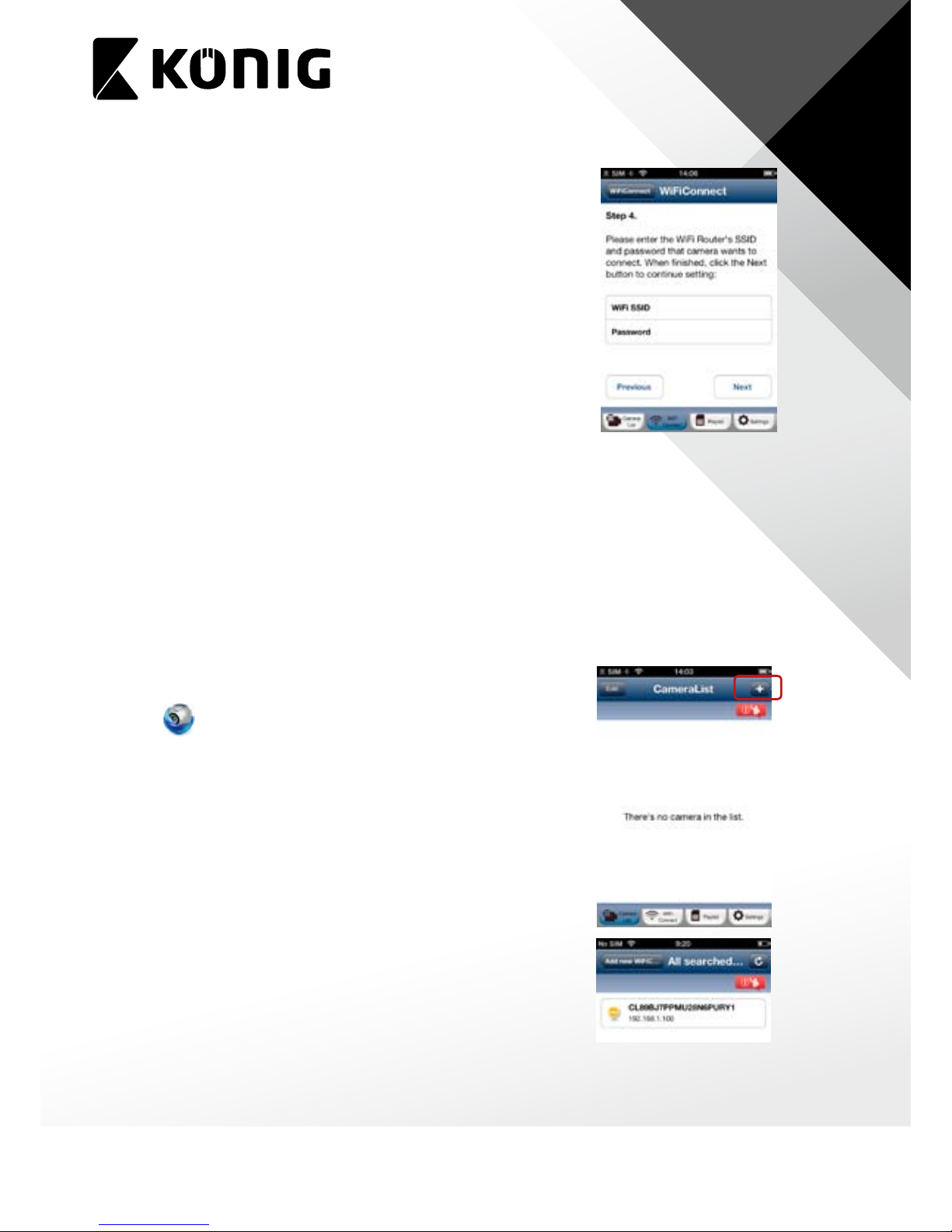ENGLISH
6
1. Make sure the status LED on uCare Cam is blinking Red and
Green. If the status LED is not blinking Red and Green, please
press and hold the WPS/REST button for 10 seconds to reset
uCare Cam. Wait for 1-2 minutes for it to restart and the LED
should become Red and Green.
2. Connect your iOS device to the router inside uCare Cam. To
connect to uCare Cam router, open up “Settings” , then
“Wi-Fi” and let it search for network. The network will be “wi-
cam-p2p”. Click on “wi-cam-p2p” to connect.
3. Now, open the Smartphone APP “uCare Cam” and click on the
Tab at the bottom of the screen that says “WiFi Connect”.
Click on “Router mode”, then “Next”. You will see live video.
4. Enter the WiFi router SSID and password for your home
router. Click on “Next” button and again, on the next screen,
the “Next” button.
5. Please enter a Camera name (2 to 20 characters) and default
password “0000”. You are encouraged to change the default
password after setup for security purposes. Then click “Finish”.
6. After uCare Cam receives this information, it will restart.
Please wait for it to start up and connect to your home router.
When it successfully connects, the status LED color will turn
Orange. It may take up to 10 minutes. If the status LED color
does not turn Orange, please check your router and make
sure uCare Cam is within the signal area of your WiFi router.
Then try setup again, starting from Step3.
7. Your iOS device should have disconnected from “wi-cam-
p2p” and reconnected to your home Router. Please check
that your iOS device has connected to your home Router now,
via “Settings” -> “Wi-Fi”. If it has not, please connect your
Smartphone to your home Router WiFi.
8. Open “uCare Cam” Smartphone App, you can click on the
camera name in Camera List view to connect.
E. Android – Setup uCare Cam WiFi
There are two methods to setup uCare Cam to connect to a new WiFi Router.
Method 1: Use WPS (WiFi Protected Setup)
Available if your WiFi Router supports WPS and it is set to use WPA or WPA2 security
encryption. WEP security encryption is not supported for WPS mode. An easy way to check if