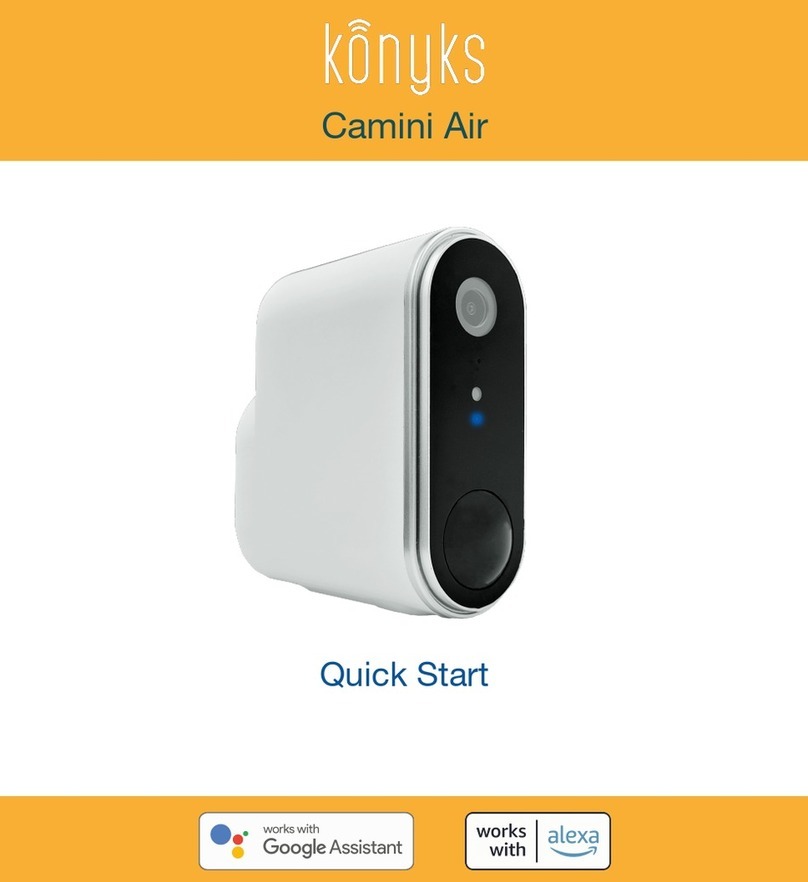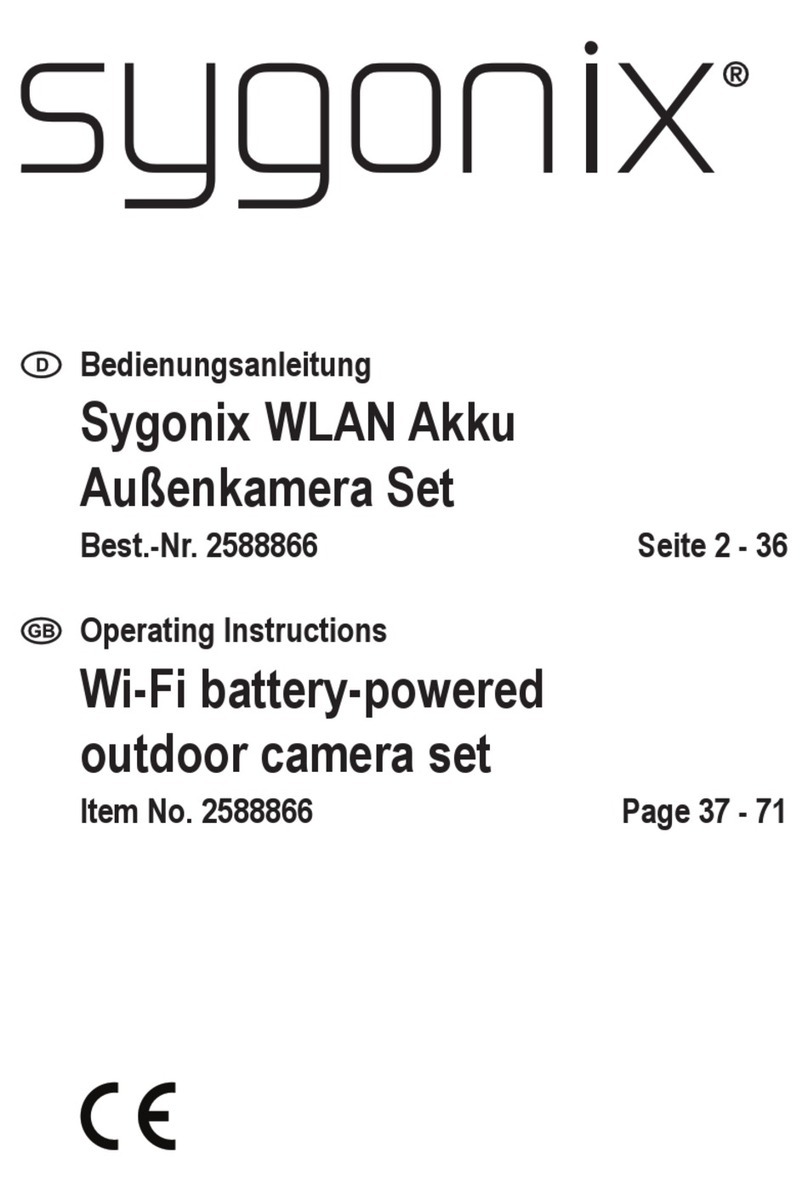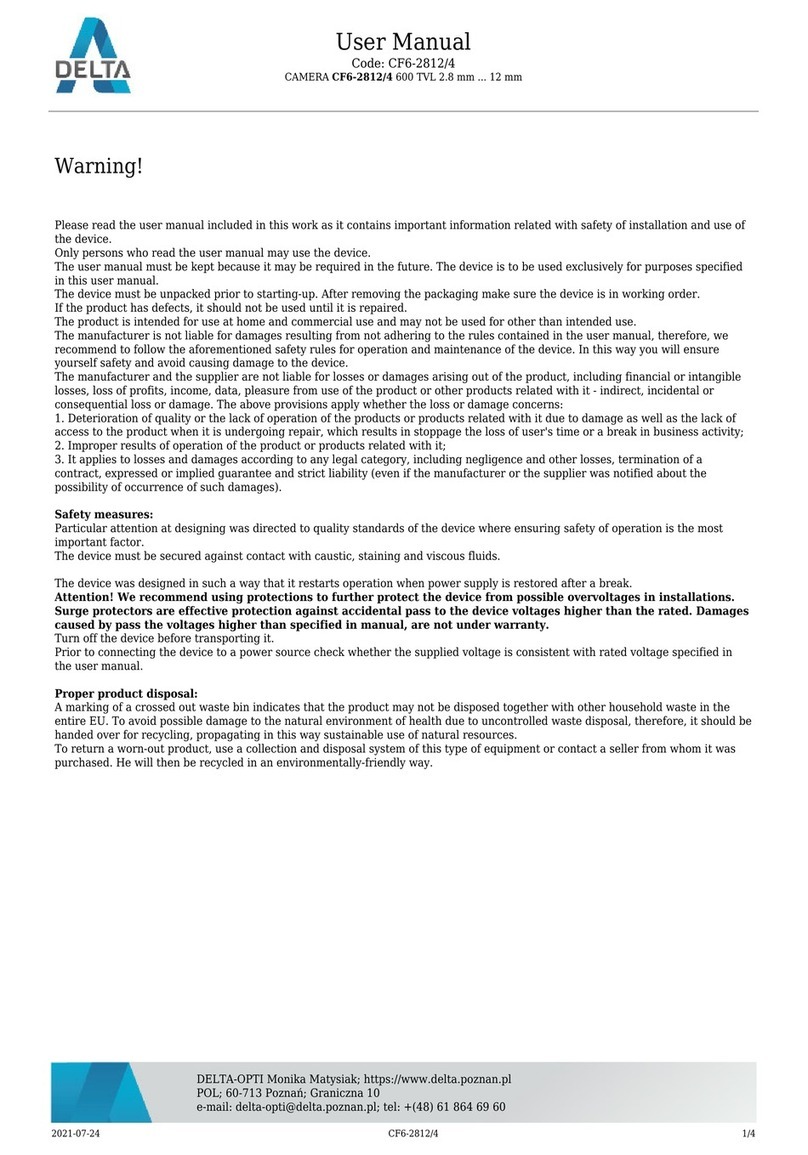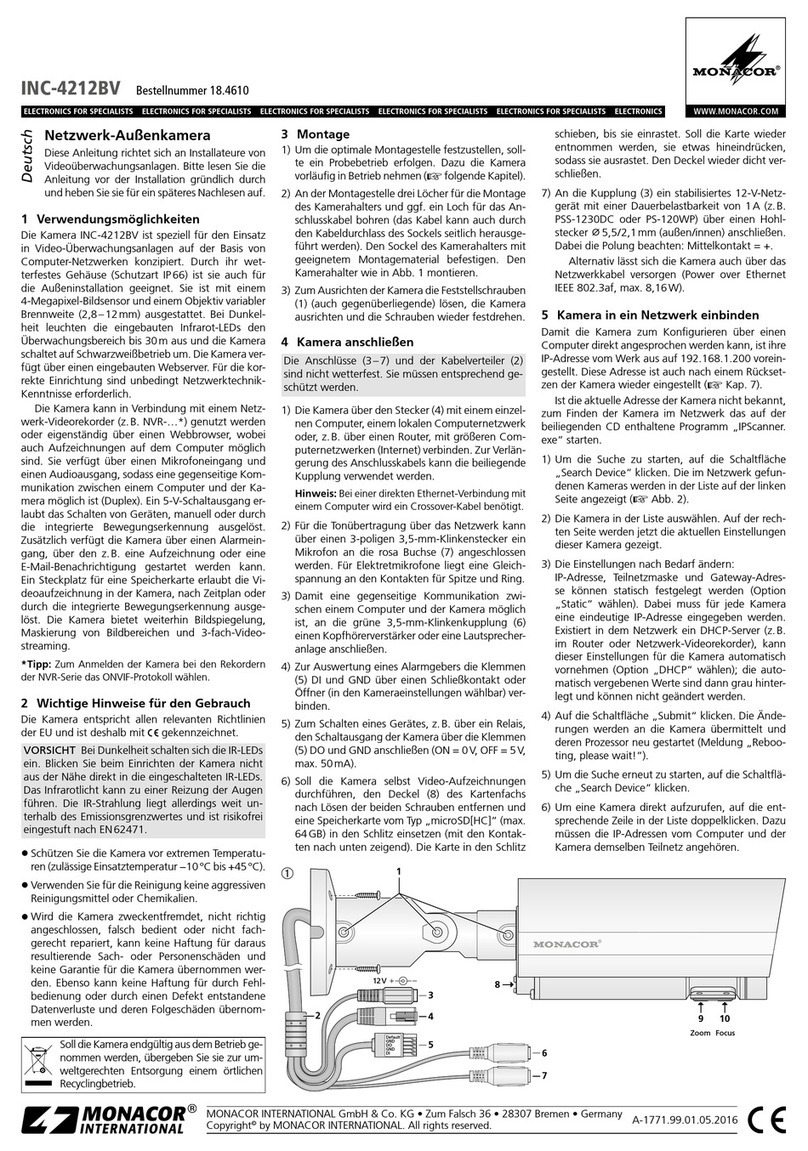Konyks Camini GO User manual

1
Konyks - 1 / 29 - 21.08.2021
Imprimer en PDF
Camini GO
Konyks Camini Go Wi-Fi Outdoor Camera
Tips for installation and use
INSTALL THE KONYKS APPLICATION
If you are in a hurry and have already had the opportunity to install Konyks products you can follow
the quick procedure below, it should be enough.
If not, read the following chapters to explore everything in detail

2
Konyks - 2 / 29 - 21.08.2021
Connect your Phone (iPhone or Android) to a 2.4 Ghz Wi-Fi network (no 5Ghz network nor
mixed 2.4Ghz / 5ghz) ►To find out How to separate the the Wi-Fi Network 2.4 Ghz and 5Ghz,
please contact your operator or read the manual of your router
Click here to access frequently asked questions
Install the Konyks application (available on the APP Store or Google Play)
Connect to the APP. If this is your first use, register with your email address and the password
of your choice

3
Konyks - 3 / 29 - 21.08.2021

4
Konyks - 4 / 29 - 21.08.2021

5
Konyks - 5 / 29 - 21.08.2021

6
Konyks - 6 / 29 - 21.08.2021

7
Konyks - 7 / 29 - 21.08.2021
INSTALL THE CAMERA
Speaker1.
On/OFF2.
Reset3.
power supply light4.
USB connection5.
SD card not provided6.
Turn on the camera by pressing the ON / OFF (2) button on the back for 5 seconds camera (if
this does not work, remember to recharge the camera battery before use) (5)
Launch the Konyks application

8
Konyks - 8 / 29 - 21.08.2021

9
Konyks - 9 / 29 - 21.08.2021

10
Konyks - 10 / 29 - 21.08.2021
Click “+” on the home page then choose “Camini Go”

11
Konyks - 11 / 29 - 21.08.2021

12
Konyks - 12 / 29 - 21.08.2021

13
Konyks - 13 / 29 - 21.08.2021
Confirm that the light flashes quickly

14
Konyks - 14 / 29 - 21.08.2021

15
Konyks - 15 / 29 - 21.08.2021

16
Konyks - 16 / 29 - 21.08.2021
Enter the Wi-Fi password of your Internet Router

17
Konyks - 17 / 29 - 21.08.2021

18
Konyks - 18 / 29 - 21.08.2021

19
Konyks - 19 / 29 - 21.08.2021
A QR code will appear on your smartphone; place it in front of the eye of the camera until you
hear a small noise.
At the time of installation, your Smartphone must be connected to a 2.4 Ghz Wi-Fi network only.
Some routers’ networks offer unified 2.4 and 5Ghz networks. If necessary, deactivate the 5Ghz
networks during the installation.
If the connection is not effective, in 95% of cases it is one of the following problems:
the password entered for the Wi-Fi network is incorrect (pay attention to upper / lower case)1.
your Wi-Fi network is in 5 GHz and not in 2.4 GHz2.
your Wi-Fi network is too weak, get closer to the router3.
CONNECTION WITH GOOGLE HOME & ALEXA VOICE ASSISTANTS
First make sure that your voice assistant is connected to the Internet and is working correctly (ask
him a question to check)
Then, follow the instructions below:
Google Home:
Open the Google Home application
Click on the “+” icon
Configure a device / Works with Google
Choose Konyks
Amazon (Echo, Alexa):
Open the Amazon Alexa application
Choose Skills then choose Konyks
Enter the credentials used to connect to the Konyks app
The voice assistant will search for available devices and display them in the device list in the Google
Home or Alexa APP
If this is not the case tell your voice assistant “OK Google, sync devices” or “Alexa, sync devices”
Then you can order your chromecast / google nest hub / alexa echoshow to display the living room
camera, for example
UTI READING
From my mobile I can see everything the camera sees, and I can also record it; either by choosing
“Screenshot”
Or by choosing “Record”
Find all this under the heading “Photo Album”
You can speak and be heard on the other side, for that press “Speak” to hear press the volume icon
at the bottom left of the image-

20
Konyks - 20 / 29 - 21.08.2021
Other manuals for Camini GO
1
Other Konyks Outdoor Camera manuals