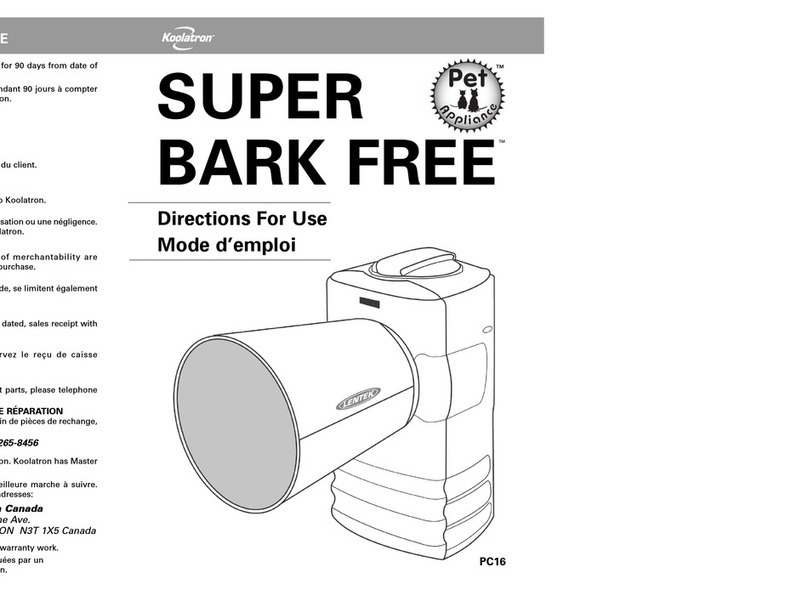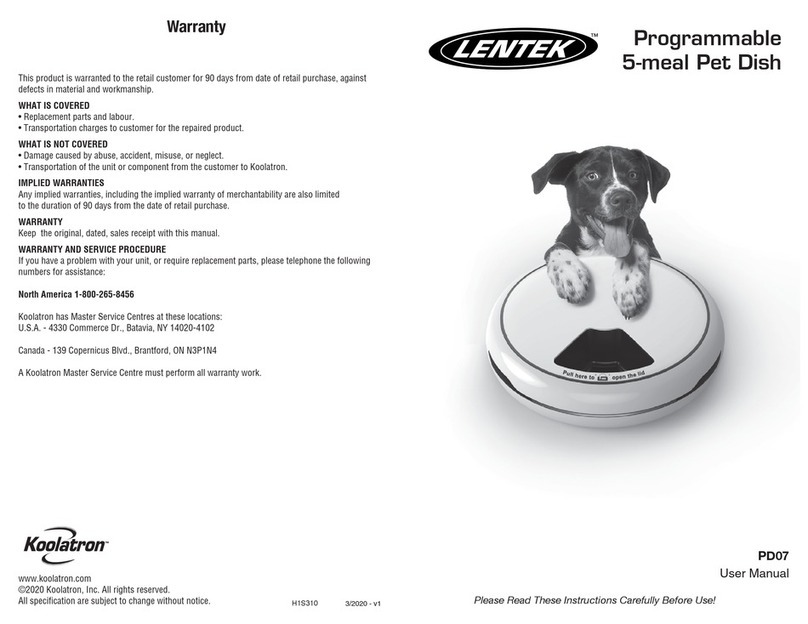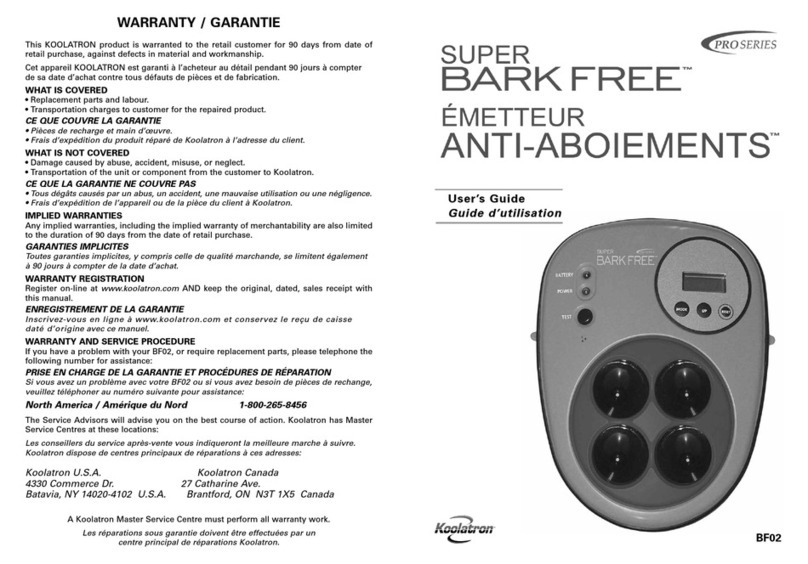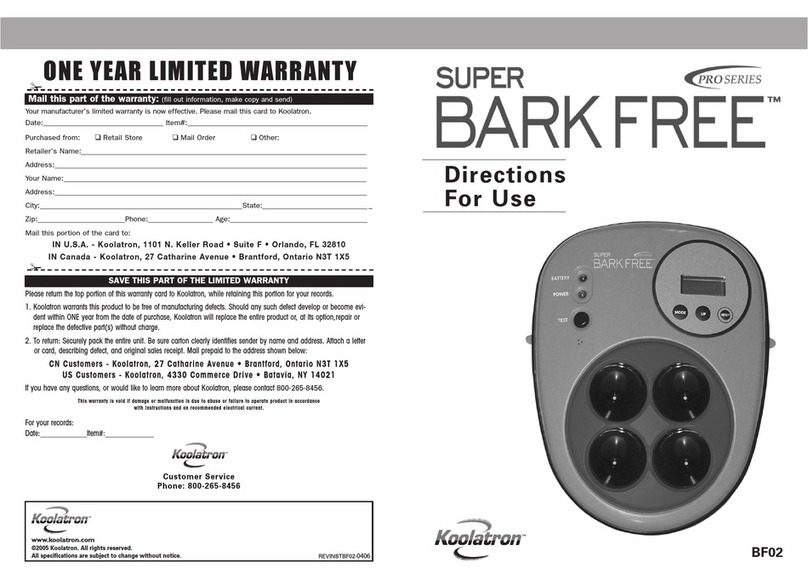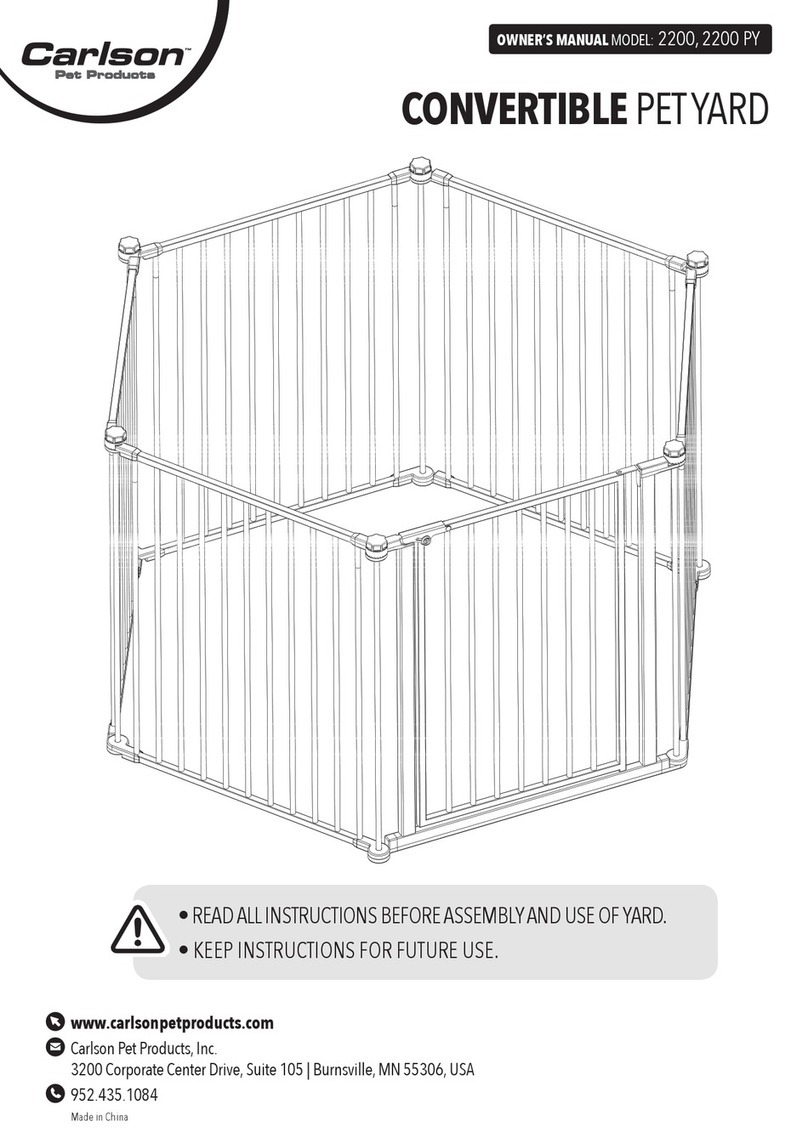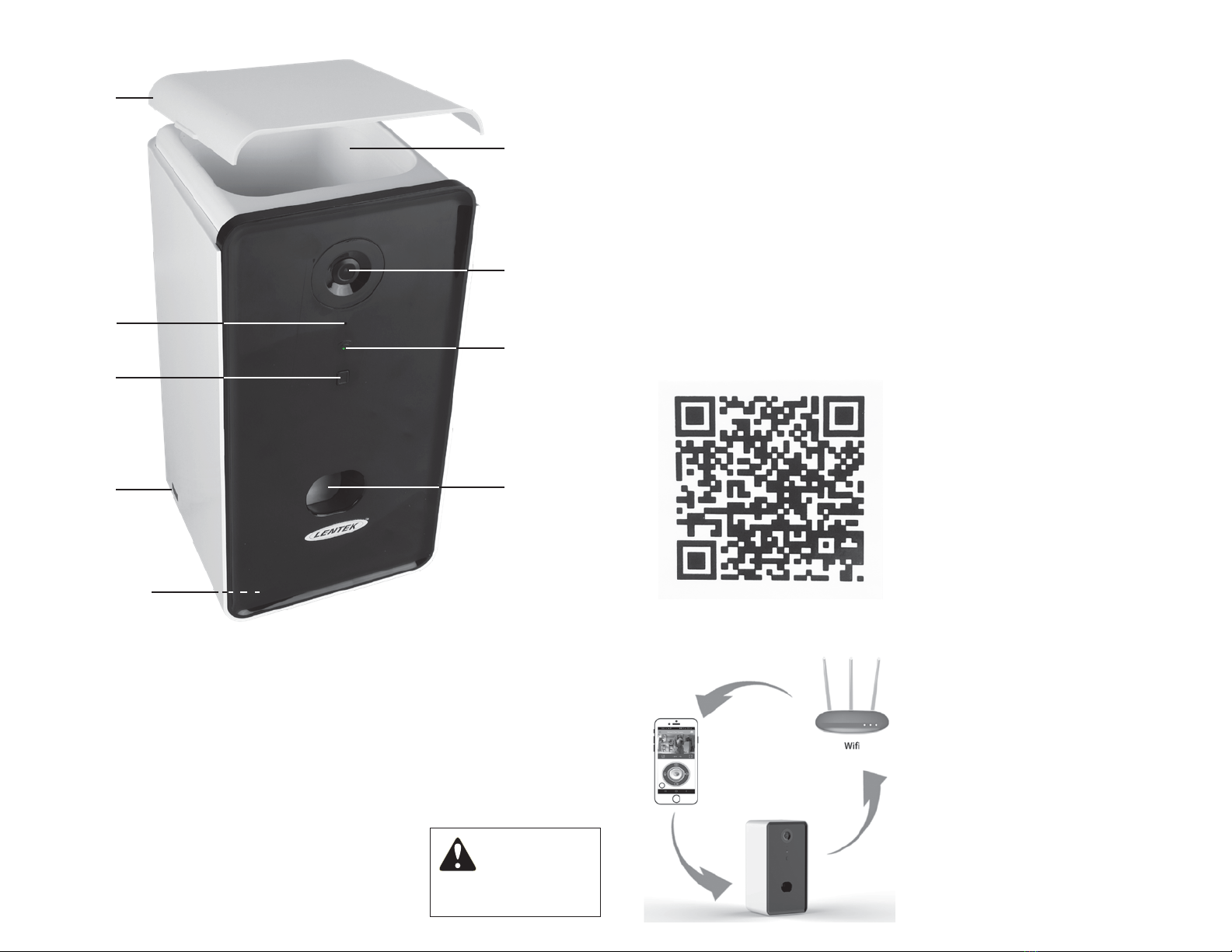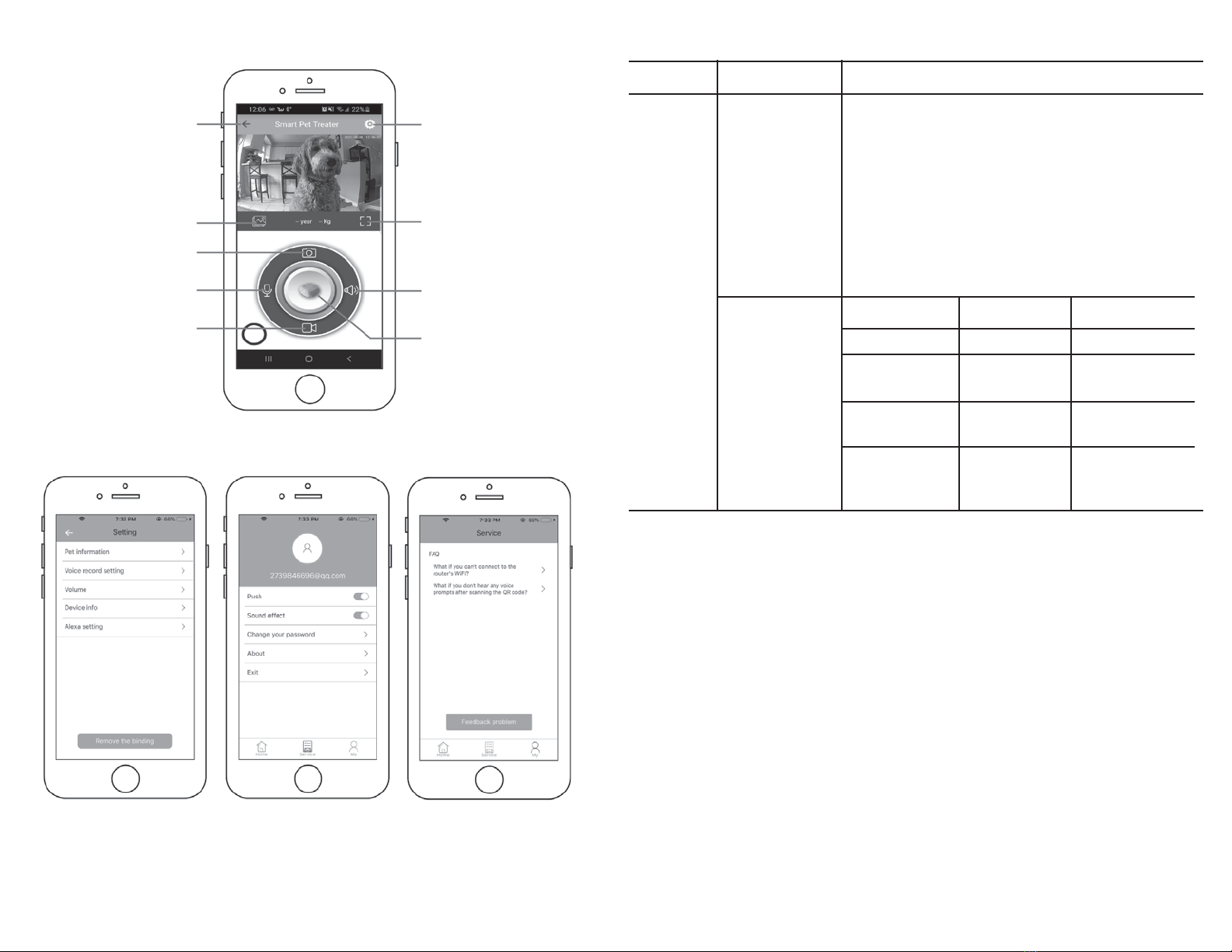setting
full screen
sound
toss a treat
page up
gallery
capture photo
voice chat
video record
6 7
APP FEATURES ON PHONE
Press the button at the top
right corner of tossing food
interface to enter the “Set”
interface, then set the relevant
items by yourself.
Press the button “My”at the
bottom right corner to exit
the tossing food interface,
and enter the “Set” interface,
then set the relevant items.
If you have any questions,
please press the “Service”
button and send your questions
to us, we will reply by e-mail
as soon as possible.
1. When pressing the button “Toss a treat”, the dog food or snack is tossed twice or for three times.
Cause: if the sense lamp doesn't detect the food, it will toss again, and it shall toss four times at maximum.
2. The APP has displayed the prompt of “excessive food”.
Cause: the snack outlet of equipment is blocked by foreign matters. Remove the foreign matters.
3. The APP has displayed the prompt of “no food ”.
Cause: the equipment can't sense any food in the reservoir. Check reservoir contents; or if the equipment
is exposed to the direct sunlight, please move it to a cool place.
4. It's impossible to continuously watch the video.
Cause: Ensure the power is normally supplied to your intelligent equipment; check the network of
your phone.
5. The user can't enter his/her APP account.
Cause: firstly, ensure the network is normally connected; secondly, ensure the account number isn't
used by other people at this time. Otherwise, we recommend to remove this APP, then install it again
and try to log in.
6. If the user wants to change his/her Iseebiz APP account number, what shall he/she do?
Cause: Our APP can't directly change the account number; if you want to change it, please register
a new APP account number by a new e-mail. Then unbound the intelligent equipment to the original
account number, and bound it to the new one. NOTE: If the user wants to bound or rebound the intelligent
equipment to the newly registered account number, long press the “Set” button for 5s, after hearing the
prompt of “Beep” and the green lamp is slow flickering, scan the QR Code to bound or rebound
the intelligent equipment to the new account number.
Long press the button “Toss a treat” for 5 seconds.
Item
Intelligent
Camera
Function
Set button
Red and
green
indicator
lamp
Trouble Descriptions
1. Quick press (shorter than 1s) to manually pop a treat.
2. Under the configuration mode, the green lamp is
flickering slowly (0.5s ON and 0.5s OFF).
3. Under the configuration mode, in case there's no treats
in the reservoir, quick press (shorter than 1s) and the red
and green lamps shall flicker alternately.
4. Under the configuration mode or the network is connected,
long press this button for more than 5s, reset and scan
the QR code after hearing the“beep”; after hearing another
prompt, the green lamp shall quick flickering at first, then
normally on after the network is connected.
Red lamp Green lamp Status description
OFF Slow flickering Configurable status
OFF Quick flickering Connecting to
the network
OFF Normally ON The network is
connected
Slow flickering OFF No treats in
the reservoir, or
treats are blocked
TECHNICAL SPECIFICATIONS
TROUBLESHOOTING