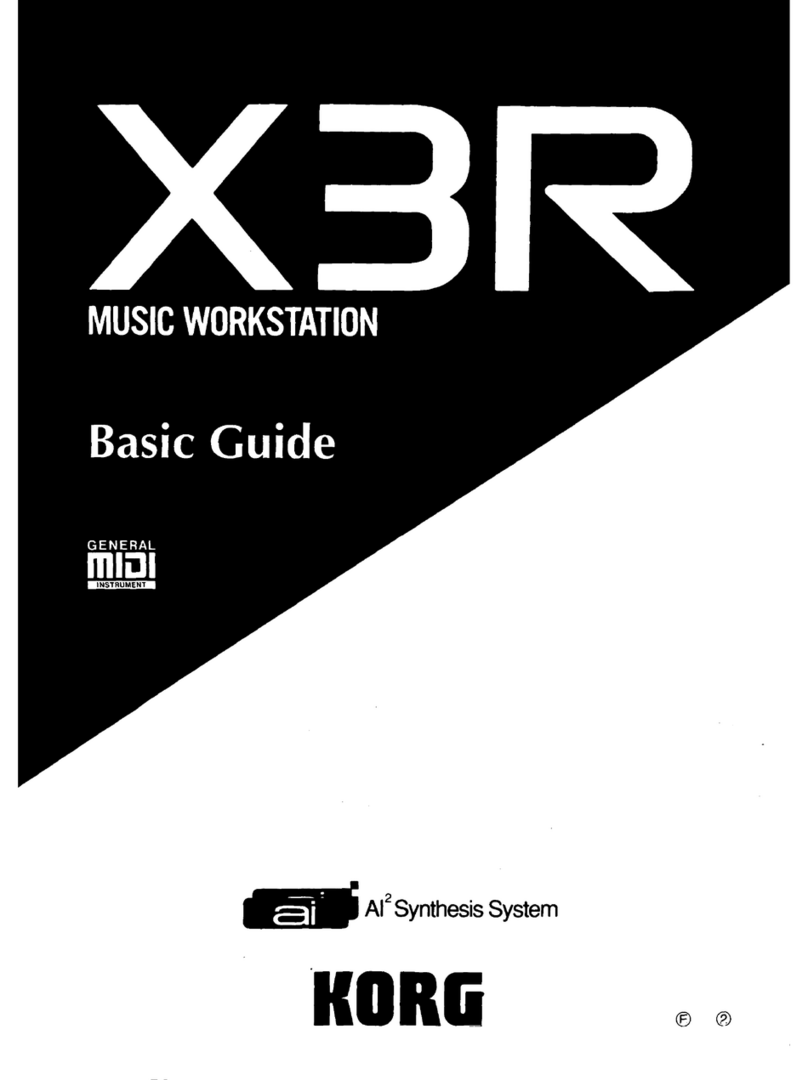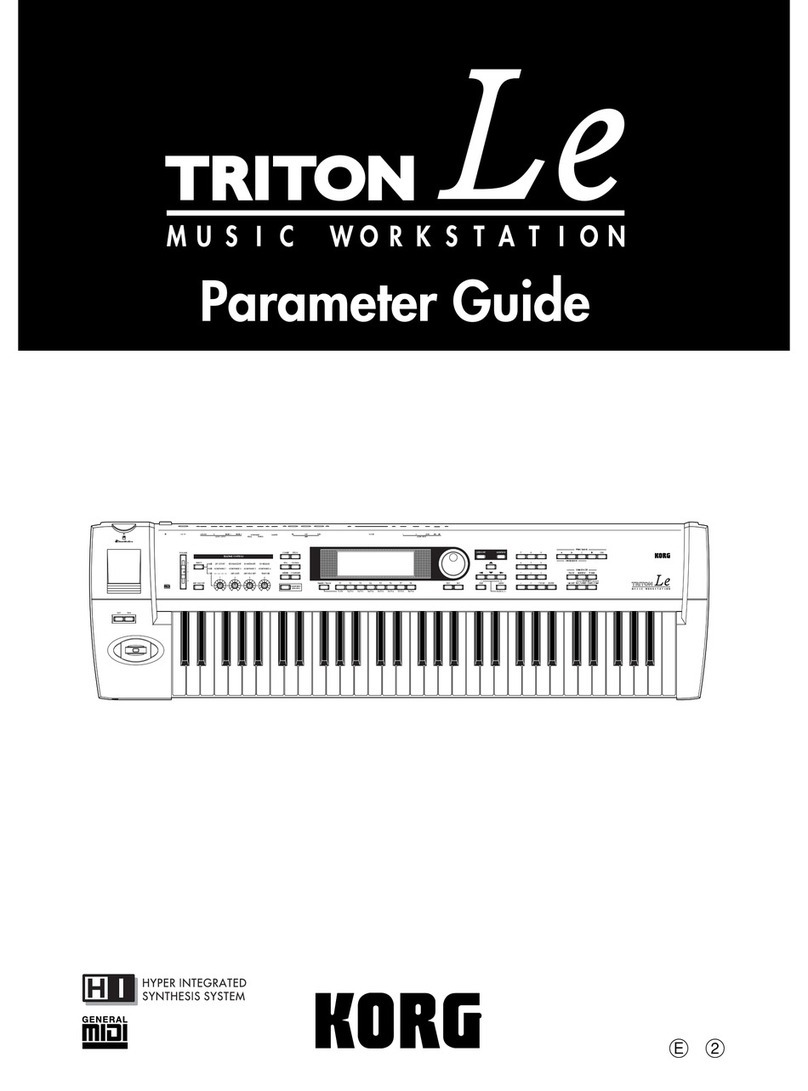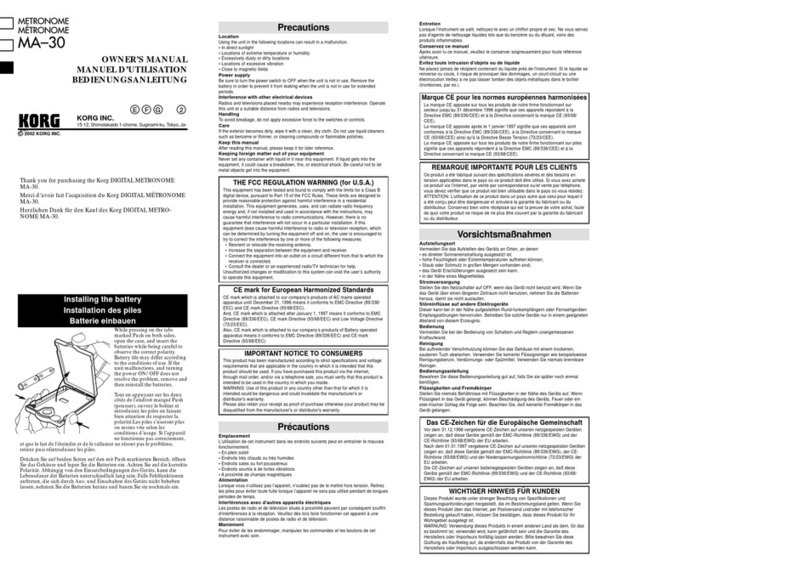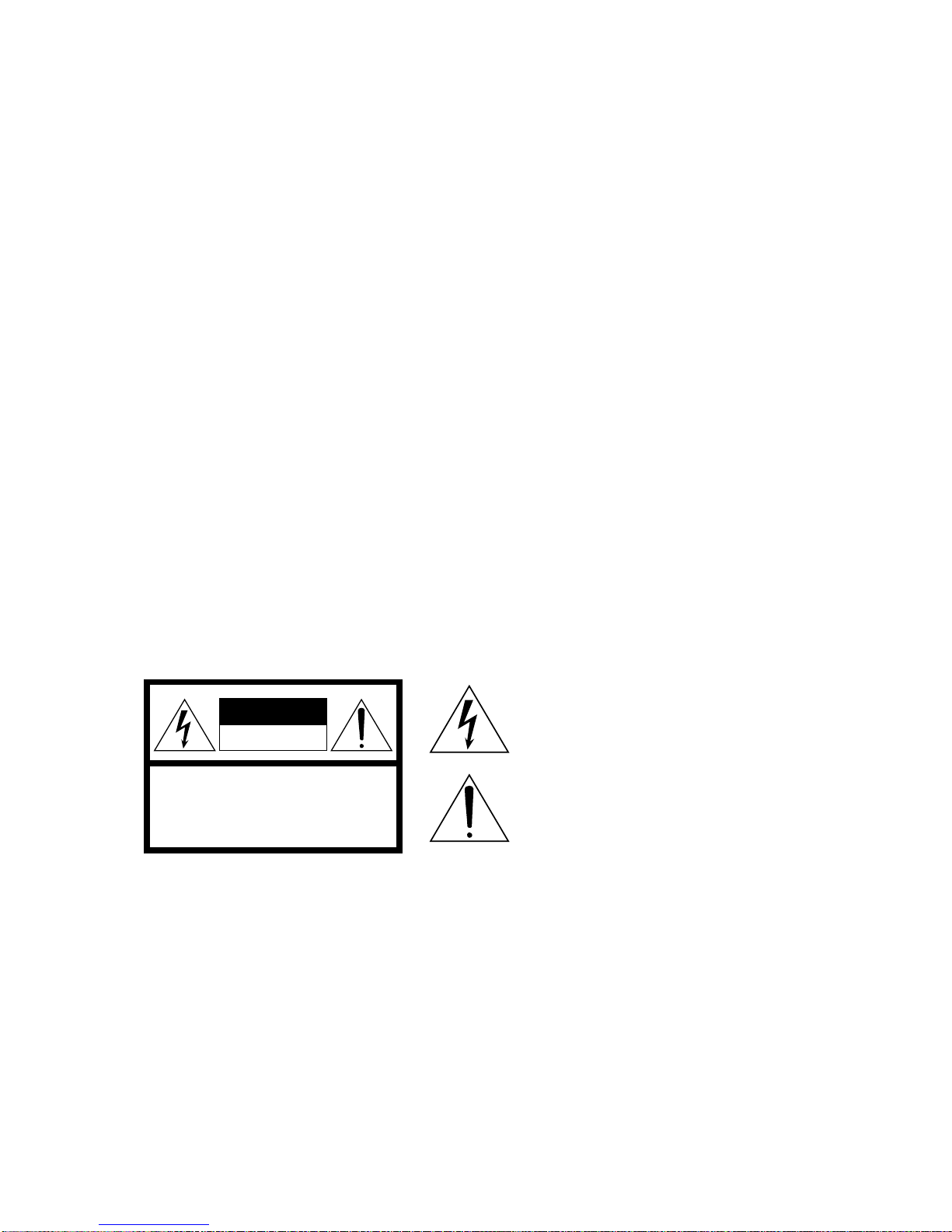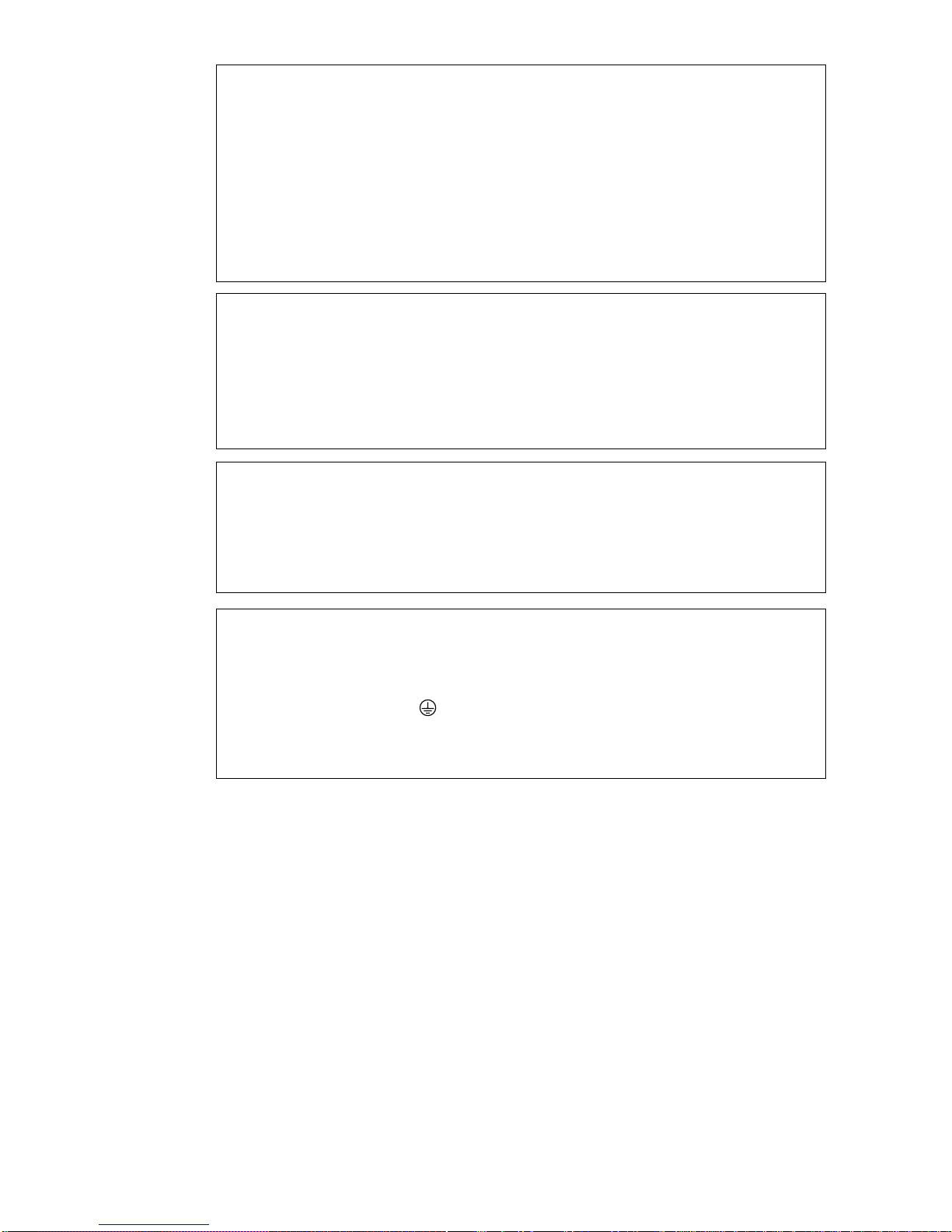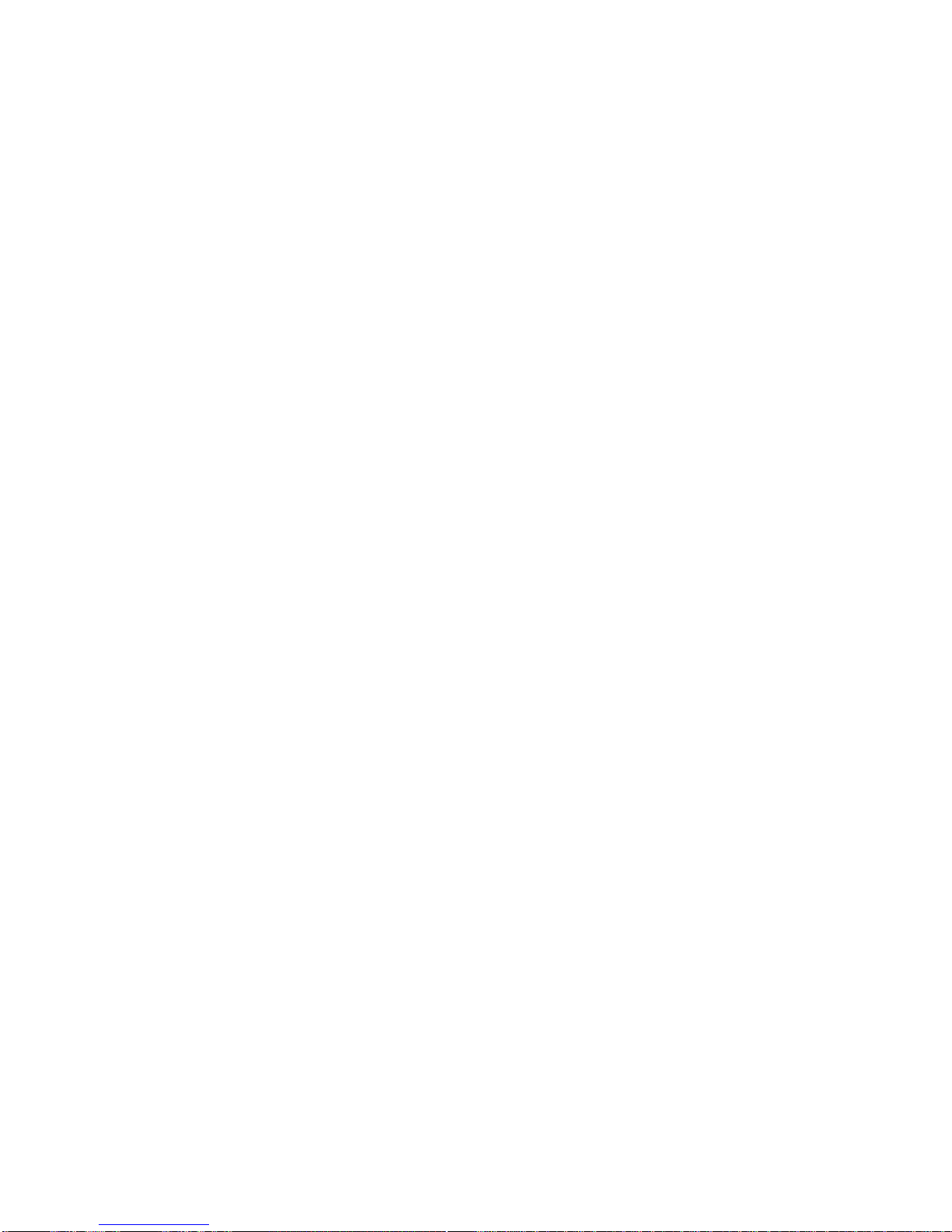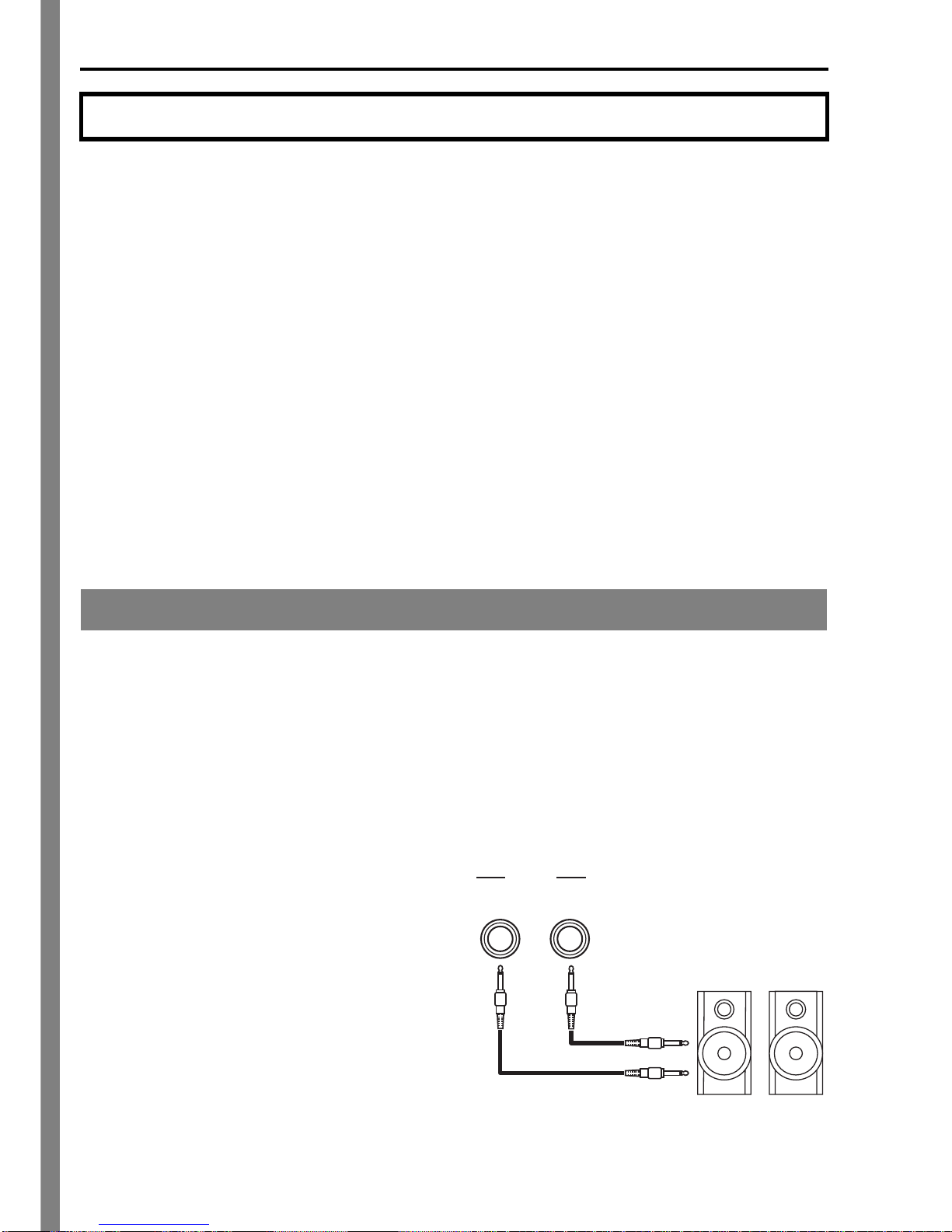IMPORTANT SAFETY INSTRUCTIONS
INSTRUCTIONS PERTAININGTOTHE RISK OF FIRE, ELECTRIC SHOCK, OR INJURYTO PERSONS
WARNING
—When using electrical products, basic precautions should be followed, including the following:
SAVETHESE INSTRUCTIONS
GROUNDING INSTRUCTIONS
This product must be grounded (earthed). If it should malfunction or breakdown, grounding
provides a path of least resistance for electric current to reduce the risk of electric shock.
This product is equipped with a cord having an equipment-grounding conductor and a
grounding plug.The plug must be plugged into an appropriate outlet that is properly installed
and grounded in accordance with the local codes and ordinances.
DANGER
– Improper connection of the equipment-grounding conductor can result in a risk
of electric shock. Check with a qualified electrician or serviceman if you are in doubt as to
whether the product is properly grounded.Do not modify the plug provided with the product
– if it will not fit the outlet, have a proper outlet installed by a qualified electrician.
1. Read all the instructions before using the
product.
2. Do not use this product near water — for
example,nearabathtub, washbowl, kitchen sink,
in a wet basement, or near a swimming pool, or
the like.
3. This product should be used only with the cart or
stand that is recommended by the manufacturer.
4. This product, either alone or in combination with
an amplifier and headphones or speakers, may
be capable of producing sound levels that could
cause permanent hearing loss. Do not operate
for a long period of time at a high volume level or
at a level that is uncomfortable.If you experience
any hearing loss or ringing in the ears, you
should consult an audiologist.
5. The product should be located so that its location
or position does not interfere with its proper
ventilation.
6. The product should be located away from heat
sources such as radiators, heat registers, or
other products that produce heat.
7. The product should be connected to a power
supply of the type described in the operating
instructions or as marked on the product.
8. The power-supply cord of the product should be
unplugged from the outlet when left unused for a
long period of time.
9. Care should be taken so that objects do not fall
and liquids are not spilled into the enclosure
through openings.
10.The product should be serviced by qualified
personnel when:
A.The power-supply cord or the plug has been
damaged; or
B.Objects have fallen, or liquid has been spilled
into the product; or
C.The product has been exposed to rain; or
D.The product does not appear to operate
normally or exhibits a marked change in
performance; or
E.The product has been dropped, or the
enclosure damaged.
11.Do not attempt to service the product beyond
that described in the user-maintenance
instructions. All other servicing should be
referred to qualified service personnel.
CAUTION: TO REDUCE THE RISK OF
ELECTRIC SHOCK, DO NOT REMOVE
COVER (OR BACK). NO USER-SERVICEABLE
PARTS INSIDE. REFER SERVICING TO
QUALIFIED SERVICE PERSONNEL.
CAUTION
RISK OF ELECTRIC SHOCK
DO NOT OPEN
The lightning flash with the arrowhead symbol
within an equilateral triangle, is intended to alert
the user to the presence of uninsulated
“dangerous voltage” within the product’s
enclosure that may be of sufficient magnitude to
constitute a risk of electric shock to persons.
The exclamation point within an equilateral
triangle is intended to alert the user to the
presence of important operating and
maintenance (servicing) instructions in the
literature accompanying the product.