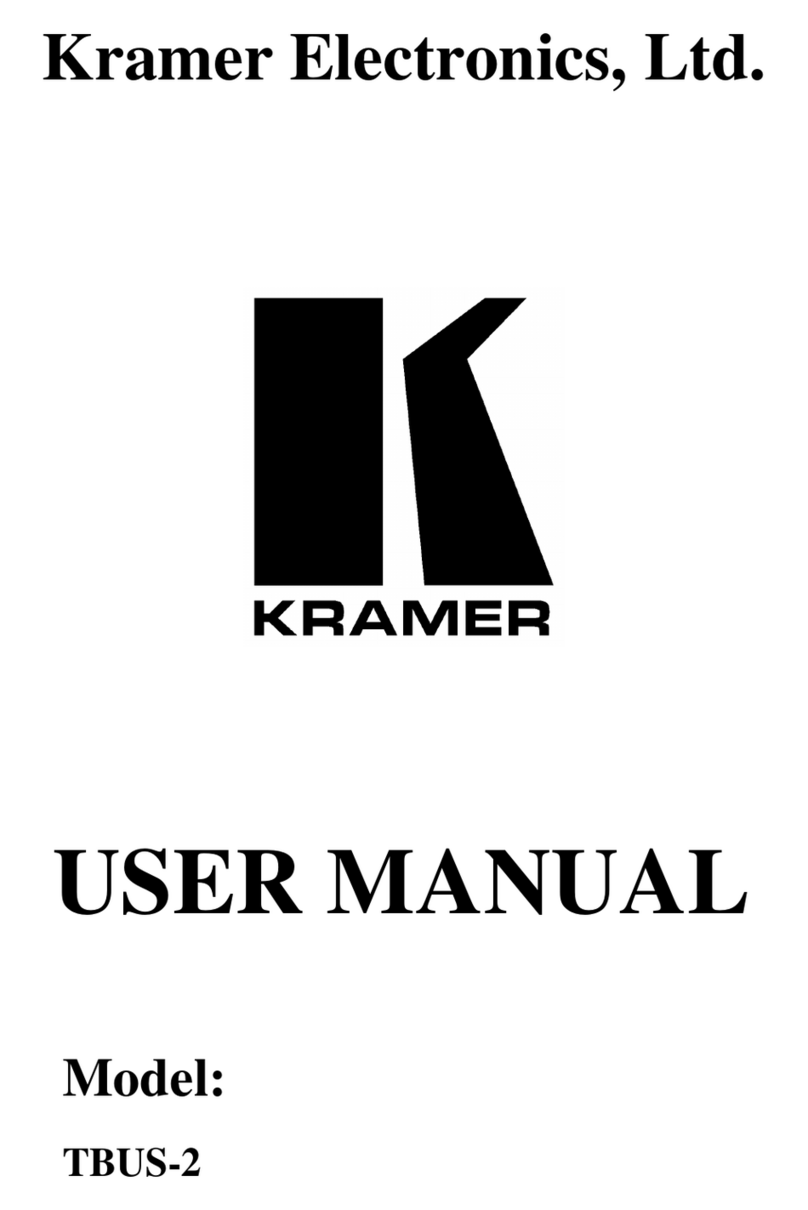The WP-500:
•Consists of two VGA inputs, each with an unbalanced stereo audio signal,
one composite video input with an unbalanced stereo audio signal, and a
dynamic or condenser microphone input
•Includes an RGBHV output, a composite video output and two identical audio
outputs
•Includes bidirectional RS-232 and IR out for controlling the display device
•Has two analog volume control adjustment knobs, one for the PC/Video audio
signal and the other for microphone volume adjustment
•Features four dedicated front panel buttons, one for turning the projector
ON/OFF and the other three for selecting which input to route to the
projector. Each button can be programmed to perform command macros
•Is Kramer Site-CTRL™ compatible1
•Includes an Ethernet port for remote control and management from the
Kramer Site-CTRL™ software and for accessing the stored Web pages
, for network remote control and
management over the Ethernet port
•Can store EDID information and support EDID communication with the
connected PC sources (the default EDID is uploaded upon delivery; a specific
EDID can be uploaded by the user via the Kramer FC-200 XGA EDID
Copier2
•Has a USB port for programming via a computer
)
•Is available as a 3 Gang wall plate for the USA
To achieve the best performance:
•Use the dedicated Kramer WP-500 installation cable. If this is not available,
connect only good quality connection cables, thus avoiding interference,
deterioration in signal quality due to poor matching, and elevated noise-levels
(often associated with low quality cables)
•Avoid interference from neighboring electrical appliances and position your
Kramer WP-500 away from moisture, excessive sunlight and dust
1 Kramer Site-CTRL is a powerful A/V asset management tool. It offers real-time network monitoring and control of Kramer
Master controllers installed at an A/V site and all the connected A/V equipment. The Kramer Site-CTRL downloadable
version can monitor and control up to 100 Kramer Master controllers. For larger installations, a similar solution is also
available
2 You can download the up-to-date user manual from the Internet at this URL: http://www.kramerelectronics.com