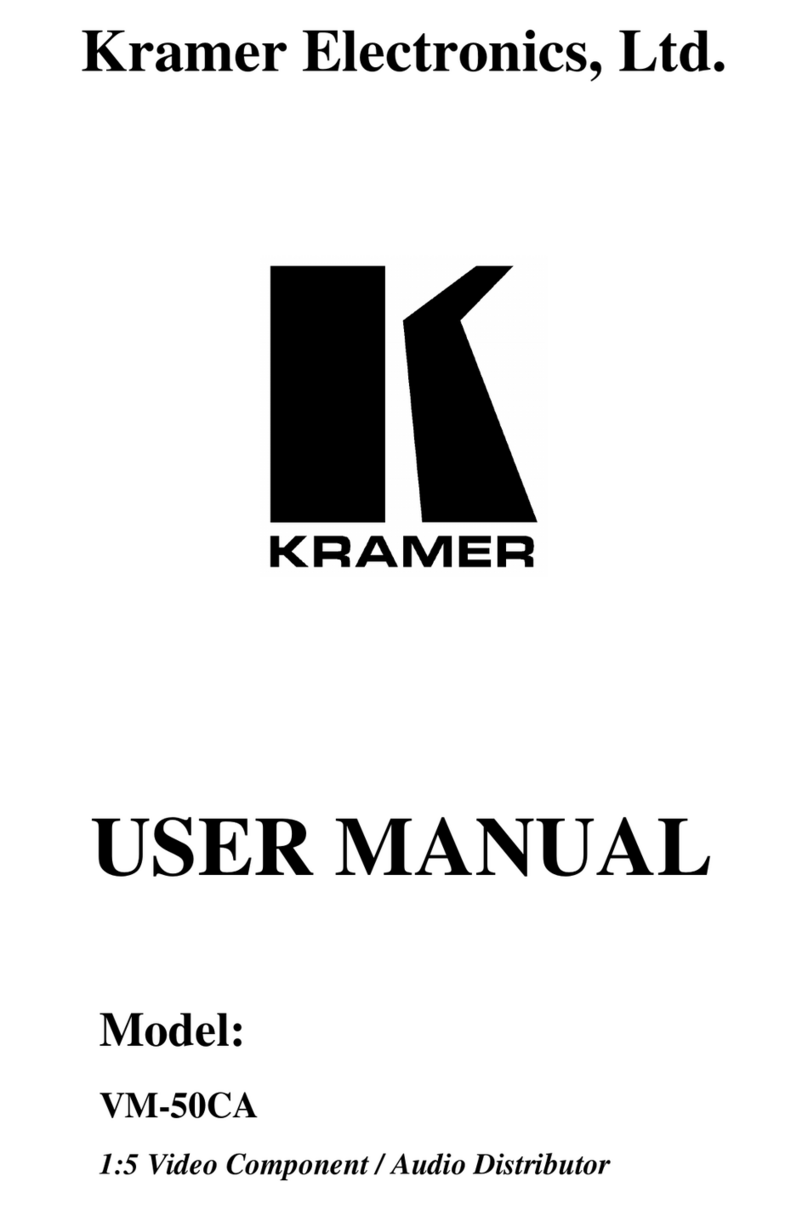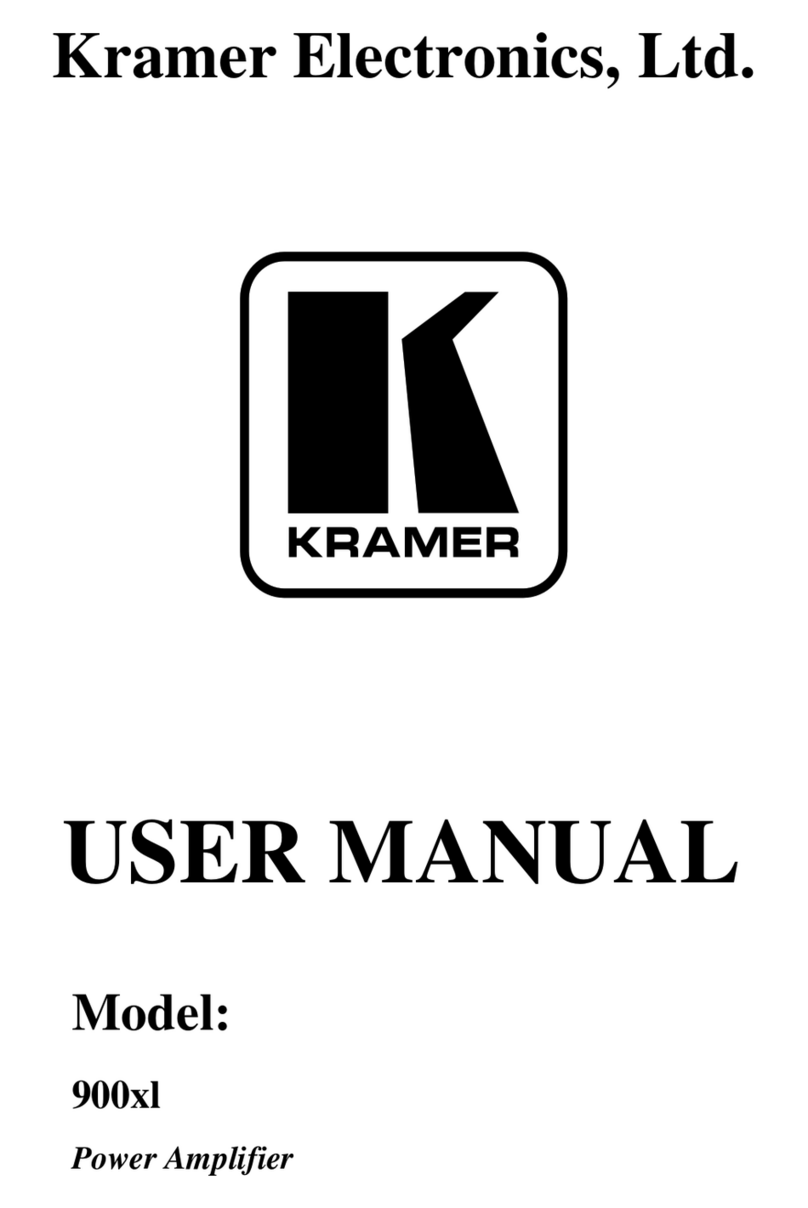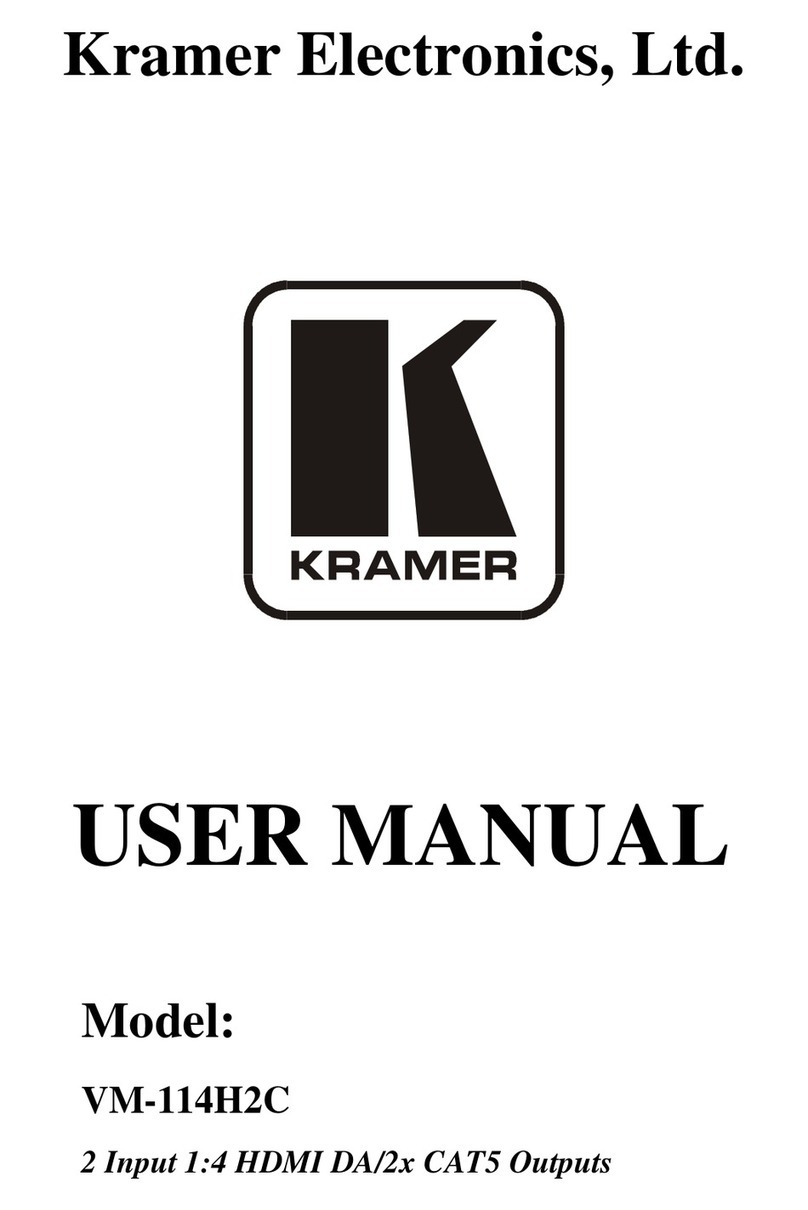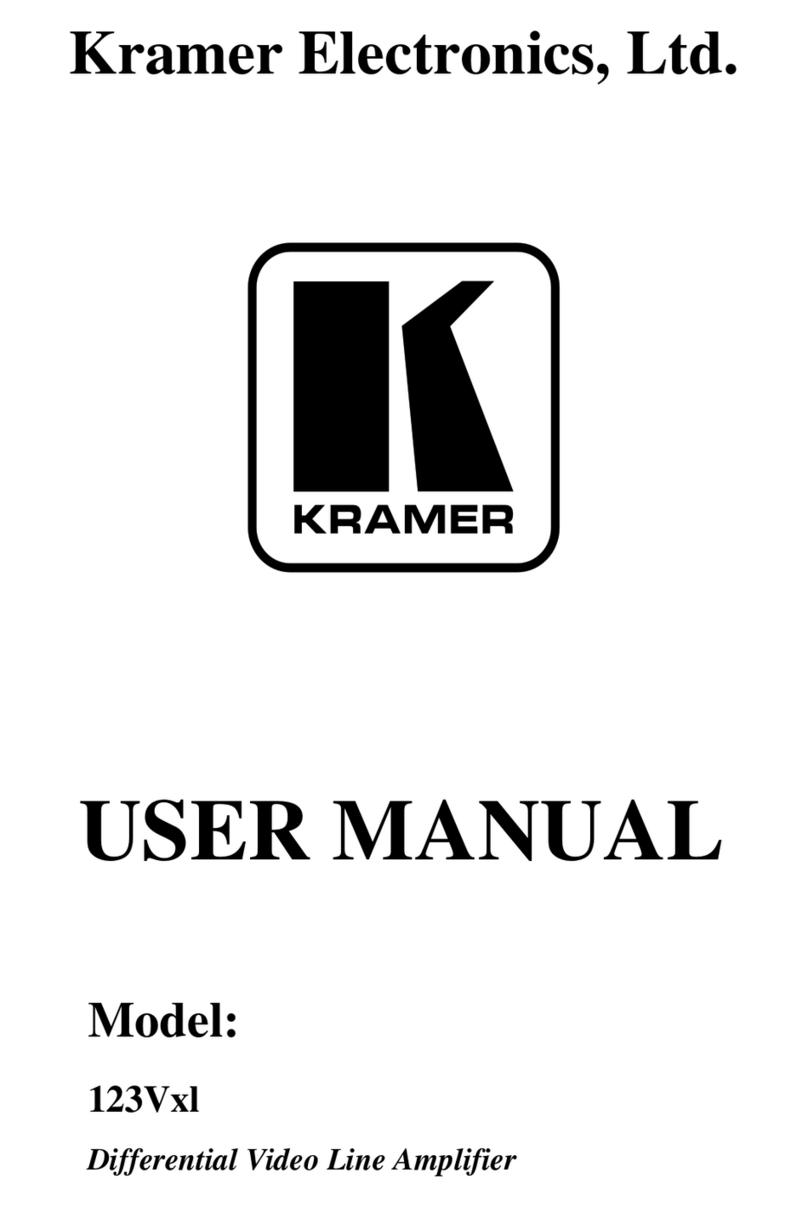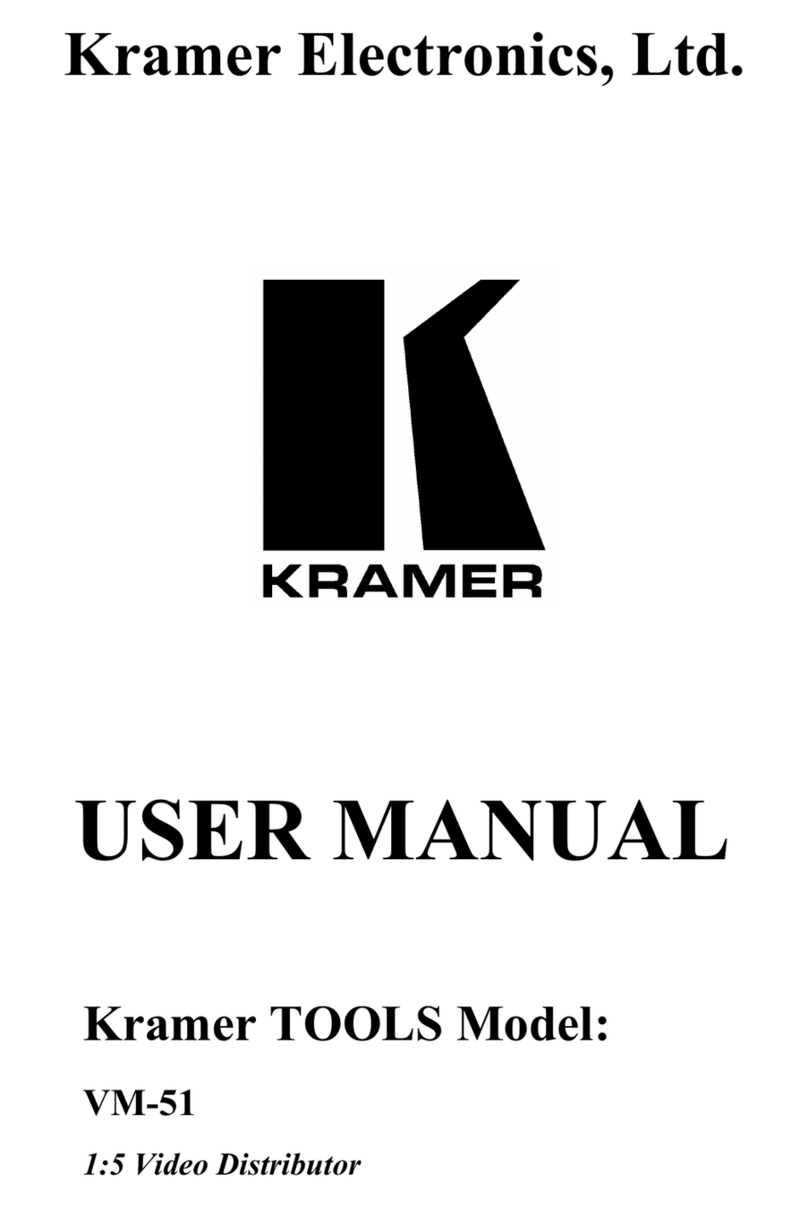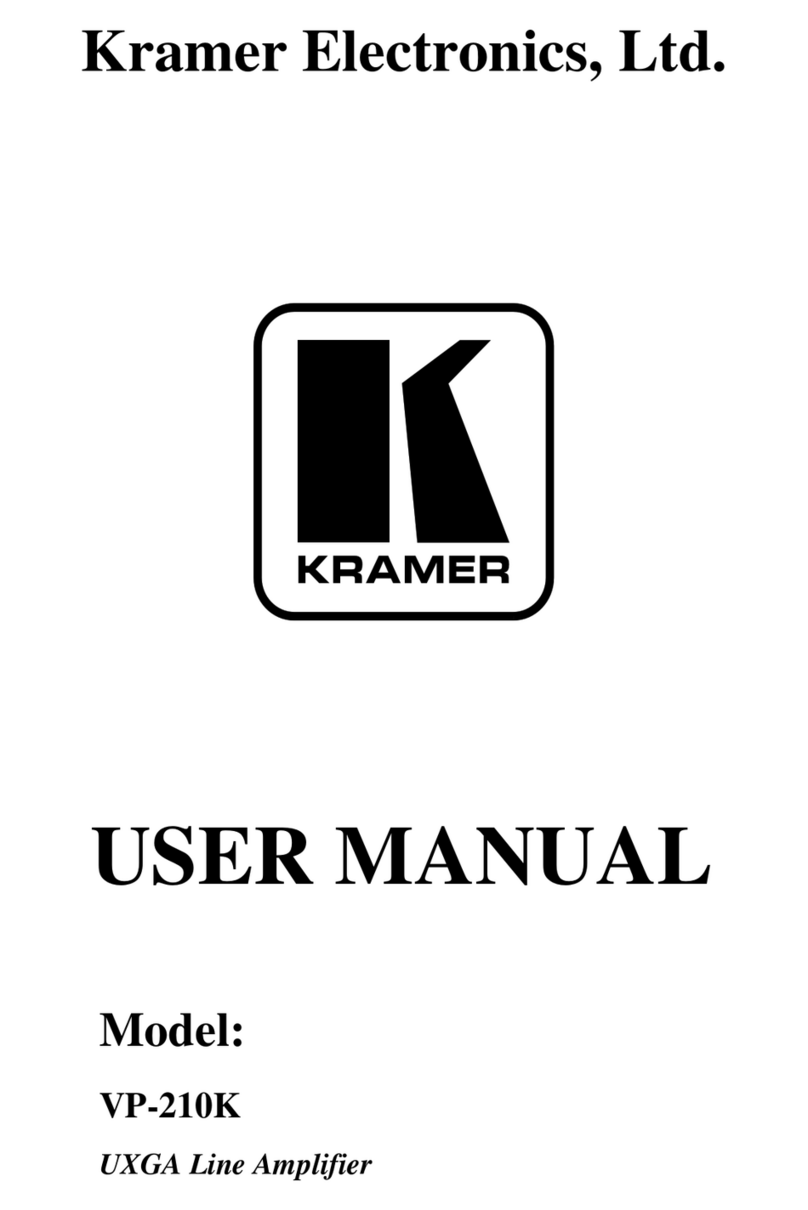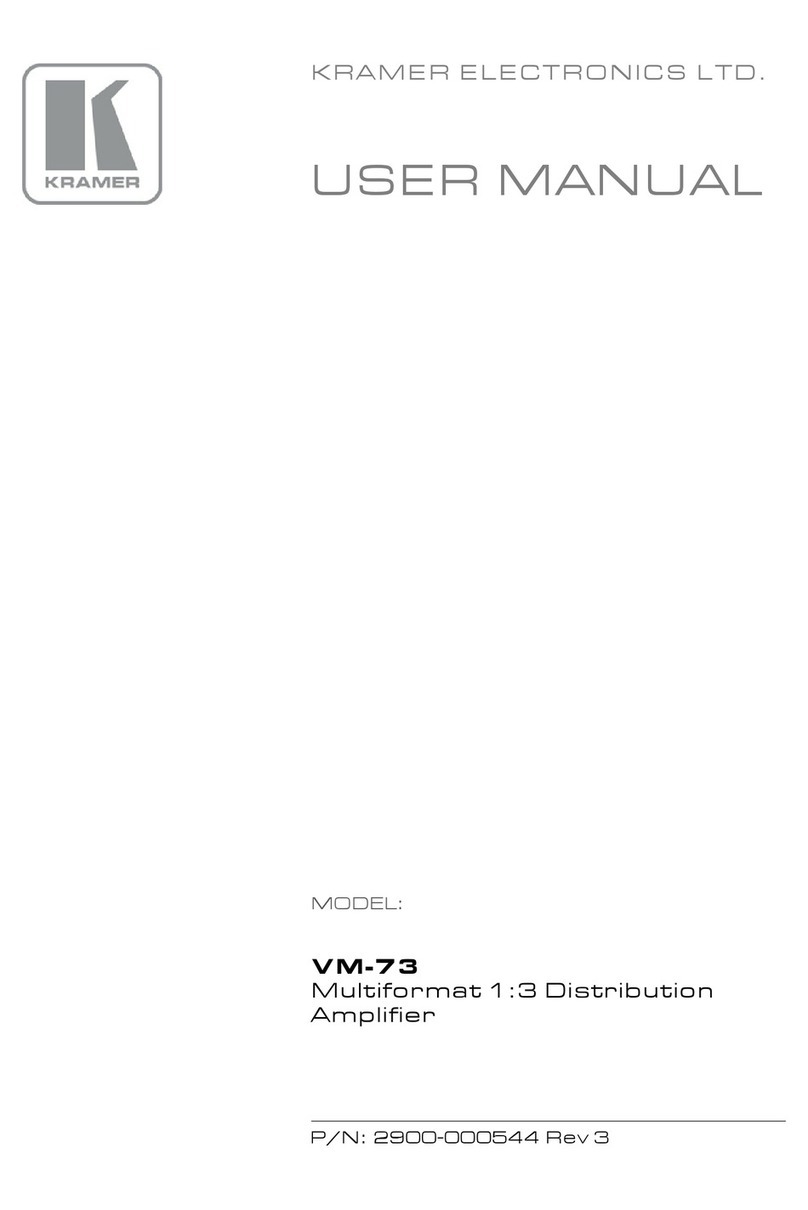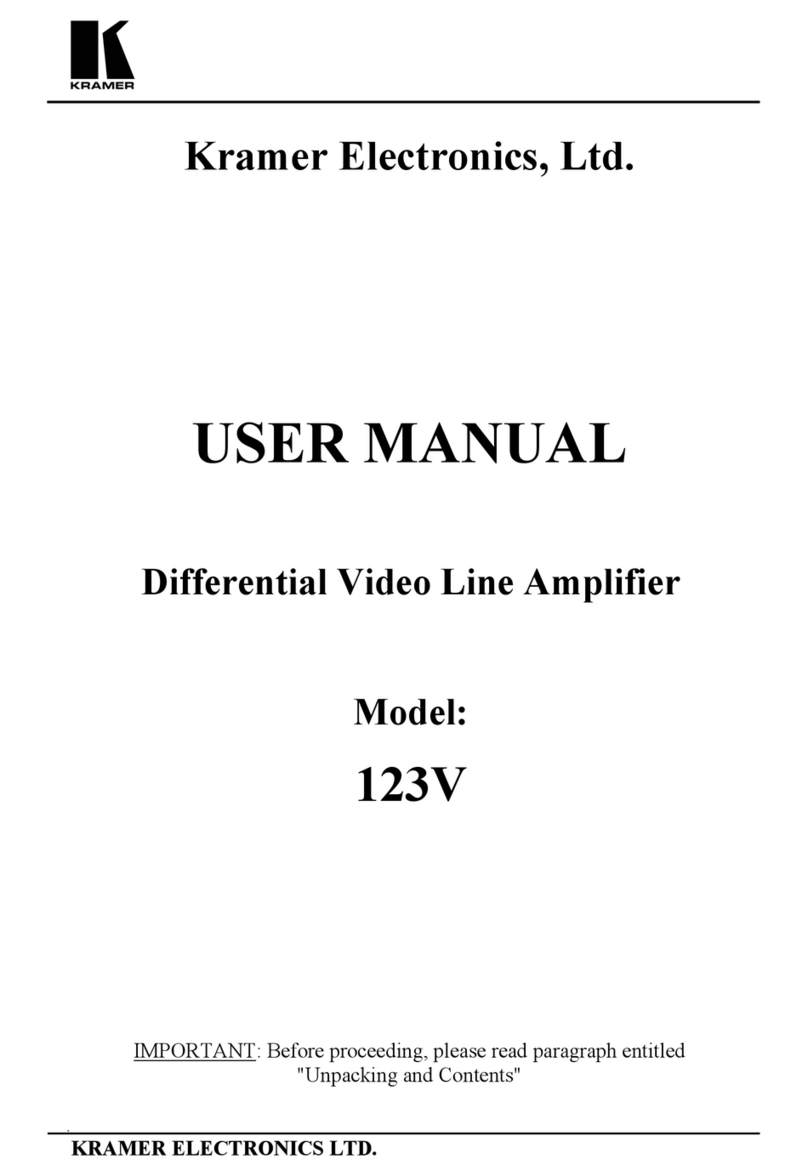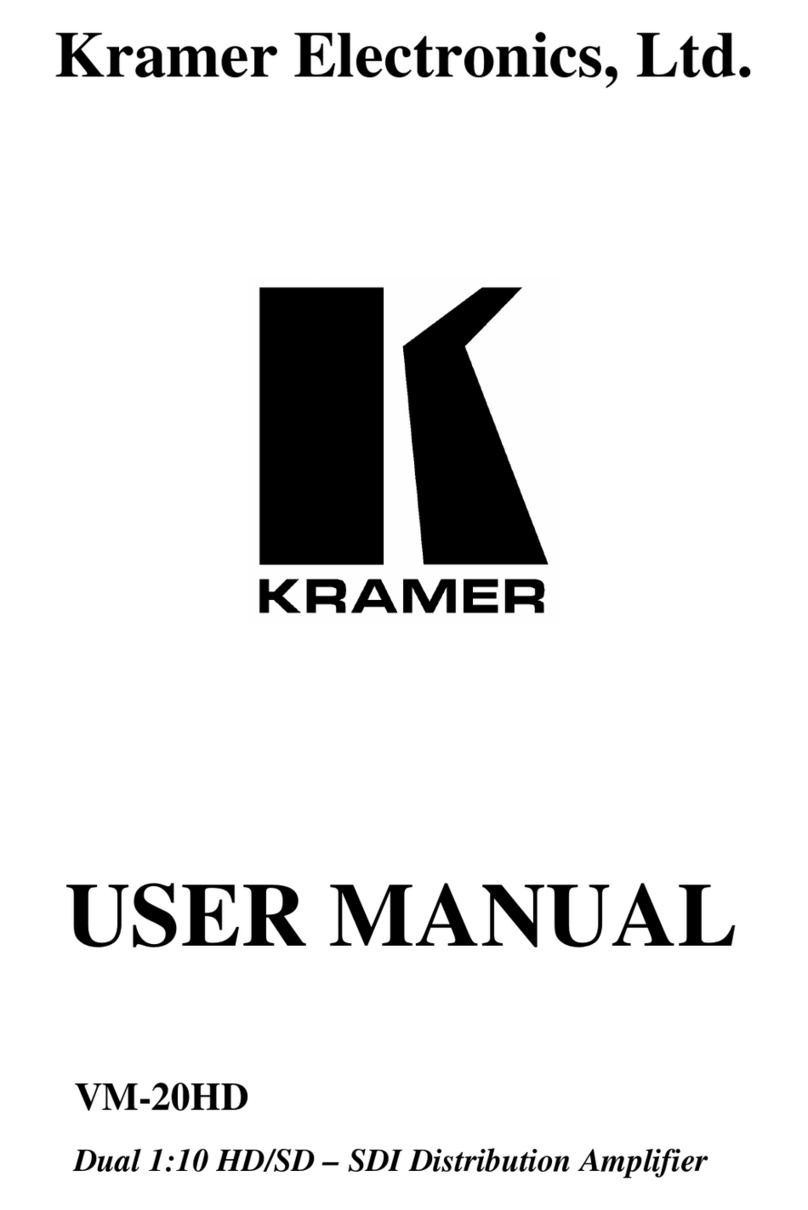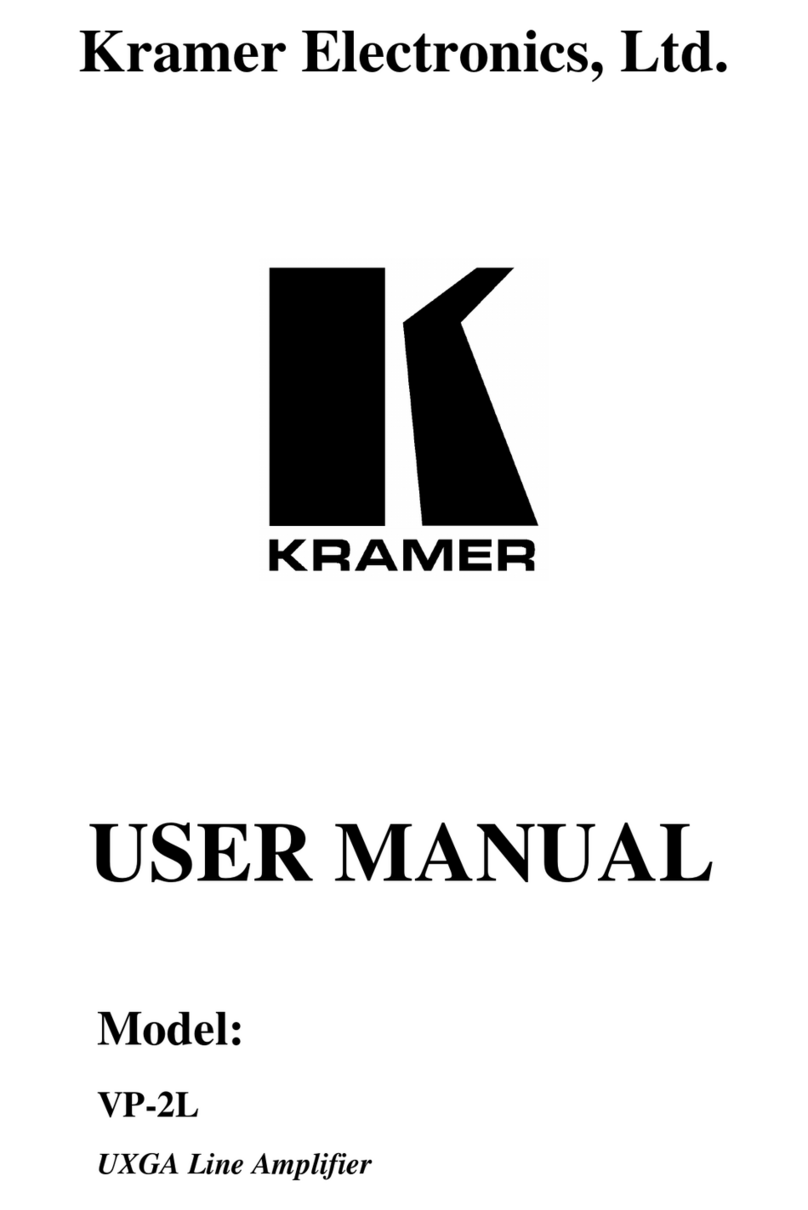3 Overview
The high quality VM-114H4C is a switcher/distribution amplifier for HDMI and TP
(Twisted Pair) signals. It reclocks and equalizes one of two selectable input signals
and distributes it to four TP outputs.
In particular, the VM-114H4C:
Supports up to 4.95Gbps (1.65Gbps bandwidth per graphic channel)
(DGKat)
Can read and store in non-volatile memory the default EDID or the EDID
block from one or a mix of the output display devices, so it can then provide
the EDID information to the source even if the display device is not
connected
The EDID acquired is a weighted average of all the connected outputs. For example, if
several displays with different resolutions are connected to the outputs, the acquired
EDID supports all the resolutions, as well as other parameters included in the EDID.
Features I-EDIDPro™ Kramer Intelligent EDID Processing™ – Intelligent
EDID handling & processing algorithm ensures Plug and Play operation for
HDMI systems
Supports HDMI 3D Pass-through, Deep Color, x.v.Color™ and
uncompressed audio channels (Dolby TrueHD, DTS-HD)
Is HDCP compliant
Features LEDs indicating the selected input and active output
Supports IR remote control and has a remote IR 3.5mm mini jack
Is 12V DC fed and is housed in a Kramer Desktop enclosure
The VM-114H4C supports a range of:
Up to 90m (295ft) at 1080i, or up to 30m (98ft) at 1080p on shielded
BC-DGKat524 cable
Up to 90m (295ft) at 1080i, or up to 70m (230ft) at 1080p on shielded
BC-DGKat623 cable
Up to 100m (330ft) at 1080i or up to 90m (295ft) at 1080p on shielded
BC-DGKat7a23 cable