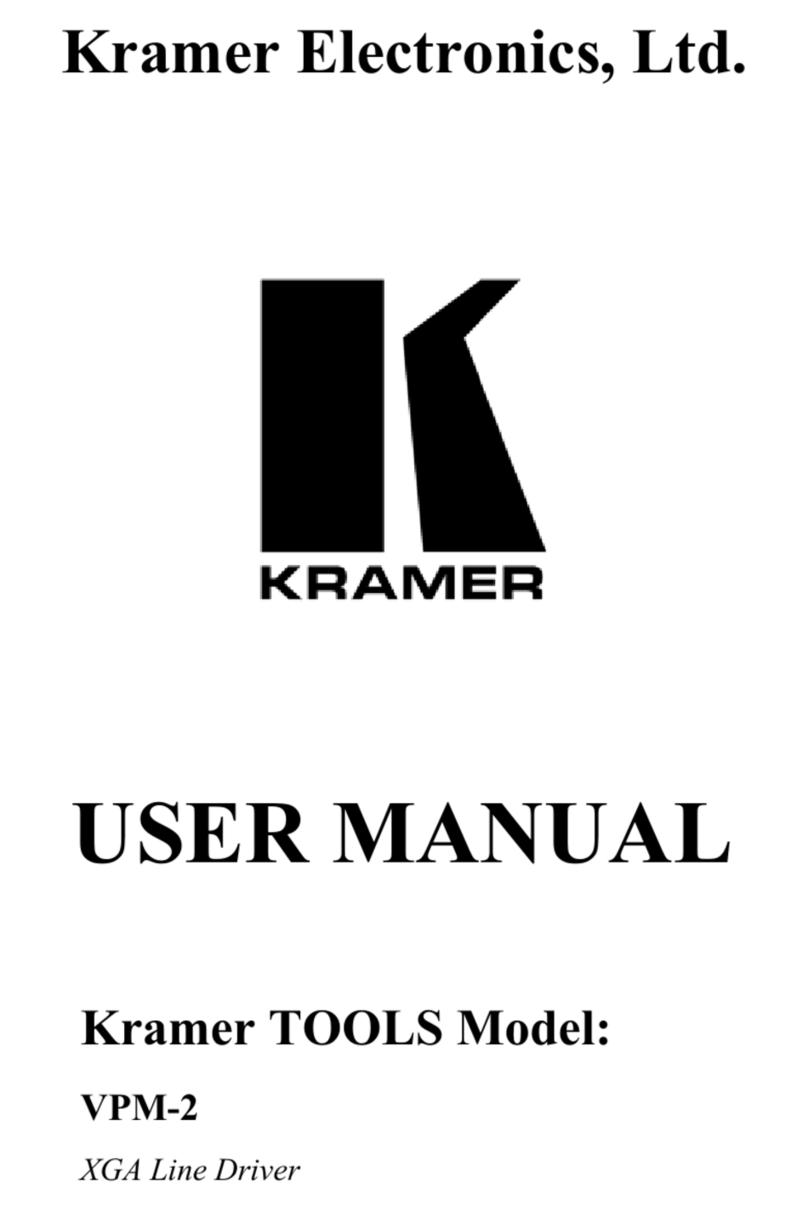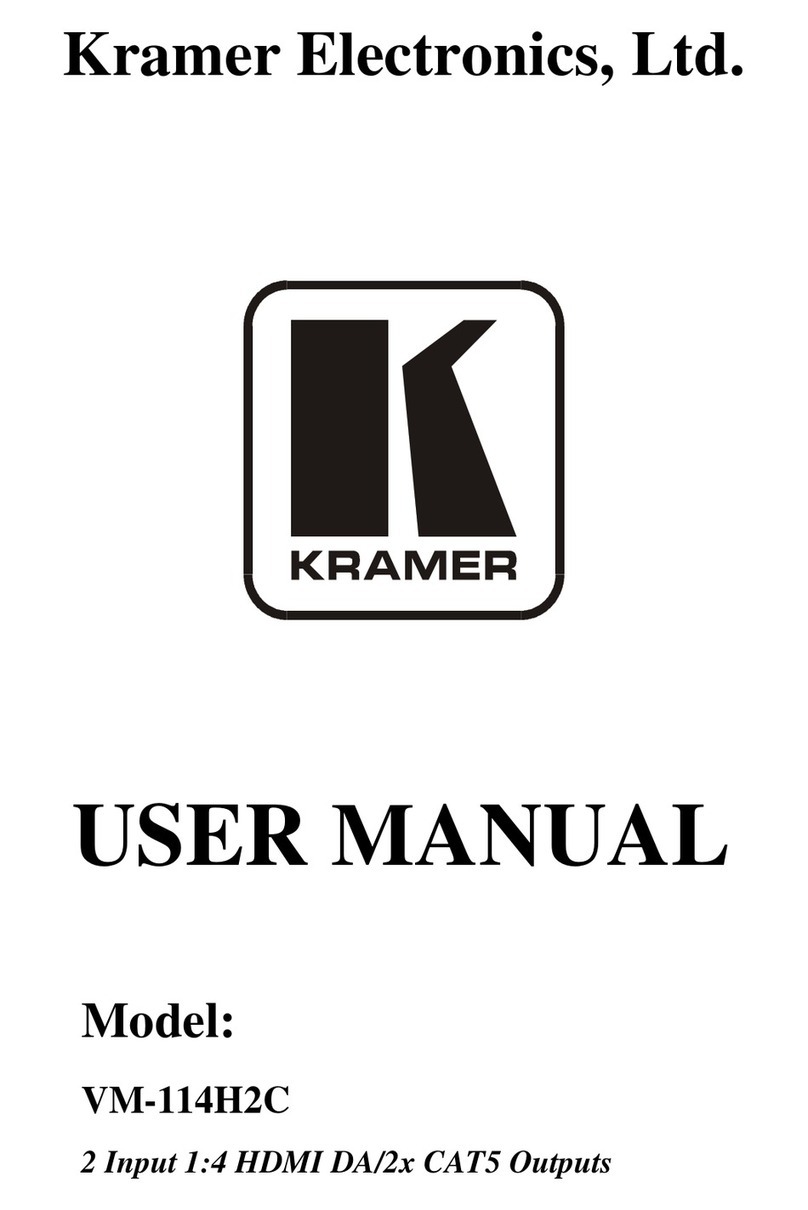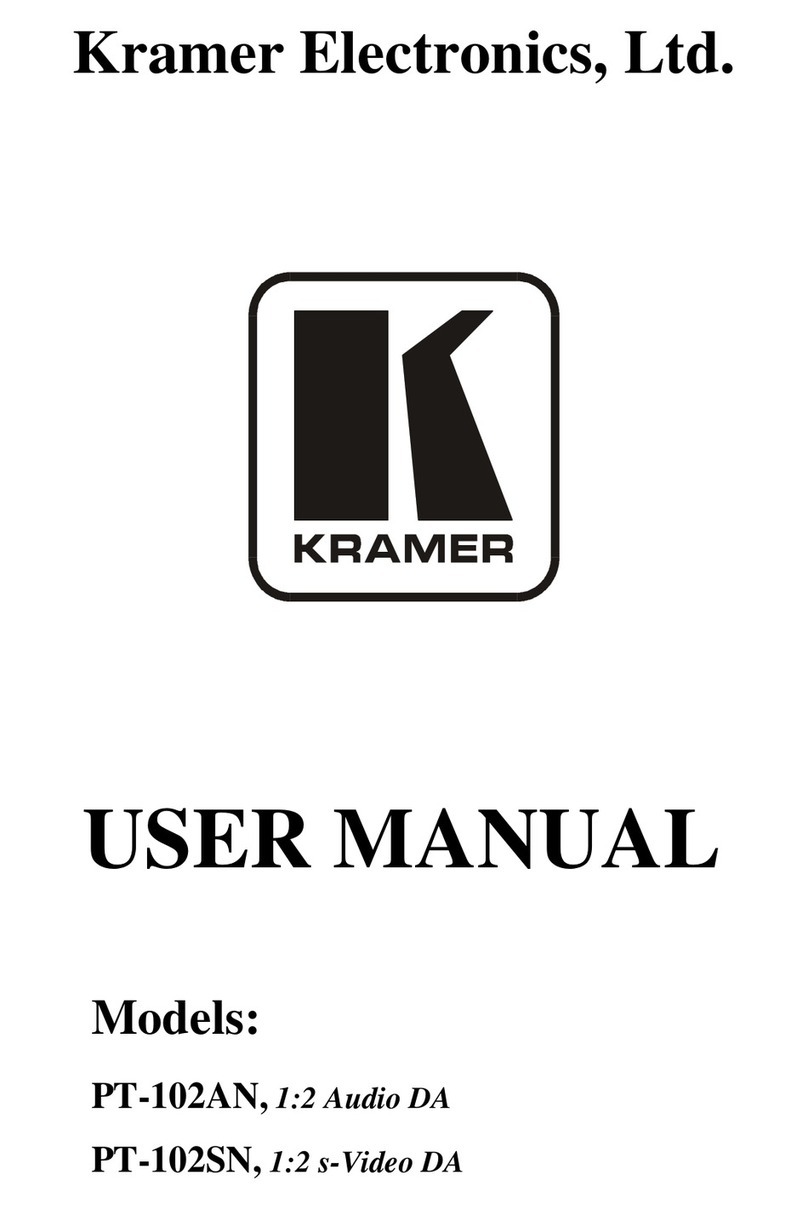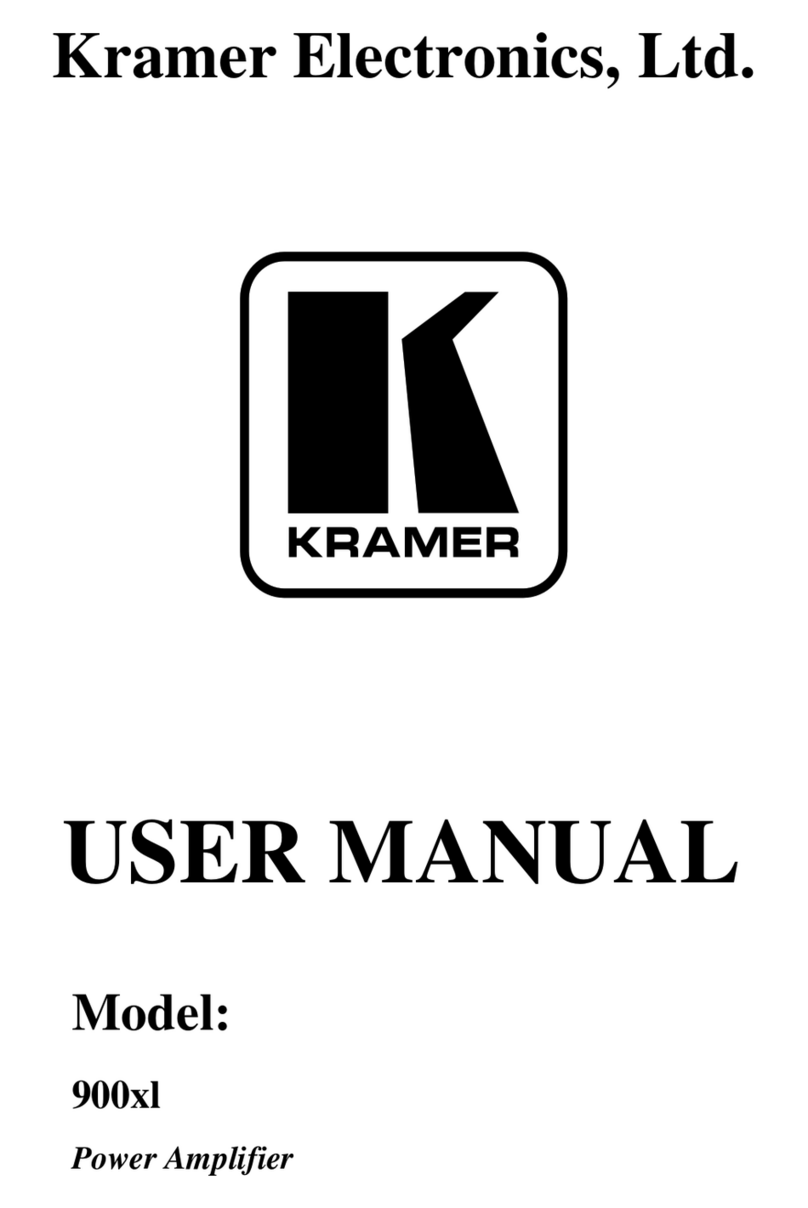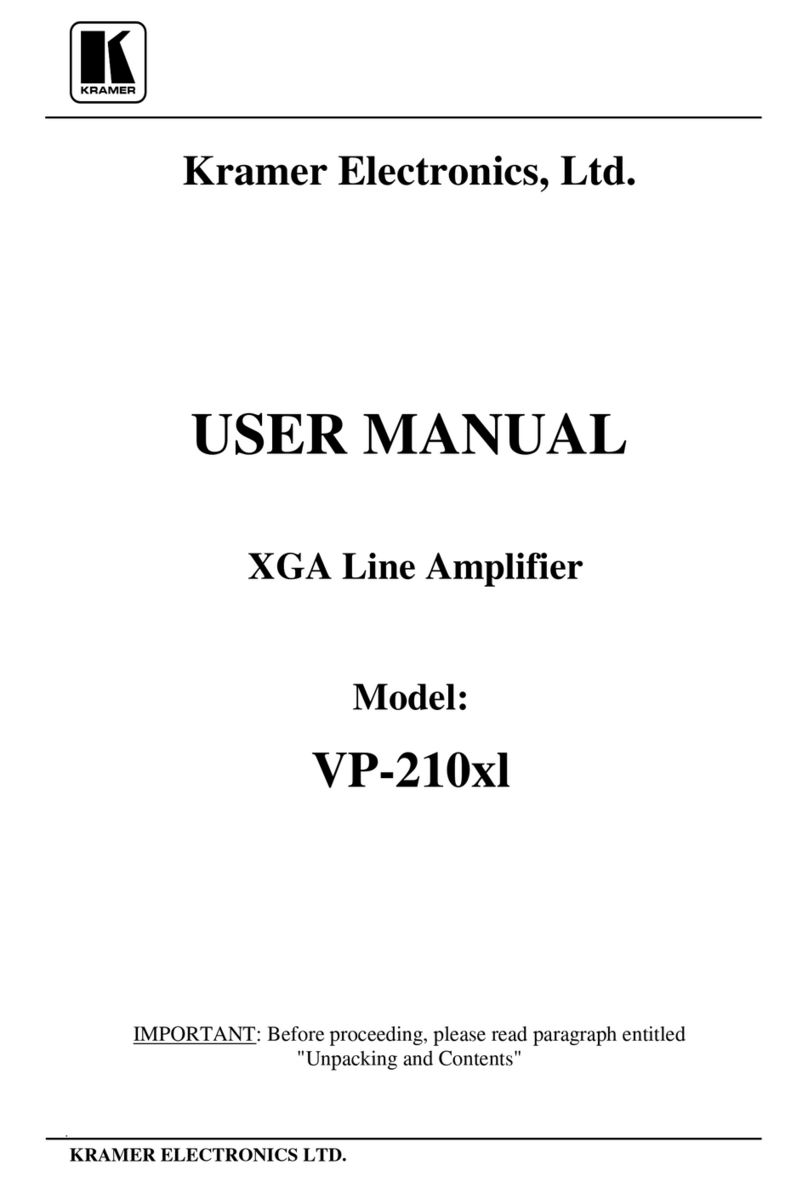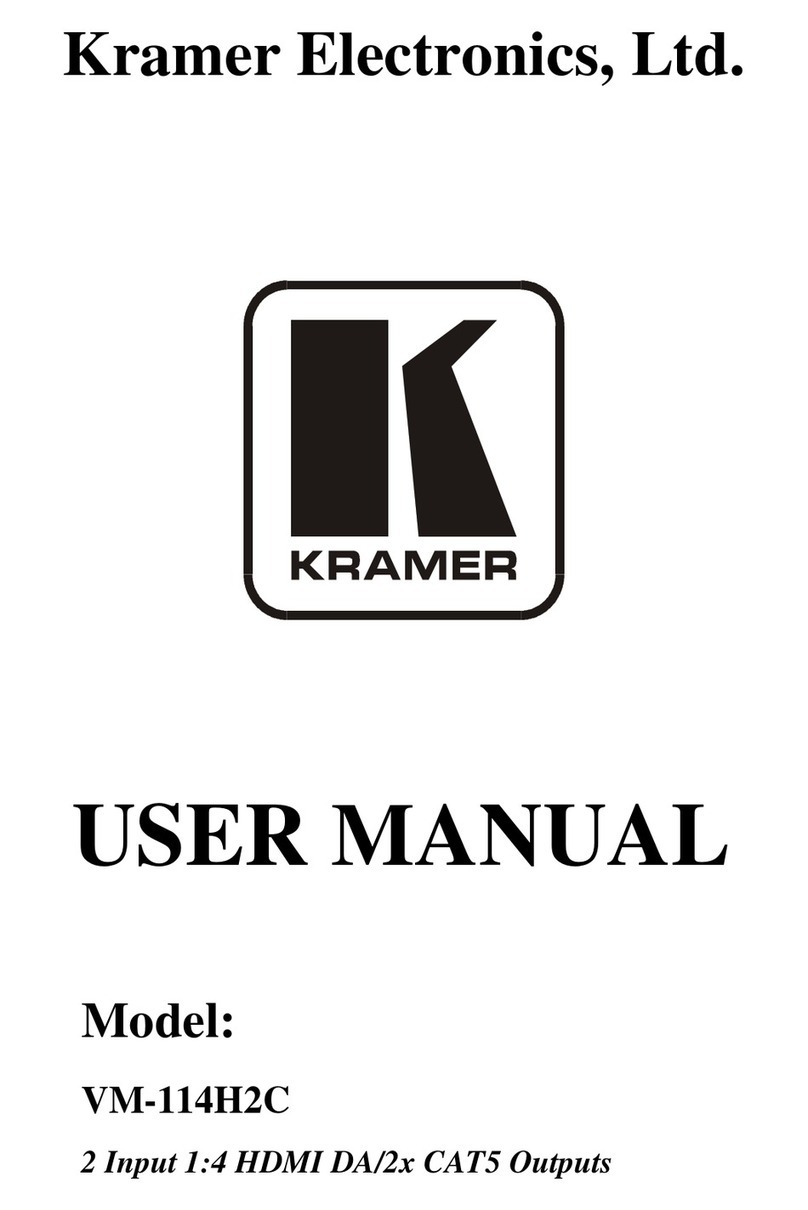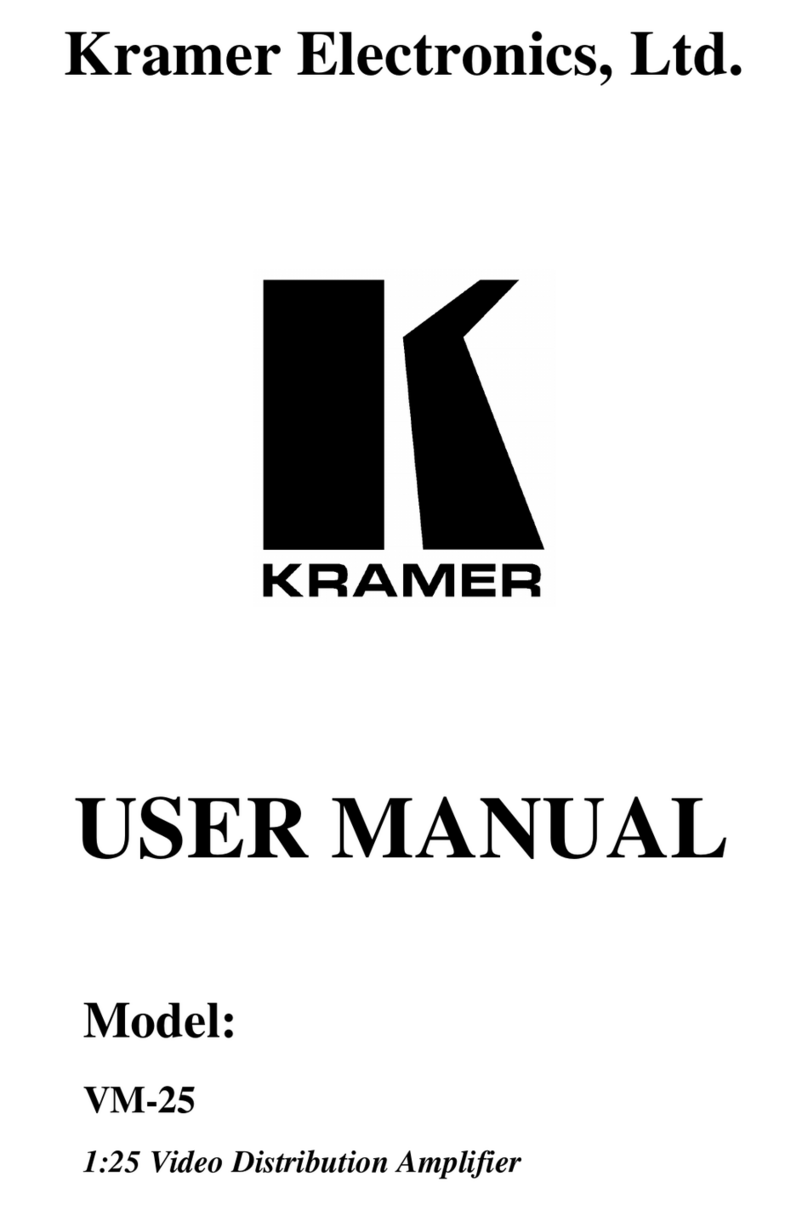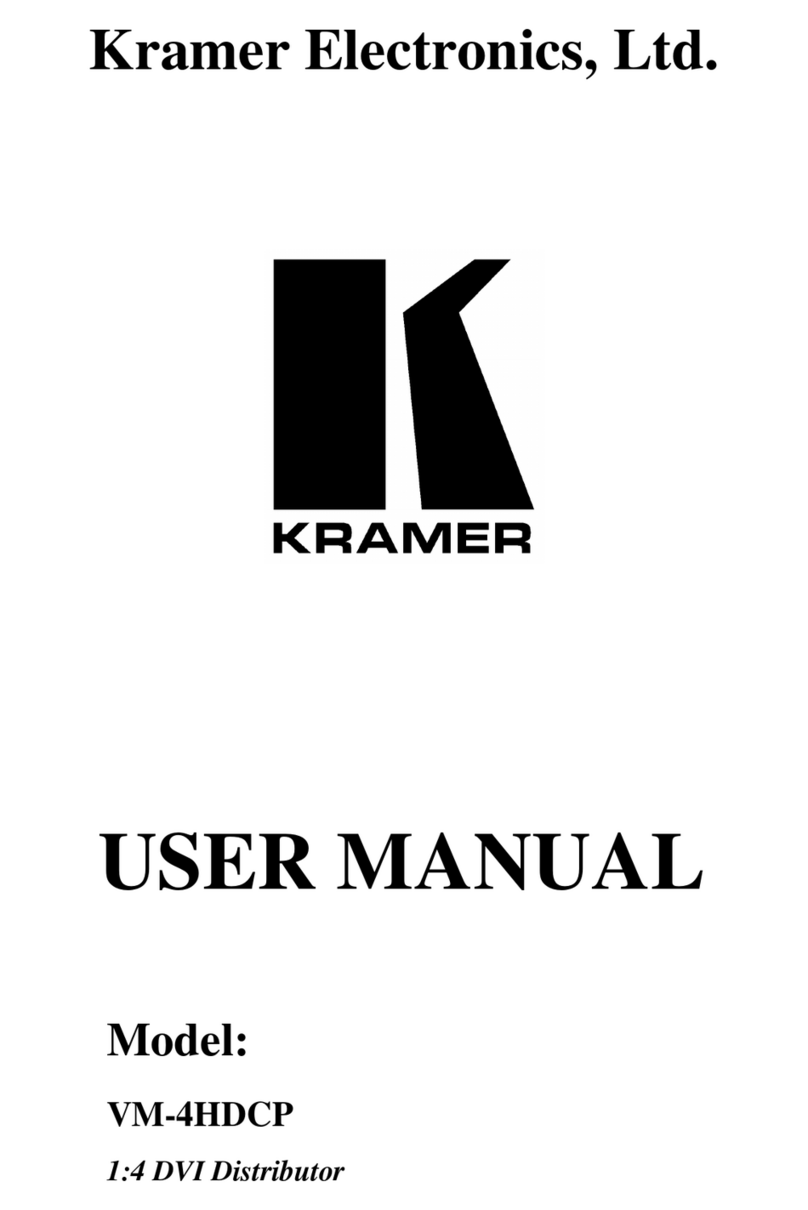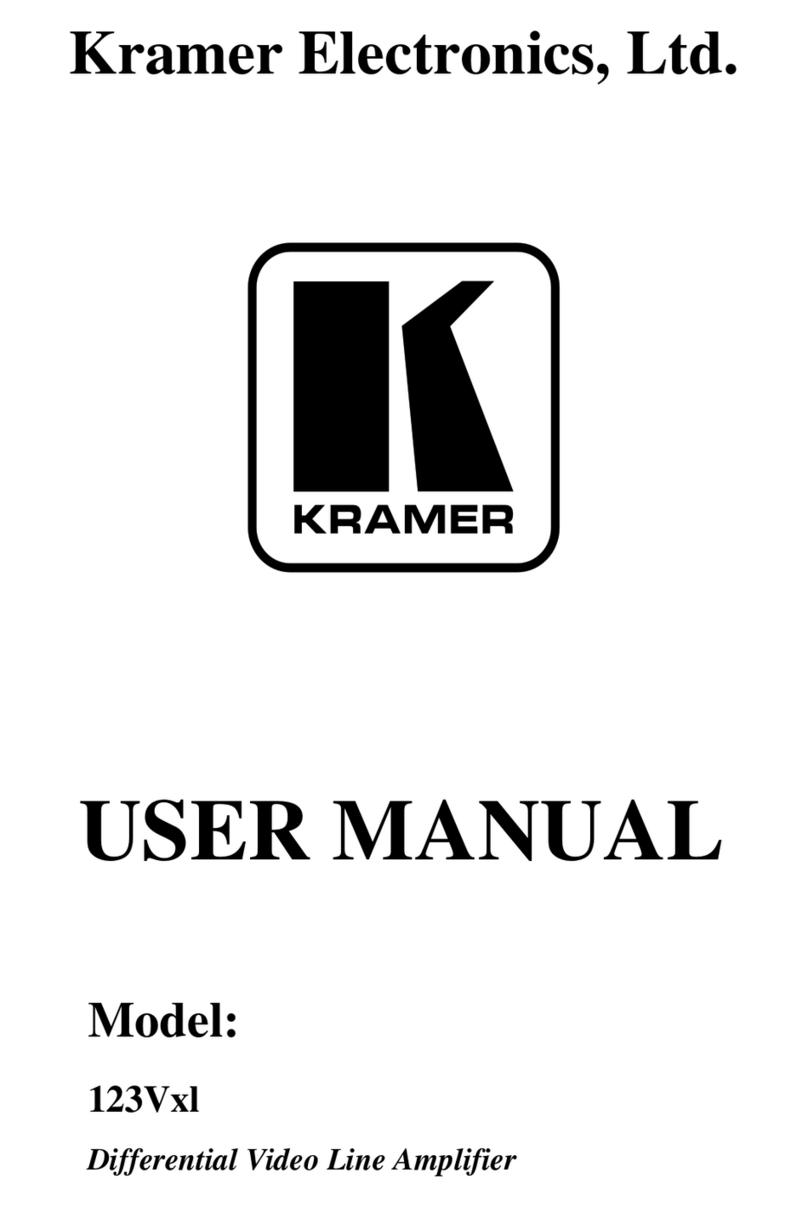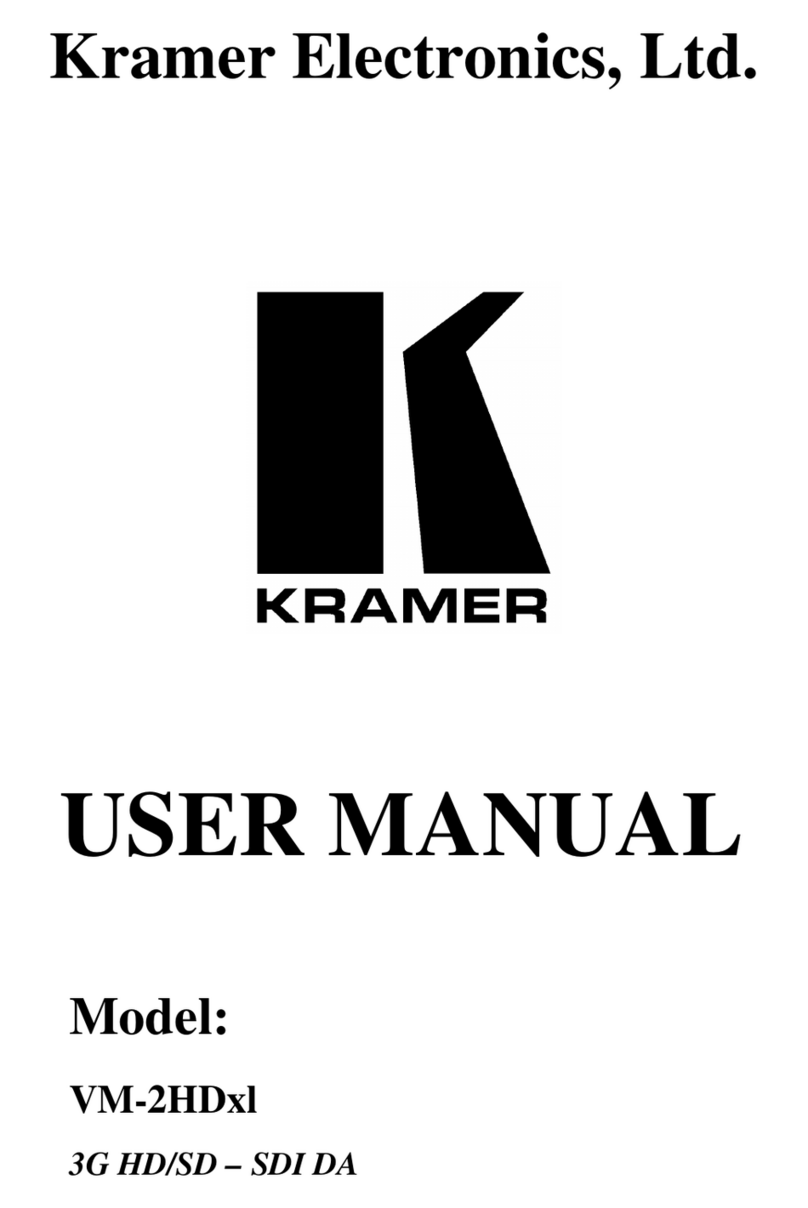Using the WP-210AE XGA/Audio Line Driver
7
5.1 Installing the WP-210AE XGA/Audio Line Driver
To install your WP-210AE XGA/Audio Line Driver:
1. Connect the 5 BNC output connectors to the pre-installed wiring in the wall
box opening that connects to the XGA acceptor (for example, a projector).
2. Connect the terminal block balanced stereo output as one of the following:
Figure 7: Connecting the Balanced Stereo
Audio Output to a Balanced Acceptor
Figure 8: Connecting the Balanced Stereo
Audio Output to an Unbalanced Acceptor
3. Set both the Hs and Vs switches.
4. Connect your 12V DC power supply to the POWER pins
1
, taking care that
polarity is correct.
5. Insert the WP-210AE directly into the wall box opening, and then mount
the front panel securely using the screws.
5.2 Operating the WP-210AE XGA/Audio Line Driver
To operate your WP-210AE XGA/Audio Line Driver:
1. Connect your XGA source (for example, a laptop’s graphics card) to the
XGA Input HD15F connector and to the AUDIO Input 3.5mm mini jack,
for example, using a Kramer C-GMA/GMA cable (VGA HD15M +Audio
jack to VGA HD15M +Audio jack)
2
.
Alternatively, you can connect an XGA source to the XGA Input HD15F
connector, and a separate audio source to the AUDIO Input.
2. Connect the HD15F Loop connector to a local monitor, if required
3
.
3. Push in the ID Bit button to set to ON.
4. If required, adjust
4
the output signal level and/or cable compensation
equalization level, as well as the right
5
and/or left
5
audio output signal levels.
1 Connect the wire labeled “+” to the +12V pin, and the wire labeled “–” to the GND pin
2 Not supplied. The complete list of Kramer cables is on our Web site at http://www.kramerelectronics.com
3 Push in the TERM switch if the loop output is used, otherwise make sure that the TERM switch is released
4 Use a screwdriver to carefully rotate the Potentiometer, adjusting the appropriate level
5 Insert a screwdriver into the small hole and carefully rotate it, trimming the appropriate audio output level