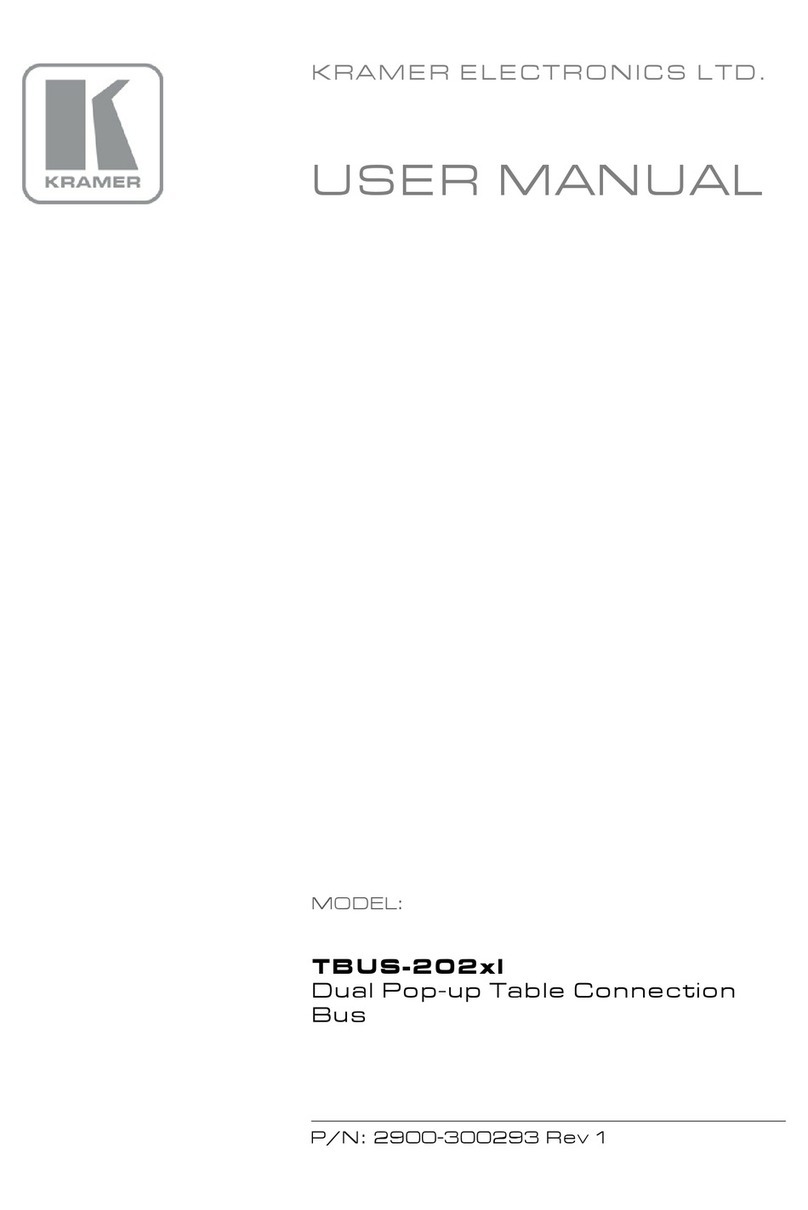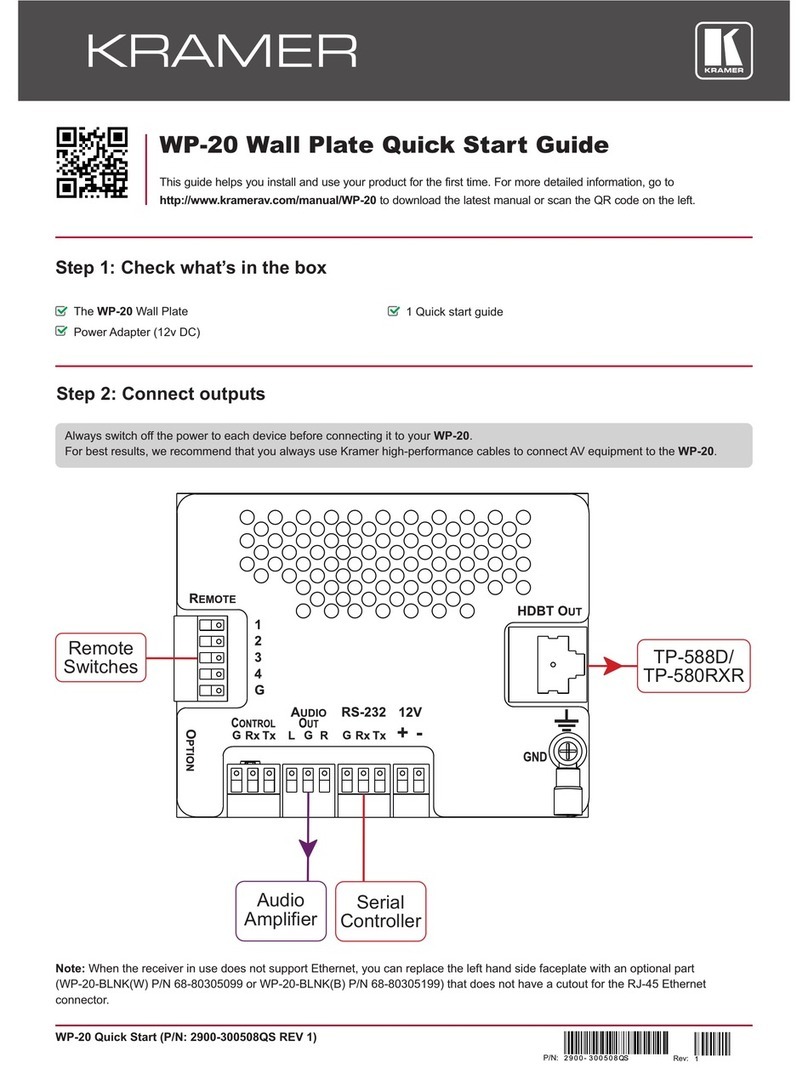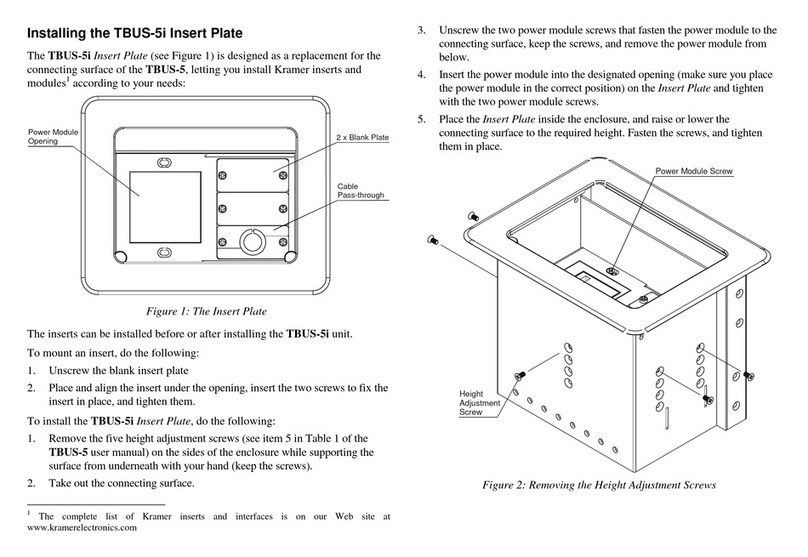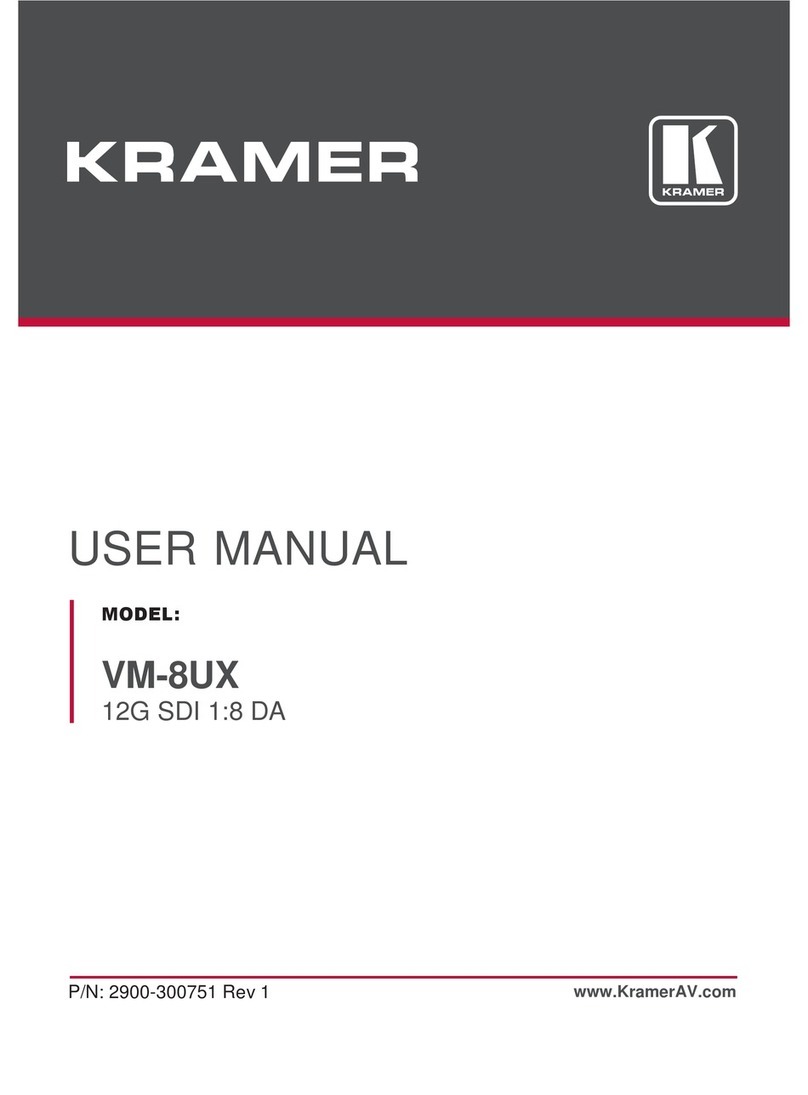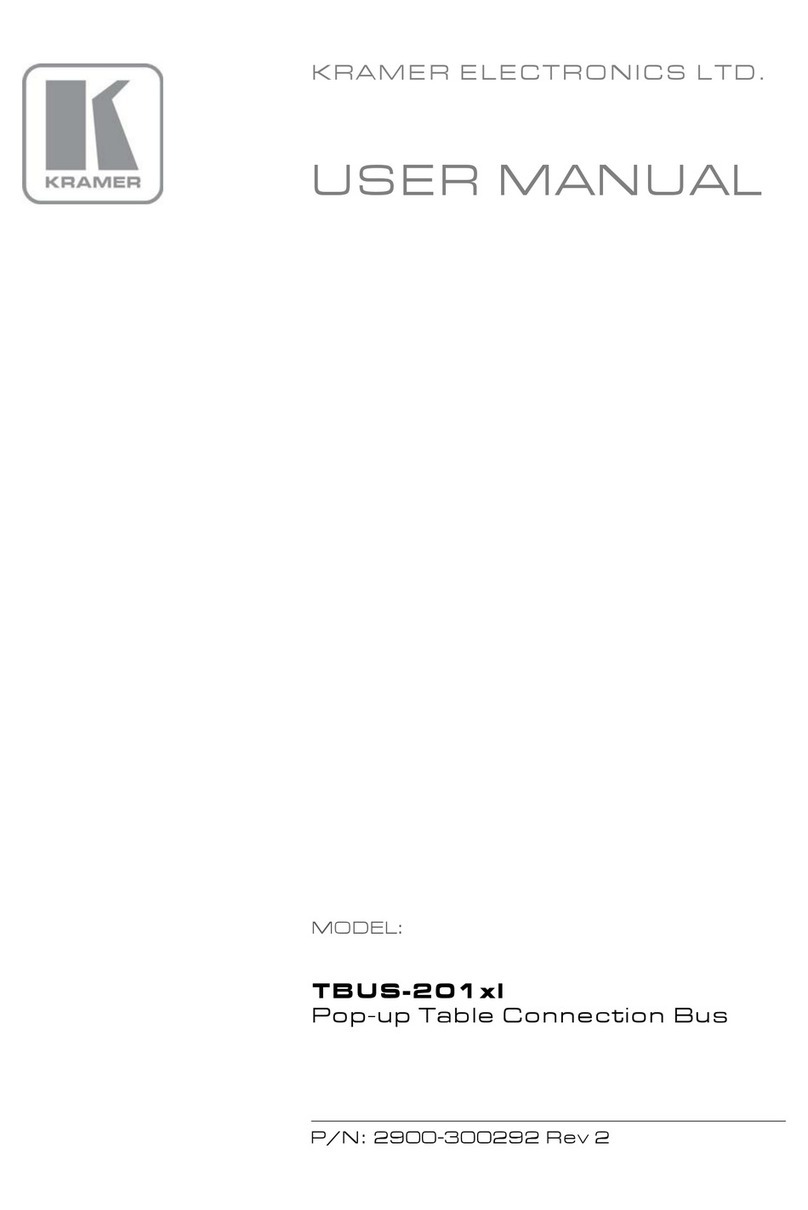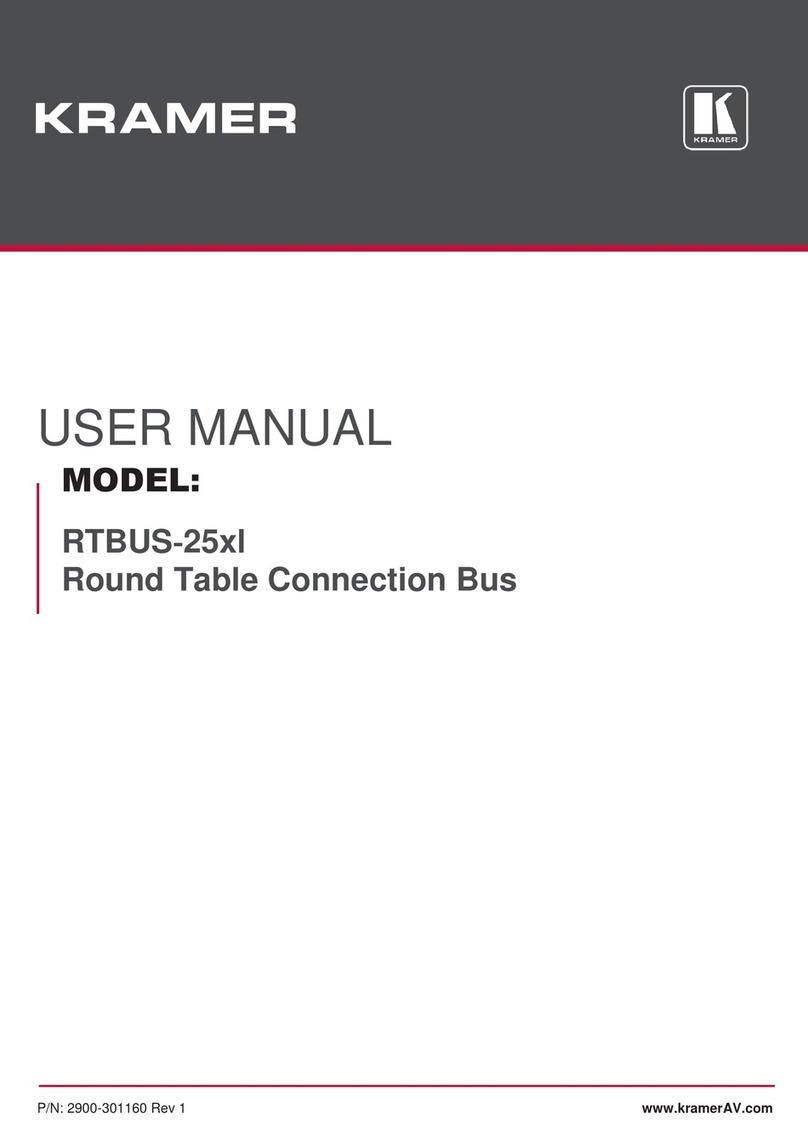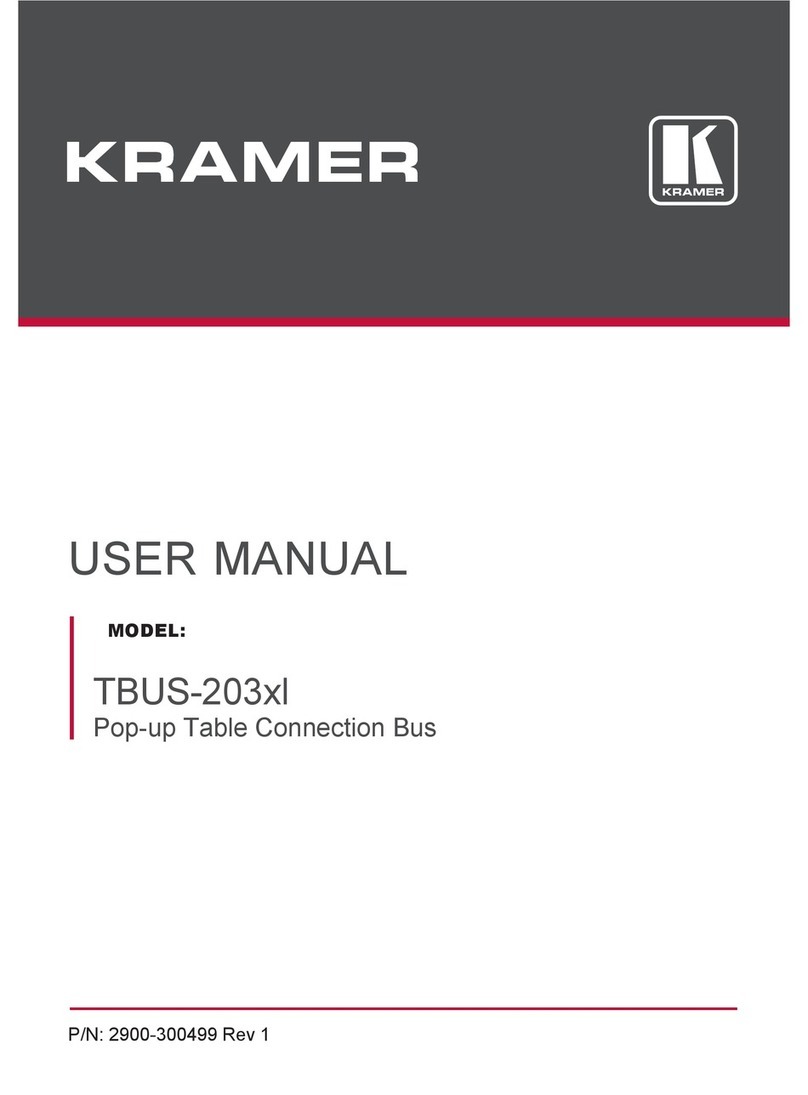3 Overview
The RC-7RL / RC-7RLE is a highly versatile controller interface panel for
the control of A/V equipment in any multimedia room, especially the control
of a projector or other display device, via RS-232 and/or IR emitter cable.
The RC-7RL / RC-7RLE is 12V DC fed. The RC-7RL is a one-gang wall
plate. The RC-7RLE is two-gang wall plate intended for the European
market.
In particular, the RC-7RL / RC-7RLE features:
VOLUME Up and VOLUME Down buttons
ON, OFF, PC, DVD and VCR buttons, each of which can be
programmed to carry out up to 15 commands, in sequence, with one
press of a button
In addition, the RC-7RL / RC-7RLE includes:
Two IR ports
Two RS-232 serial ports for universal display
An RS-485 serial port
Four relays for the simplified and centralized control of room functions
(such as lighting, closing blinds, projector lift, and so on)
A 3.5mm CONFIG jack connector on the front panel for RS-232
configuration and control
An IR learner on the front panel for the customized control of external
sources, absorbing the IR commands from different remote transmitters
Control via the front panel buttons, and remotely, via RS-232
To achieve the best performance:
Connect only good quality connection cables, thus avoiding
interference, deterioration in signal quality due to poor matching, and
elevated noise- levels (often associated with low quality cables)
Avoid interference from neighboring electrical appliances and position the
RC-7RL / RC-7RLE away from moisture, excessive sunlight and dust
Caution – No operator-serviceable parts inside unit.
Warning – Use only the Kramer Electronics input power
wall adapter that is provided with this unit
1
.
Warning – Disconnect power and unplug unit from wall
before installing or removing device or servicing unit.
1 For example: model number AD2512C, part number 2535-000251