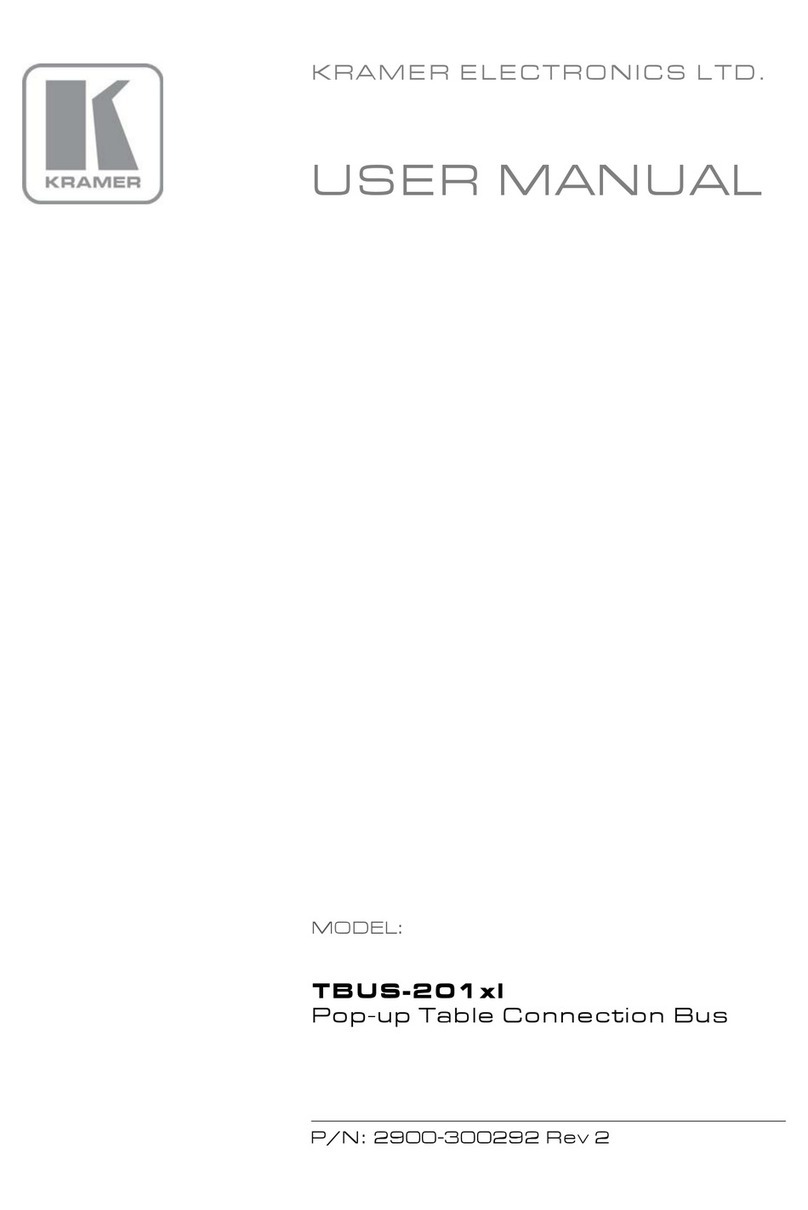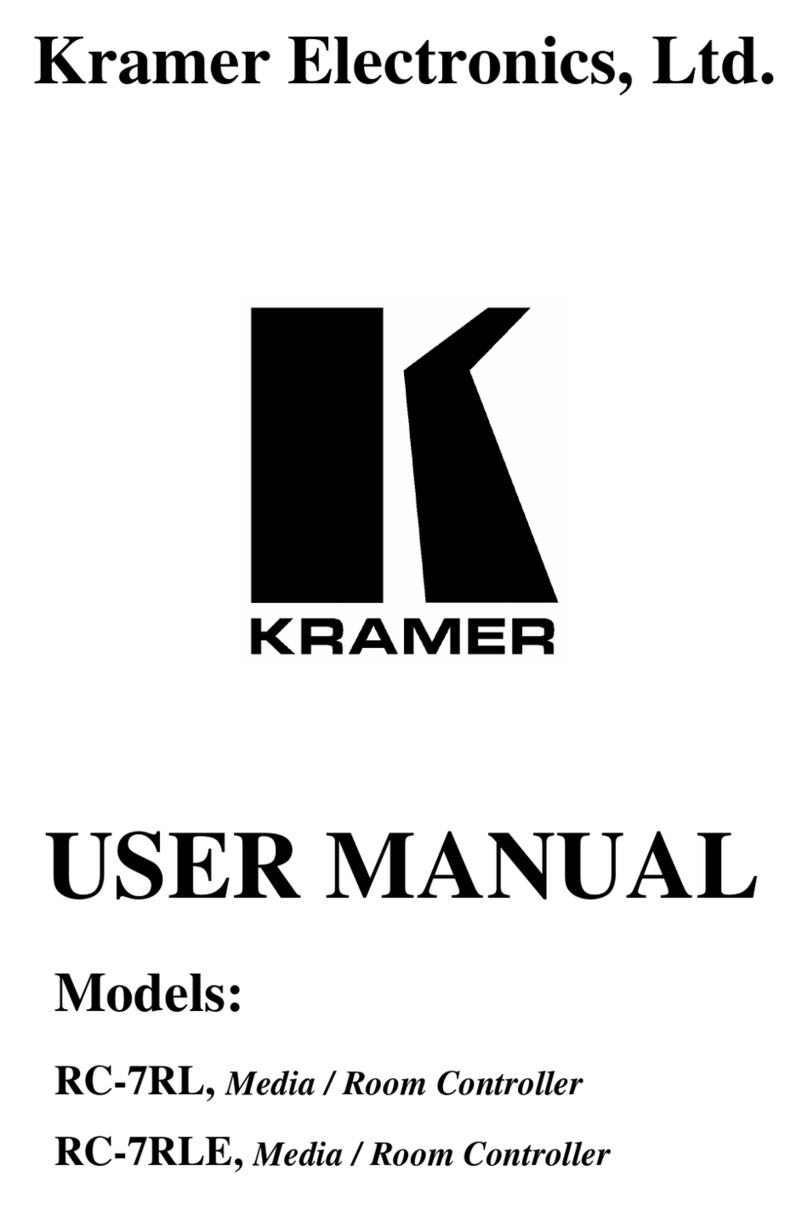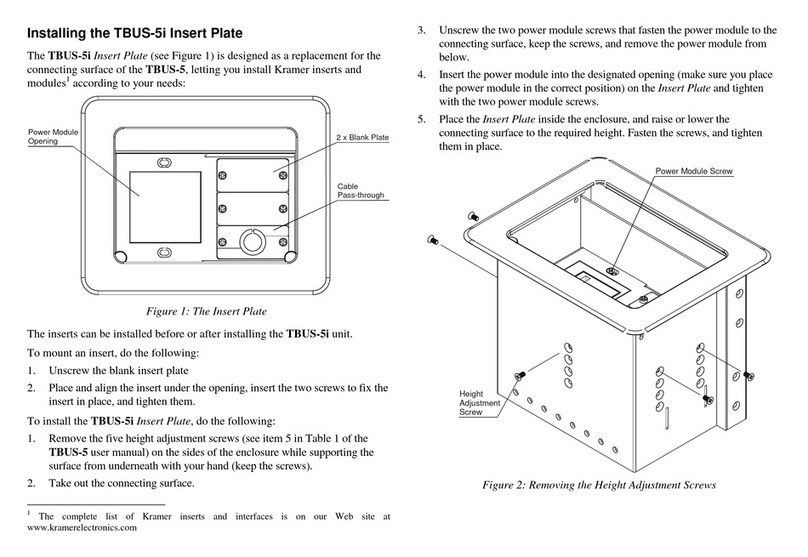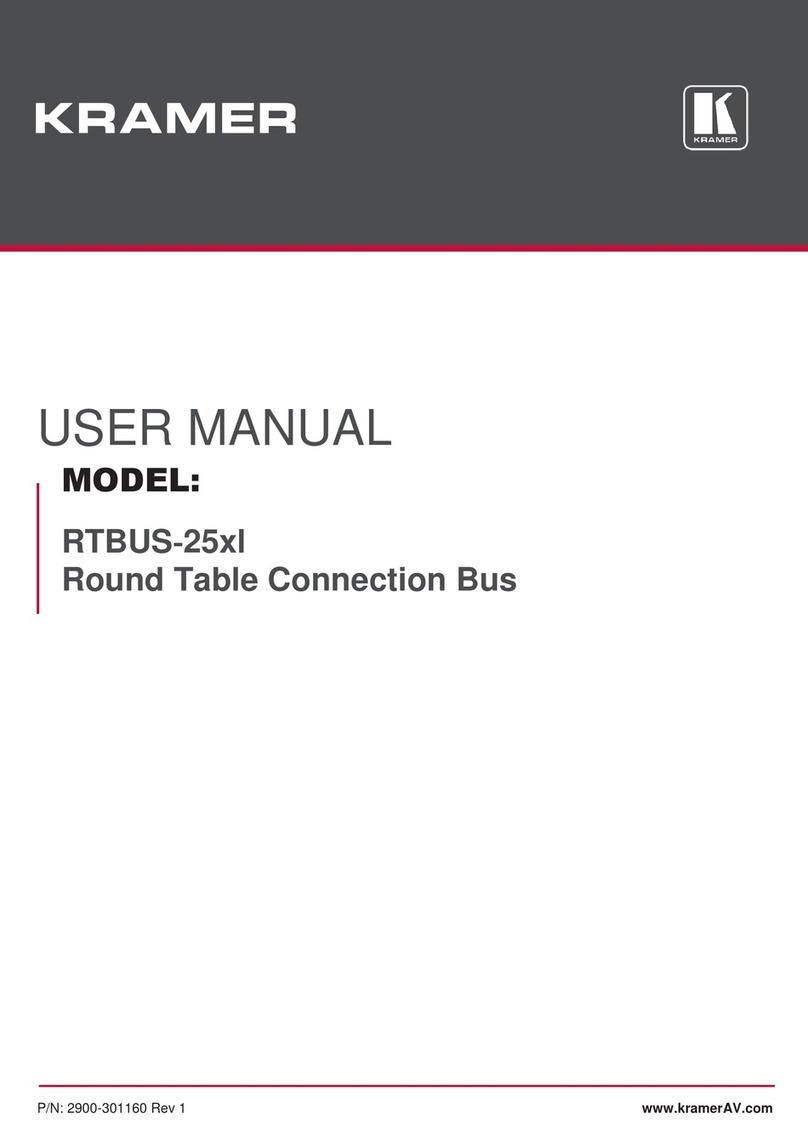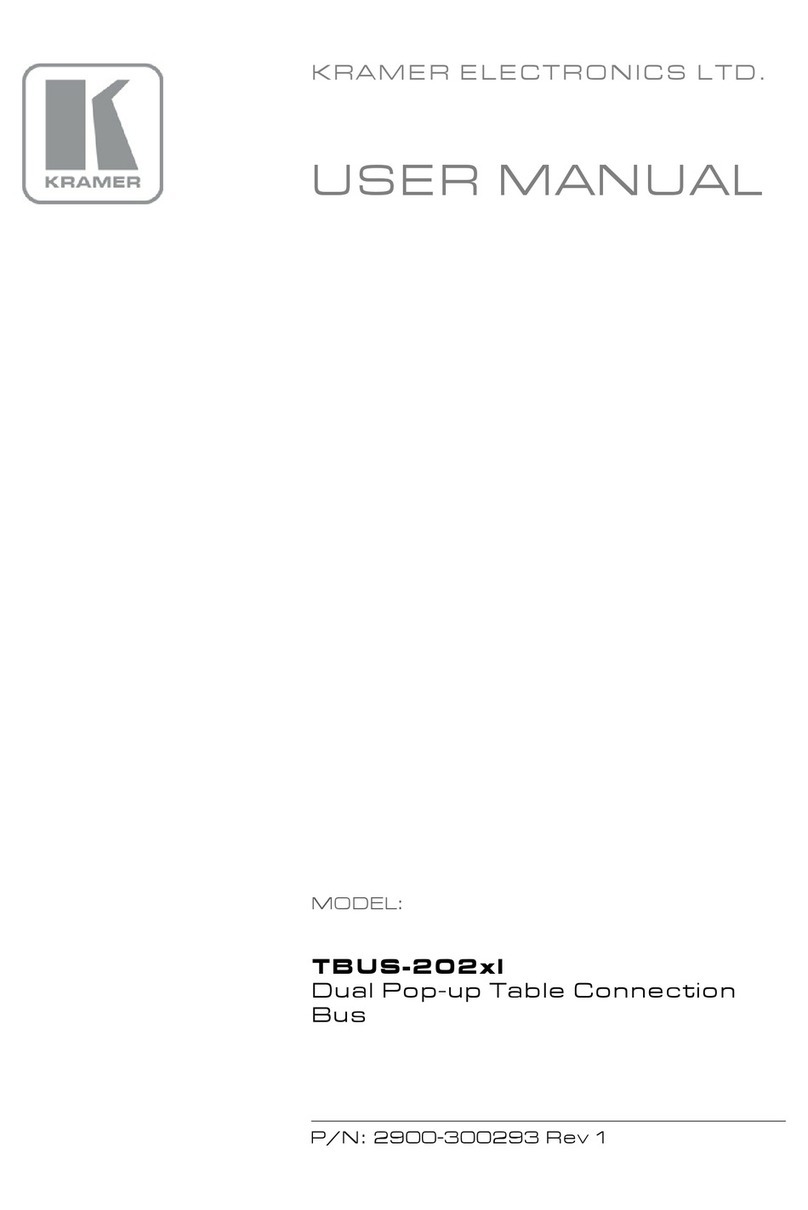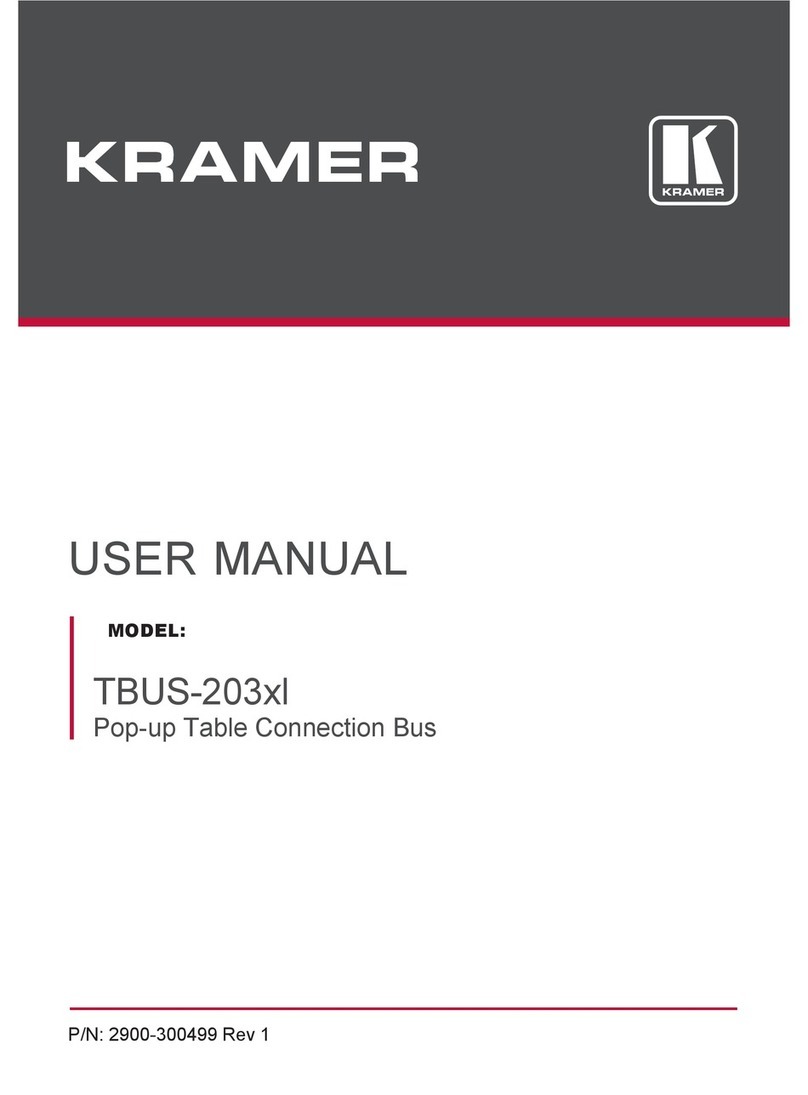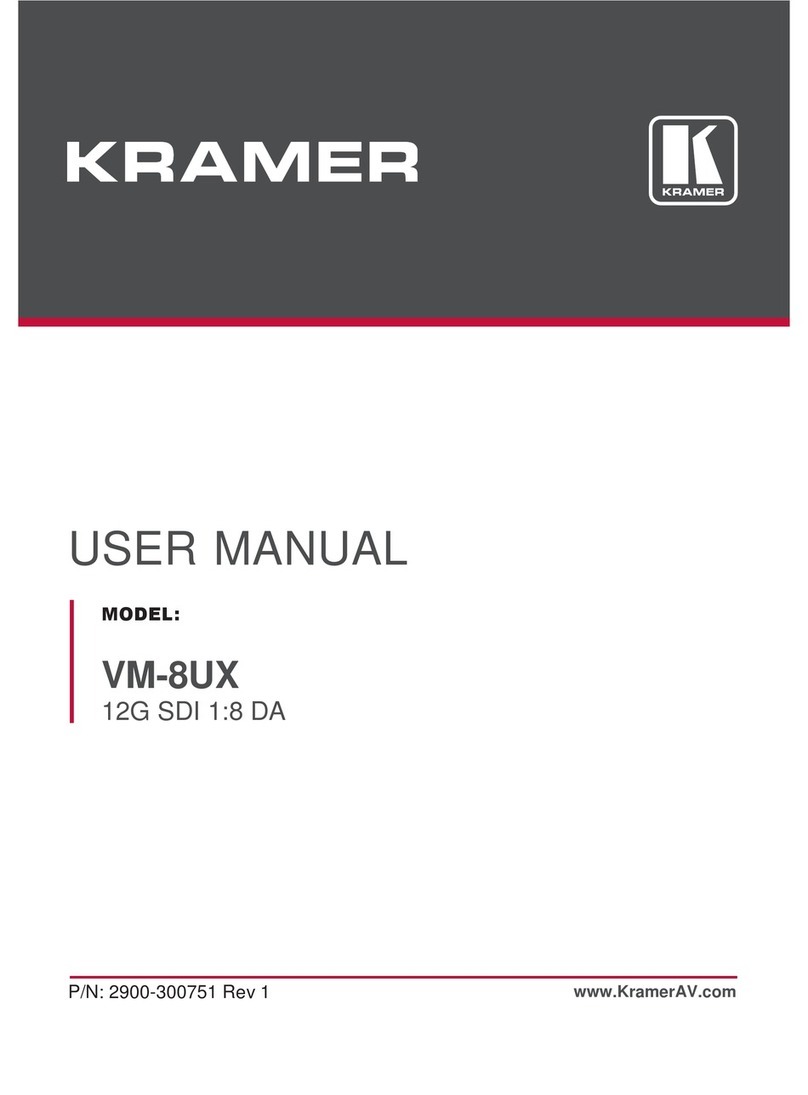Step 4: Connect the power
Step 5: Install the WP-20
Step 3: Set the DIP-switches
WWW.KRAMERAV.COM
Connect power adapter to the WP-20, (if the device is not supplied power via the HDBT PoE),
and plug the adapter into the mains power.
Mount the device in a suitable wall box.
We recommend that you open all holes in the walls of the box to assist in cooling the WP-20.
Step 6: Connect the inputs
Ethernet
LAN/PC
Blu-ray
Disk
Player
PC Graphics
Source
Multimedia
Player
1 Manual/Auto
Switching
Selects either manual or
auto input switching
On—Manual switching
Off—Auto switching
2 Priority/Last
Connected
Switching
Selects either priority or
last connected input
switching, (DIP-switch 1
must be off)
On—Priority switching
Off—Last connected switching
Default video input priority is HDMI 1 >
HDMI 2 > PC
3 Manual/Auto
Audio Switching
Selects either manual or
auto audio input selection
On—Manual switching
Off—Auto switching
4 Analog/HDMI
Audio Priority
Switching
Selects either the analog
or the HDMI audio input
as priority
On DIP-switch 3 On: Analog audio
input
DIP-switch 3 Off: External >
Embedded priority
Off DIP-switch 3 On:
HDMI audio input
DIP-switch 3 Off: Embedded >
External priority
DIP-switch 1 Auto Switching
(Off)
DIP-switch 1 Manual Switching
(On)
Off—Last
Connected
When two sources are connected
the last one connected gets priority
Manual video input selection
On—Priority When two sources are connected
the active source is selected
according to the pre-defined priority
Manual video input selection