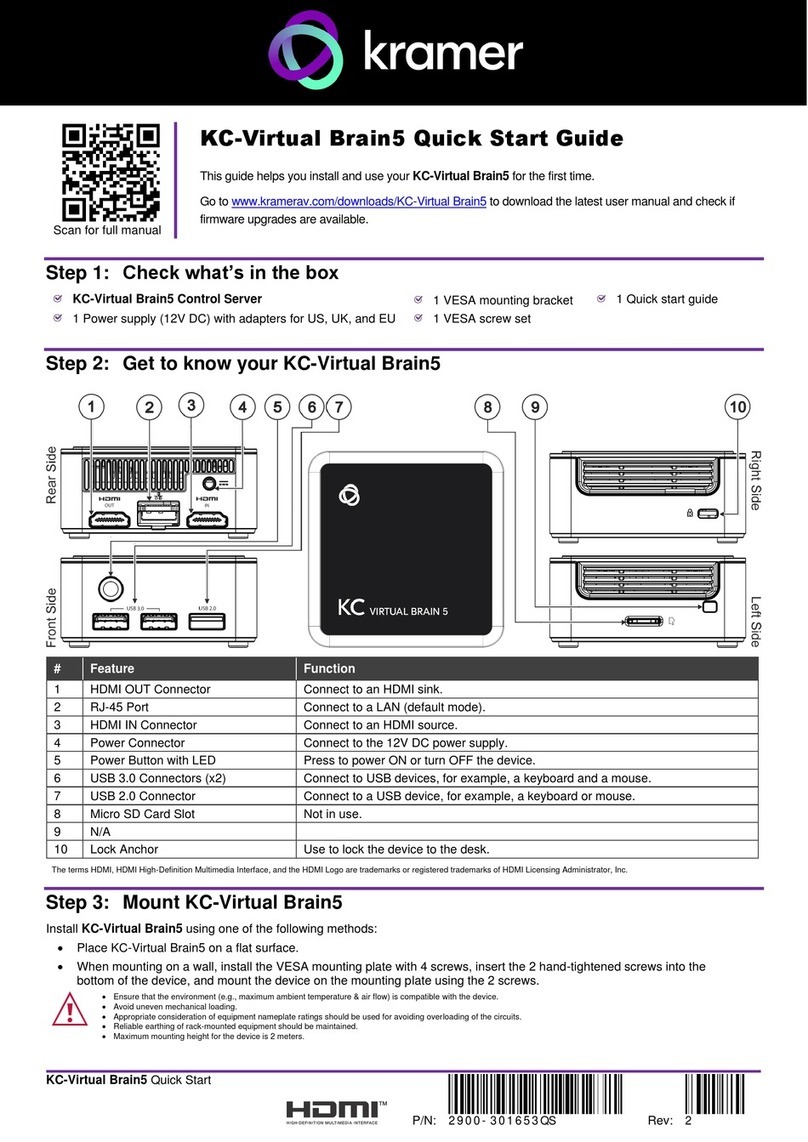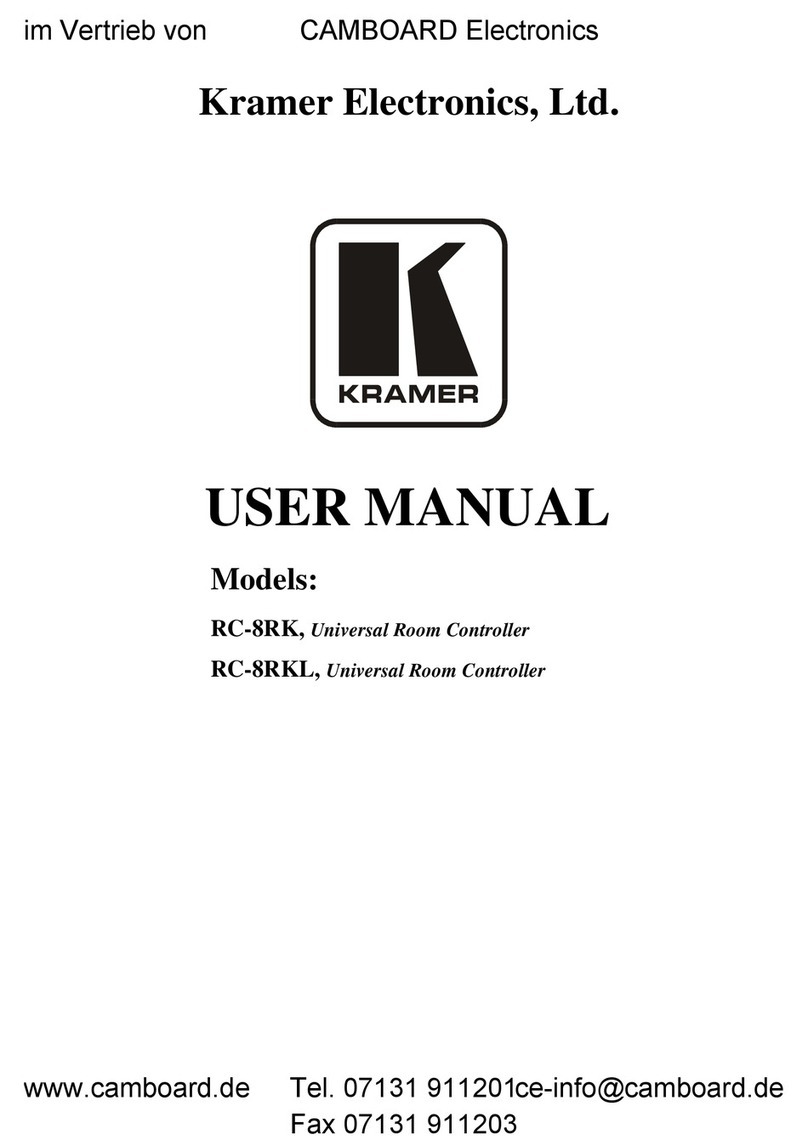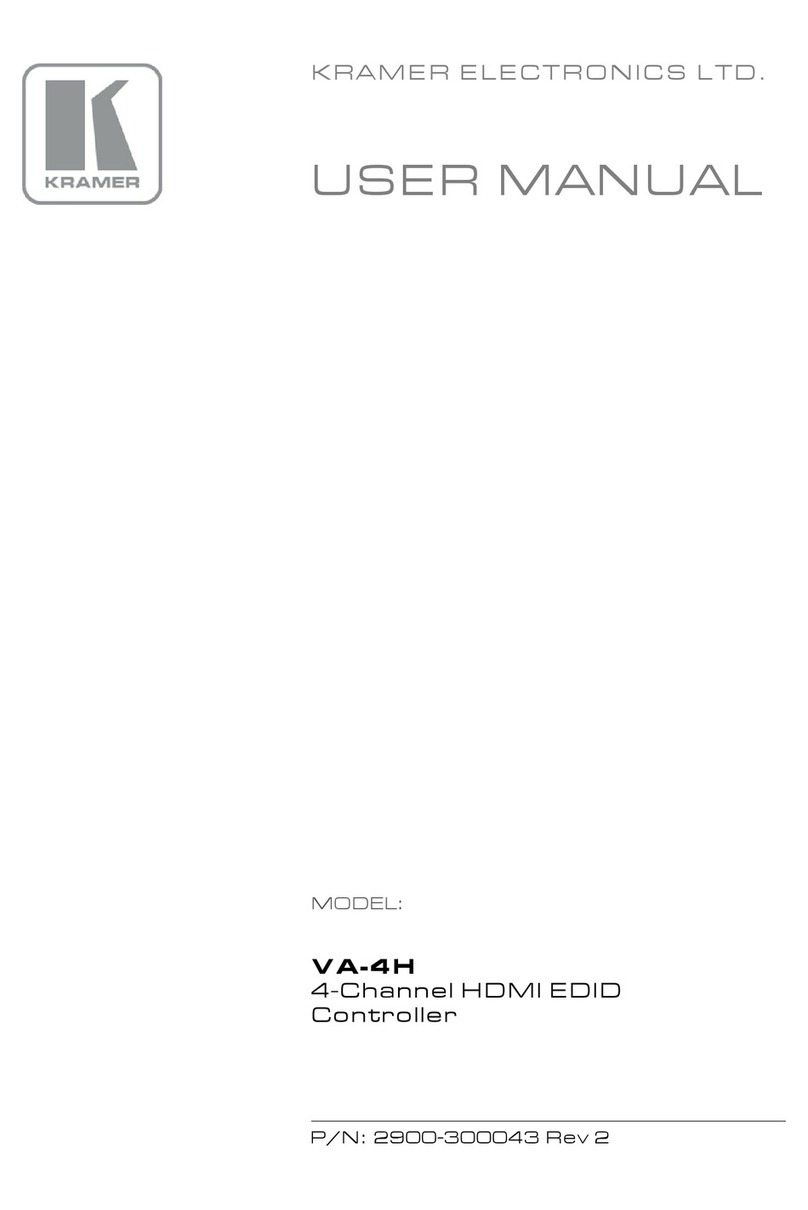Kramer RC-7B User manual
Other Kramer Controllers manuals

Kramer
Kramer FC-18 User manual

Kramer
Kramer SL-12 User manual

Kramer
Kramer SL-280 User manual

Kramer
Kramer SL-14RC User manual

Kramer
Kramer RC-52N User manual
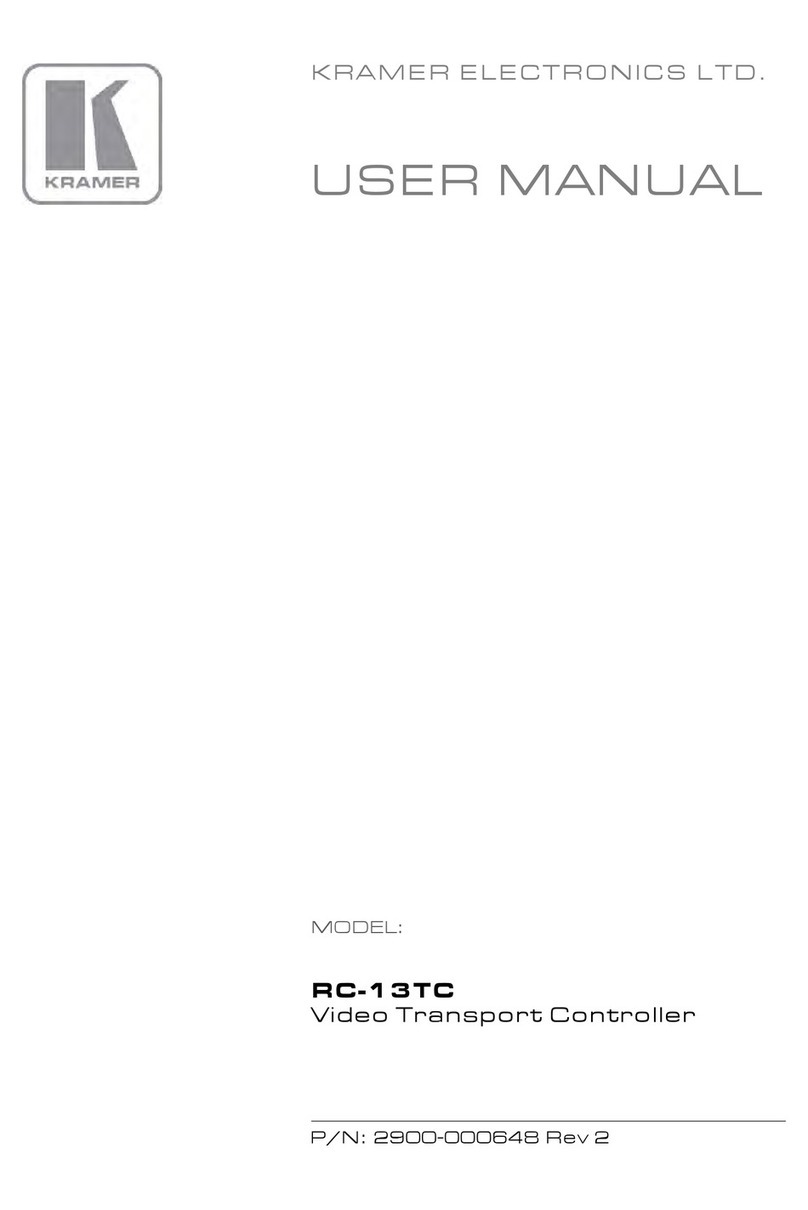
Kramer
Kramer RC-13TC User manual

Kramer
Kramer SL-1 User manual

Kramer
Kramer KT-107-INWL User manual

Kramer
Kramer FC-10ETH User manual

Kramer
Kramer SL-240C User manual

Kramer
Kramer FC-28 User manual

Kramer
Kramer SL-12 User manual

Kramer
Kramer RC-8IR User manual

Kramer
Kramer SL-1N User manual

Kramer
Kramer FC-10ETH User manual

Kramer
Kramer SL-1 User manual

Kramer
Kramer RC-43SL User manual

Kramer
Kramer RC-2 User manual

Kramer
Kramer PT-12 User manual

Kramer
Kramer RC-62 User manual
Popular Controllers manuals by other brands

Digiplex
Digiplex DGP-848 Programming guide

YASKAWA
YASKAWA SGM series user manual

Sinope
Sinope Calypso RM3500ZB installation guide

Isimet
Isimet DLA Series Style 2 Installation, Operations, Start-up and Maintenance Instructions

LSIS
LSIS sv-ip5a user manual

Airflow
Airflow Uno hab Installation and operating instructions