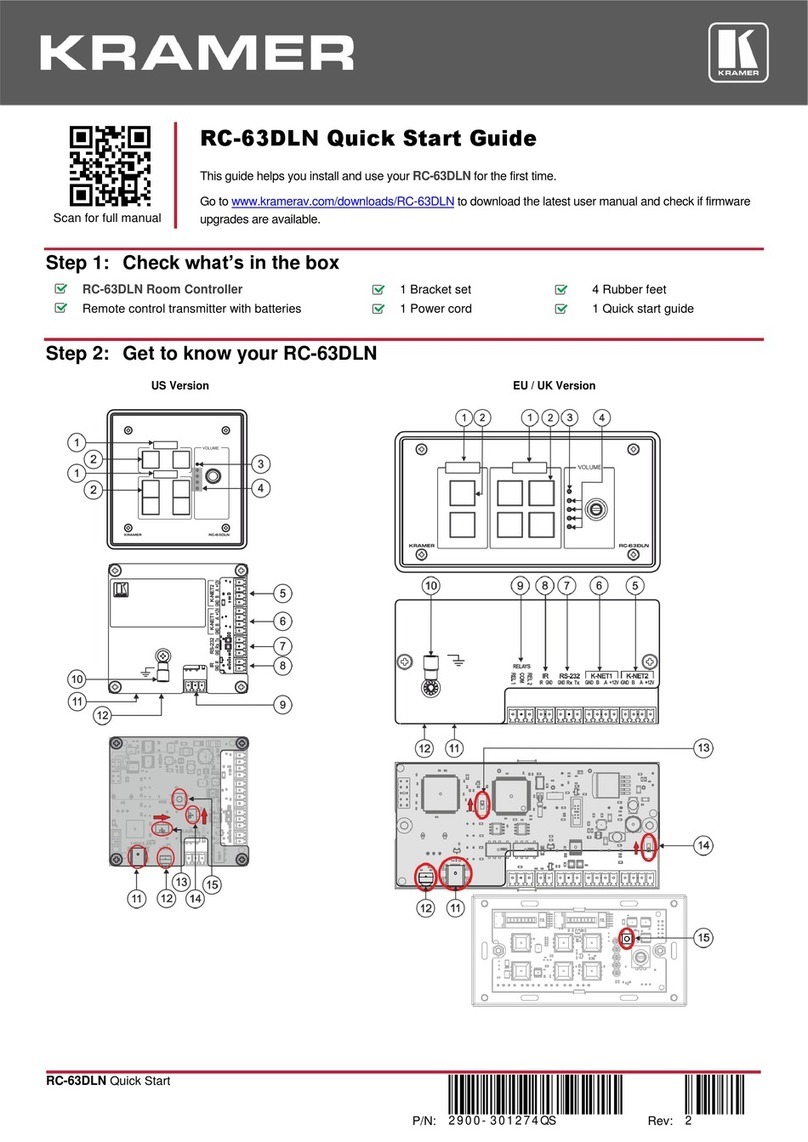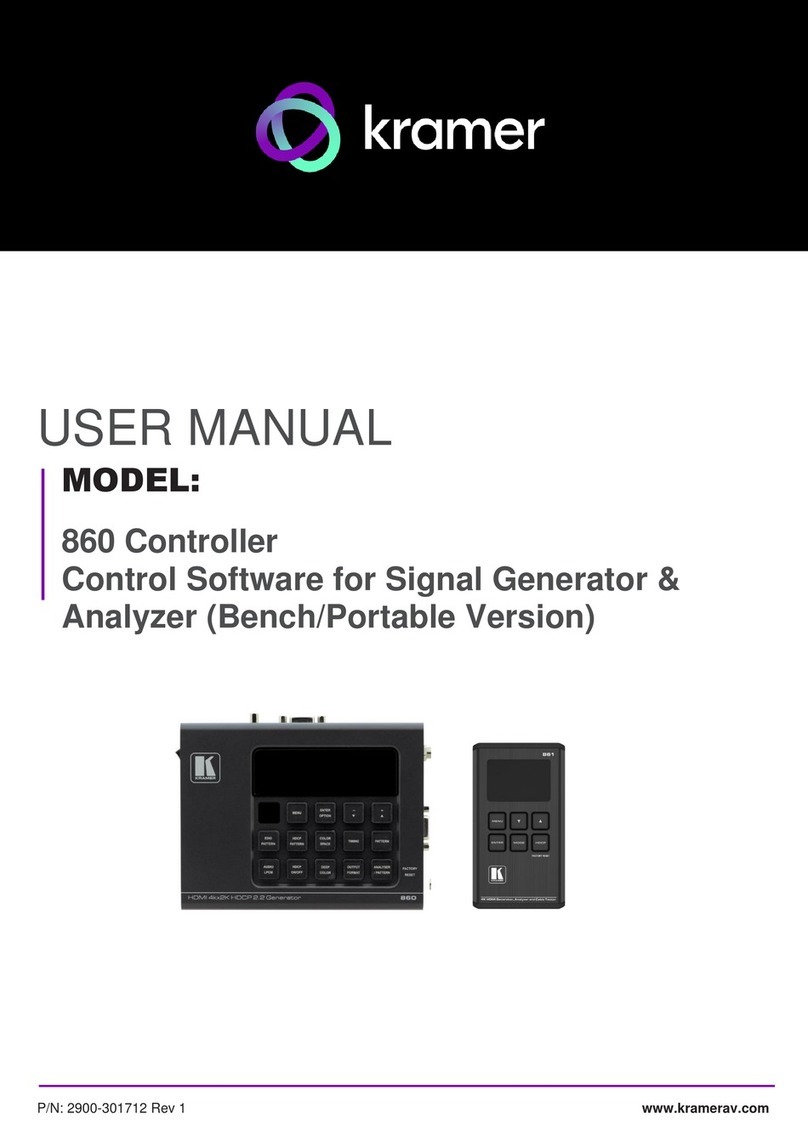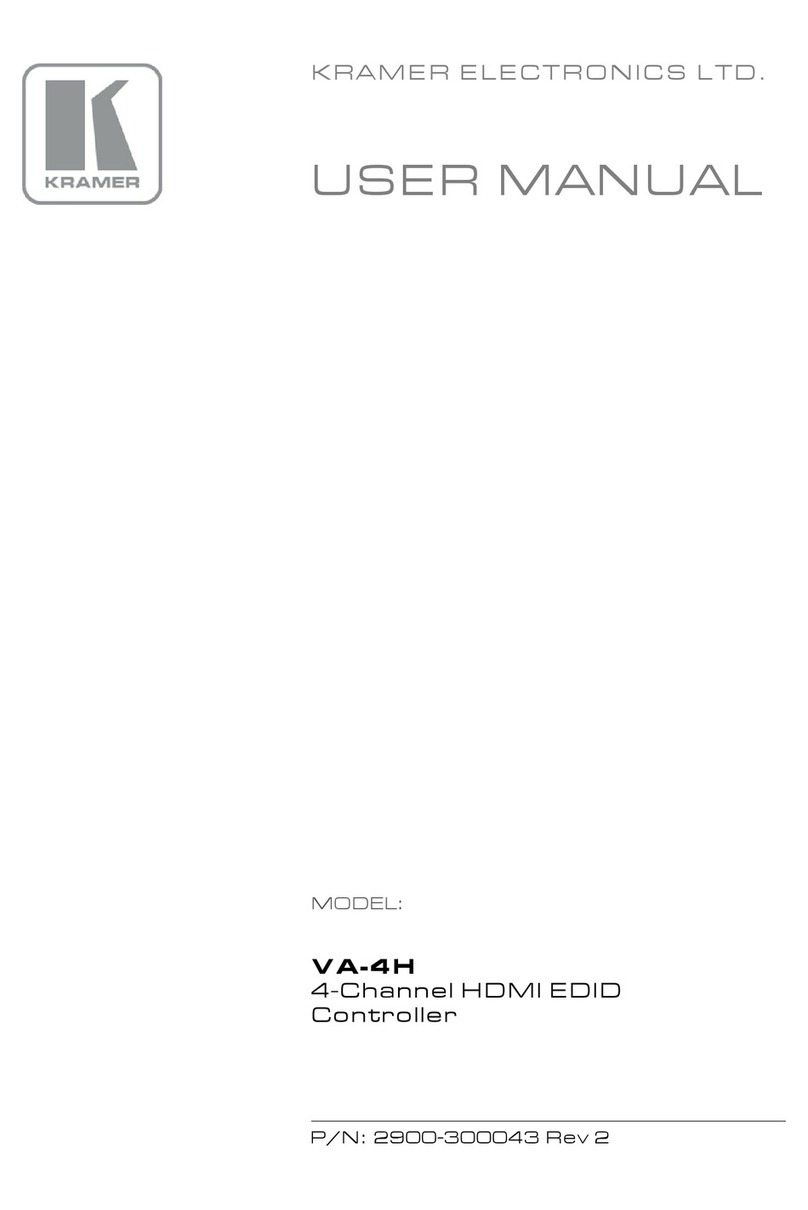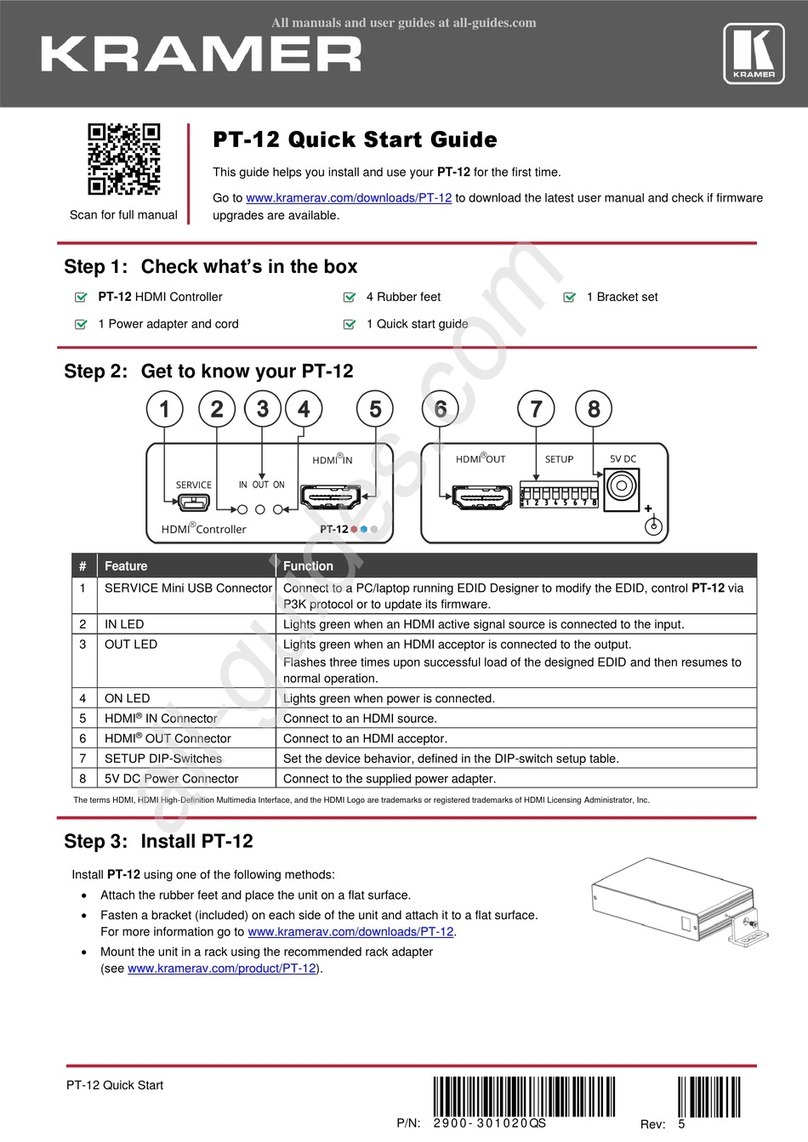Recycling Kramer Products
The Waste Electrical and Electronic Equipment (WEEE) Directive 2002/96/EC aims to
reduce the amount of WEEE sent for disposal to landfill or incineration by requiring it
to be collected and recycled. To comply with the WEEE Directive, Kramer Electronics
has made arrangements with the European Advanced Recycling Network (EARN)
and will cover any costs of treatment, recycling and recovery of waste Kramer
Electronics branded equipment on arrival at the EARN facility. For details of Kramer’s
recycling arrangements in your particular country go to our recycling pages at
www.kramerav.com/support/recycling.
Overview
Congratulations on purchasing your Kramer PT-12 HDMI Controller. PT-12 is a
CEC-enabled TV/display ON/OFF controller and extended EDID processor for
HDMI™signals up to 4K@60Hz (4:2:0) resolution. When PT-12 detects an HDMI
cable plug, it automatically turns ON the connected display, and automatically shuts
OFF the display when signal loss is detected. PT-12 is also a processing tool for
controlling the EDID functions.
Features
•Automates Meeting Rooms –Simplifies meeting beginning and ending by
automatically turning ON a CEC-enabled display when the presentation source is
plugged in and OFF when the source is unplugged. The shutdown delay time is
user-defined.
•High-Performance HDMI Controller –Supports pass-through of signals up to
4K@60Hz (4:2:0) resolution with user control of signal capabilities and functions.
•Selectable HDCP Authorization –Allows the user to control the appearance of an
HDCP or non-HDCP input to the source to permit delivery of protection-free
content, such as personal clips and charts, without HDCP encryption. HDCP
protected content is not passed in non-HDCP mode.
•Video Signal Control –Define color depth attributes and color space capabilities
of pass-through video signal. Lock the EDID configuration to ensure proper video
display.
•Audio Signal Control –User defines whether to allow the full signal to pass
through or to limit the audio to 2 channel LPCM.
•Simple Operation –Includes DIP-switches for defining basic controller functions.
•Cost-Effective Maintenance –Status LED indicators for HDMI ports and power
facilitate easy local maintenance and troubleshooting. Local device management
and firmware upgrade via mini-USB port and DIP-switches, ensure lasting, field-
proven deployment.
•Easy Installation –Compact, fan-less PicoTOOLS® enclosure for device-back
mounting, or side-by-side mounting of 4 units in a 1U rack space with the
recommended Kramer rack adapter.