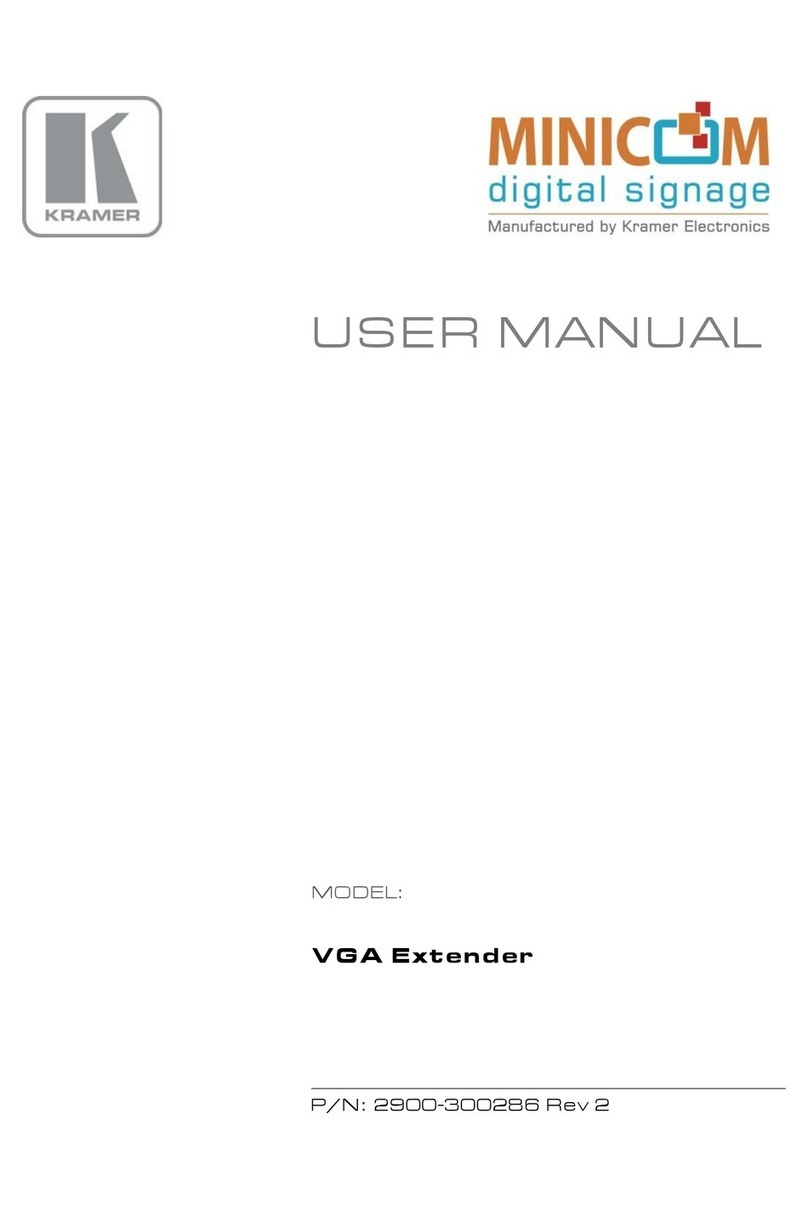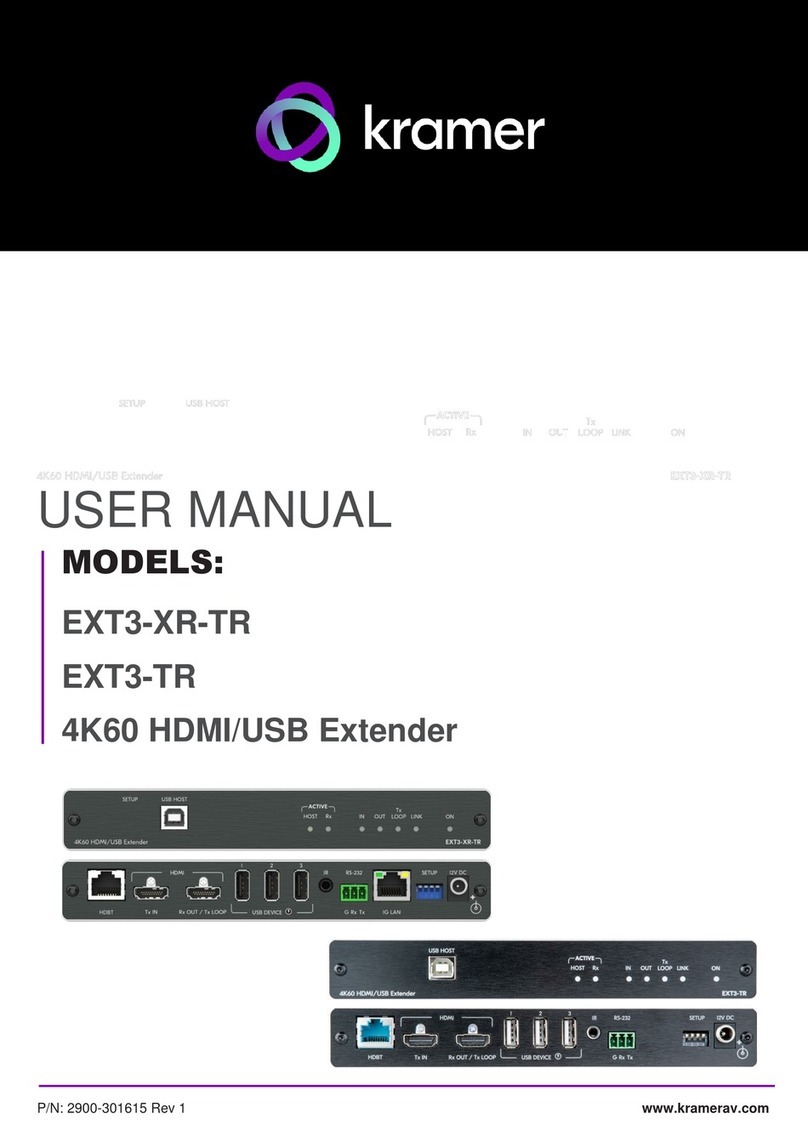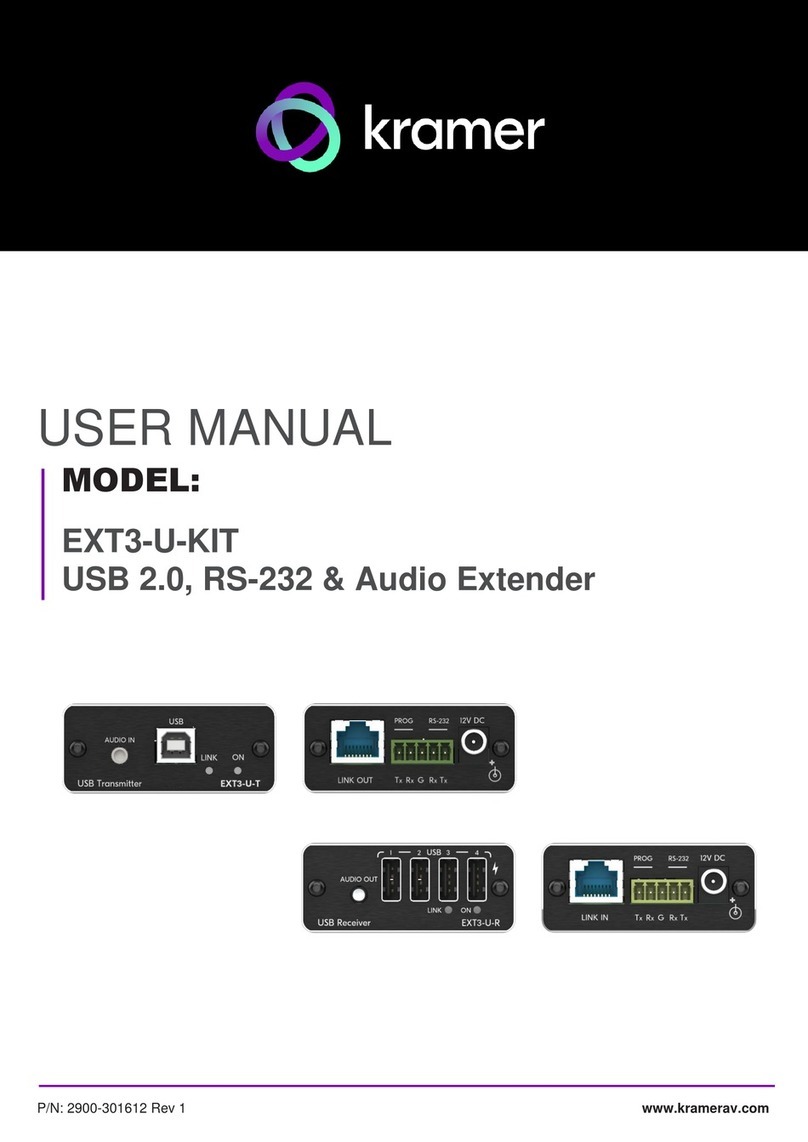Kramer WP-2UT/R-KIT User manual
Other Kramer Extender manuals

Kramer
Kramer VM-3DT User manual
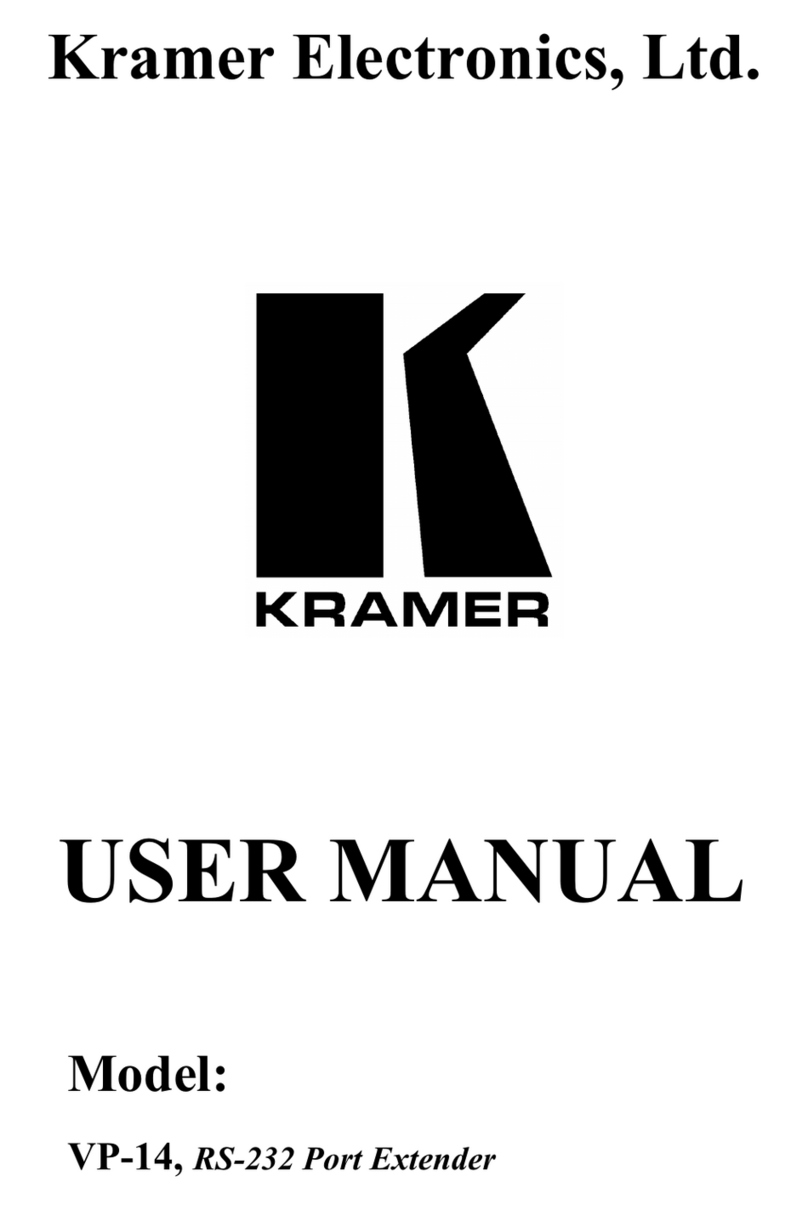
Kramer
Kramer VP-14 User manual

Kramer
Kramer 617T User manual
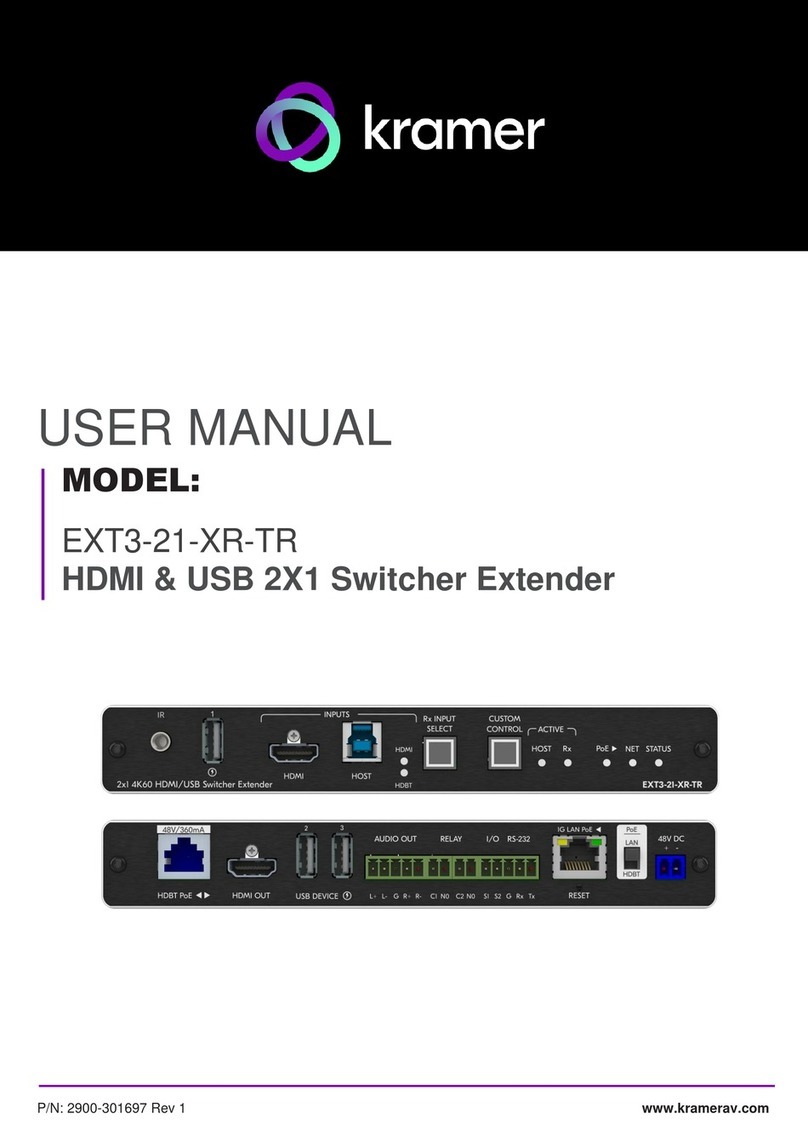
Kramer
Kramer EXT3-21-XR-TR User manual

Kramer
Kramer VP-43 User manual

Kramer
Kramer DS Vision 3000 User manual

Kramer
Kramer PT-5R/T User manual

Kramer
Kramer VM-2HDT User manual
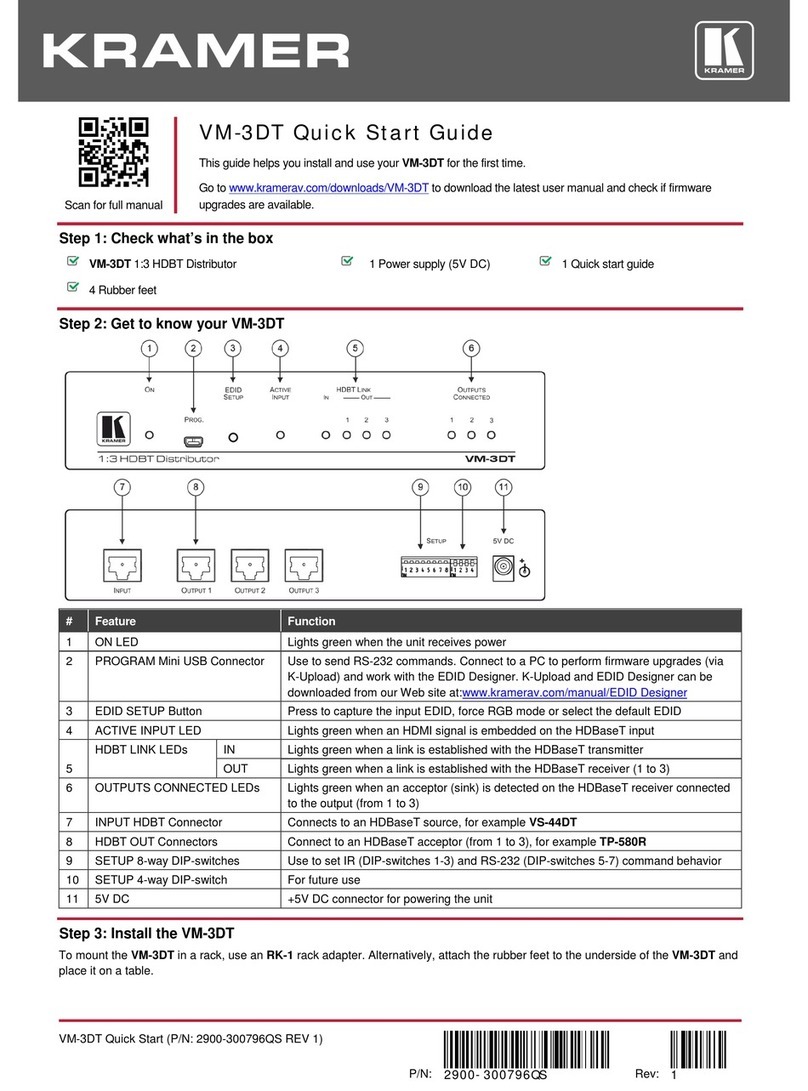
Kramer
Kramer VM-3DT User manual
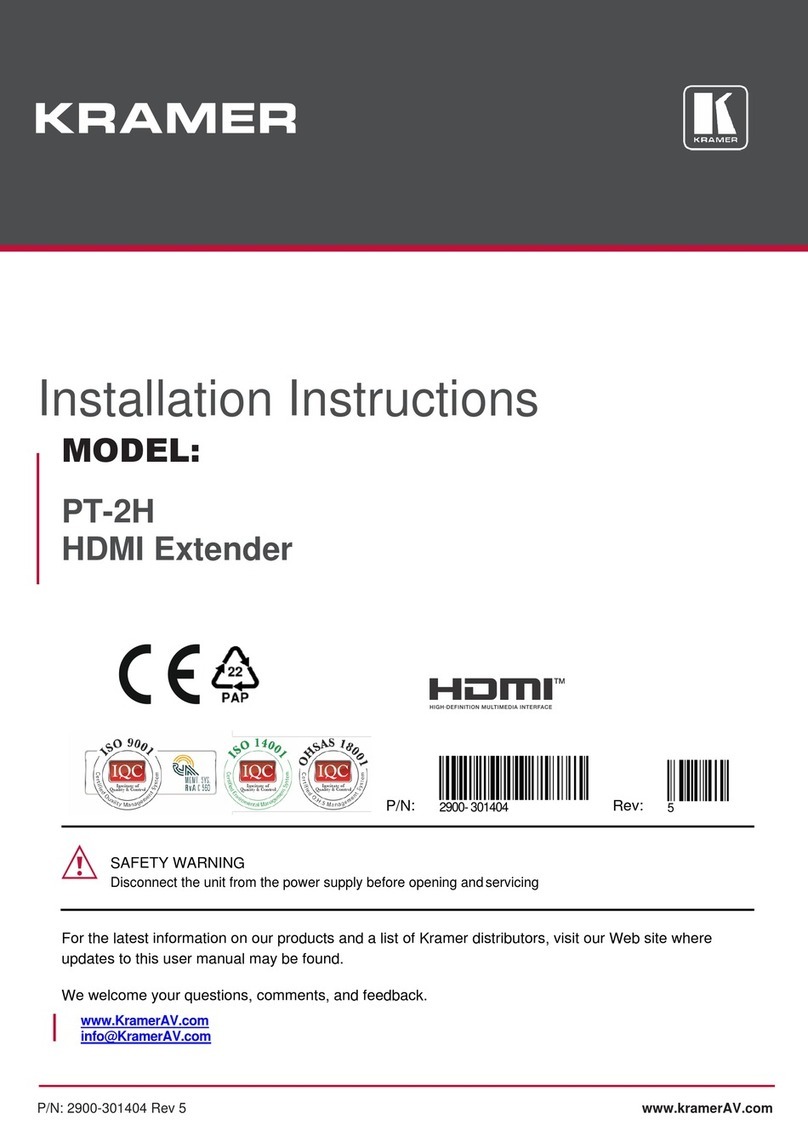
Kramer
Kramer PT-2H User manual

Kramer
Kramer VM-2DT User manual
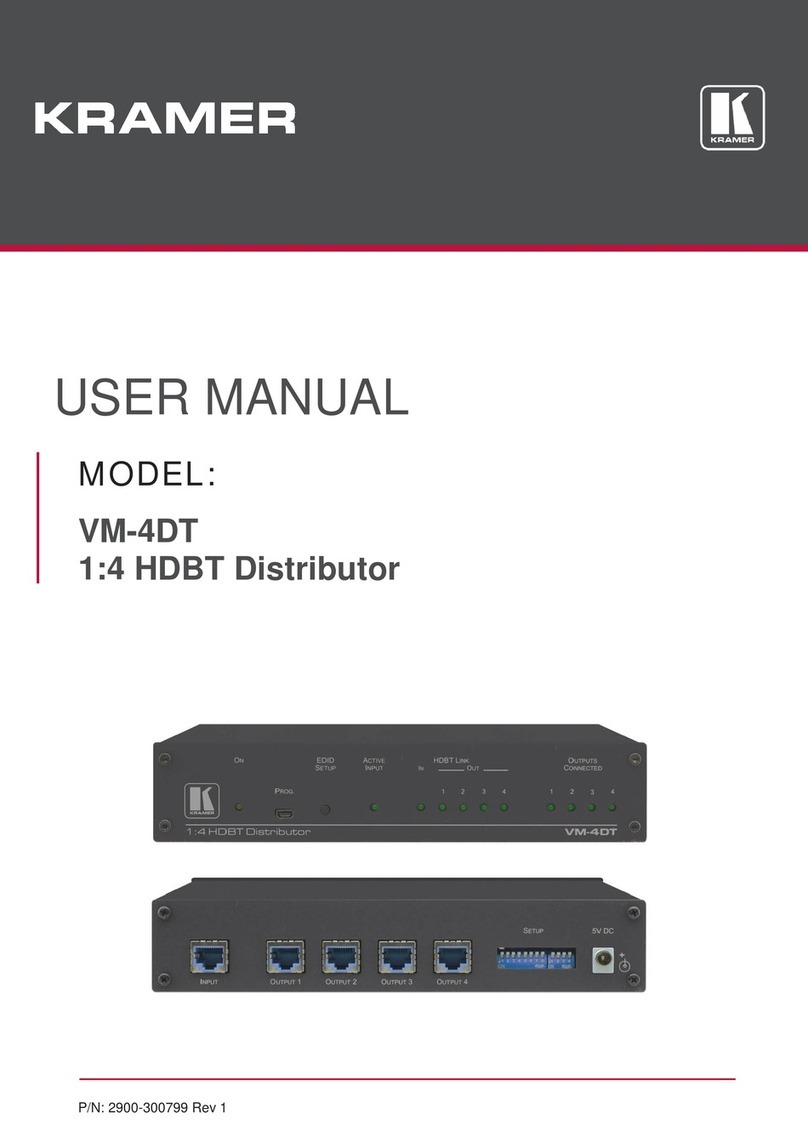
Kramer
Kramer VM-4DT User manual

Kramer
Kramer KW-14R User manual

Kramer
Kramer PL-18 User manual

Kramer
Kramer PT-100 User manual

Kramer
Kramer RS-232 User manual
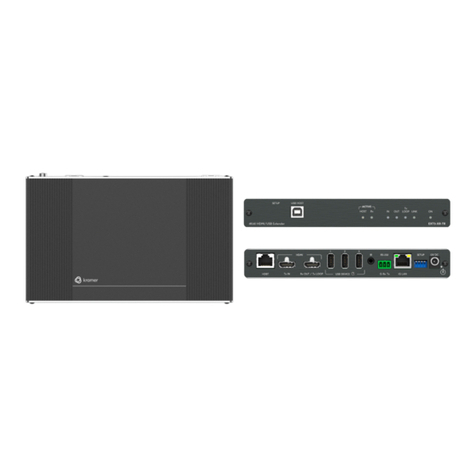
Kramer
Kramer EXT3-XR-TR User manual
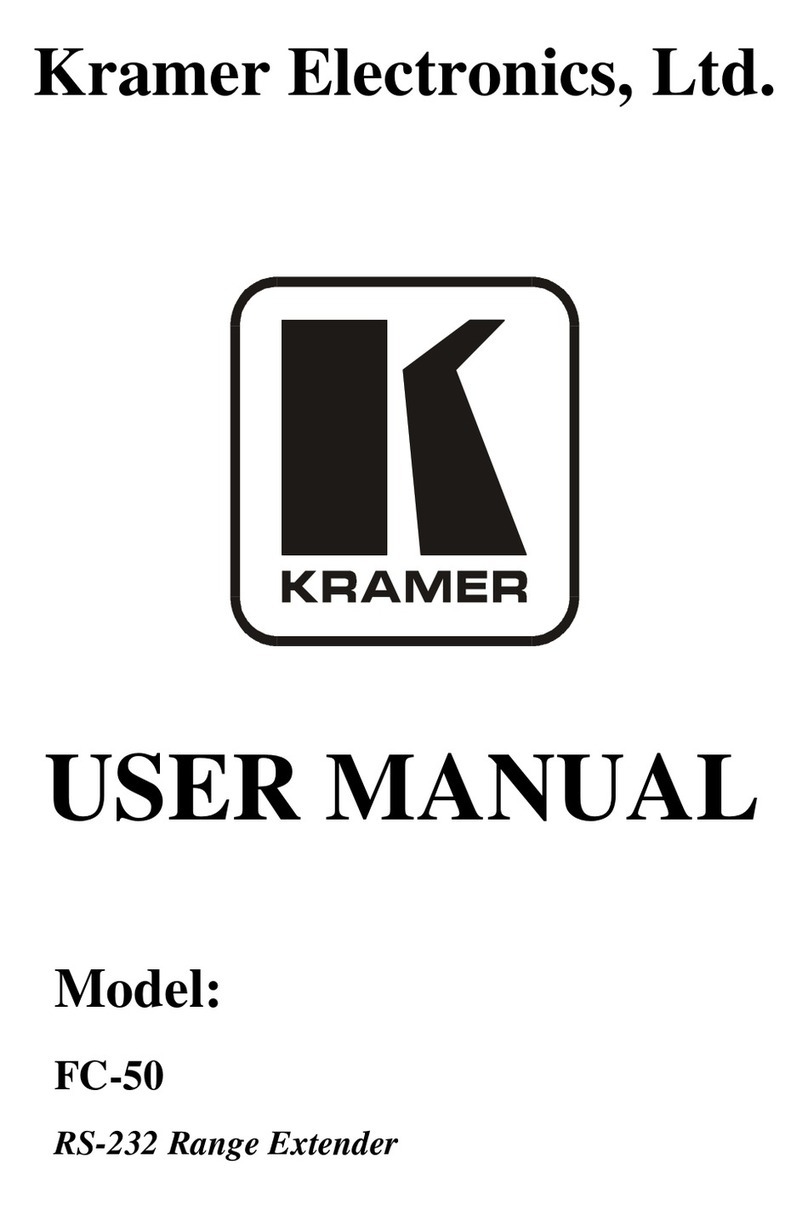
Kramer
Kramer FC-50 User manual

Kramer
Kramer TP-300FW User manual

Kramer
Kramer WP-3H2 User manual
Popular Extender manuals by other brands

foxunhd
foxunhd SX-AEX01 operating instructions

TERK Technologies
TERK Technologies LFIRX2 owner's manual

Devolo
Devolo Audio Extender supplementary guide

Edimax
Edimax EW-7438RPn V2 instructions

Shinybow USA
Shinybow USA SB-6335T5 instruction manual

SECO-LARM
SECO-LARM ENFORCER EVT-PB1-V1TGQ installation manual