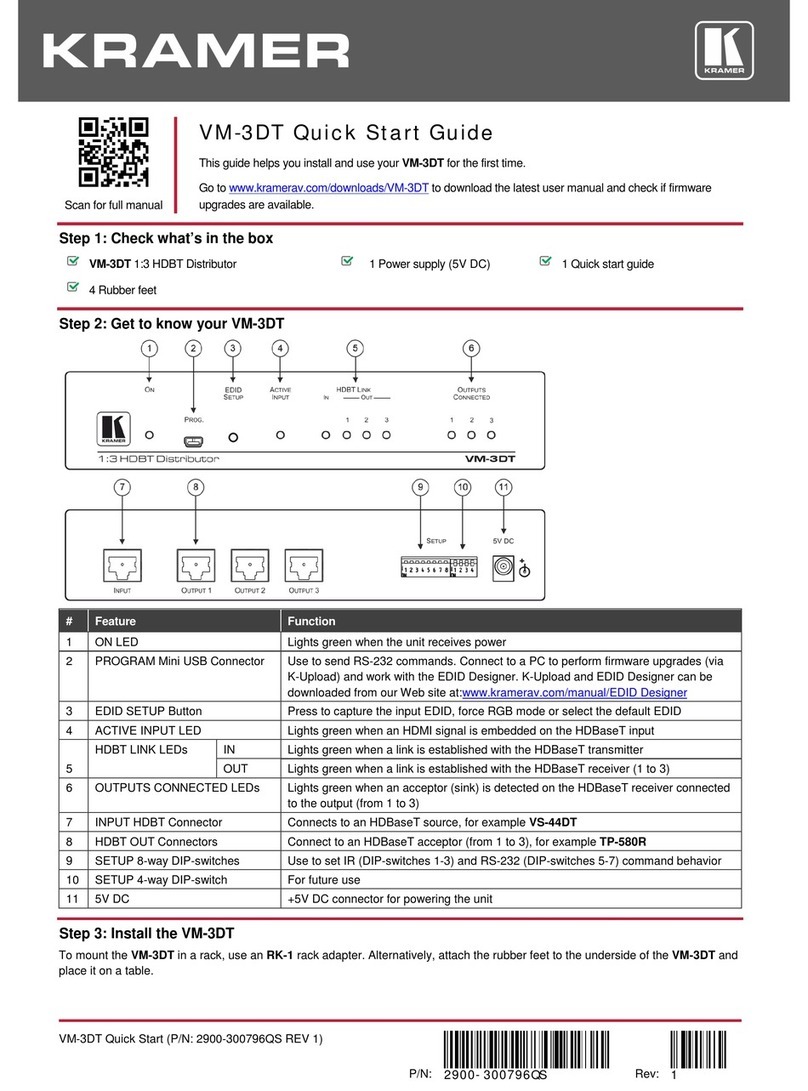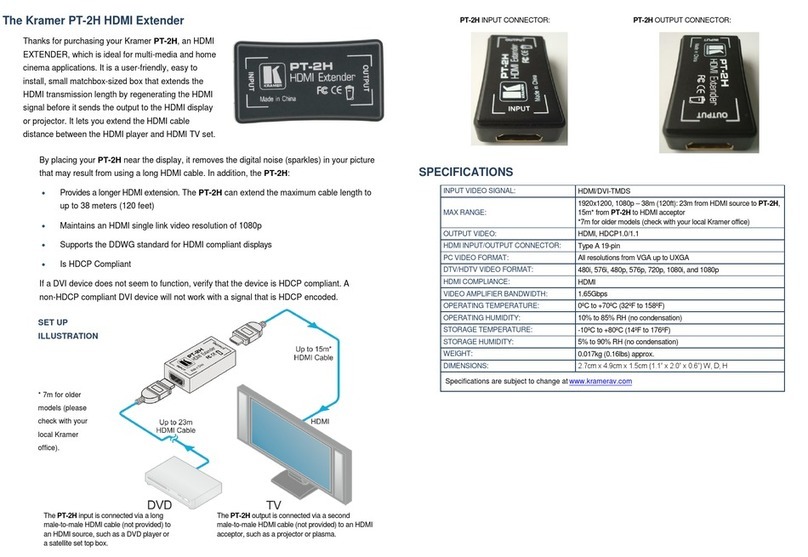Kramer VM-4DT User manual
Other Kramer Extender manuals

Kramer
Kramer RS-232 User manual

Kramer
Kramer VA-4X User manual

Kramer
Kramer TP-780RXR User manual
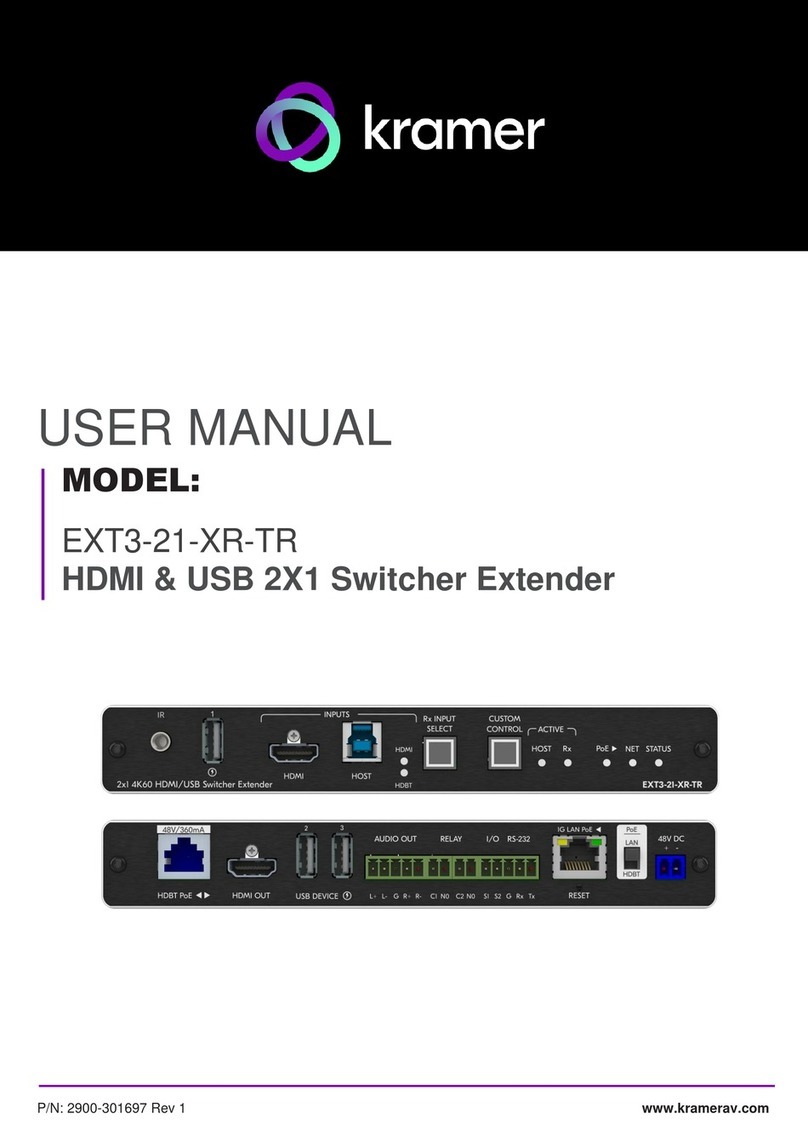
Kramer
Kramer EXT3-21-XR-TR User manual

Kramer
Kramer VP-43 User manual

Kramer
Kramer 617T User manual

Kramer
Kramer PT-5R/T User manual

Kramer
Kramer WP-2UT/R-KIT User manual

Kramer
Kramer TP-600TRxr User manual

Kramer
Kramer DS Vision 3000 User manual
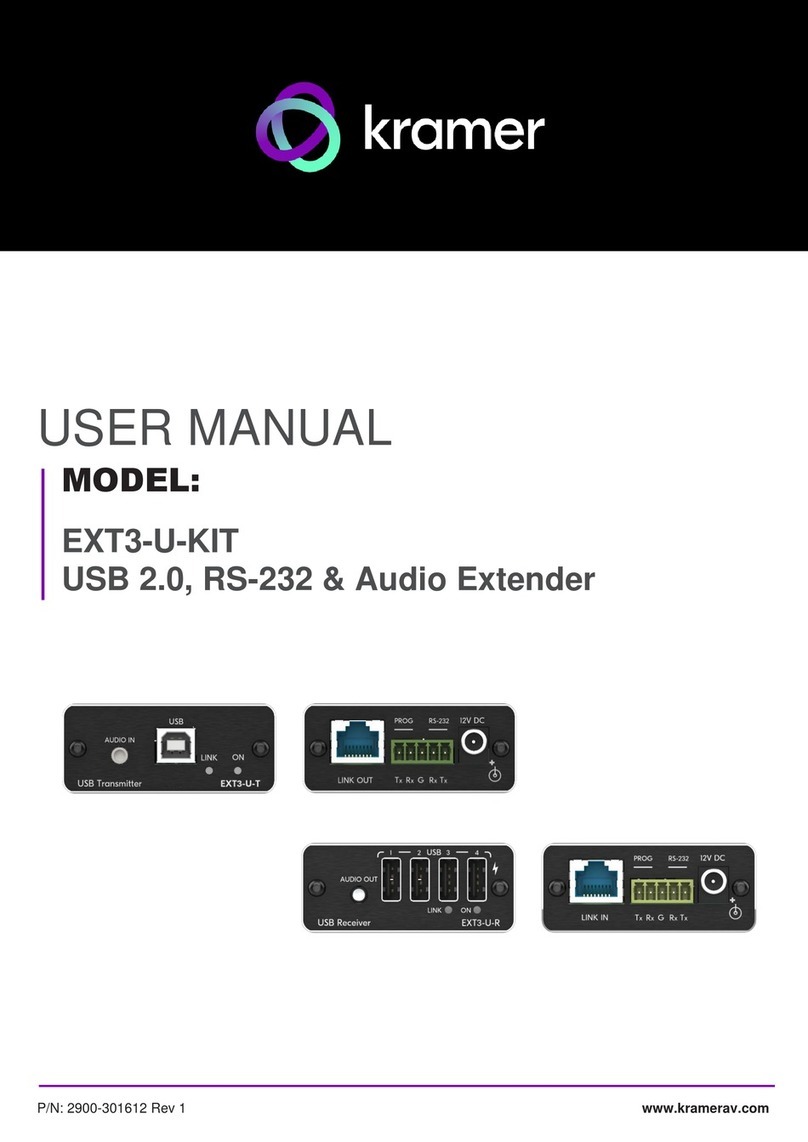
Kramer
Kramer EXT3-U-KIT User manual

Kramer
Kramer TP-330FW User manual

Kramer
Kramer VP-14 User manual
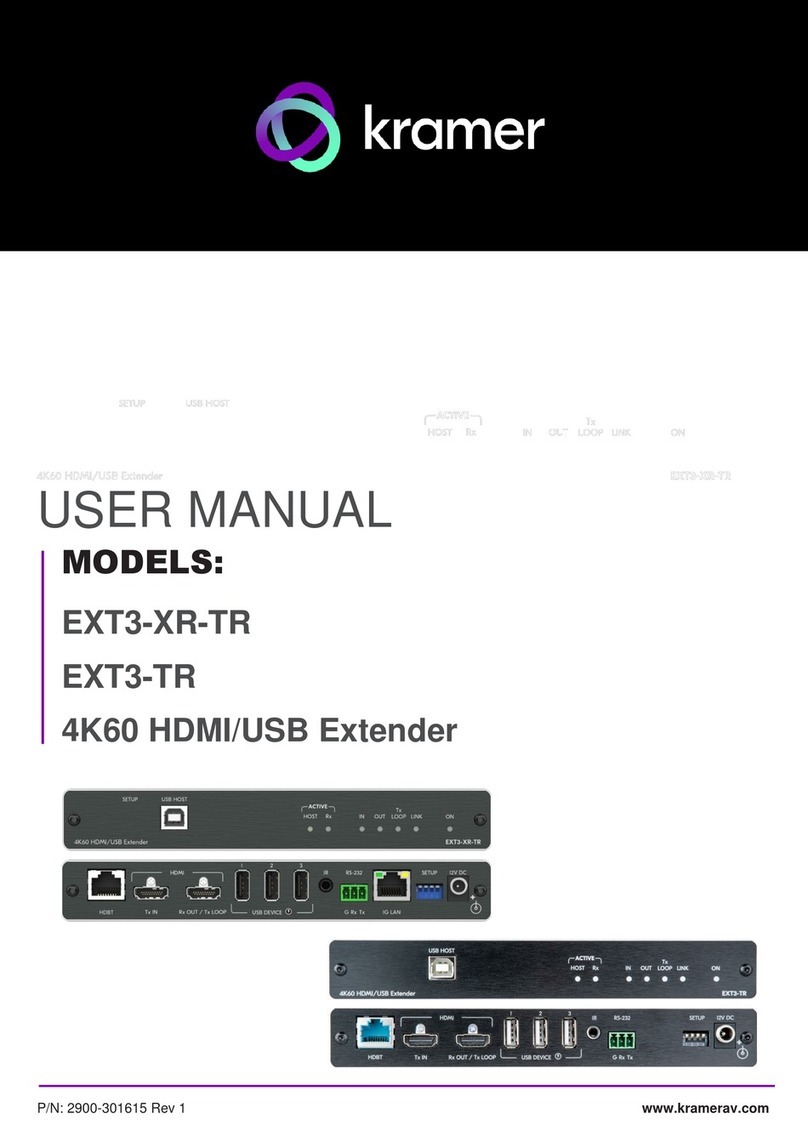
Kramer
Kramer EXT3-TR User manual

Kramer
Kramer VM-2DT User manual
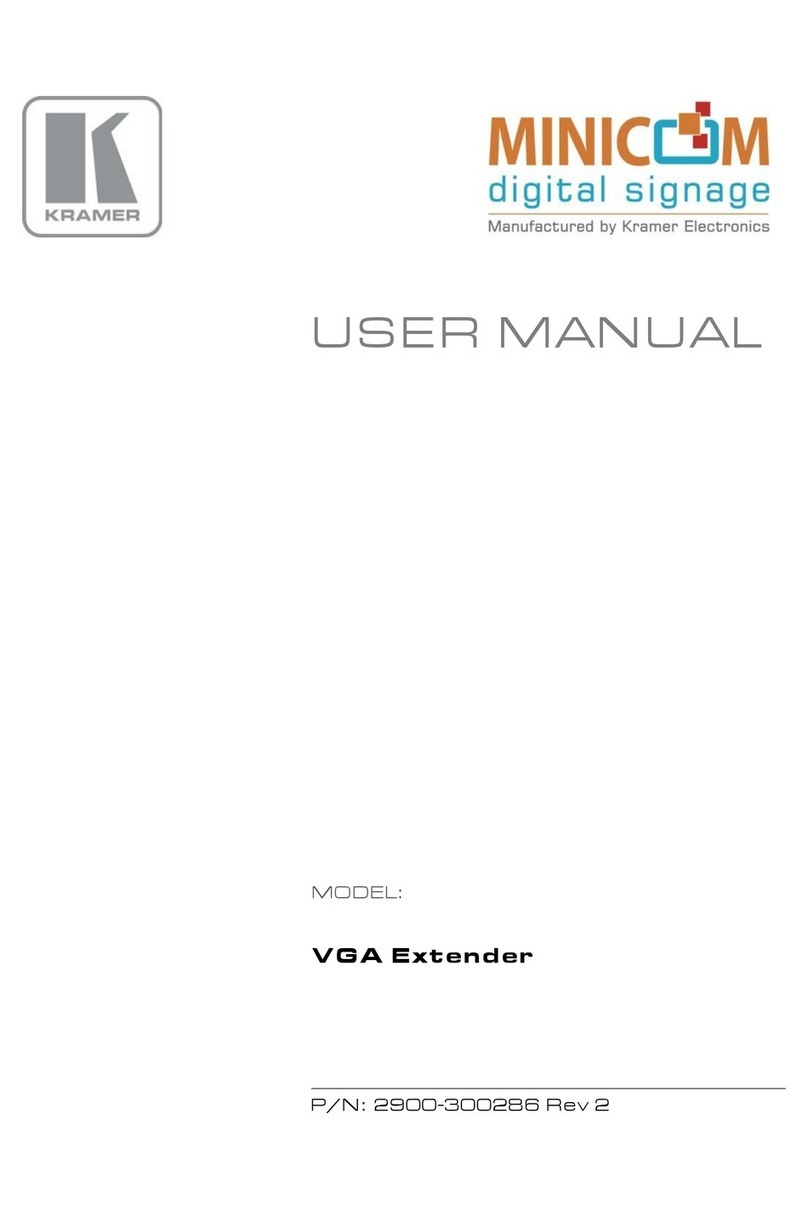
Kramer
Kramer VGA User manual

Kramer
Kramer VM-2HDT User manual

Kramer
Kramer TP-400FW User manual

Kramer
Kramer EXT3-C-XR-TR User manual

Kramer
Kramer PT-571HDCP User manual
Popular Extender manuals by other brands

foxunhd
foxunhd SX-AEX01 operating instructions

TERK Technologies
TERK Technologies LFIRX2 owner's manual

Devolo
Devolo Audio Extender supplementary guide

Edimax
Edimax EW-7438RPn V2 instructions

Shinybow USA
Shinybow USA SB-6335T5 instruction manual

SECO-LARM
SECO-LARM ENFORCER EVT-PB1-V1TGQ installation manual