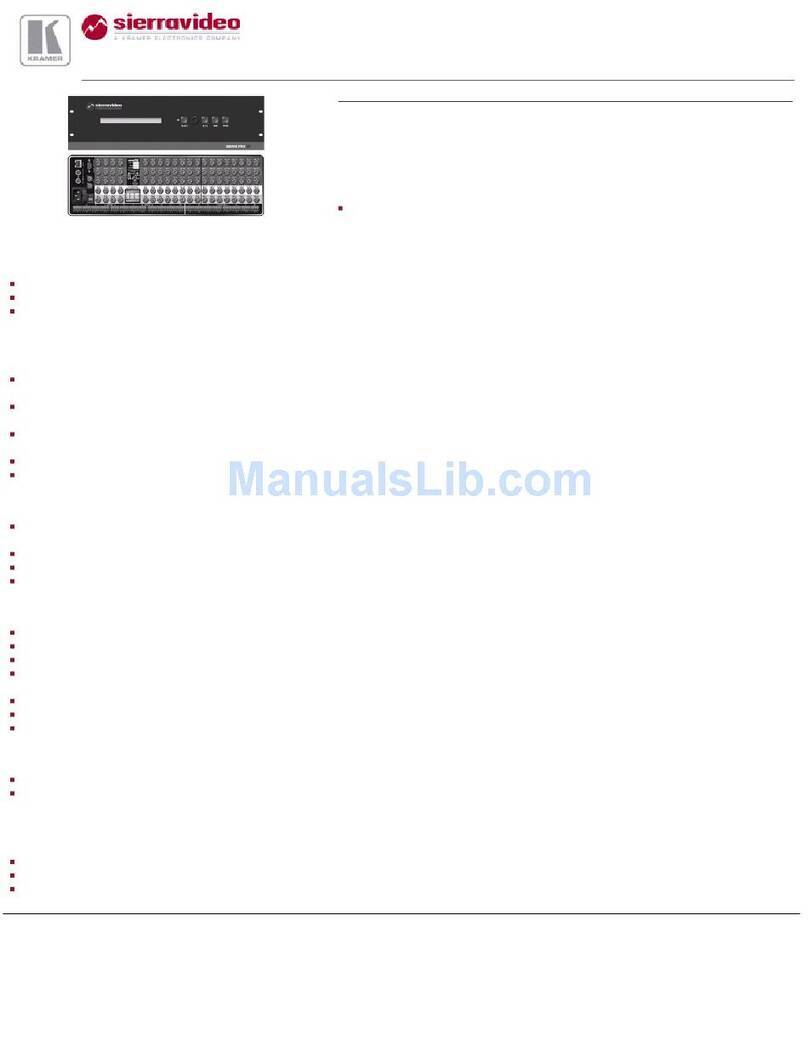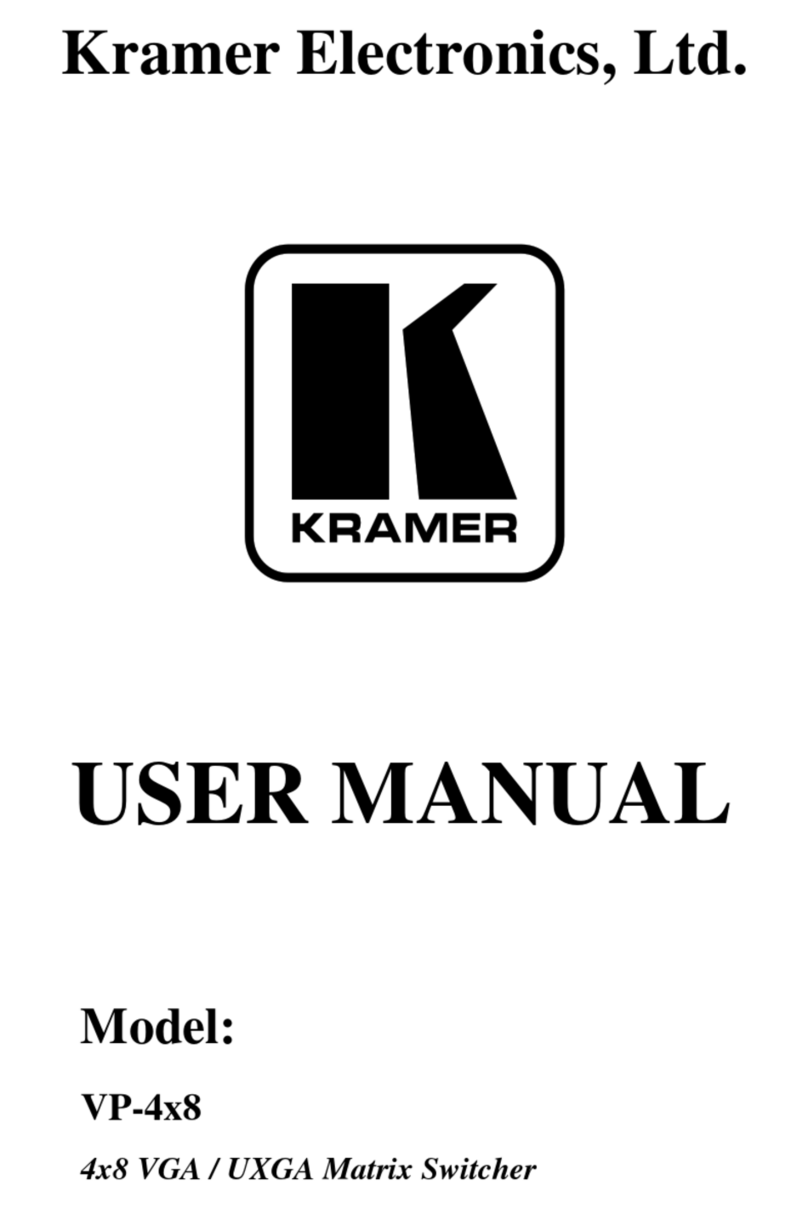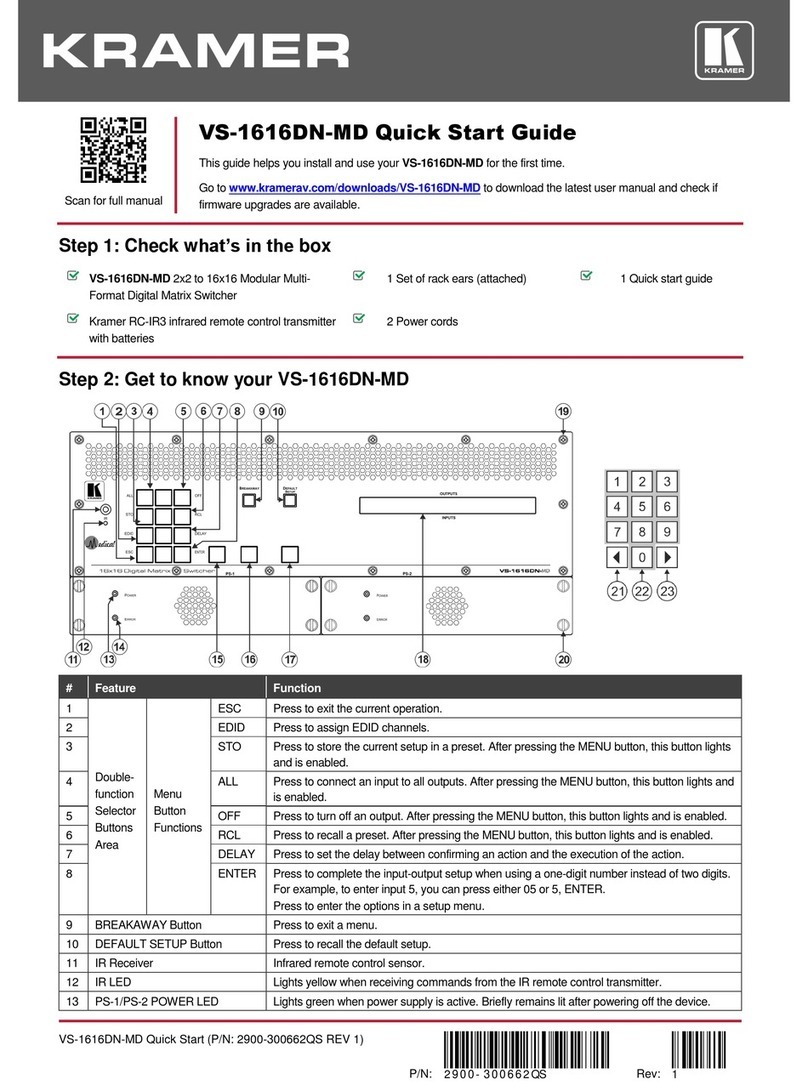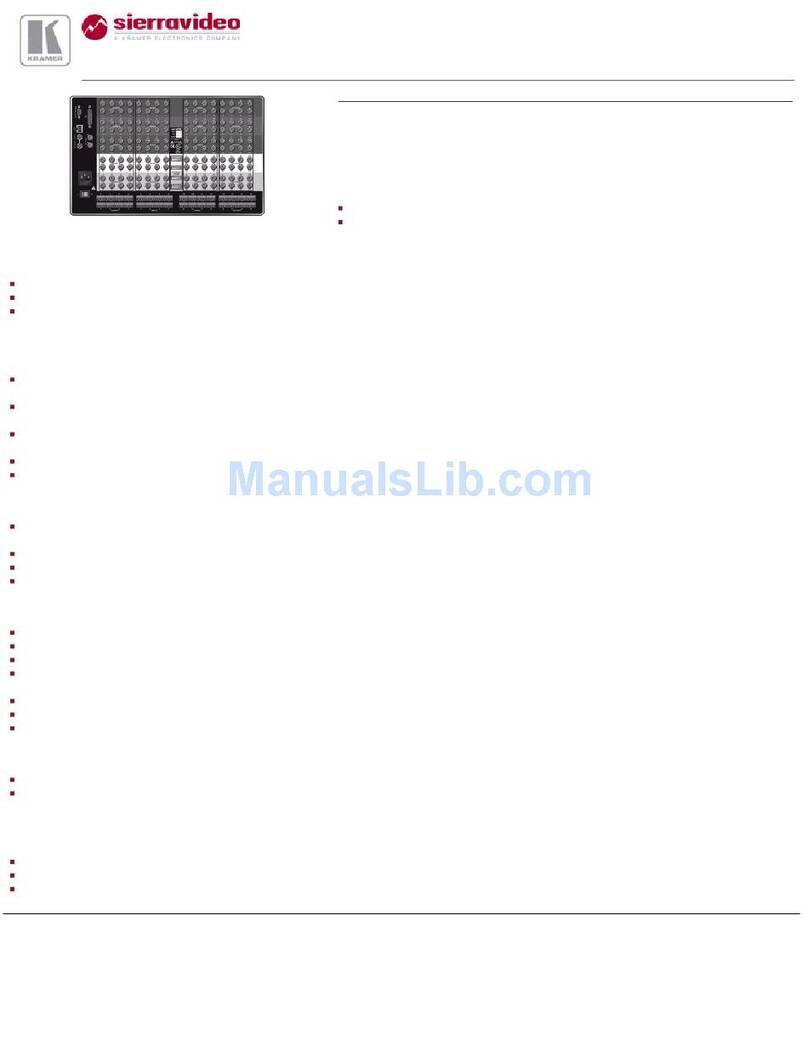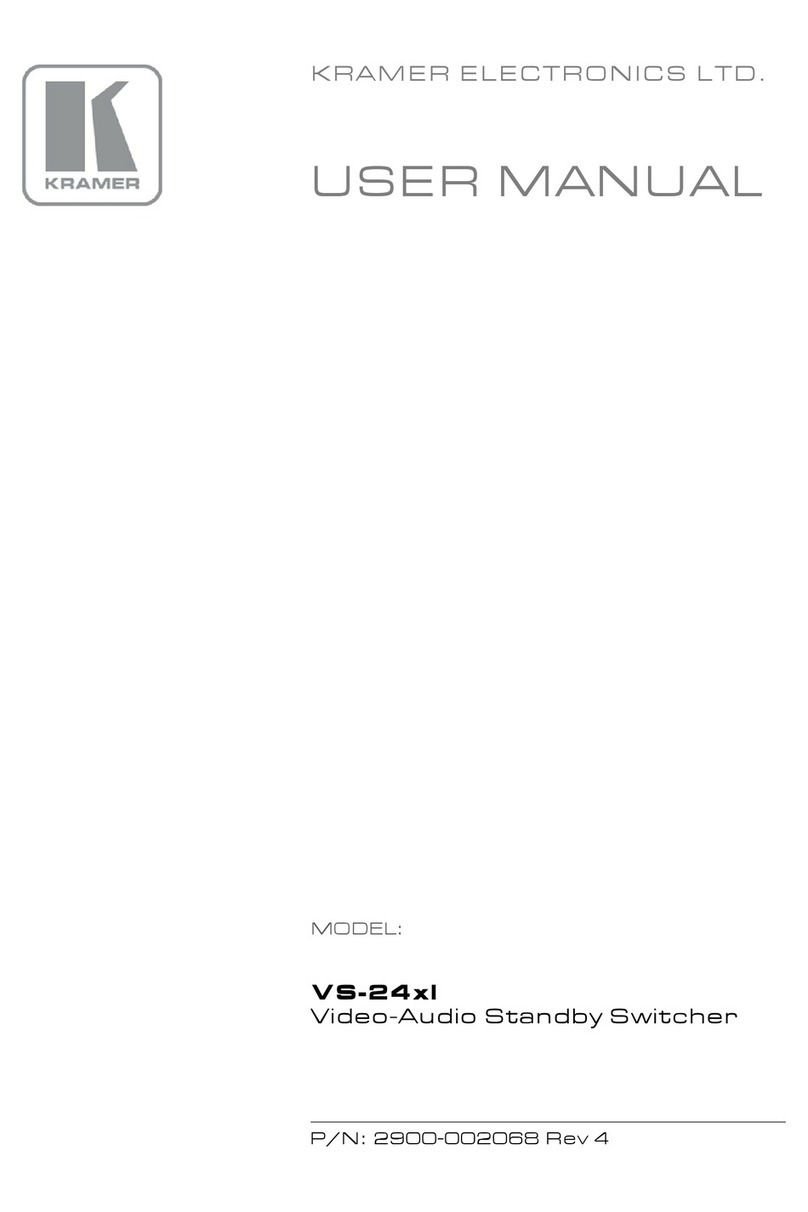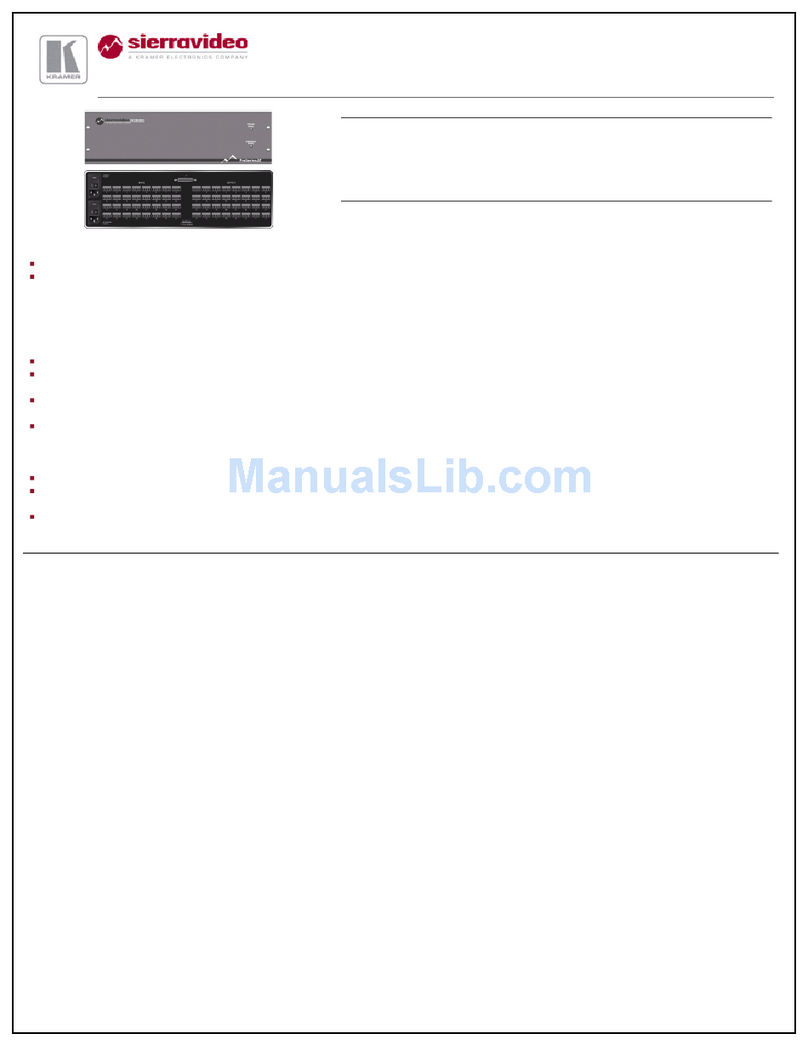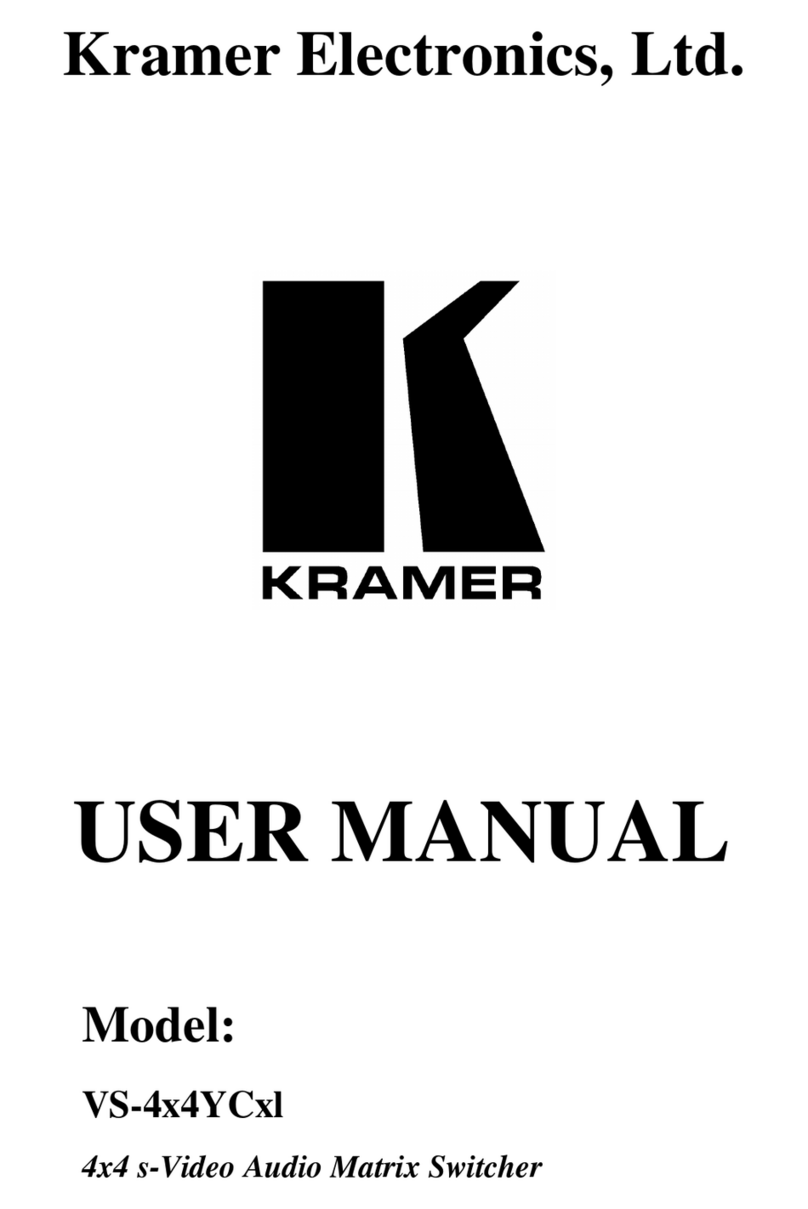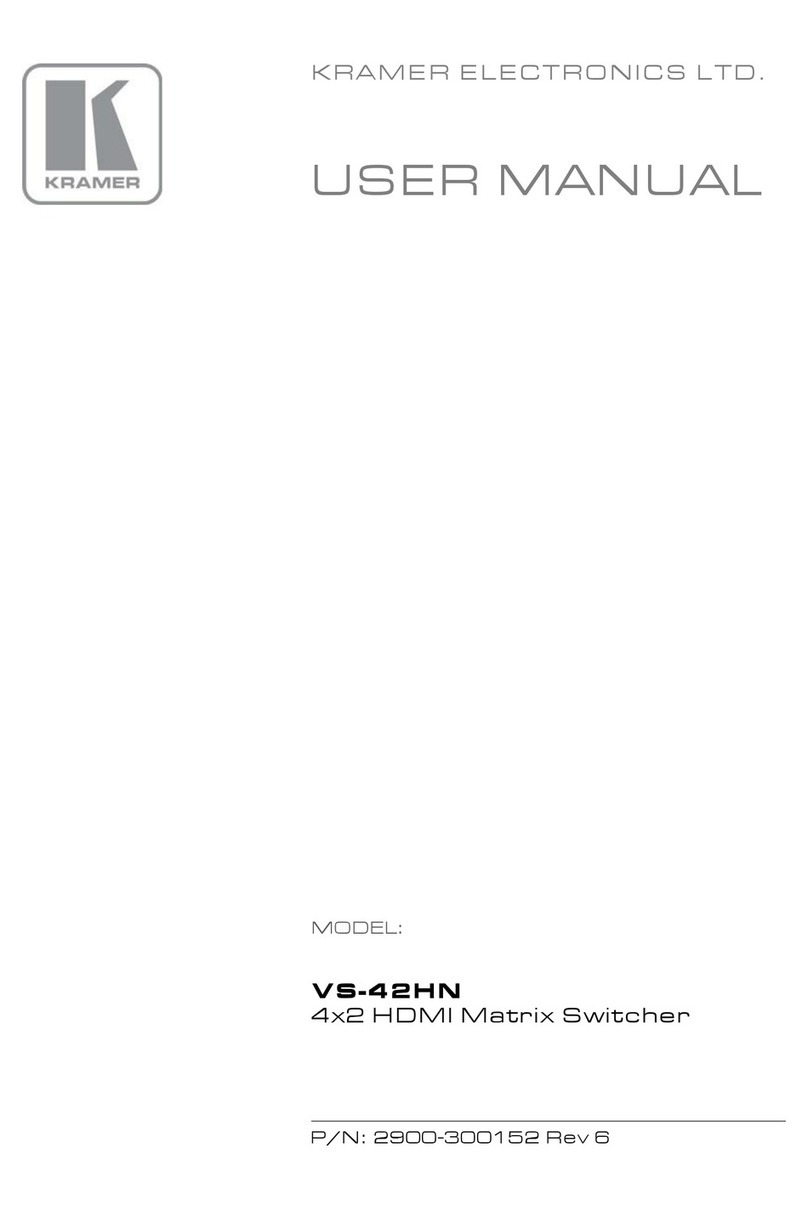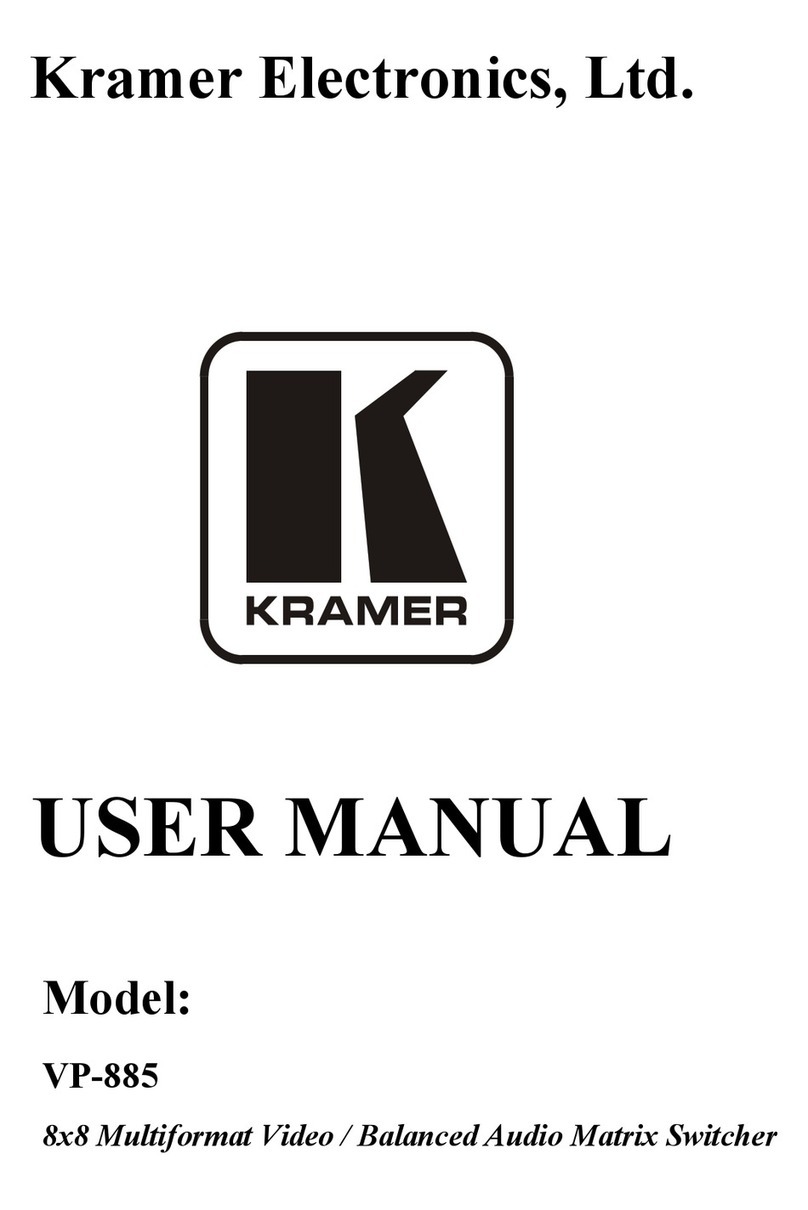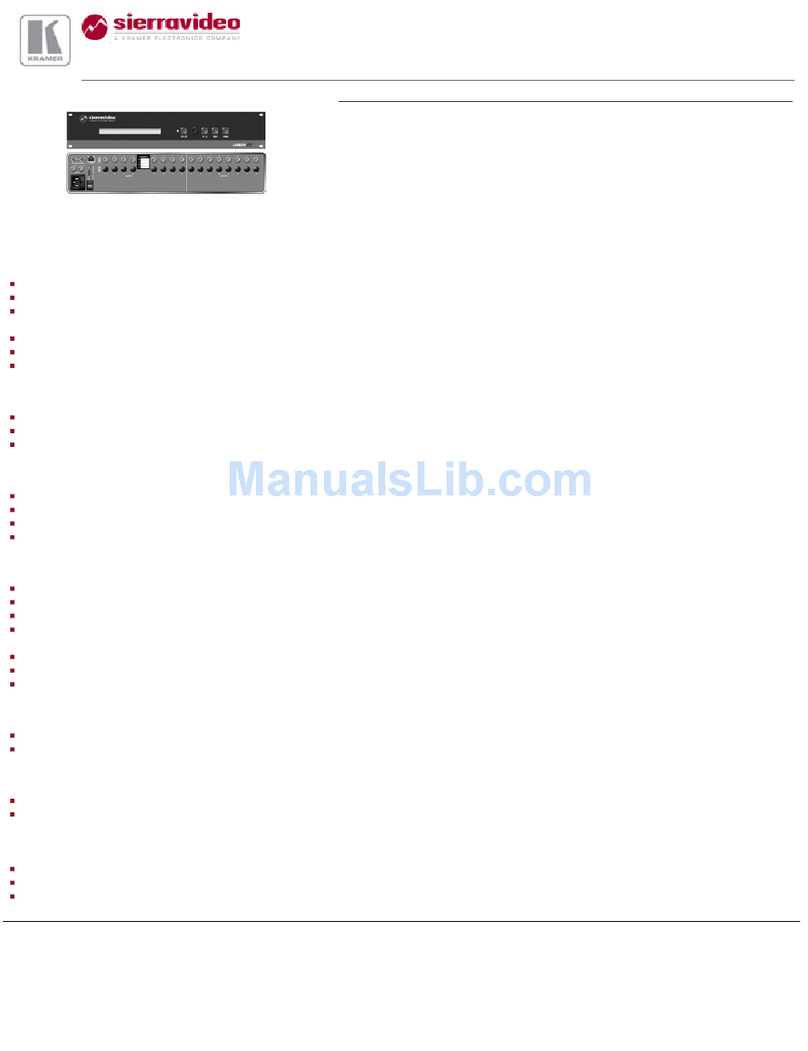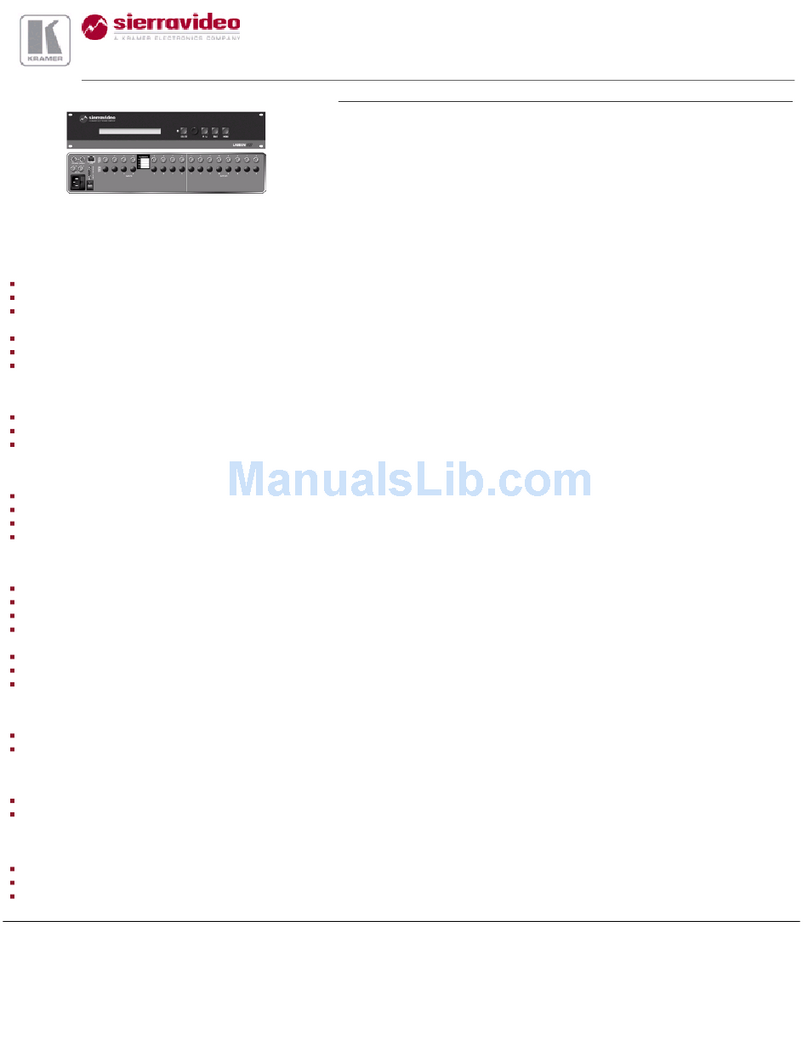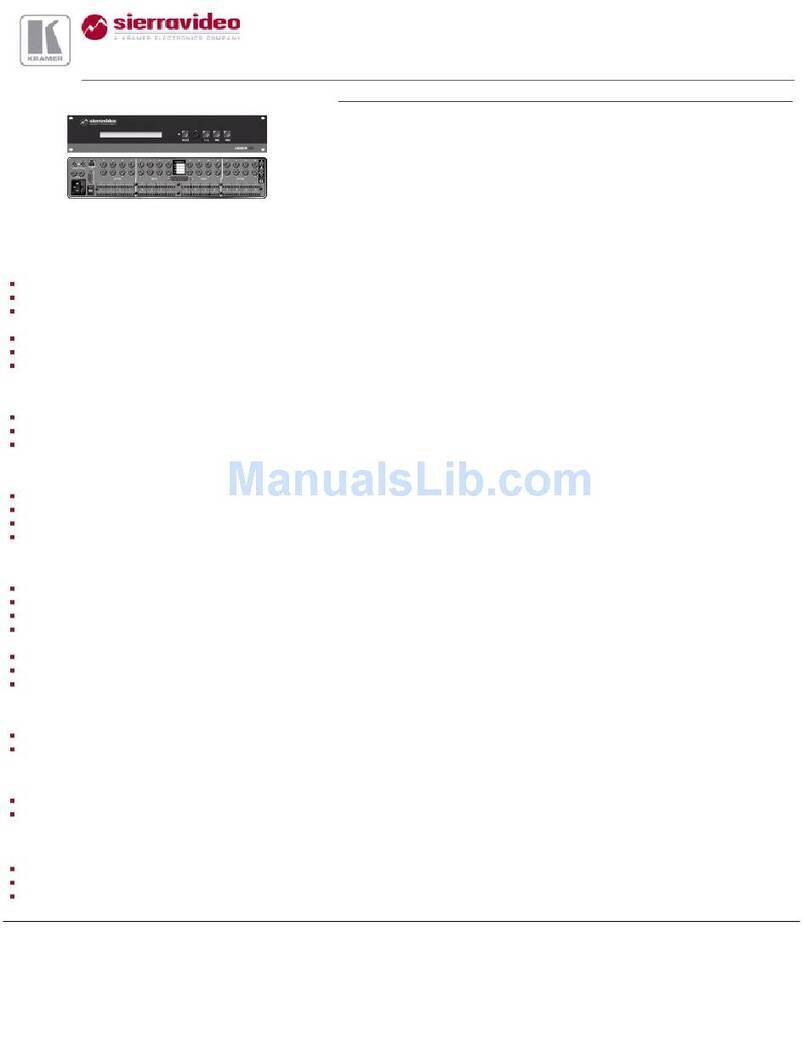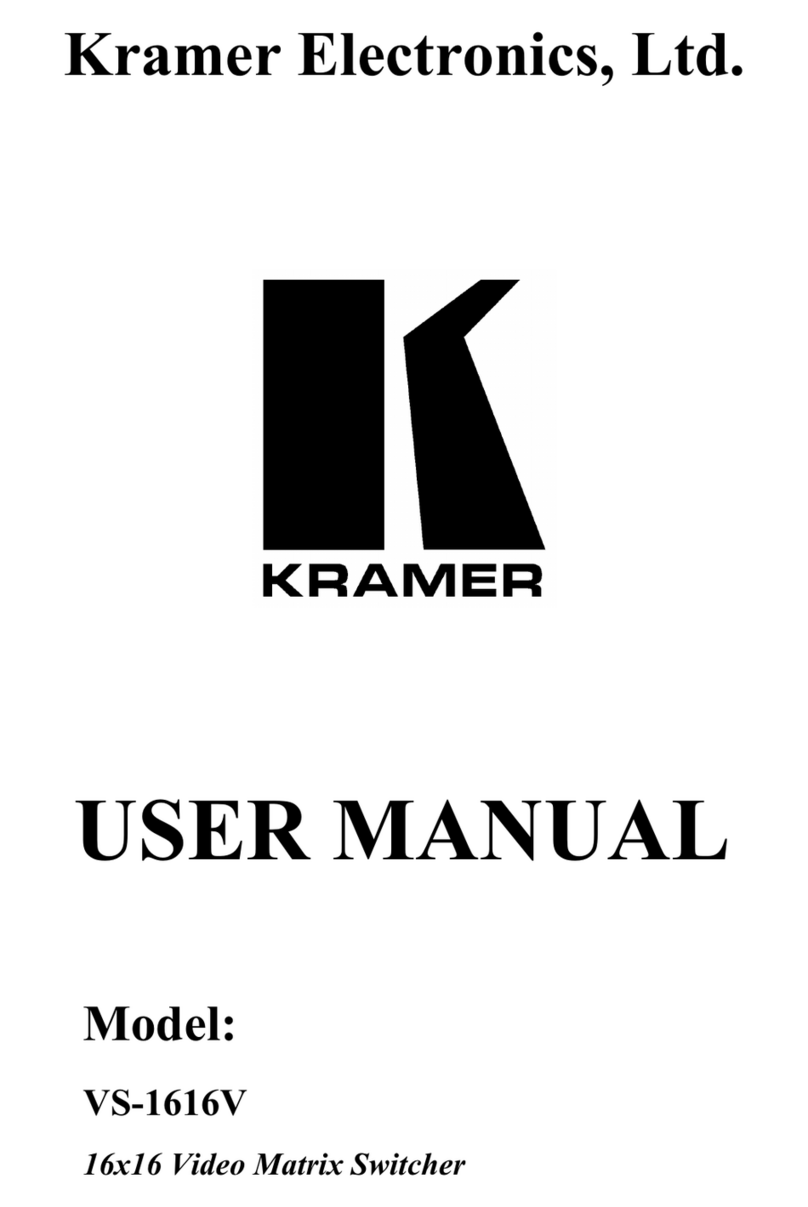9Controlling via the Embedded Web Pages 26
9.1 Connecting to the VP-8x8AK via your Browser 26
9.2 The VP-8x8AK Switching Matrix Page 28
9.2.1 Switch an Input to an Output via the Embedded Web Pages 29
9.2.2 Operate in the Confirm Mode 29
9.2.3 Store and Recall Setups 30
9.3 Audio Gain Page 33
9.4 The Configurations Page 34
10 Technical Specifications 35
11 Default Communication Parameters 36
12 Table of ASCII Codes for Serial Communication (Protocol 3000) 37
13 Hex Codes for Serial Communication (Protocol 2000) 38
14 Kramer Protocol 40
14.1 Switching Protocols 40
14.1.1 Switching Protocols via the Front Panel Buttons 40
14.1.2 Switching Protocols via Protocol Commands 40
14.2 Kramer Protocol 3000 41
14.2.1 Protocol 3000 Syntax 41
14.2.2 Command Parts Details 42
14.3 Kramer Protocol 2000 48
Figures
Figure 1: VP-8x8AK 8x8 VGA / UXGA / Audio Matrix Switcher – Front View 6
Figure 2: VP-8x8AK 8x8 VGA / UXGA / Audio Matrix Switcher – Rear View 8
Figure 3: Connecting the VP-8x8AK 8x8 VGA / UXGA / Audio Matrix Switcher 12
Figure 4: Connecting the Balanced Stereo Audio Output 13
Figure 5: Connecting an Unbalanced Output 13
Figure 6: Local Area Connection Properties Window 15
Figure 7: Internet Protocol (TCP/IP) Properties Window 15
Figure 8: Connect Screen 16
Figure 9: Device Properties Screen 17
Figure 10: Control Configuration via RS-232 and RS-485 19
Figure 11: 7-segment Display During Normal Operation 20
Figure 12: 7-segment Display after Turning the Switcher ON 21
Figure 13: REL AUDIO LEVEL 7-segment Display 21
Figure 14: Storing and Recalling using the Input/Output Buttons 22
Figure 15: Java Test Page Success Message 26
Figure 16: Entering the IP Number in the Address Bar 26
Figure 17: Loading the Embedded Web Pages 27
Figure 18: First Time Security Warning 27
Figure 19: VP-8x8AK Embedded Web Page 28
Figure 20: Switching an Input to an Output 29
Figure 21: Switching an Input to an Output 30
Figure 22: Exiting Offline Warning 30